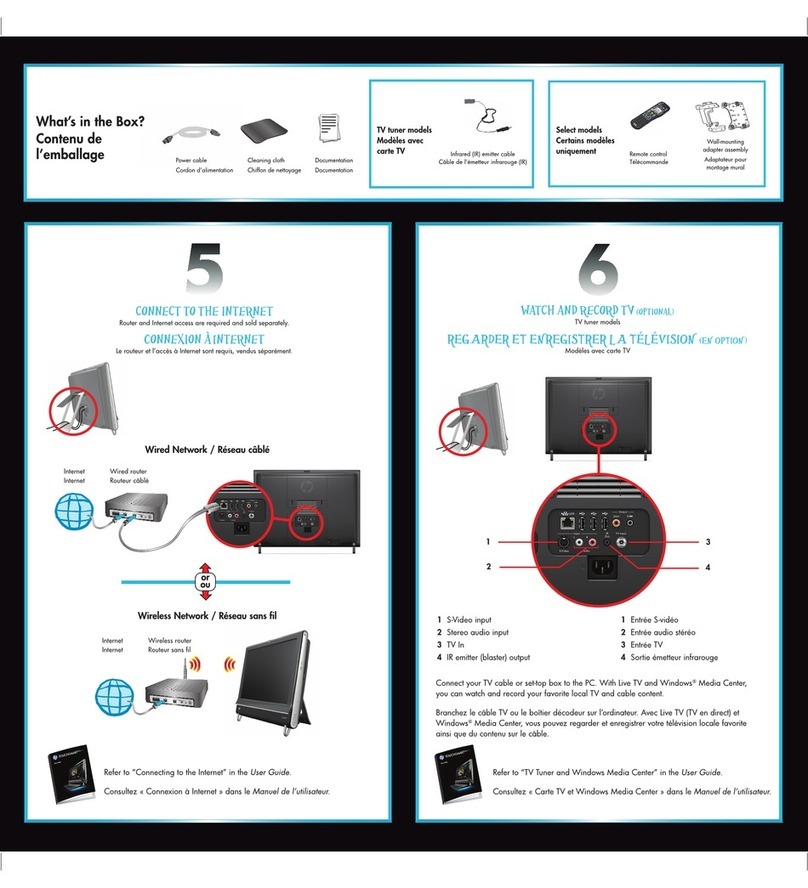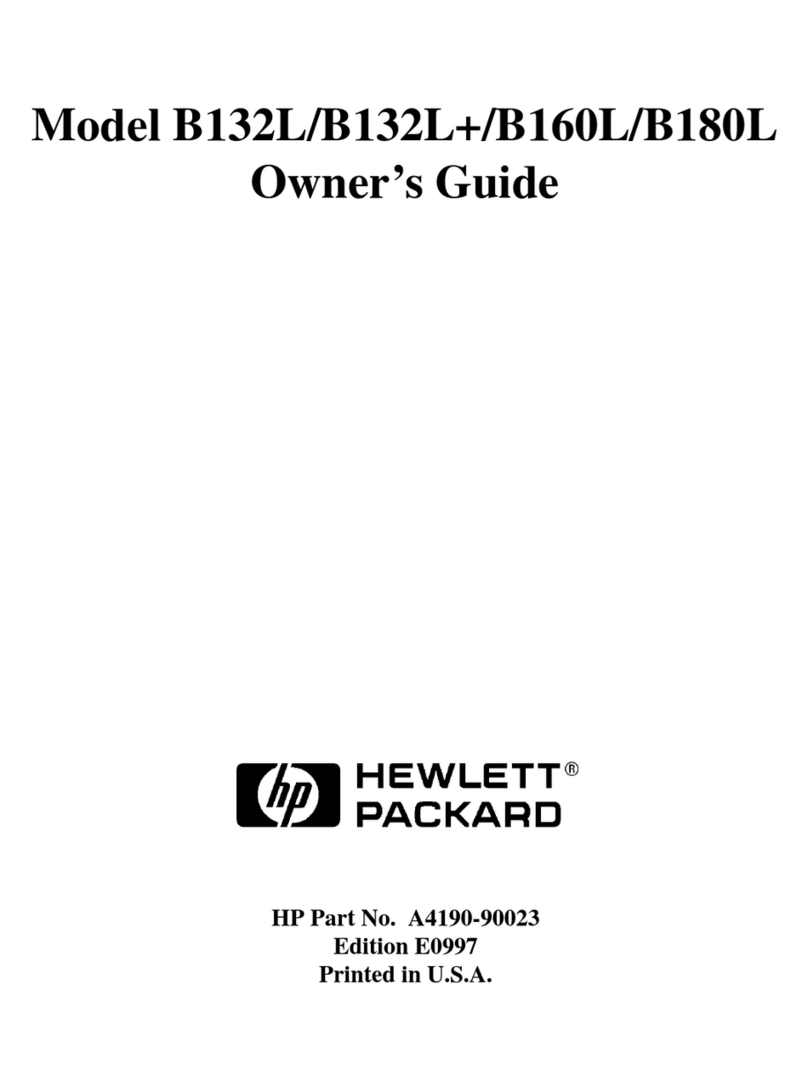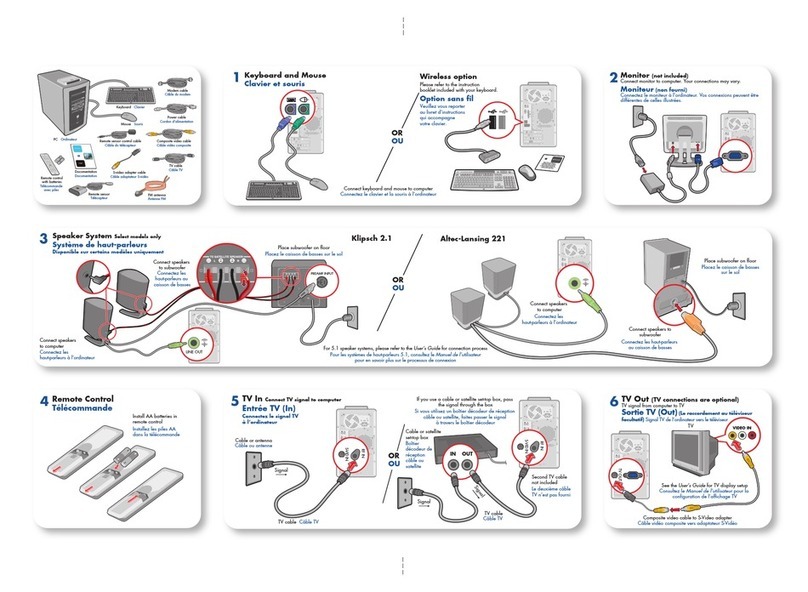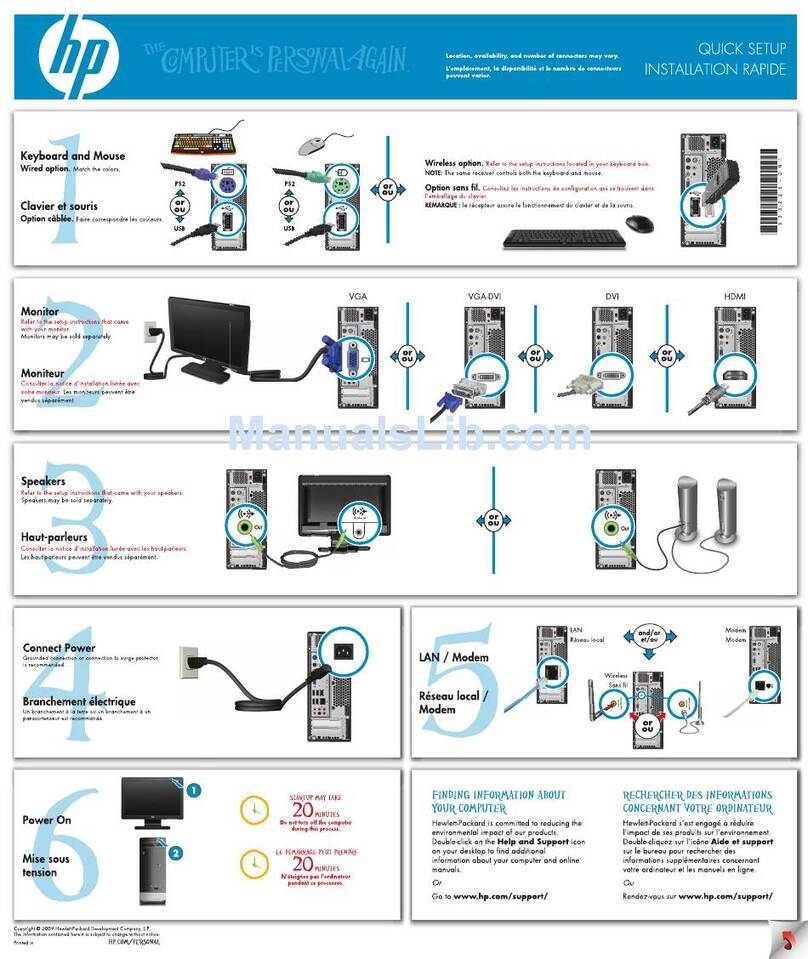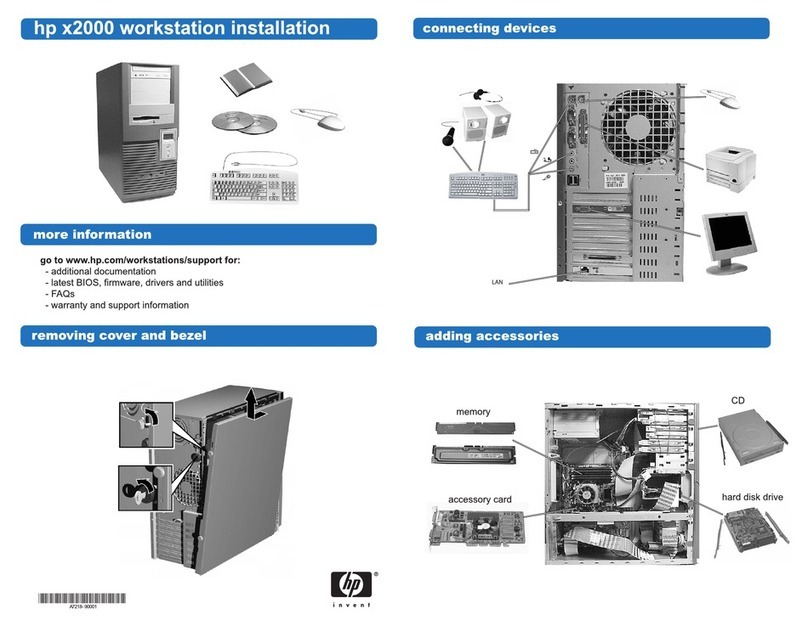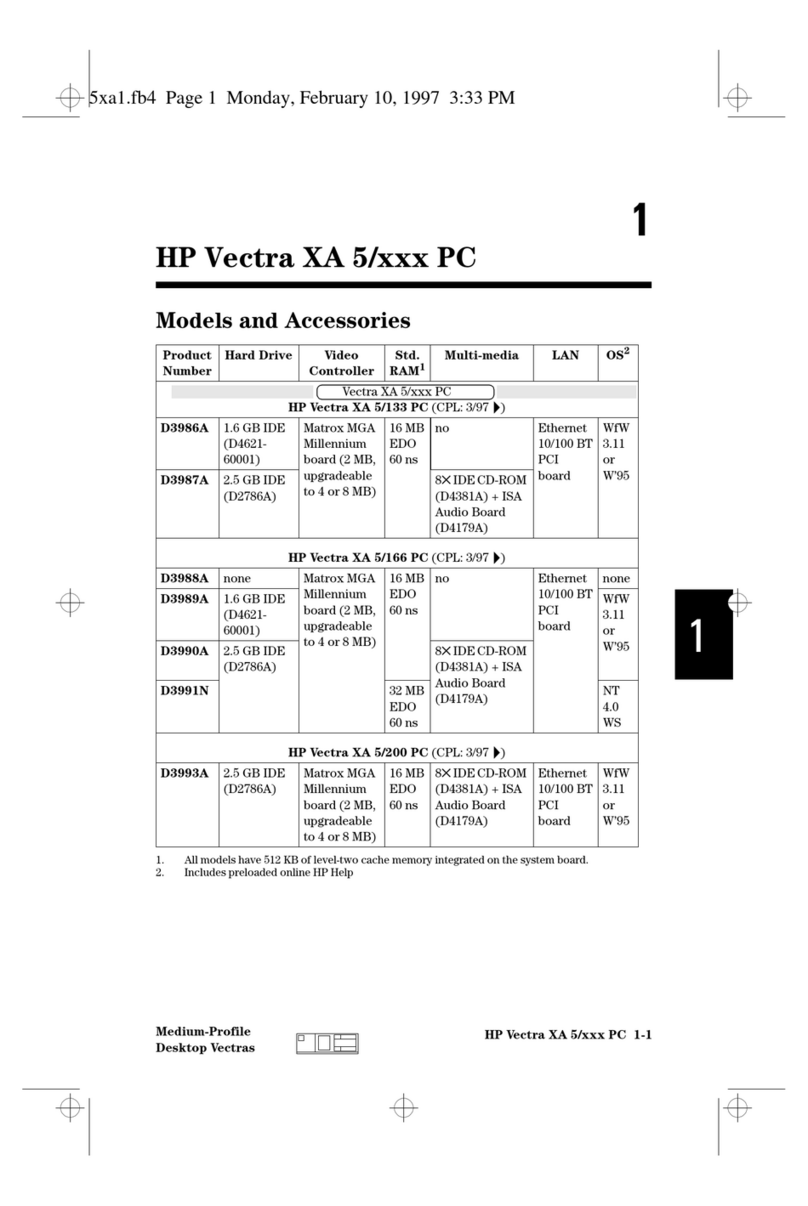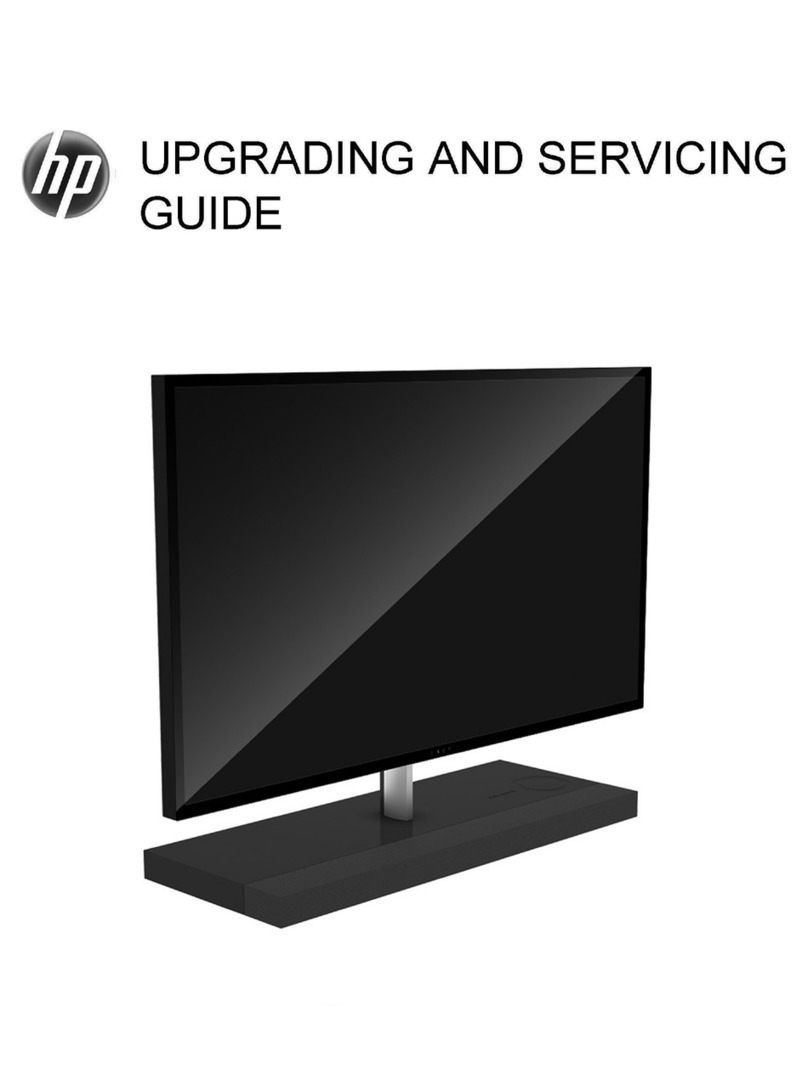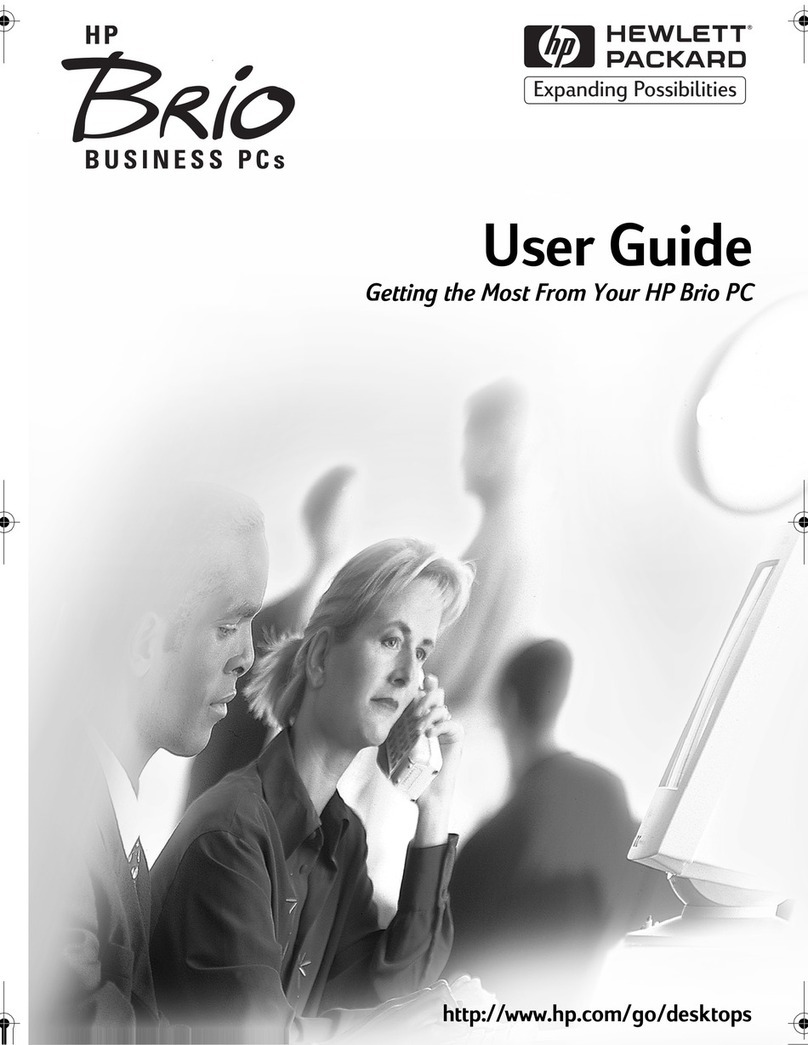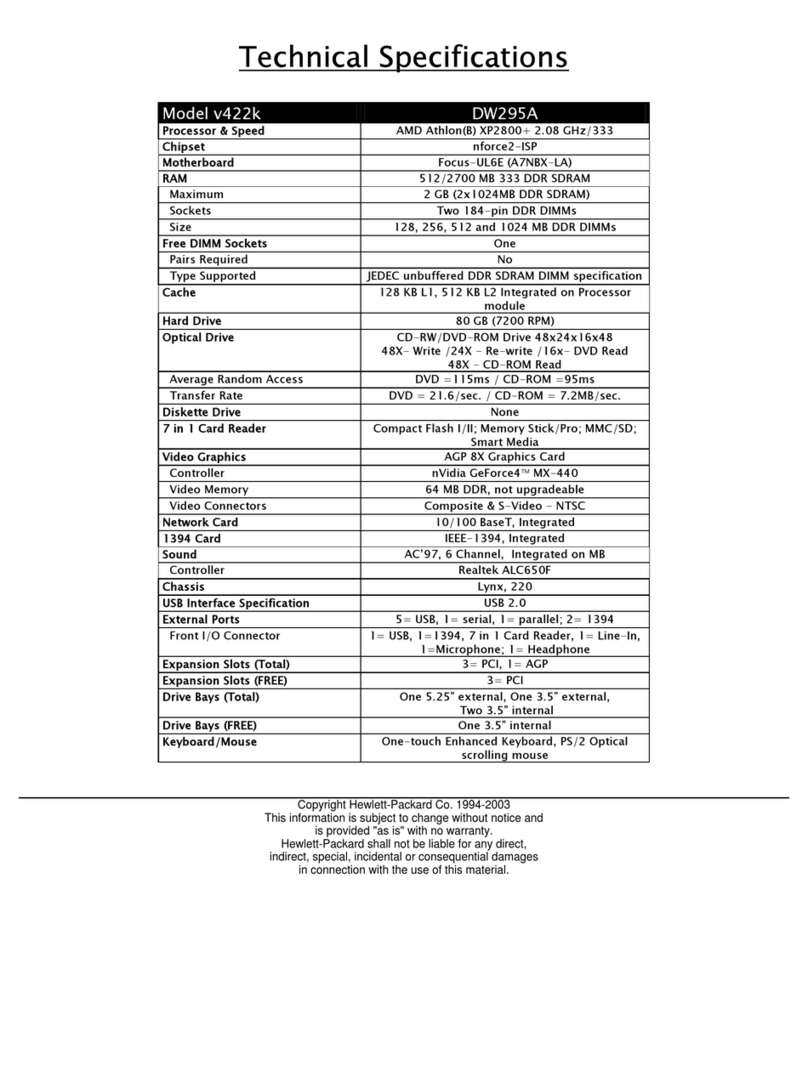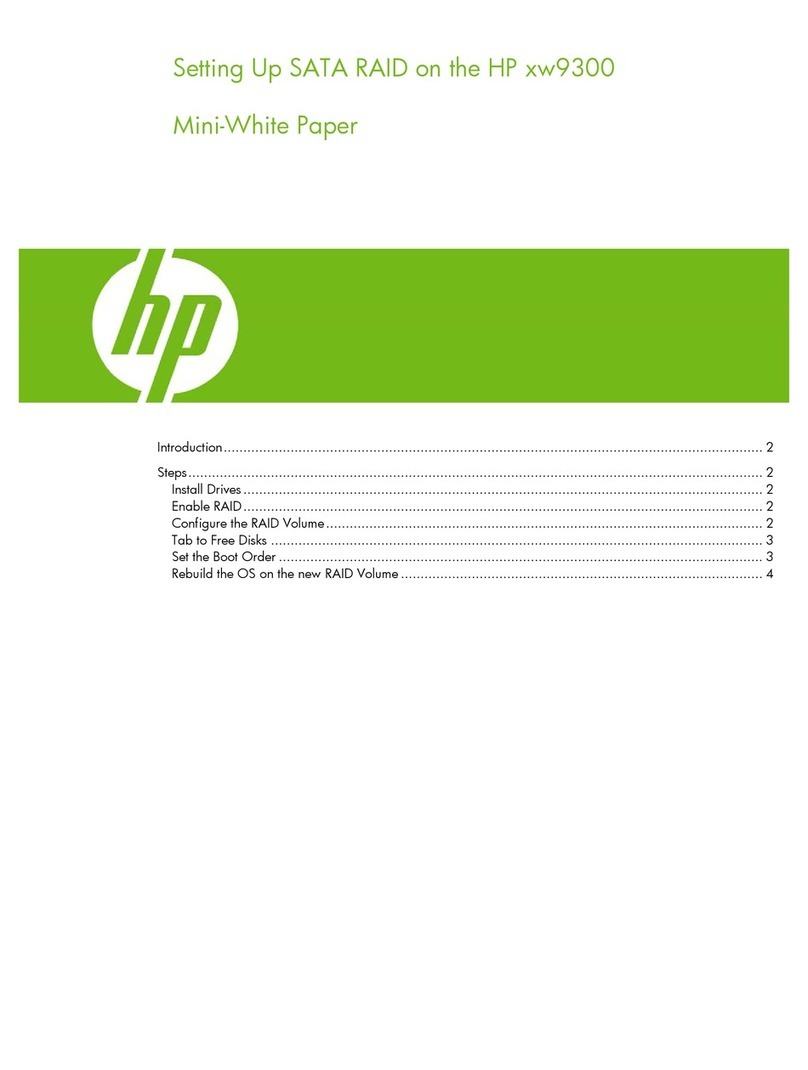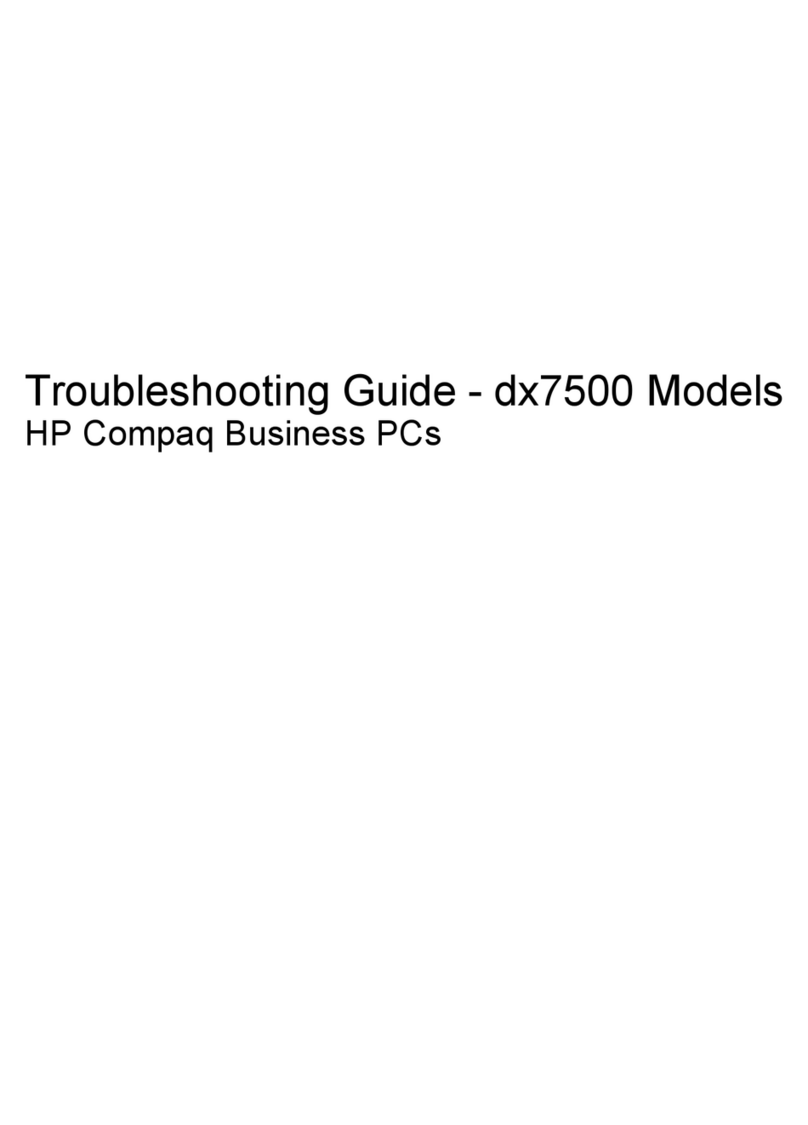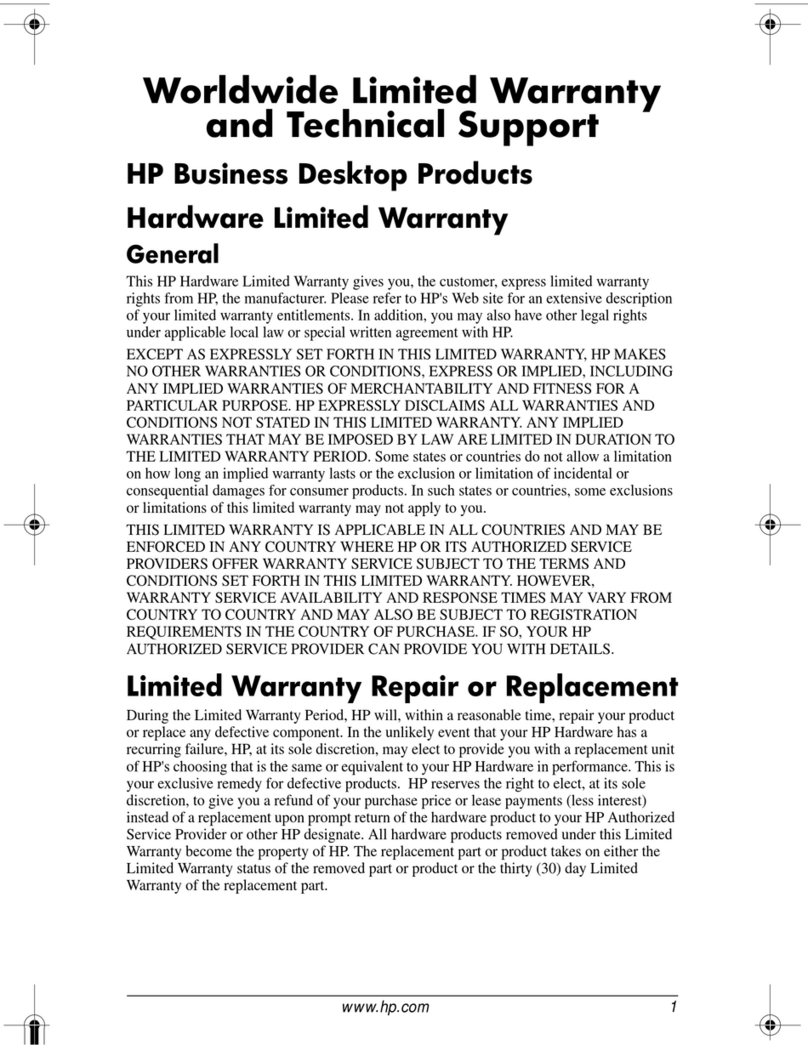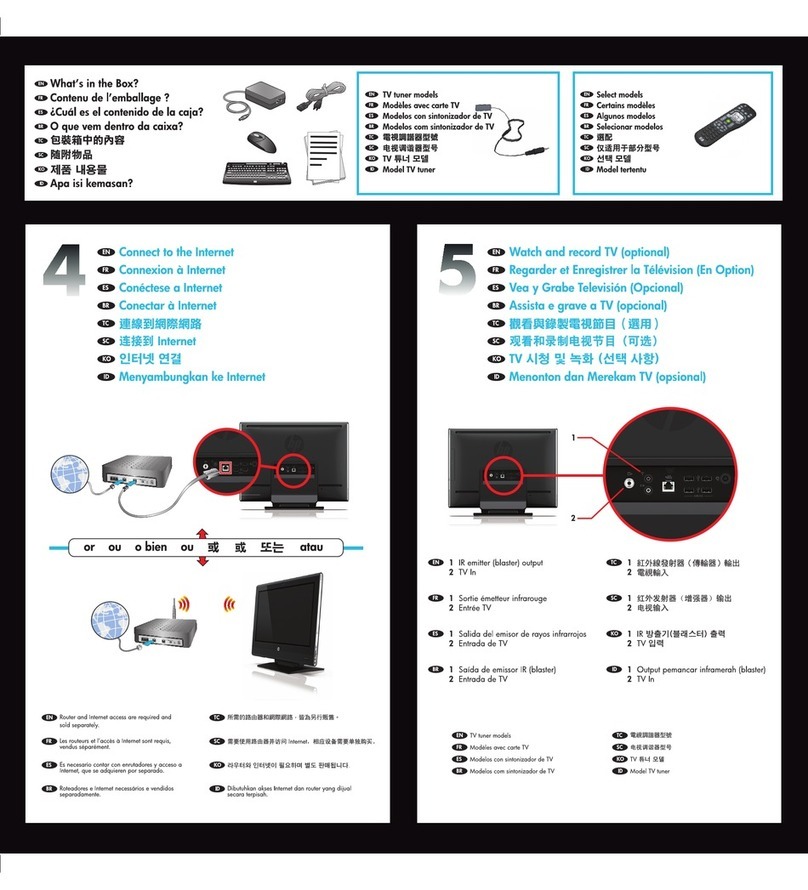HP Brio PC 71xx Page 1 of 4
Before You Start
• For your safety, disconnect the power cord and all other
external cables.
• Rest the computer on a flat surface, such as a desk.
Replacing the Cover
1. Rotate the computer so that you are looking at the back
of it.
2. Locate and remove the three screws ❶.
3. Slide the cover towards the back of the computer and
lift off.
4. Place the new cover over the computer and push in
both sides.
5. Slide the cover forward until it is firmly seated.
6. Replace the three screws.
Before You Start
• Remove the computer’s cover as described in Task 1
“Replacing the Cover”.
Replacing the Hard Disk
1. Locate the hard drive ❶, and unscrew the two retaining
screws ❷.
2. Lift out the hard disk tray as shown, and remove all
cables.
Task 1 Replacing the Cover
Read Me First
Legal, Safety & Regulatory Information
Incorrect installation can cause damage to the PC or peripherals attached to it. Dam-
age due to incorrect installation may void the PC warranty. If you do not feel com-
fortable replacing this part yourself, please contact your local dealer or HP
representative to purchase repair services.
WARNING
AS WITH ANY ELECTRICAL EQUIPMENT IMPROPER HANDLING CAN CAUSE SEVERE
PERSONAL INJURY OR DEATH. CAUTION SHOULD BE USED WHEN WORKING WITH
THIS EQUIPMENT.
When replacing your CD-ROM drive...
To avoid electric shock and damage to your eyes by laser light, do not open the laser
module. The laser module should be serviced by service personnel only. Do not at-
tempt to make any adjustment to the laser unit. Refer to the label on the CD-ROM for
power requirements and wavelength. This product is a class 1 laser product.
When replacing your System Board...
If your old system board contains a lithium battery, do not dispose of it in household
waste. Please return batteries to the shop from which you bought them, to the dealer
from whom you purchased your PC, or to HP, so they can be recycled or disposed of
in a sound way. Returned used batteries will be accepted free of charge.
Caution
Static electricity can damage electronic components. Turn off all equipment. Don’t let
your clothes touch the service part. To equalize the static electricity, rest the service
partbag on top of thecomputer while youare removing the service part from the bag.
Handle this service part as little as possible and with care.
T-15
❶
❶
❶
Task 2 Replacing the Hard Disk
T-15
❶
❷❷
➌