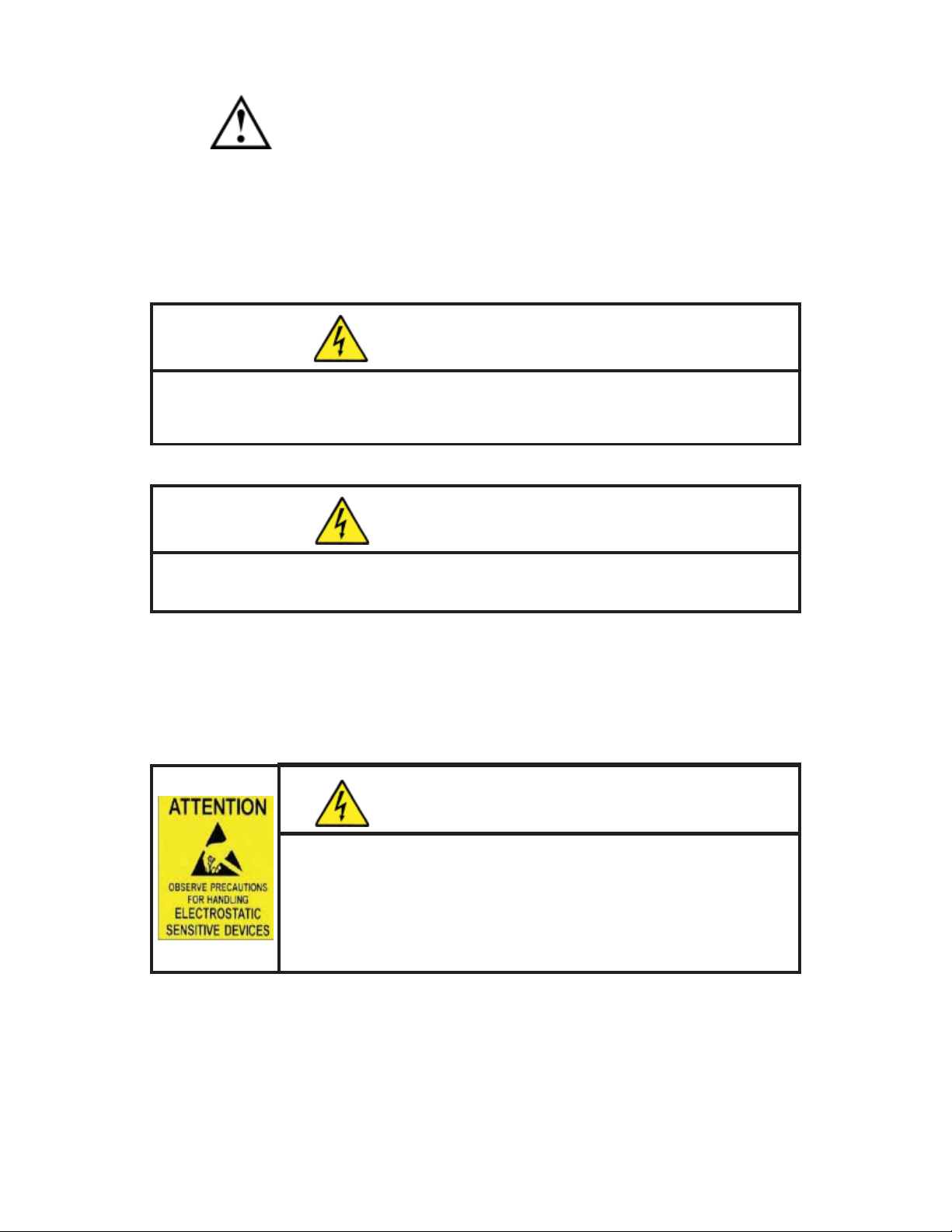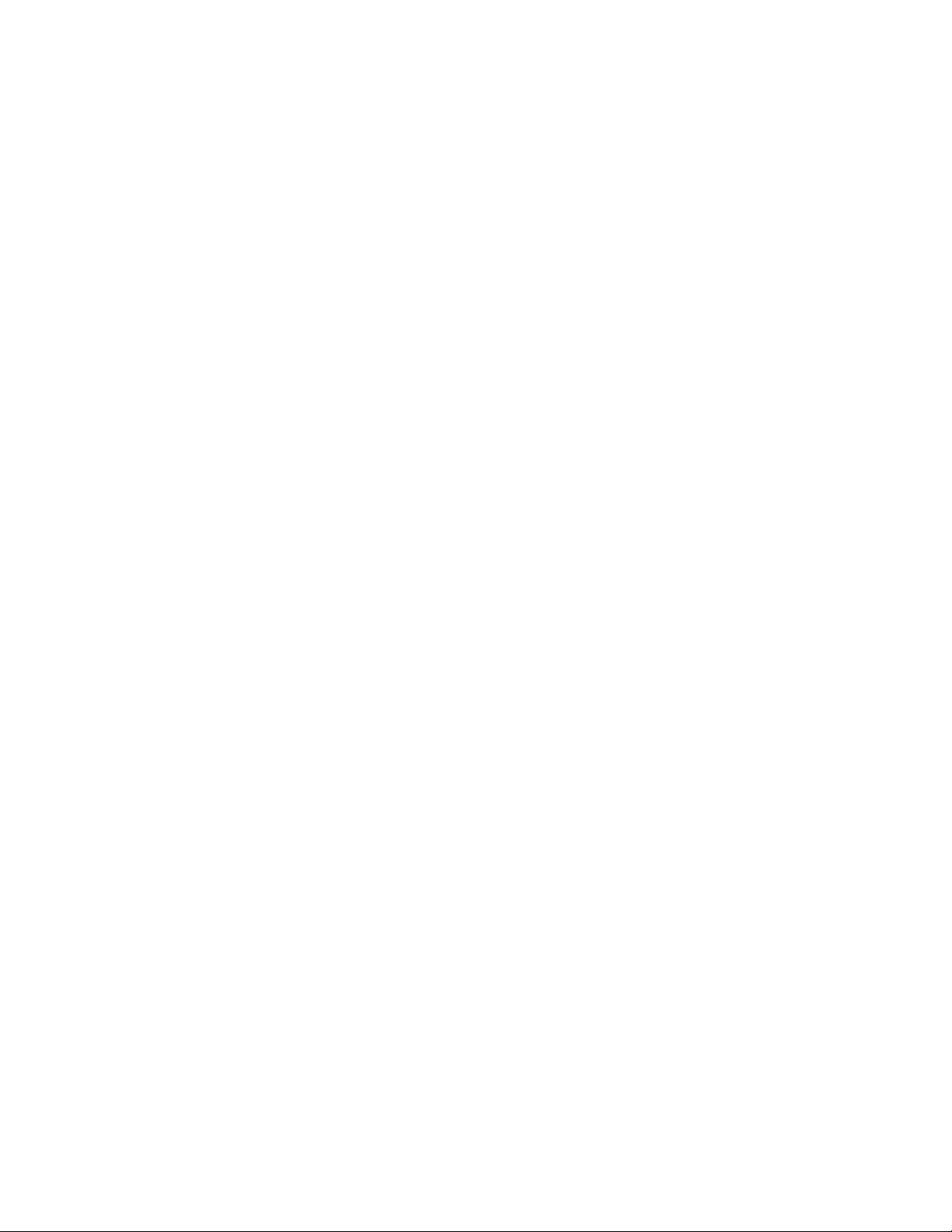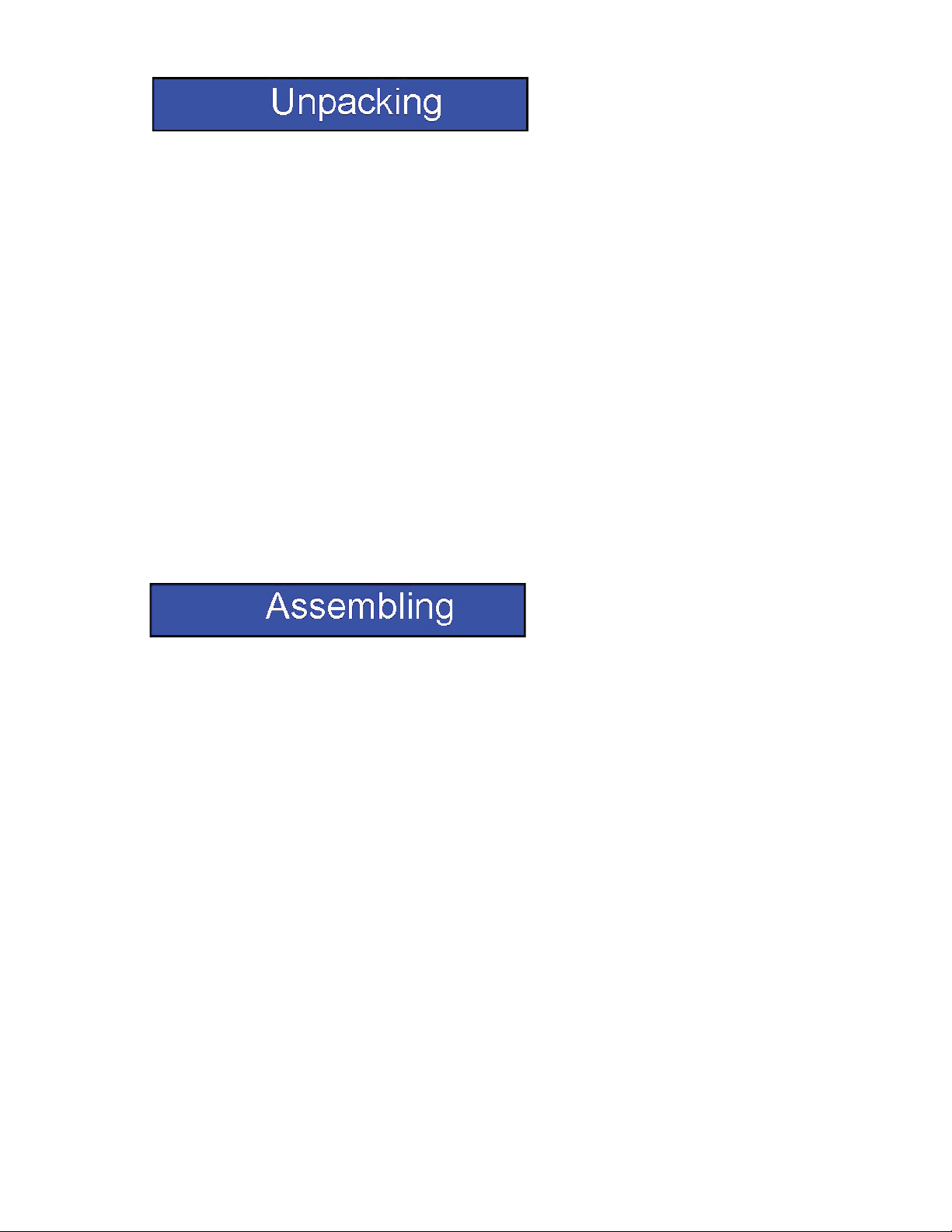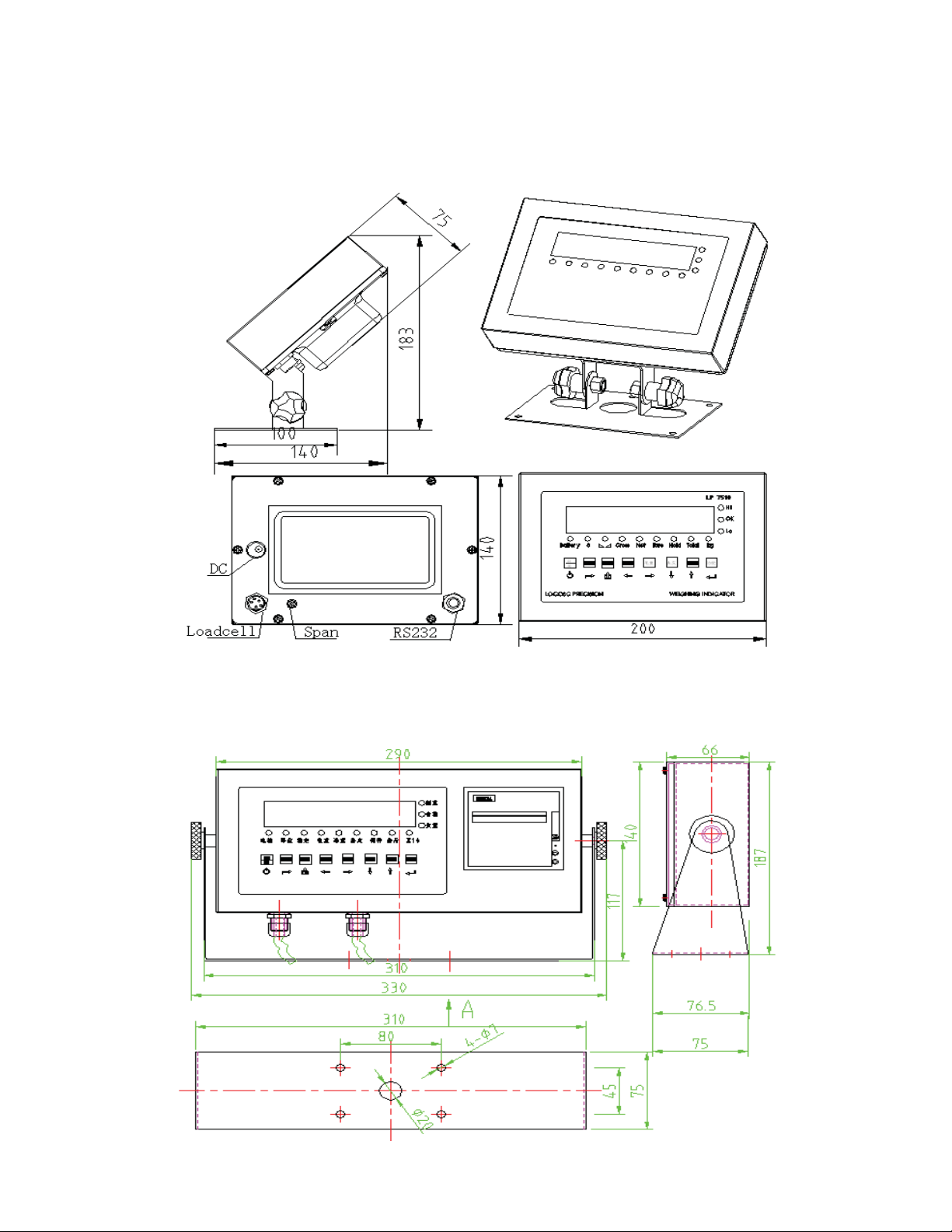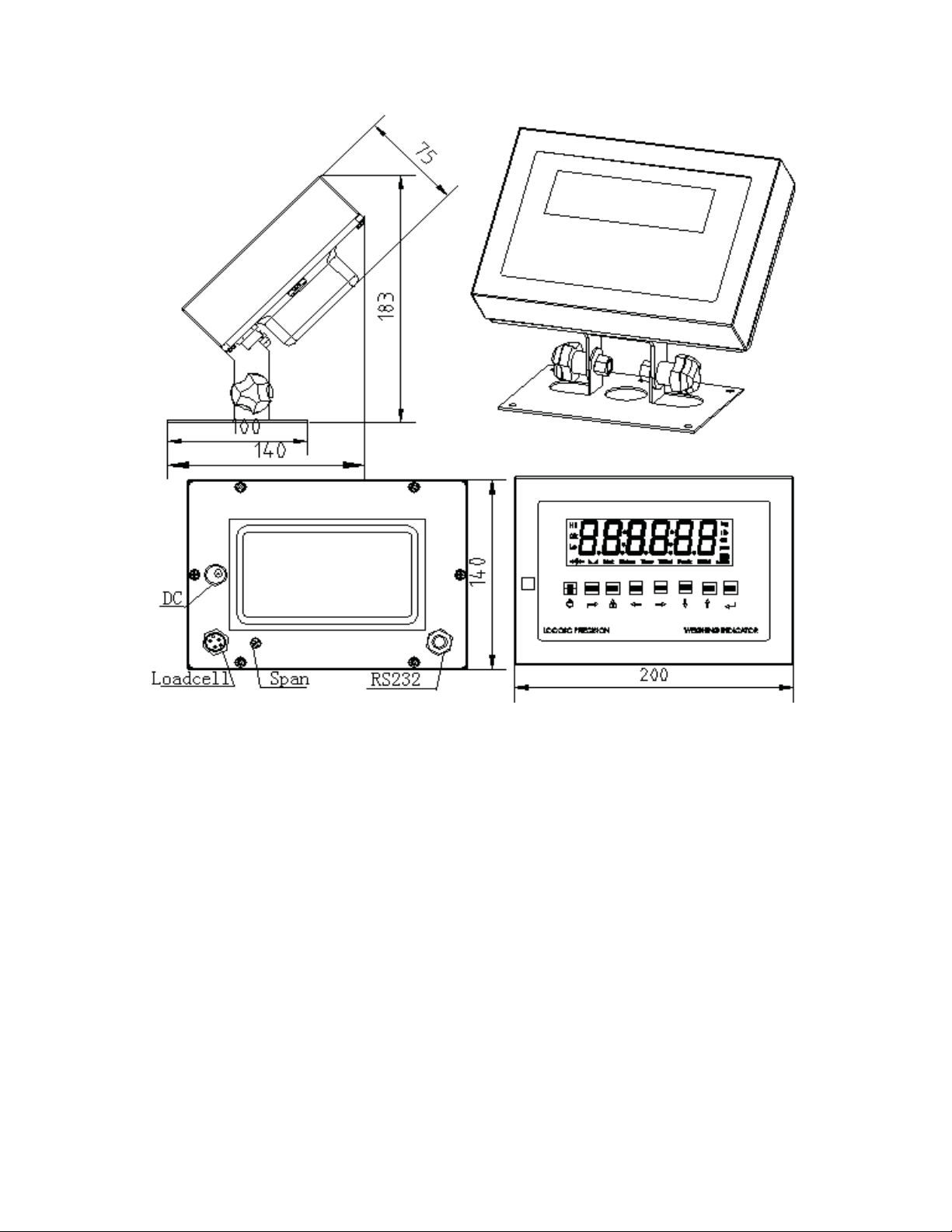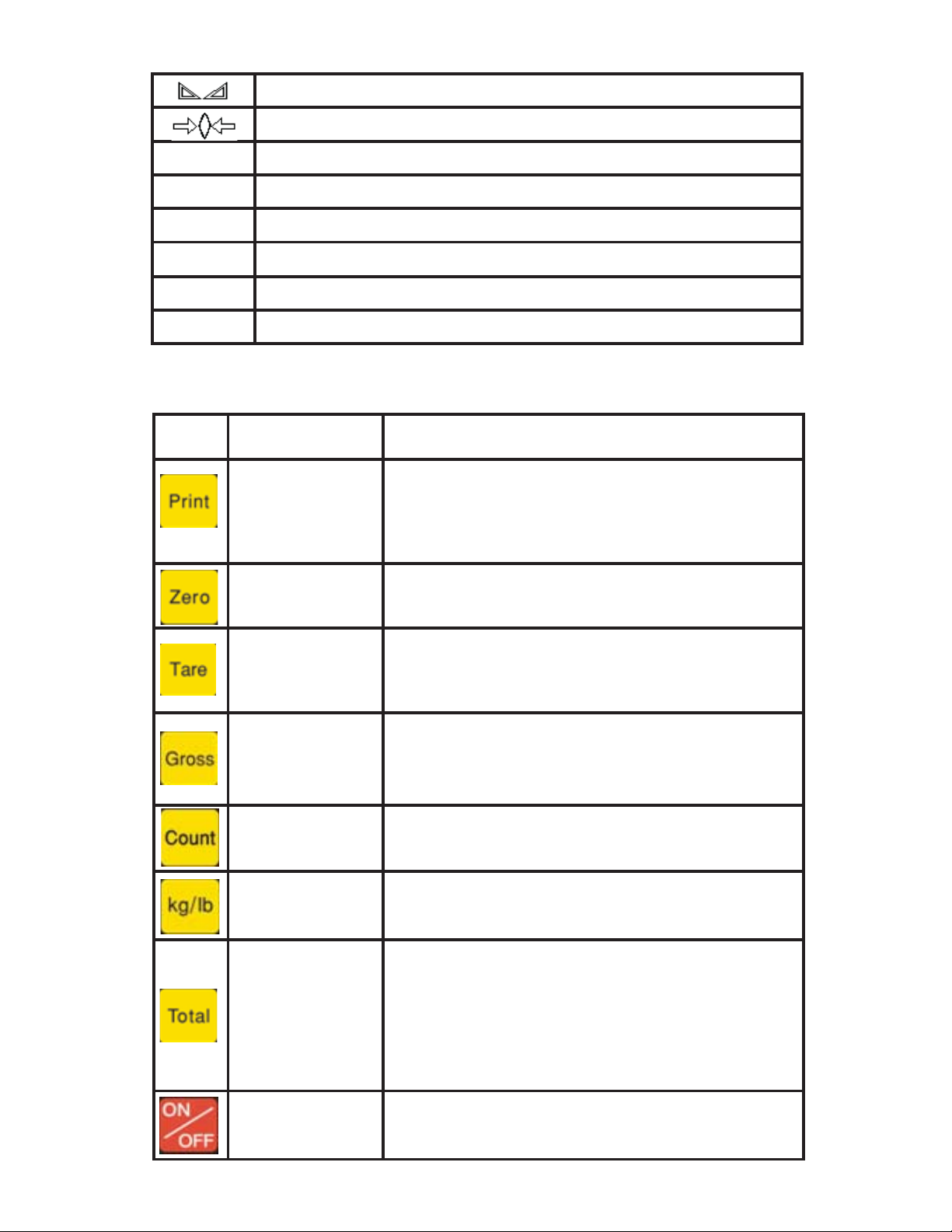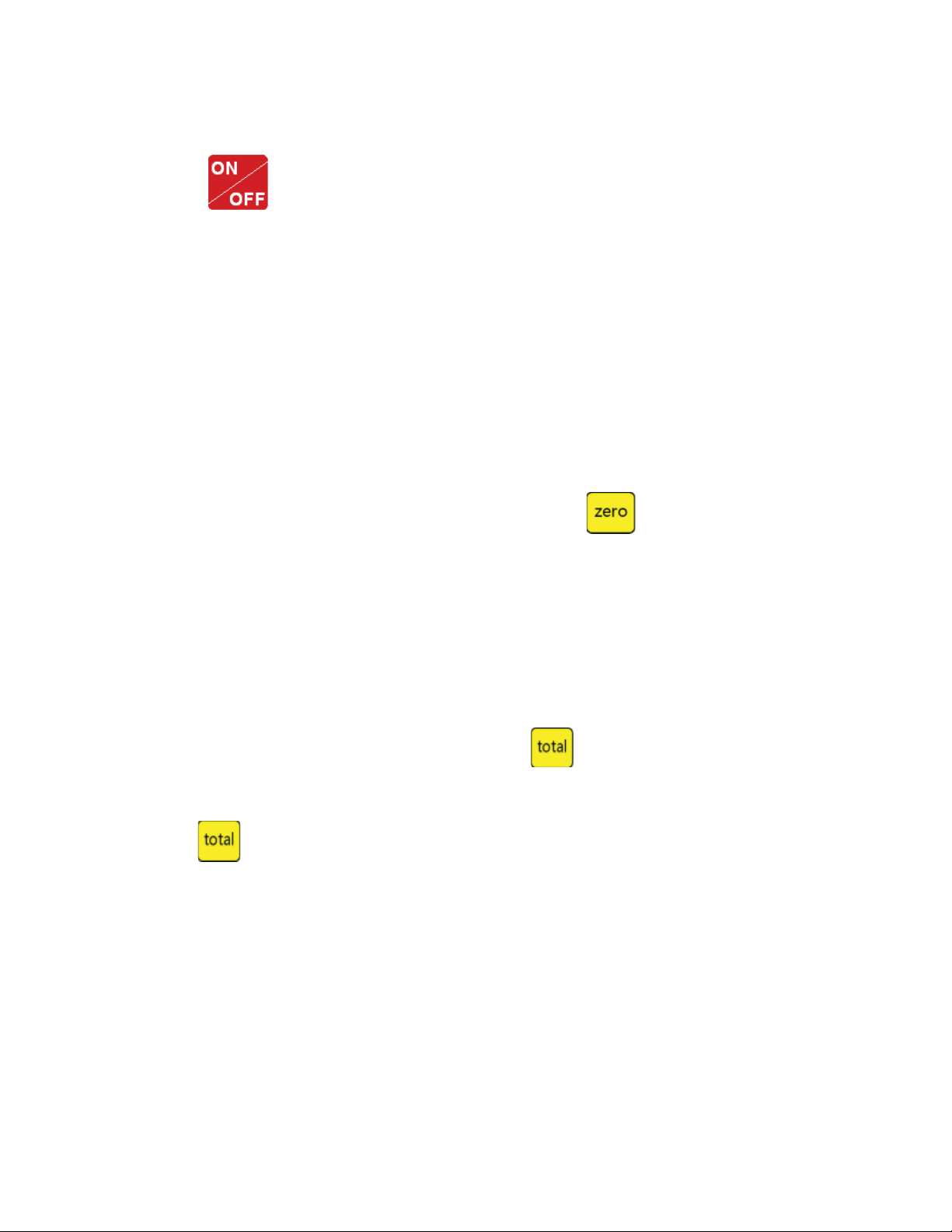2.2
Power on & o
Press 2 seconds to power on or power o, aer power on the
indicator show ”000000-999999”.
2.3 Zero operation
1. Initial zero setting:
When power on the indicator, if the weight on the scale
is within the initial zero tolerance, indicator show zero
automatically.
2. Manually Zero setting:
When the scales is stable, and not the negative display, you can
zero the weight within tolerance by press key.
2.4 Tare operation
Press “TARE” key, the gross weight is tared, indicator shows
the Net weight, the “Net” “tared” status light is on. At tare mode,
Press” TARE” key, clear the tare weight, the indicator will show the
gross weight.
2.5 Accumulation operation
At Zero mode, load weight till stable, Press go to accumulation mode,
”Total” light on, display” n 001”, and then display loaded weight; unload
the weight, back to zero, load the second weight again till stable.
Press display”n002” then display the second loaded weight. Repeat
Check the accumulation
Press “PRINT “key and hold it then press “TOTAL”” key,
display ”n**”, (it is the accumulating times) then show total weight.
there are 8 digits totally. It shows the rst 4 digits then the last
4 digits. For example, the rst 4 digits is”0012”, the last 4 digits
is”34,56” It means the actual weight is “1234.56”
it agin and again, maximum 999 times.