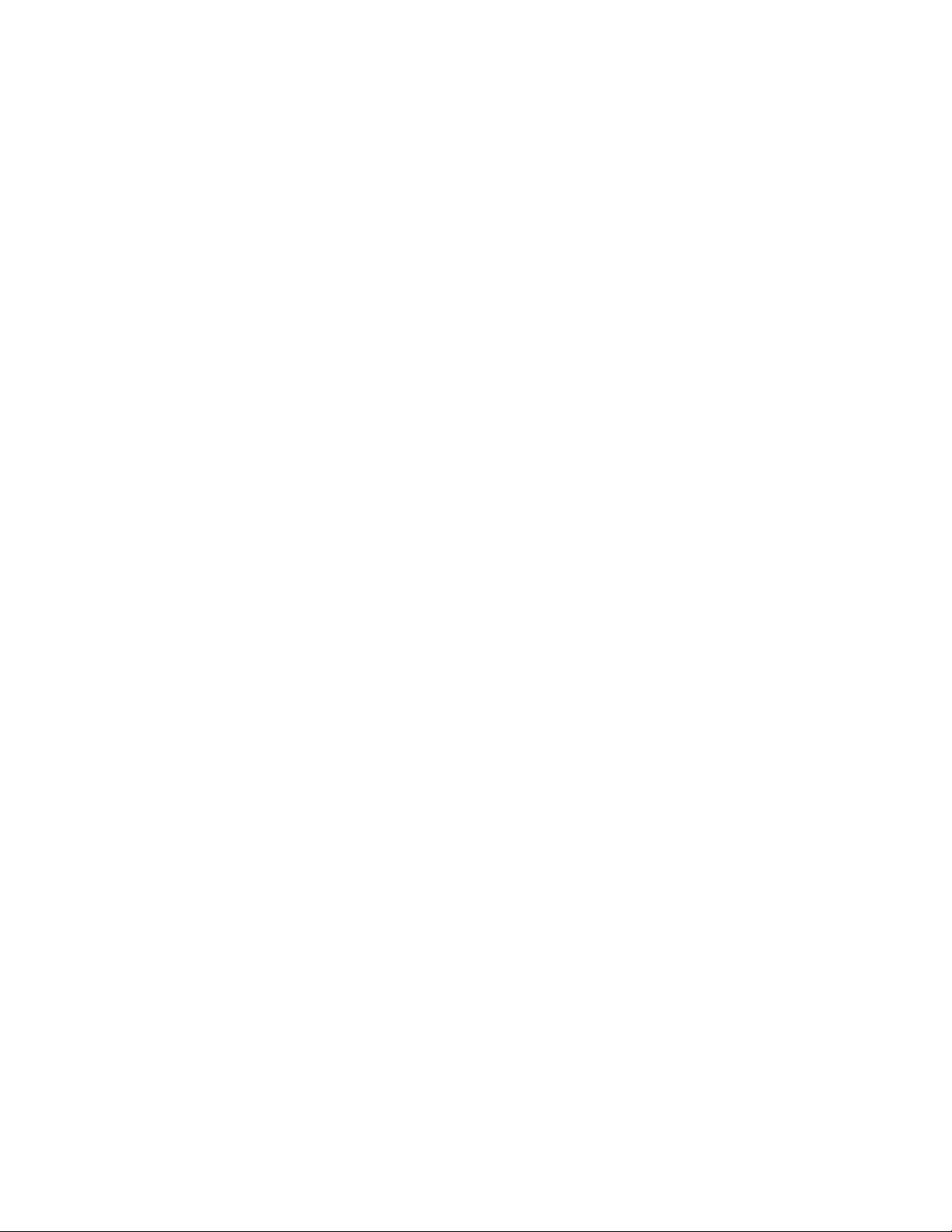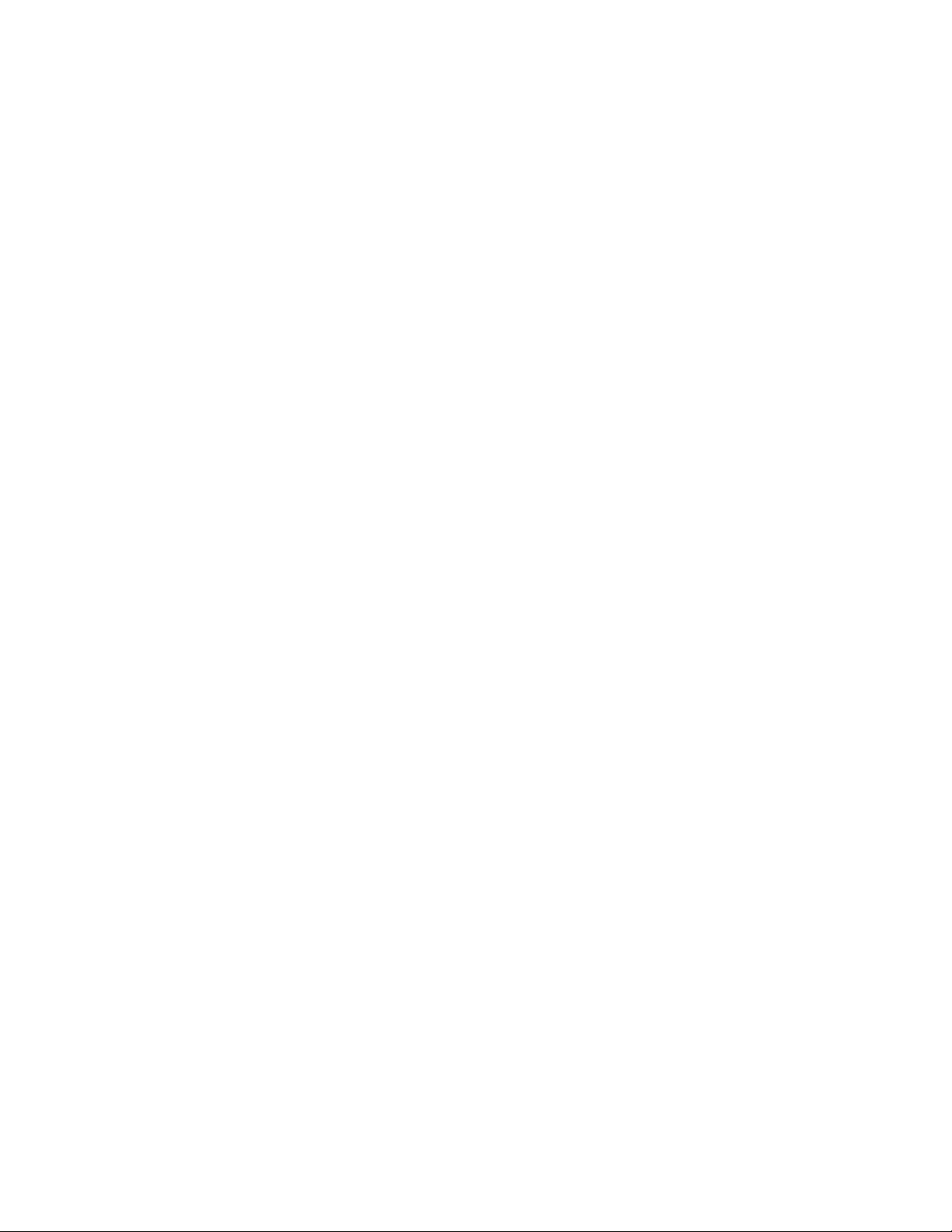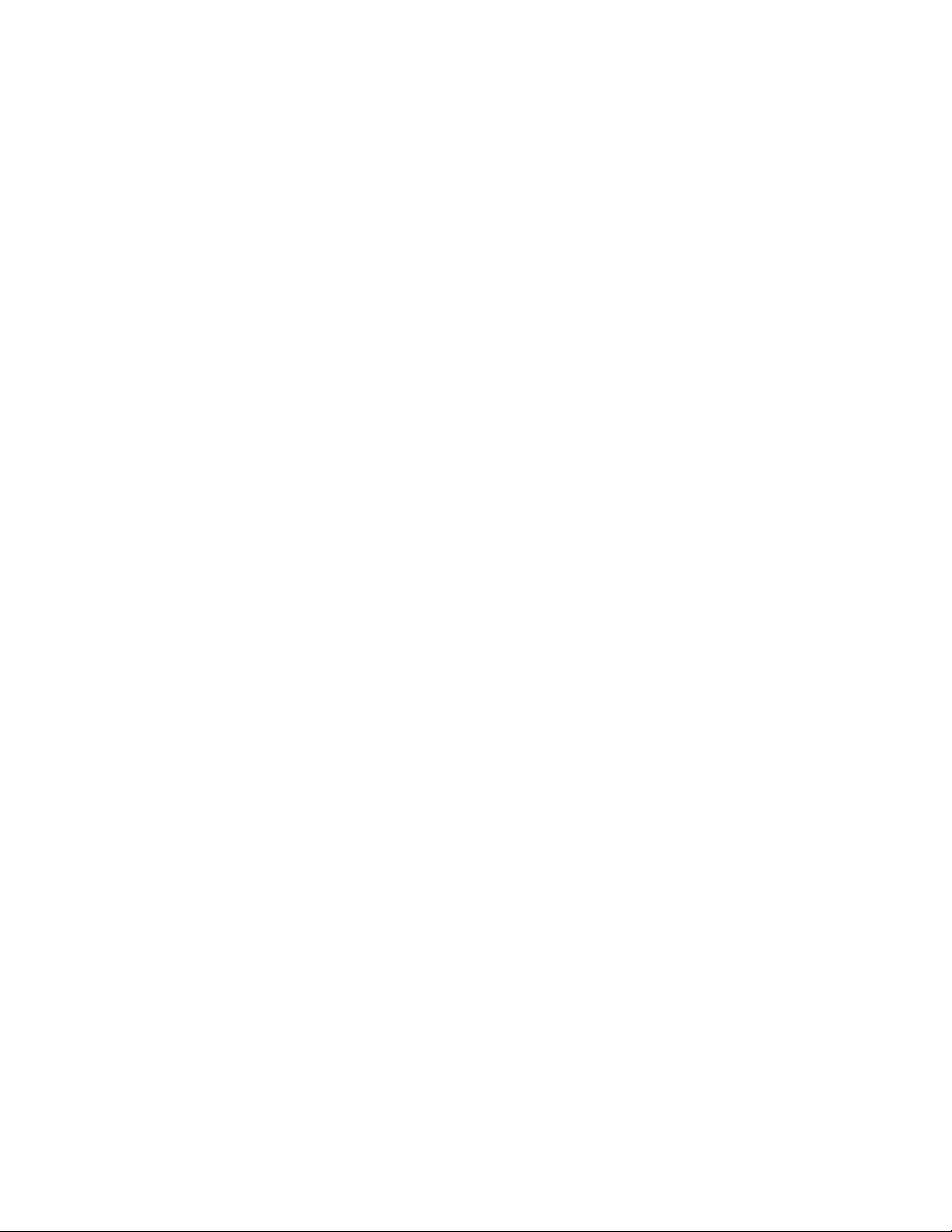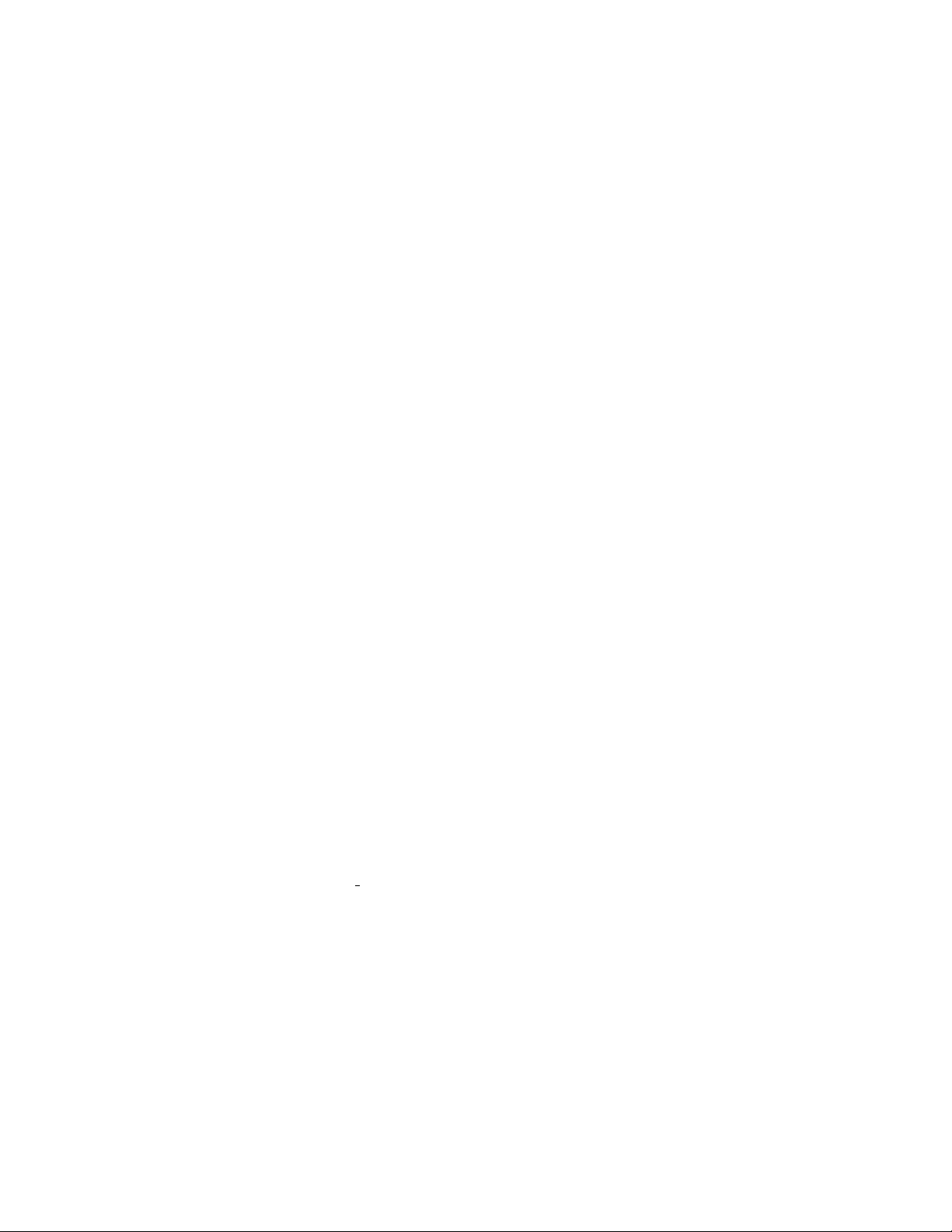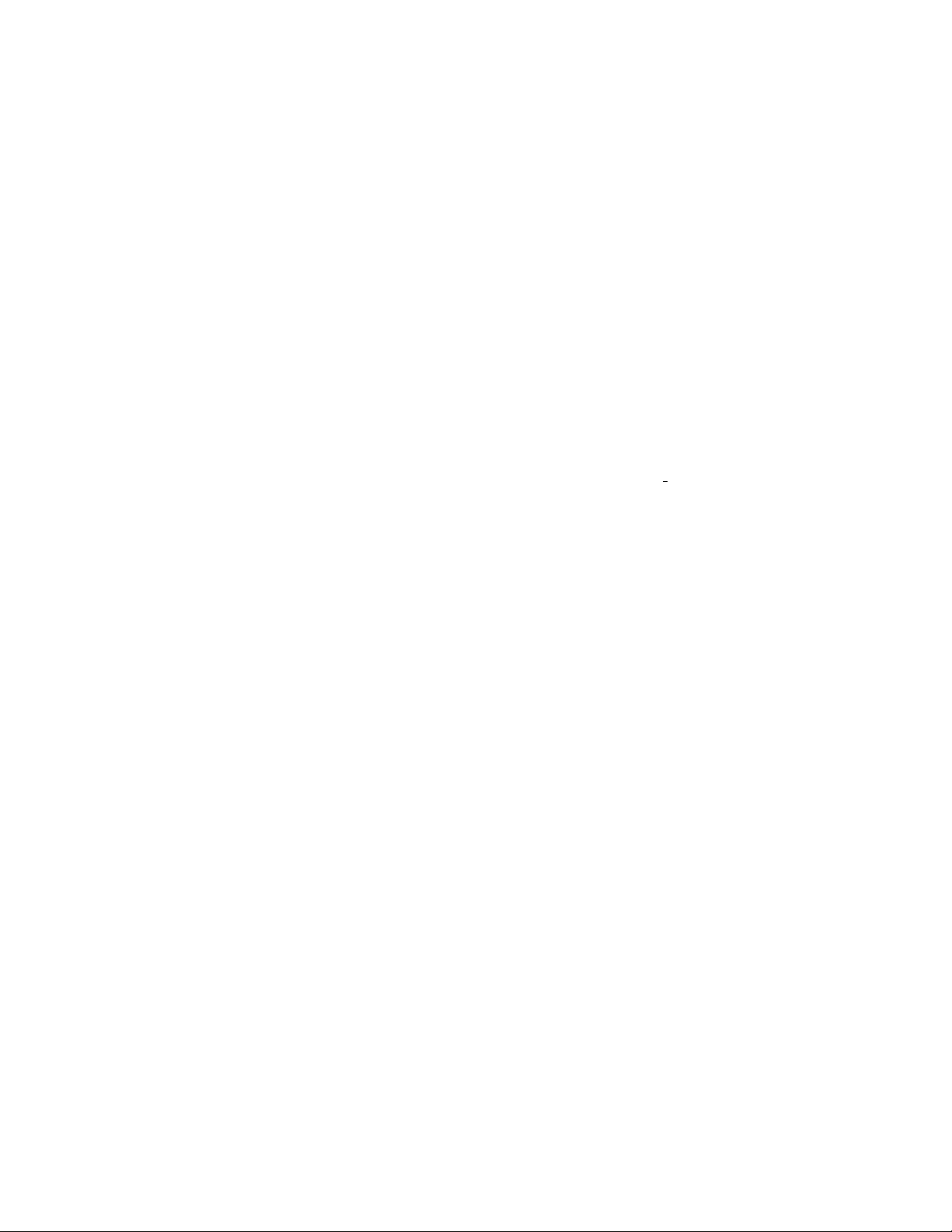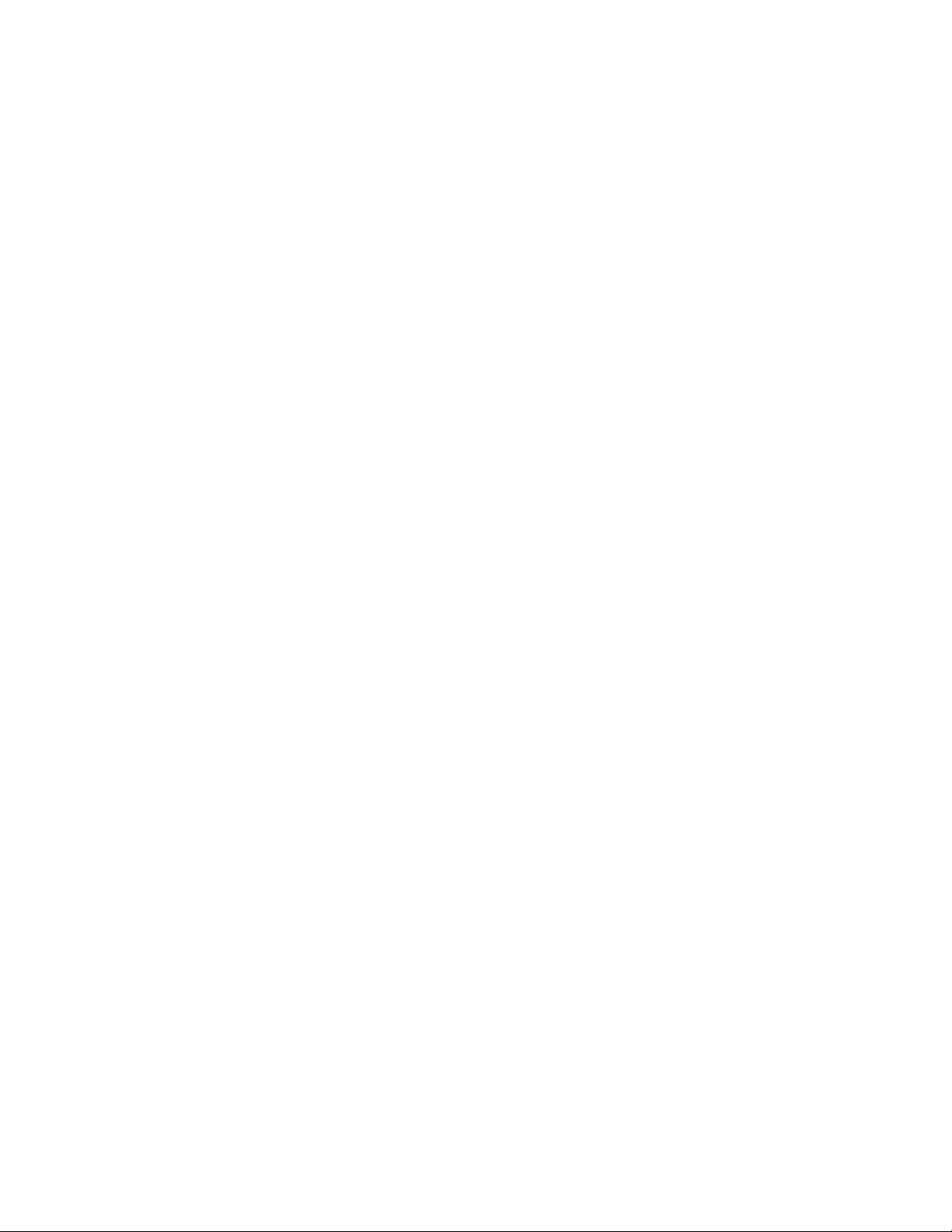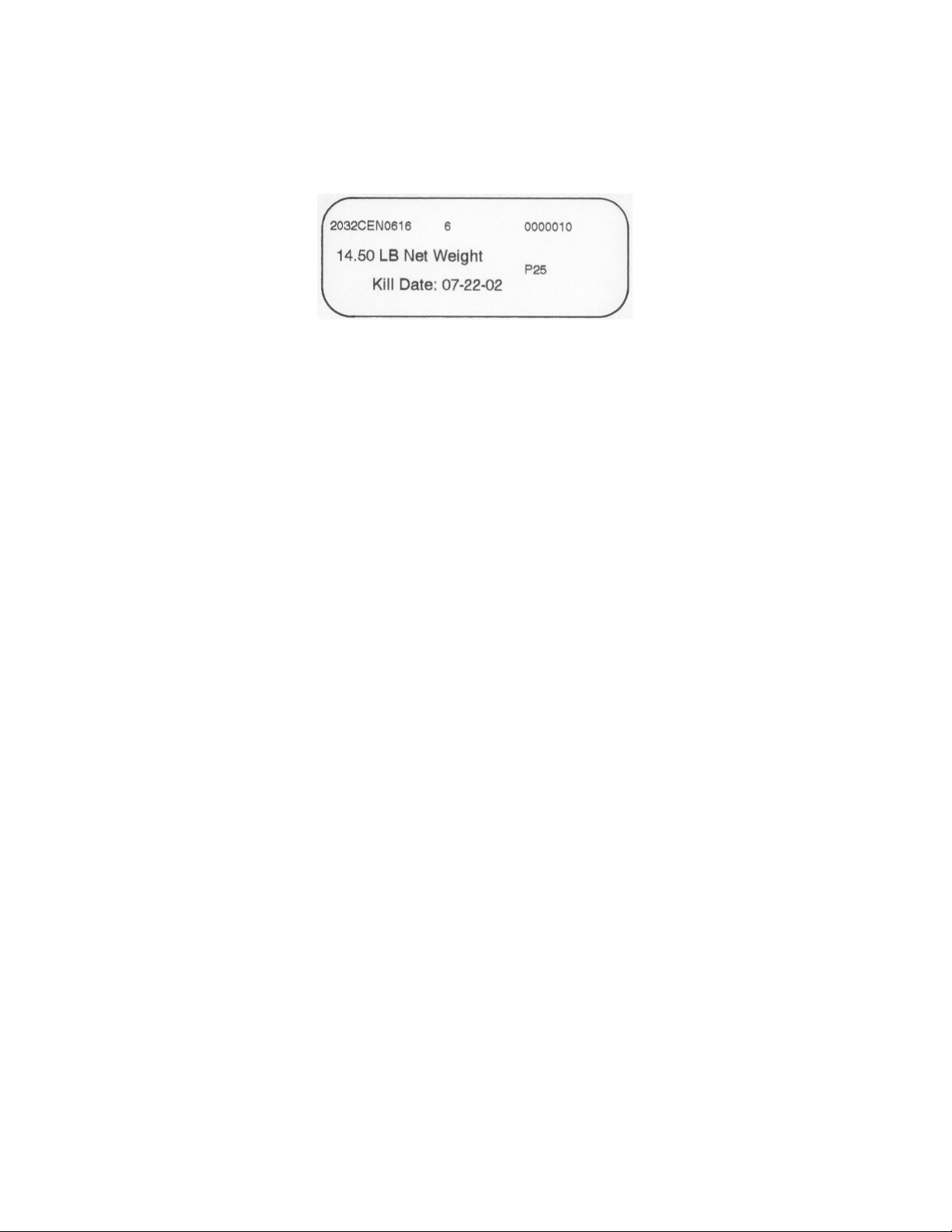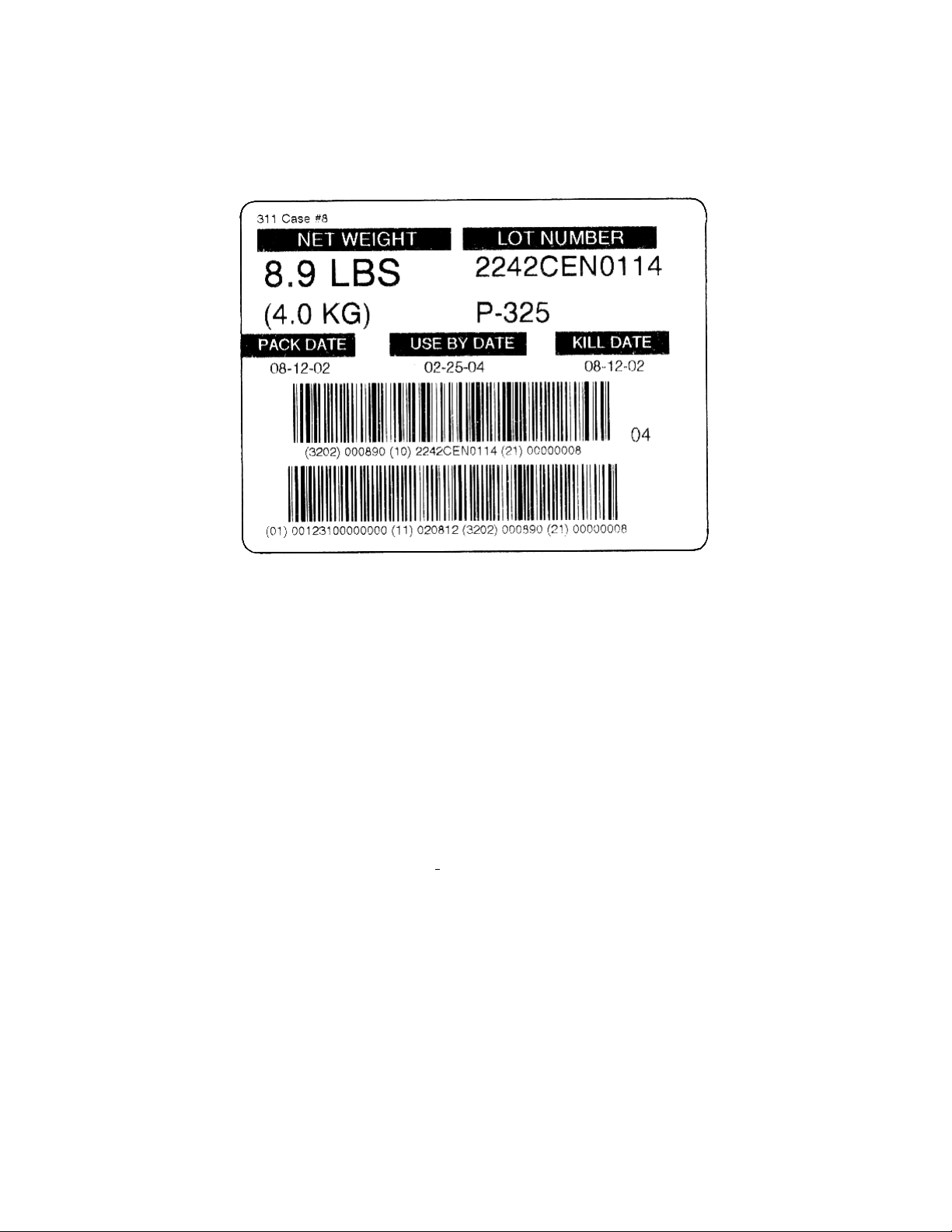5.2 Scale Off Procedure
To turn the scale off touch the “Menu / Help” key. The indicator will display “Power
off *”. At this point touch the “Print / Enter” key and scale display will go blank, and
the indicator will be off. (If the auto-on jumper is installed on the interface board, the
indicator will immediately power up.)
5.3 Zero Procedure
To zero the indicator touch the “Zero / On” key and the indicator will take a new zero.
If the current weight reading is unstable, under capacity, or over capacity, no new
pushbutton zero will be established.
5.4 Units Procedure
To change the units of measure touch the “Units / Cancel” key. The units will change
between pounds, kilograms, grams and ounces (assuming all the units are enabled in the
“Parameter” menu) each time that the key is touched.
5.5 Tare Operation
Press and hold the tare button to establish a pushbutton tare reference. If a valid tare is
established, the indicator will switch to the net weight display. If the gross weight is
equal to or less than gross zero, any existing tare value will be cleared, the display will
show “Tare cleared” for about one second, and the display will revert to gross weight
display.
Toggle between net and gross display modes by touching the “Tare” button. If no
tare reference has been established, the indicator will not switch to net weight mode.
An arbitrary tare weight can be entered from the tare setting in the main menu
(keypad tare). Scroll and select digits one at a time to enter the desired value. The
indicator will not accept a keypad tare value in excess of scale capacity, or less than
zero. Entering a value of zero will clear any existing tare and return the indicator to the
gross weight display mode. Units for the entered weight is the same as the currently
displayed units. (To enter a six pound tare, be sure that the display is showing weight in
pounds before entering the keypad tare.)
5.6 Data Mode
Press the “Menu” key, then scroll until “Data mode” is visible. Press “Enter”. The
indicator will then prompt for the kill date, which should be entered in mm.dd.yy format
(such as “5.2.02” for May 2nd, 2002). As a shortcut, you can just press the “Enter”
key to use the current day as the kill date. Once the kill date has been entered, the
indicator will display “Data mode on” for a couple of seconds and enter datascale mode.
In datascale mode, the display will show the current product code on the left side, and
the current net weight on the right side. Several of the keys will also act differently in
datascale mode. Touch the “Print” key while the current weight is stable to print a label.
8