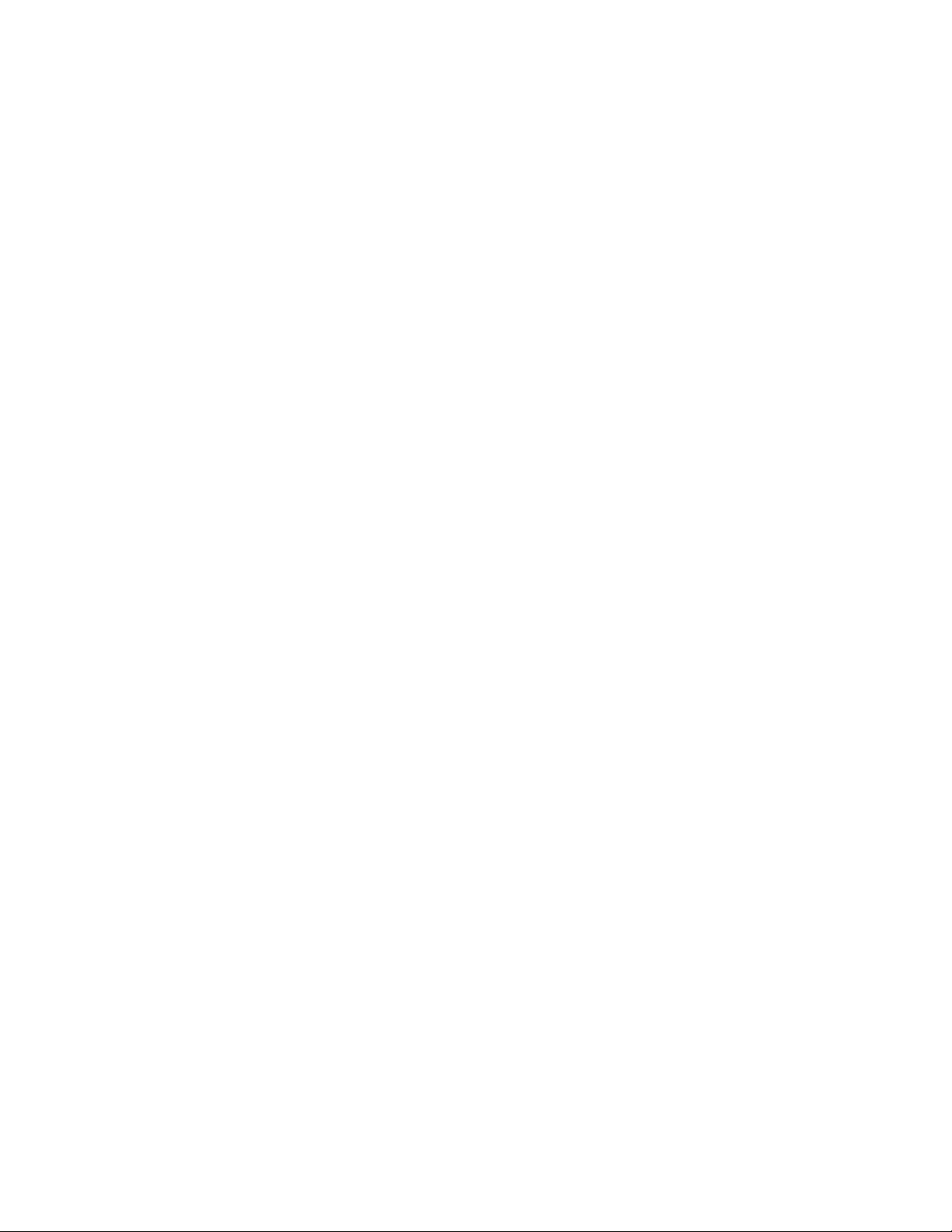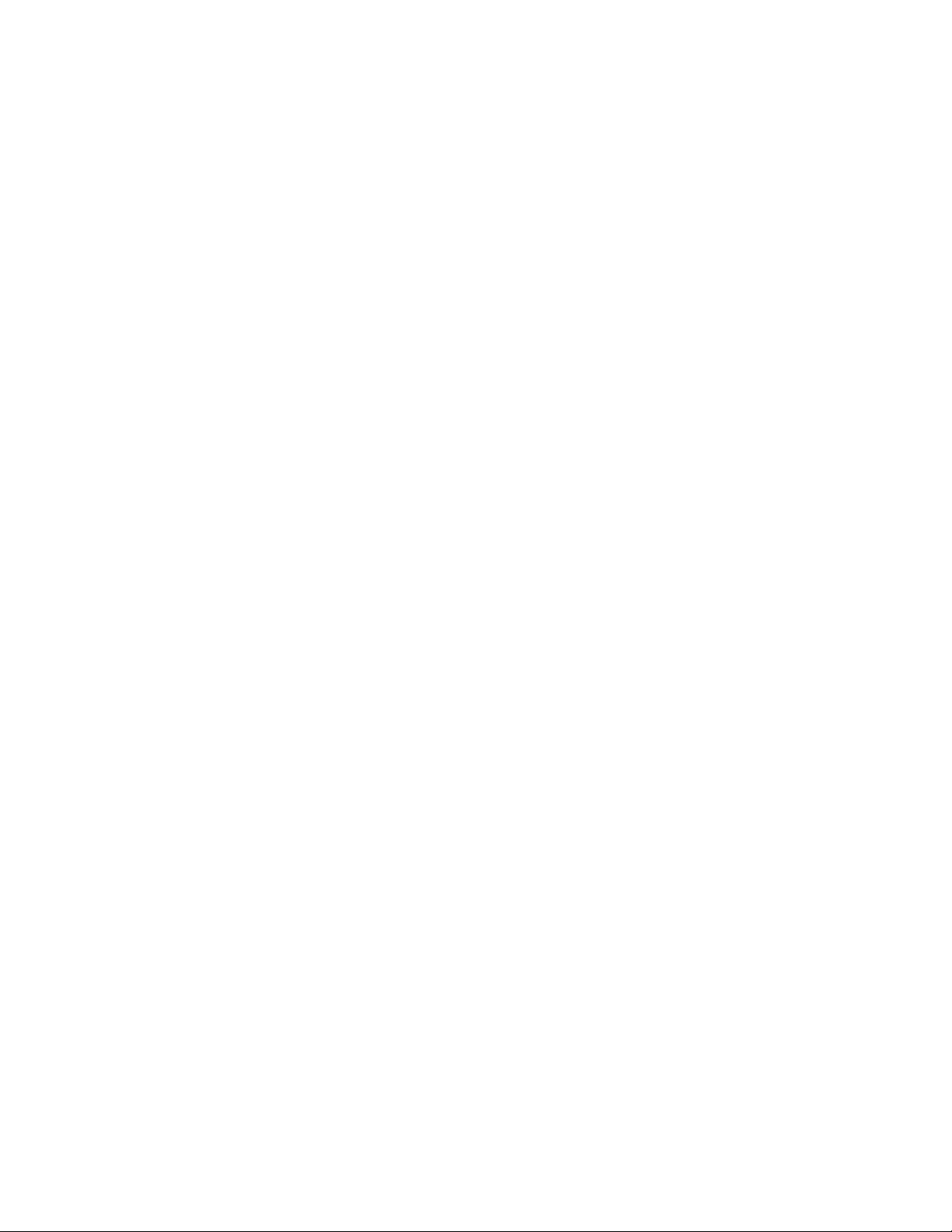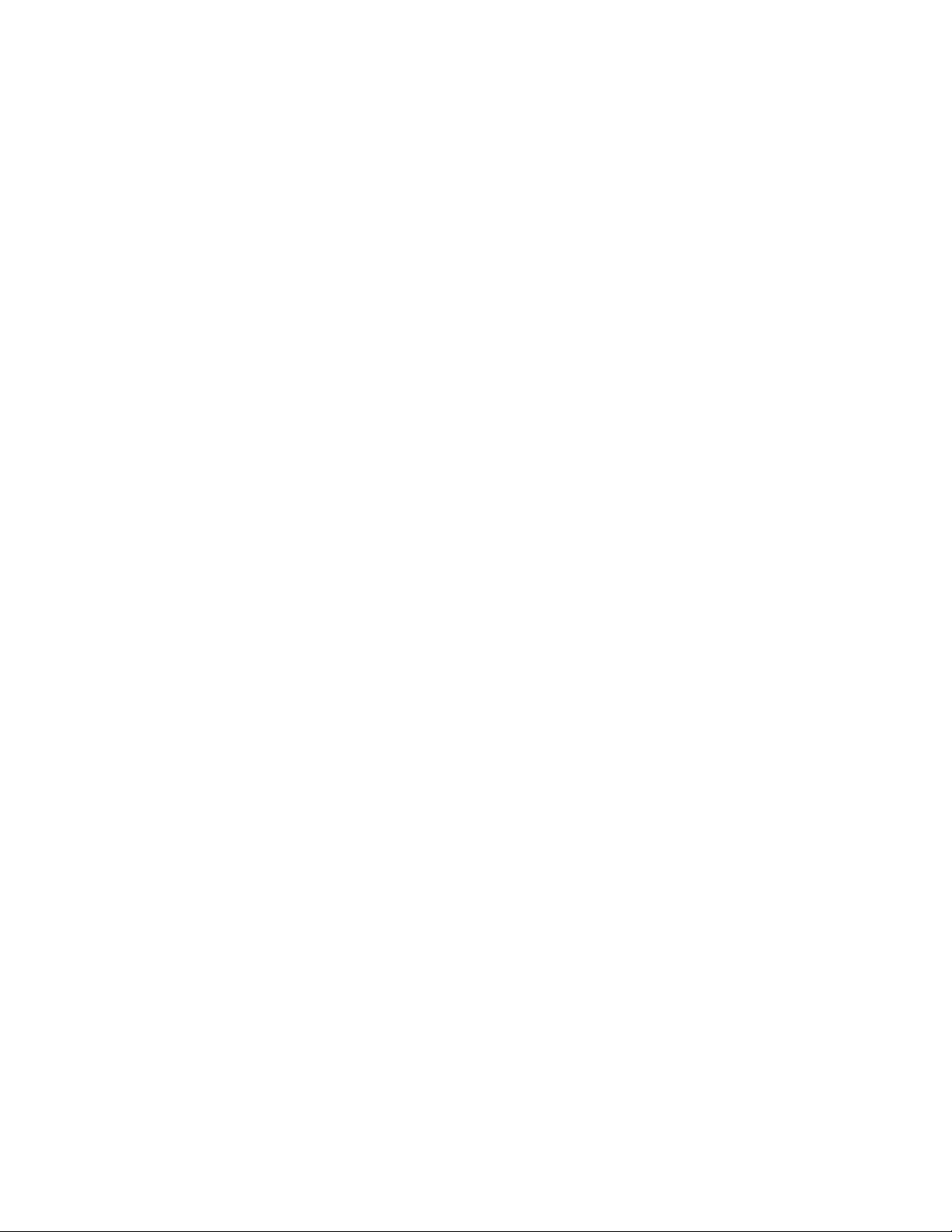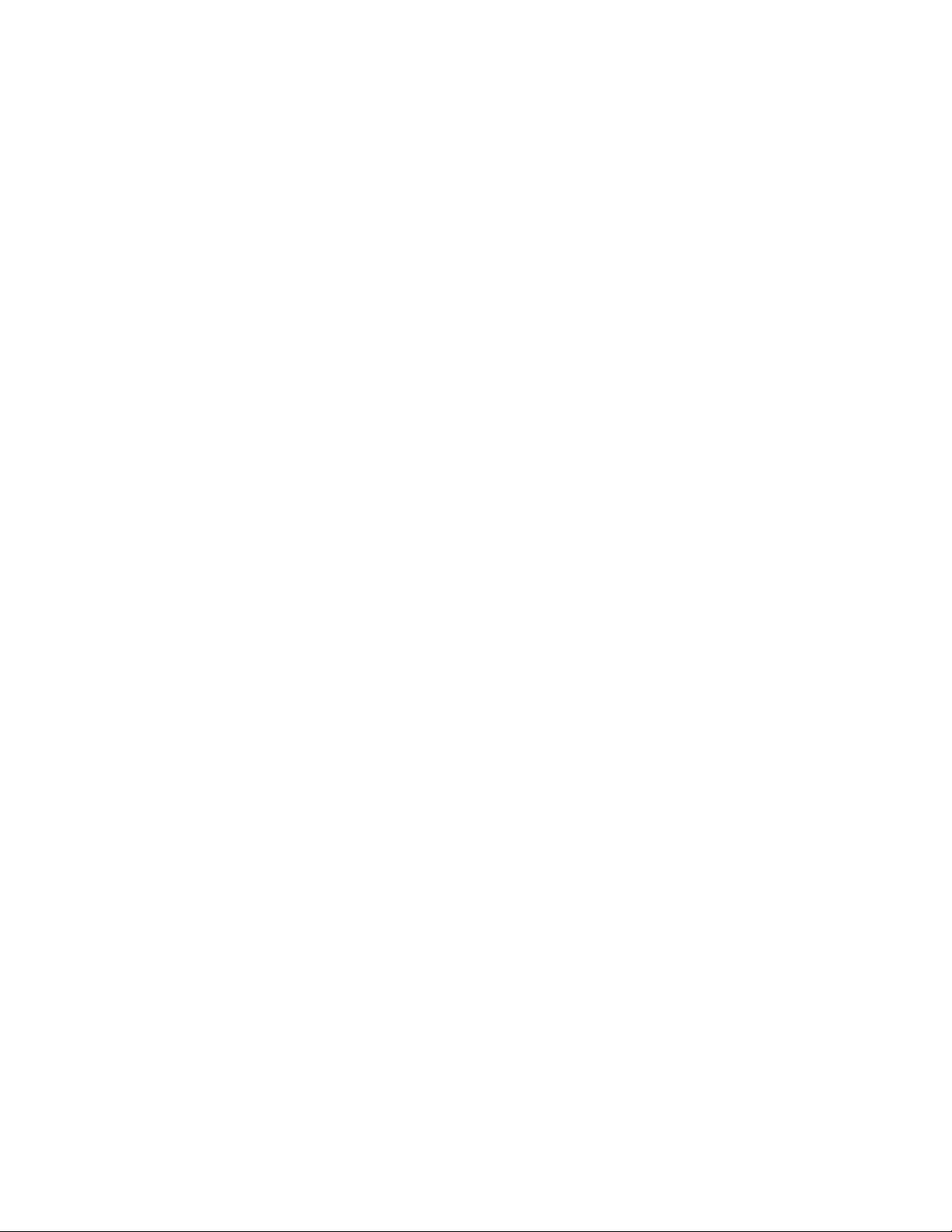should run (the system is trying to fill the weigh hopper). If the weigh and buffer
hopper gates are swapped check the wiring—the weigh hopper valve is probably
wired to the buffer hopper output module.
•
After powering up the indicator, you may see “Setup Required” on the display.
If so, go into the “Parameters” menu and set the scale capacity. “Cal required”
means that the indicator has not been calibrated, and calibration must be done
before the machine will operate. Once the capacity has been set and the indicator
has been calibrated, you may want to adjust some of the values in the “Dump
setting” menu.
•
“Target” should be set to the desired target weight of the dump. “Dump Limit” is
the hopper capacity, or maximum size of a single dump. In most cases this will be
set at the factory and won’t require adjustment. If the target weight is set above
the hopper capacity the system will go into batch mode and make multiple dumps
at hopper capacity to reach target weight. That’s probably not a good plan for a
bagging system, so ensure target weight is less than dump limit when filling bags.
•
If the infeed is controlled by the system tune the “Line stop” timer. The line stop
timer controls how long the infeed is allowed to run after the weigh hopper has
reached target weight. Adjust this timer long enough that the buffer hopper is
prefilled for the next dump, but not so long that the buffer hopper overflows when
all the output bins are full.
•
Baggers should have the “Bag” setting turned on to enable the bag opener. Obvi-
ously, turn the setting off on a bulker.
•
Determine if a dump switch is required and how it should work. Most baggers use
“Dump sw” set to “first”, which will hold the first (and only) dump in the weigh
hopper until the operator presses the dump switch. Batch mode bulkers have more
options. If you’d like to hold off only the first dump (to allow the operator to
place the box under the weigh hopper), set “Dump sw” to “first”. Another option
would be “last”, which will hold off the last dump of the batch so that the operator
can manually adjust the final dump to make weight. The “f+l” setting holds off
both the first and last dumps in the batch. The “all” option will require the dump
switch to be pressed before each dump, and the “none” option will never require
the dump switch to be pressed before dumping.
•
The standard dump switch is a momentary normally open contact. If a normally
closed contact must be used instead, set the “Switch type” setting to “rev”.
Otherwise, set to “std”. (There’s also an “off” option to completely disable the
dump switch.)
•
There is provision for an optional idle/washdown button. Wire a maintained
contact switch to module M6. When the switch contacts close, the indicator will
go to the cycle idle mode. When the switch contacts open, the machine will start
the operating cycle (cycle on). If the switch operates backwards, flip the “Dump
settings”/“Switch” setting.
9