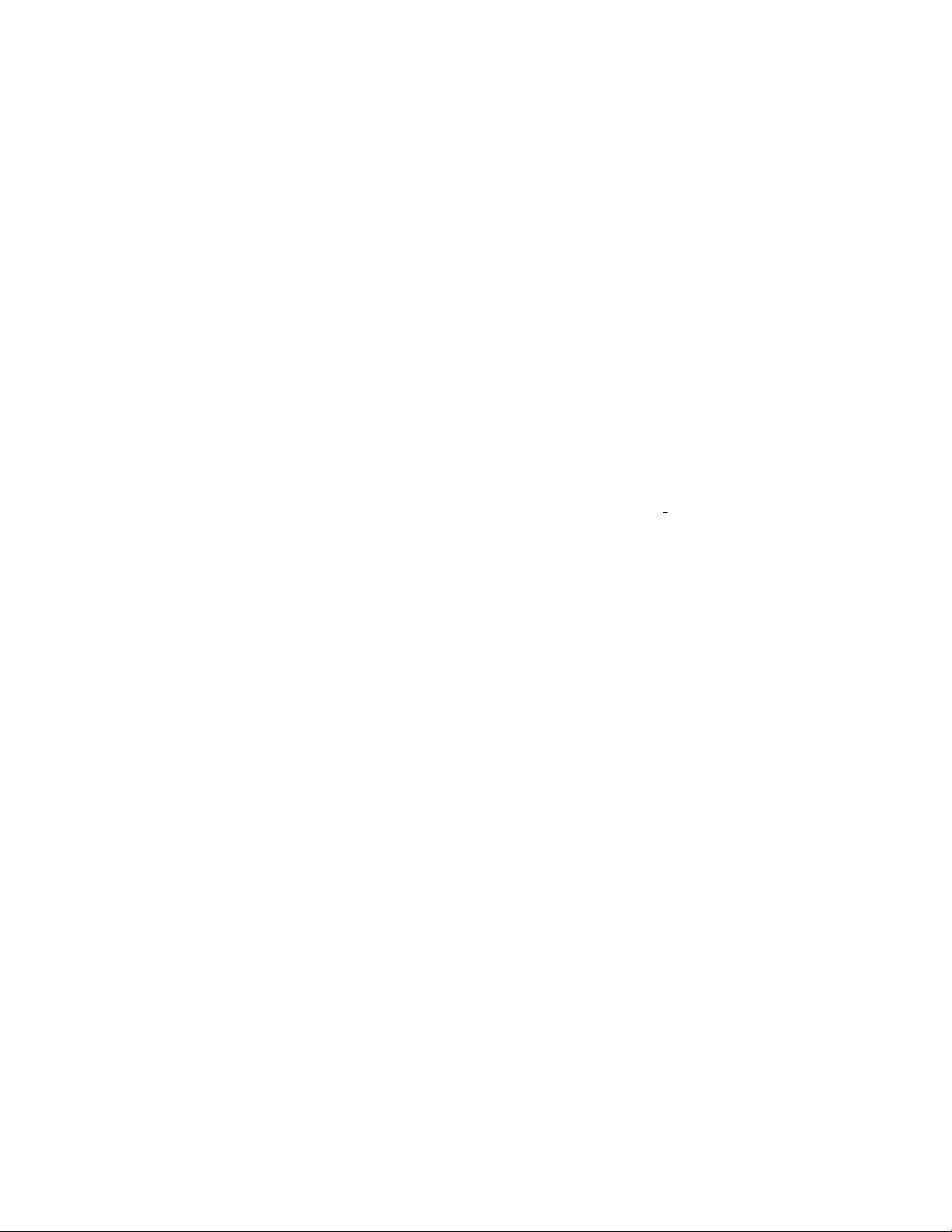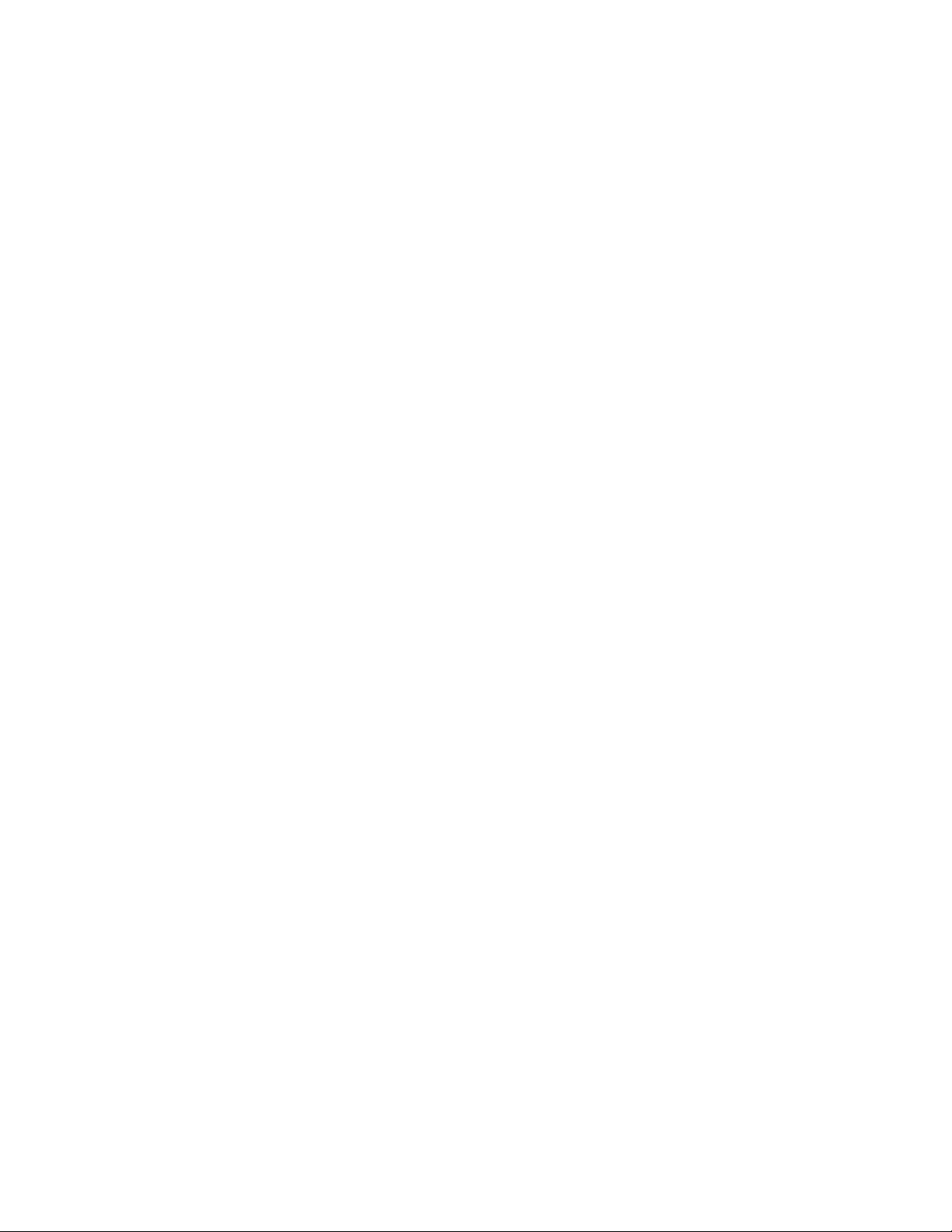“Check Zero Opto”
This warning message indicates that at least 20 items have been
seen by the second optical sensor (weigh opto) and not seen by the first optical
sensor (zero opto). It will clear automatically as soon as the zero opto detects an
item. This warning message can be disabled by setting “Sensor mon” to off.
“IR locked.”
Access to the setup menus is locked out. The “IR lock” setting in the
parameter menu is turned on and it’s been more than one minute since the Palm
was used to pull settings or totals. To unlock, use a Palm to pull totals or settings.
You will then have 60 seconds to access the setup menus. If you do not wish to
lock out the setup menus, turn off “IR lock”.
6.2 Calibration Warnings
The following warning messages may appear when entering the calibration routine.
“Check load cell”
This warning will only appear when entering the calibration rou-
tine. It indicates that the load cell reading is past full scale positive or negative.
Calibration will not be allowed in this case. Refer to “ADC Full Scale” warning
for troubleshooting information.
“Check excite”
The load cell excitation supply was measured at less than 4.0 volts.
Check the load cell and wiring, especially the terminals marked “EX+” and “EX-”.
This warning can also be caused by excessive load cell current drain, such as from
more than four load cells tied together, or a load cell with damaged strain gauges.
“Check ex- wire”
Both load cell signal outputs were measured at more than 4.0 volts.
This usually indicates that there’s a poor connection at the “EX-” terminal, or that
the load cell excitation wiring has gone open (such as from physical damage to
the cable).
“Check ex+ wire”
Both load cell signal outputs were measured at less than 1.0 volts.
This usually indicates that there’s a poor connection at the “EX+” terminal, or
that the load cell excitation wiring has gone open (such as from physical damage
to the cable).
“Check signals”
The difference between the two load cell signal outputs was measured
at more than 0.2 volts. This much imbalance between the two signals is usually
caused by either incorrect wiring (such as swapping an excitation and signal wire),
or by a severely bent load cell. Check connections, try swapping pairs, or replace
the load cell.
“Check sig+ wire”
The positive load cell signal was measured at either less than 1.5
volts or more than 4 volts. Check wiring at terminal marked “S1+”, check that
the load cell signal and excite pairs are correct, and finally consider that the load
cell may be damaged.
“Check sig- wire”
The negative load cell signal was measured at either less than 1.5
volts or more than 4 volts. Check wiring at terminal marked “S1-”, check that the
load cell signal and excite pairs are correct, and finally consider that the load cell
may be damaged.
9