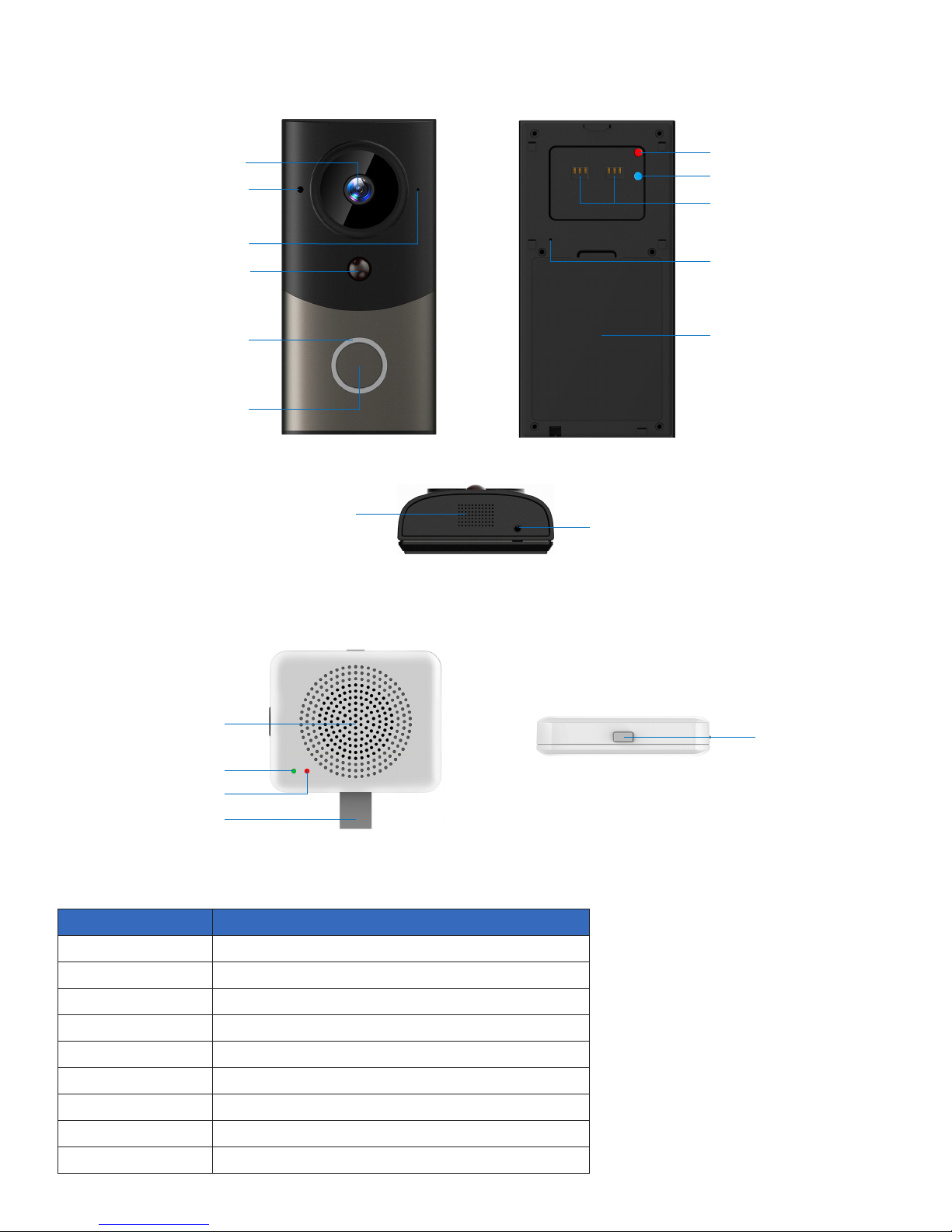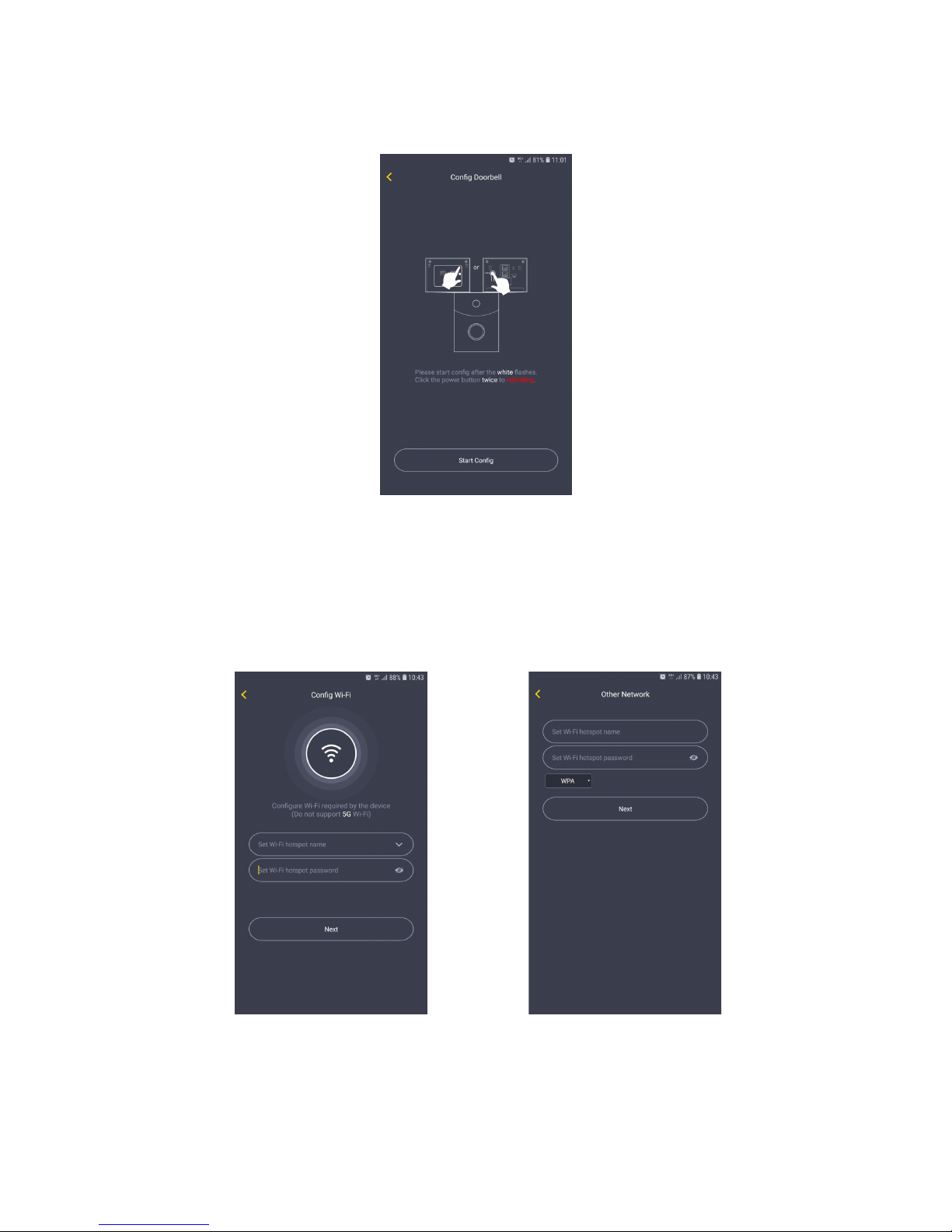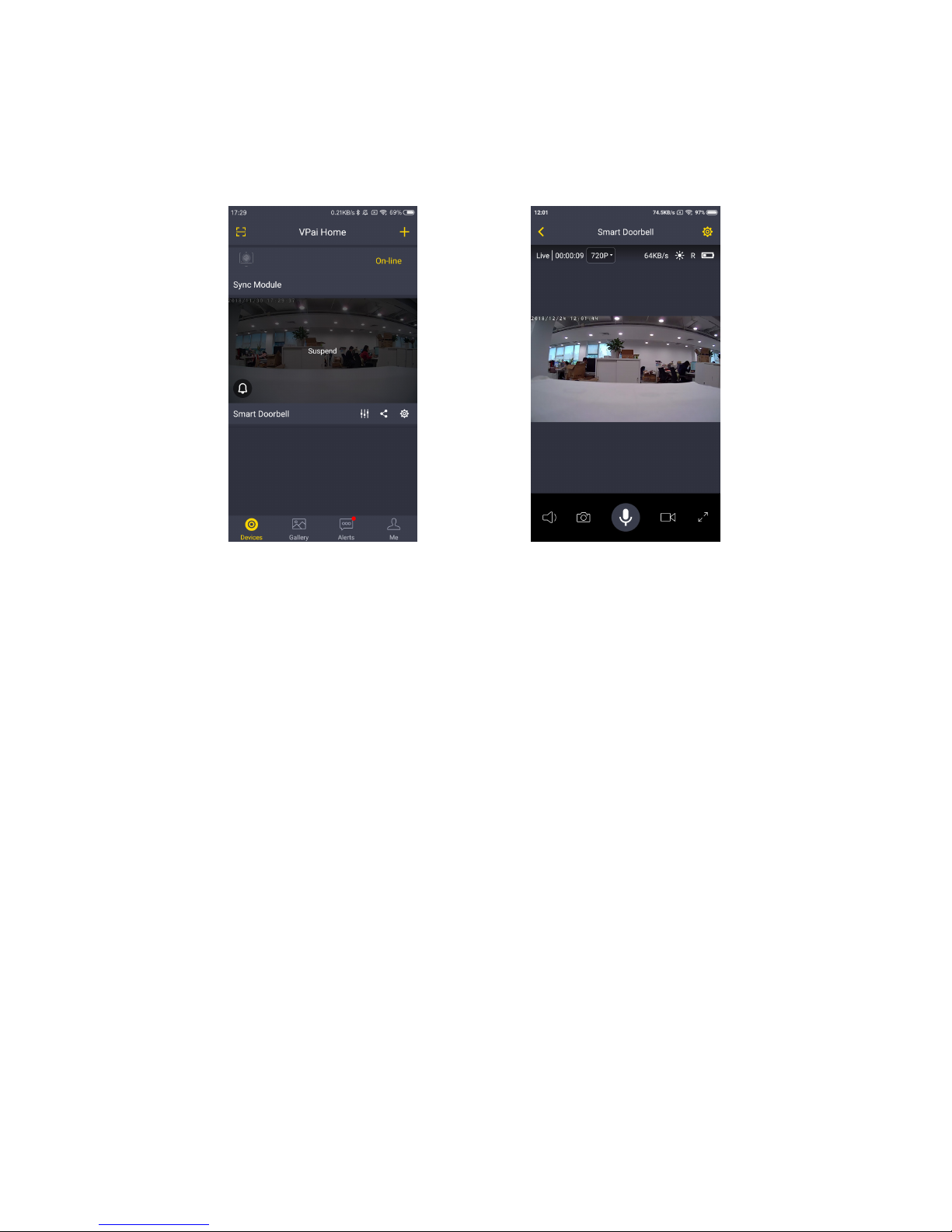2. Getting Started with Your Smart Doorbell
2.1 Powering On, Off and Recharging
Turn On: Press the power button for 2 seconds until you hear “Power up”, then release, your
Smart Doorbell is on. You can also press the main button to turn it on. During the boot process,
the speaker of the doorbell will sound and the blue LED light will rotate clockwise.
*Note: The main button does not support shutdown.
*Note: The rst time the Smart Doorbell is turned on, its camera will automatically scan for a
connection, indicated by a ashing white LED light and a sound will play “Scan QR code”.
Please use the VPai Home app to congure the Smart Doorbell network. For details, refer to
section 2.2 “Using Your Smart Doorbell with a Phone”.
Turn Off: Press and hold the power button for 2 seconds until hearing “Power down”, then release.
Charge the Battery: If the Smart Doorbell’s batteries are low on power, the battery icon on the
VPai Home app screen will ash. To charge the Smart Doorbell’s batteries, insert the provided
Micro USB to USB charging cable to a 5V/1.5A adapter and your Smart Doorbell, or use a
12~24V AC/DC power supply to charge the Smart Doorbell. When charging, the red LED light
will turn on. When it is fully charged, the red LED light will turn off.
*Note: When the batteries are too low, a sound will play “Low battery, system will shut down”
after about 15 seconds. If not charged, the doorbell will be shut down automatically.
Smart Doorbell supports Android and iPhone. It can easily connects to a home Wi-Fi network
and enables quick and easy setup with its user-friendly mobile app.
2.2 Using Your Smart Doorbell with a Phone
The Smart Doorbell connects with Android phones and iPhones. In order to use your Smart
Doorbell, the ofcial VPai Home app must be installed. You can scan the QR code below
to download and install the VPai Home app. The Android app can also be found on the
VPai website ( www.vpai360.com/en/apps/ ), Google Play Store, Baidu App assistant, Tencent
mobile assistant, Peasecod platform and on other similar platforms.
*Note: Android 5.0 and iOS 9.0 above is required.