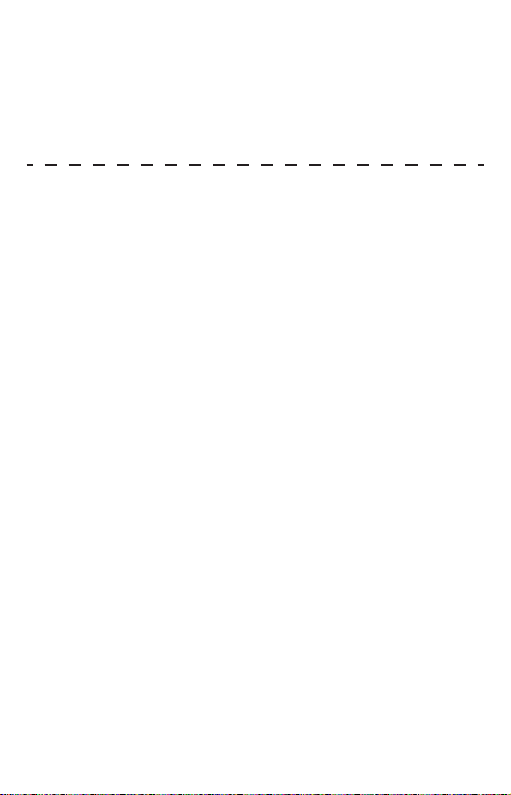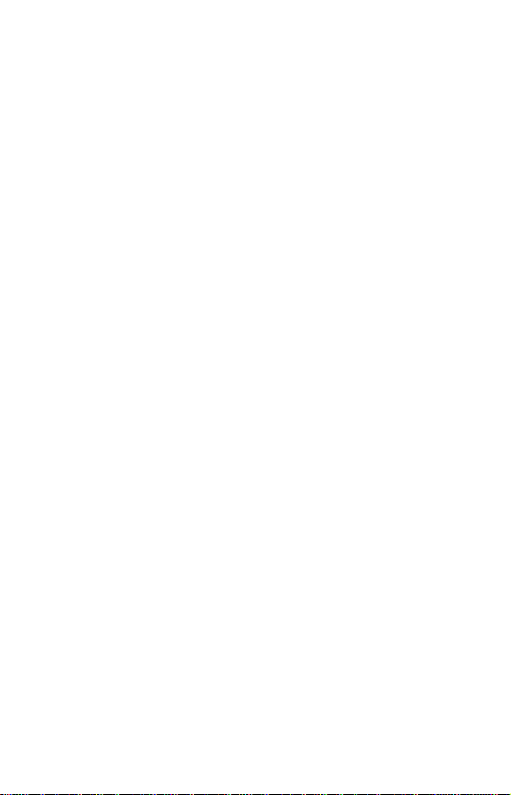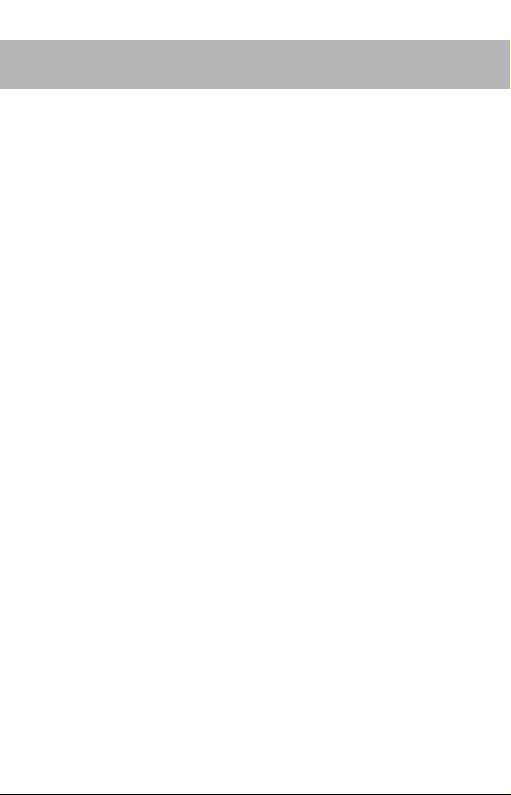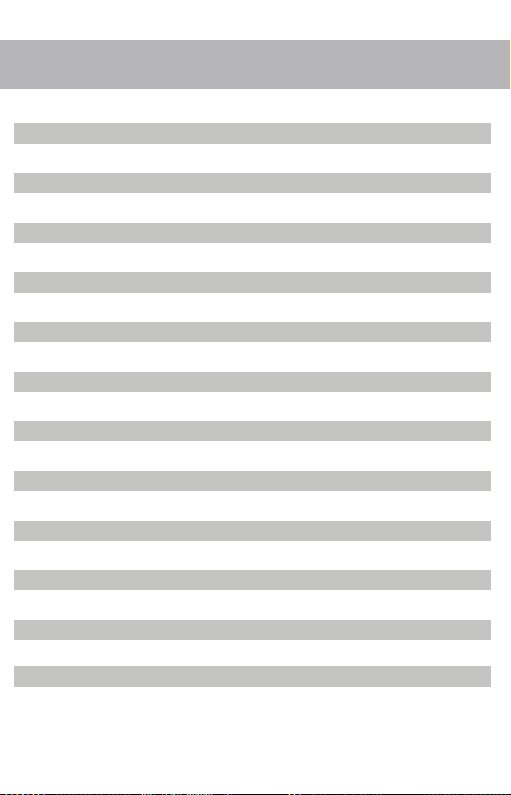03
9. Times Lapse
When the vehicle is turned off, the dash camera will automatically enter the
anti-theft mode and record videos with 1 frame per second (special ACC
cable is required).
10. WIFI
Turn on the WiFi function, connect the phone through APP. The APP can be
downloaded from the “Settings” menu.
More Settings Instructions
Press "menu" to enter the menu interface and select "Product Settings",
which can be used to configure many Settings.
1) Loop Recording: Off, 1 minute, 2 minutes, 3 minutes
2) Resolution: FHD, HD
3) Sound Record: On, Off
4) G-sensor: Off, High, Middle, Low
5) Language: English, Simplified Chinese, Traditional Chinese
6) LCD Save: Off, 1 minute, 3 minutes
7) Date and Time: Press "up/down" to adjust date and time, and press "ok" to
confirm.
8) Volume: press "up" to increase volume, "down" to decrease volume, and
press "ok" to confirm.
9) Sound: Off, On
10) Watermark format: date + model, date, close
11) Time zone: press "up/down" to adjust the time zone.
12) Frequency: 50Hz, 60Hz
13) System Reset: Confirm, Cancel
14) GPS location information: Check current GPS location information
15) GPS time setting: Confirm, Cancel
16) Speed: km/h, mph
17) Speeding alarm: set a speed limit, the alarm will sound when the driving
speed is above the limit.
18) E-dog: On, Off
19) Delete document: select a file and press "OK" to delete
20) APP download: Press "enter" to confirm and then scan QR code to
download the APP to your mobile. (If some functions of the dash camera are
different from the description on the manual, it may attribute to an upgrade of
the product. You should follow the instructions on the current version.)
MANUAL