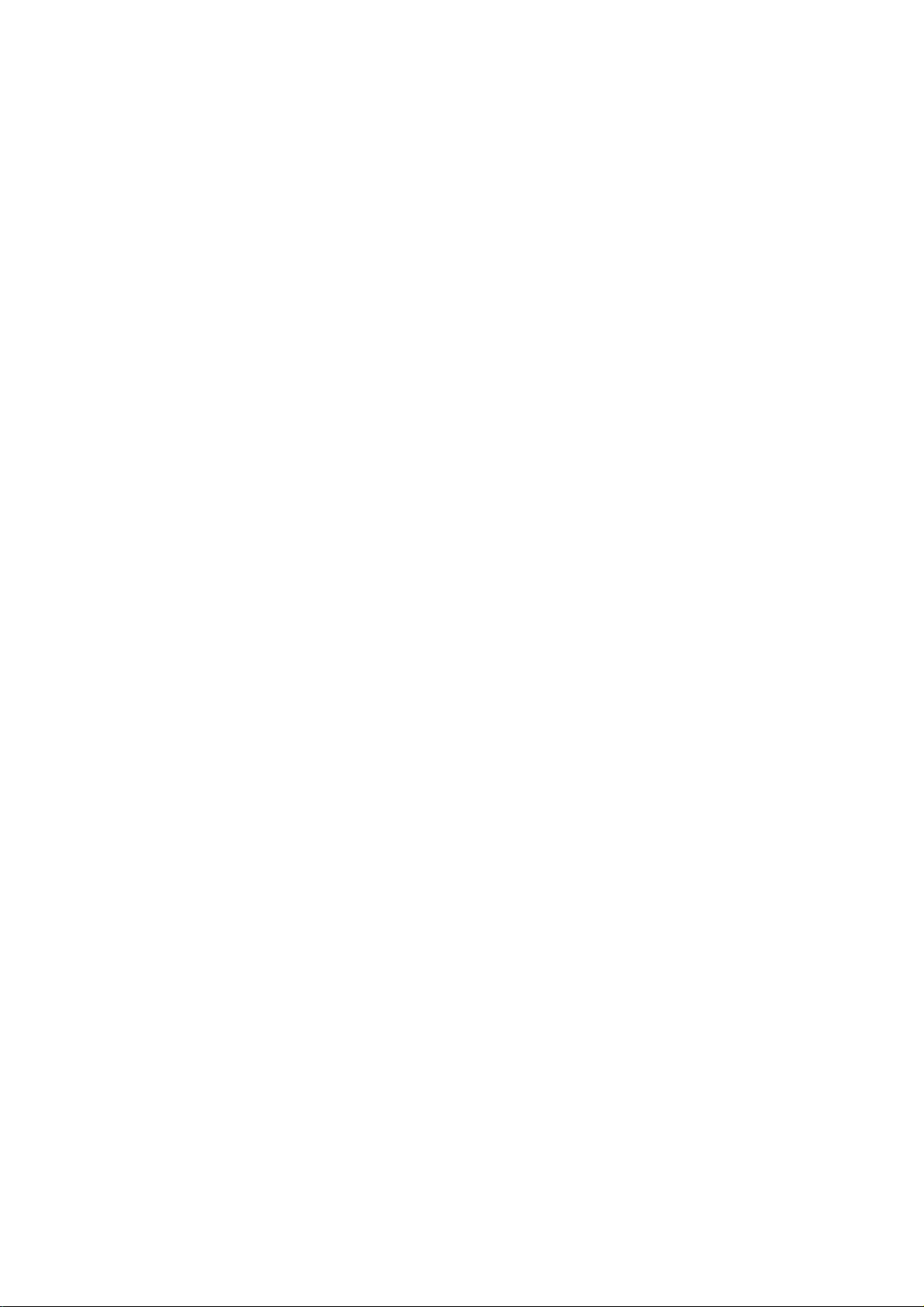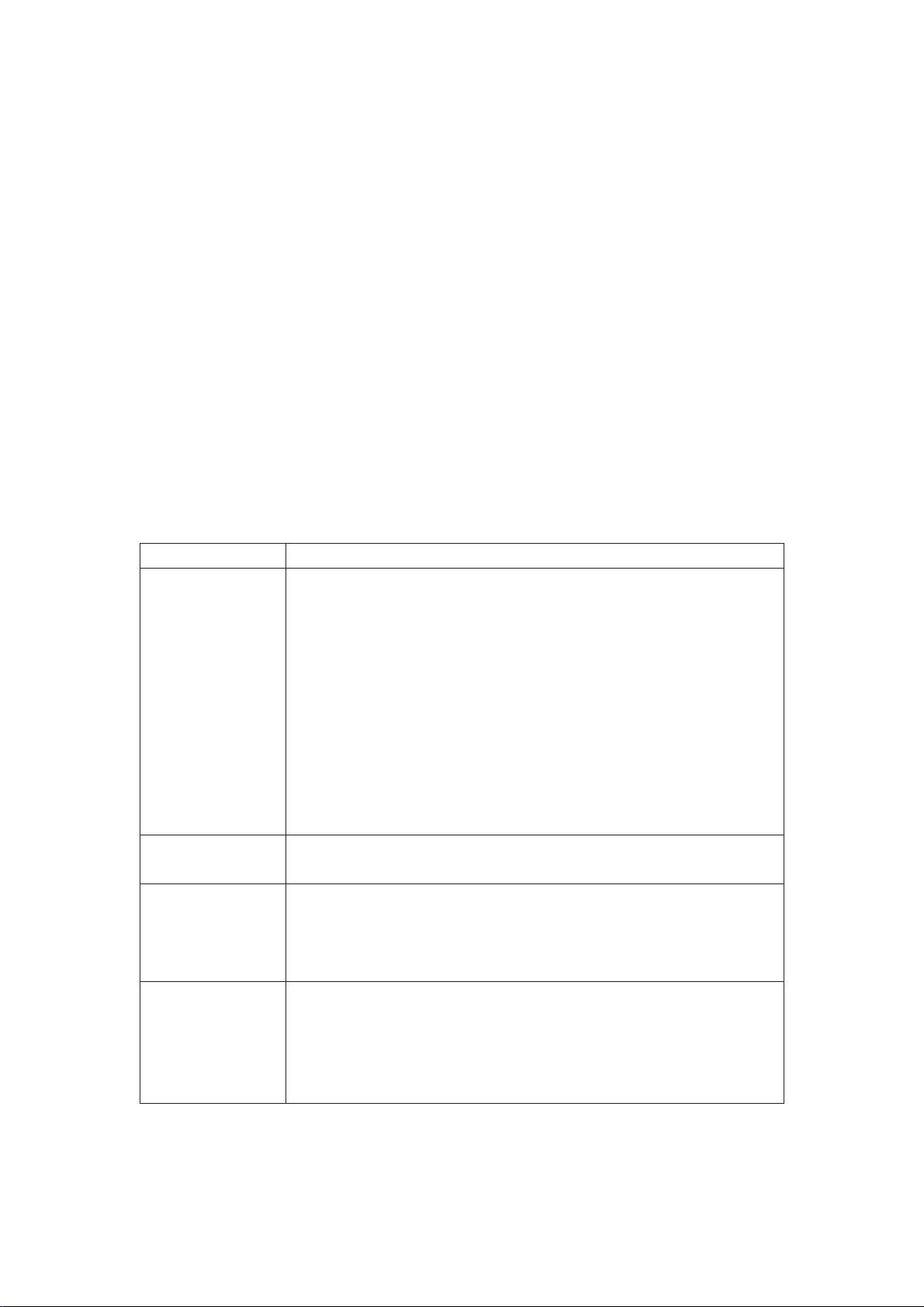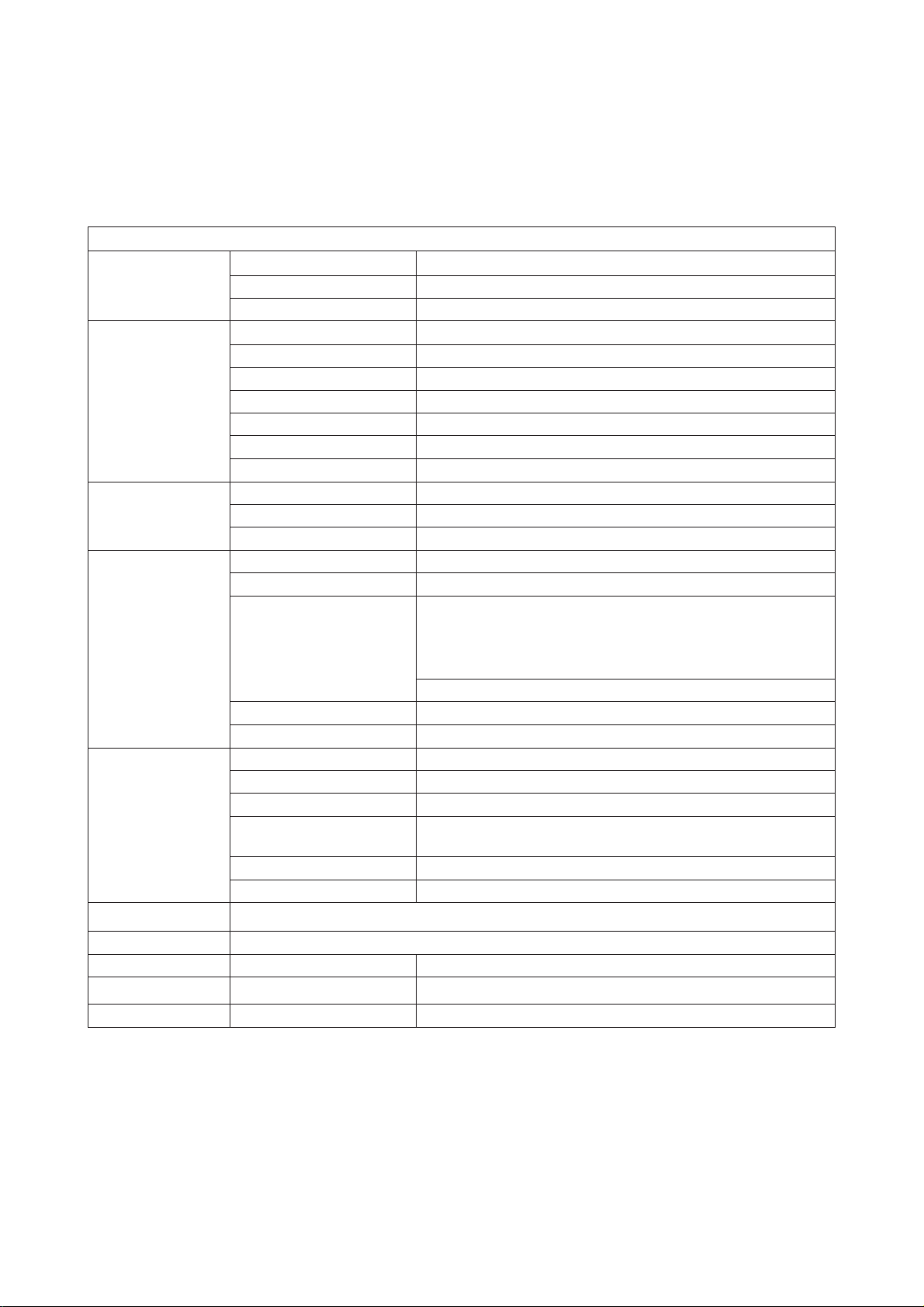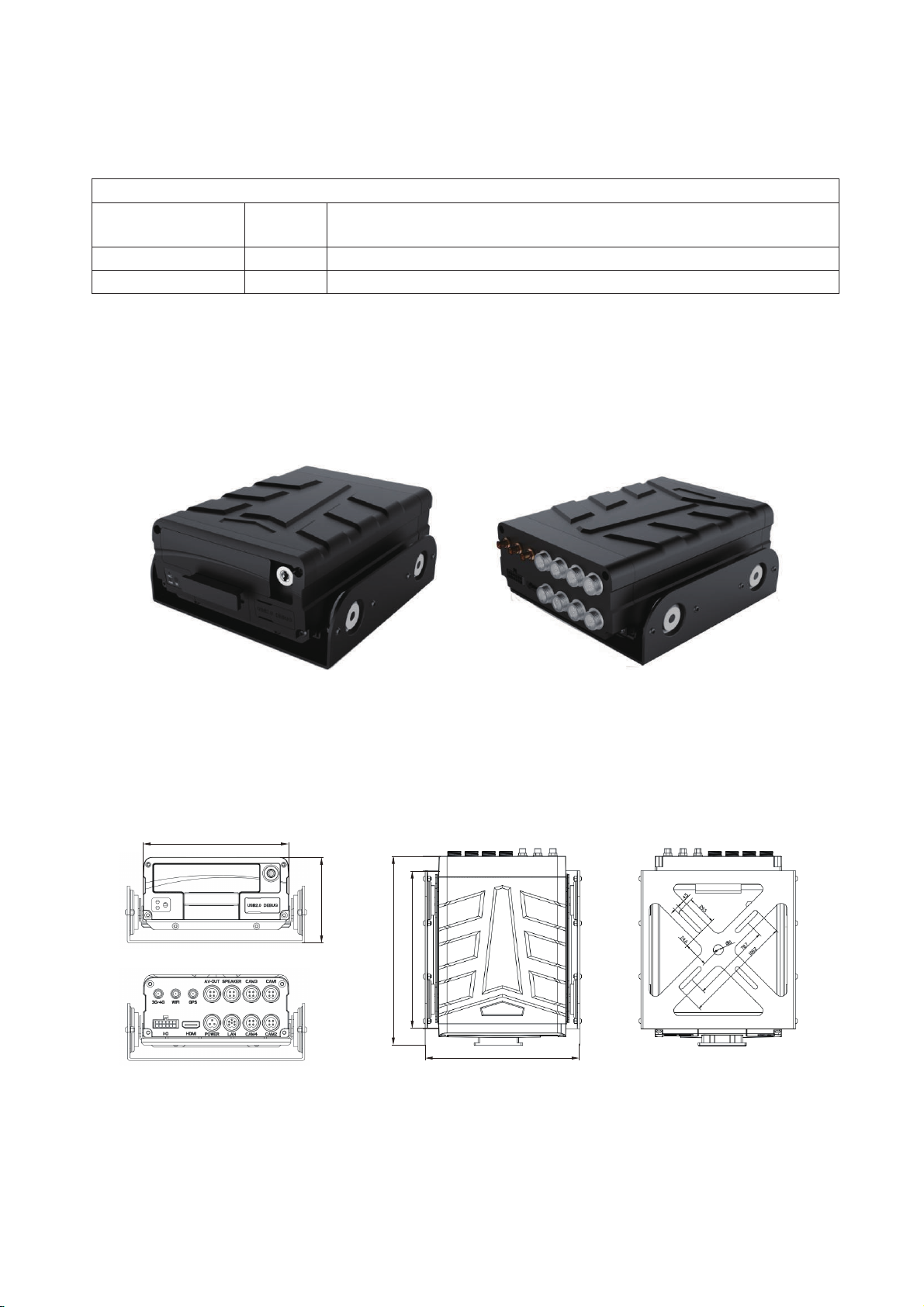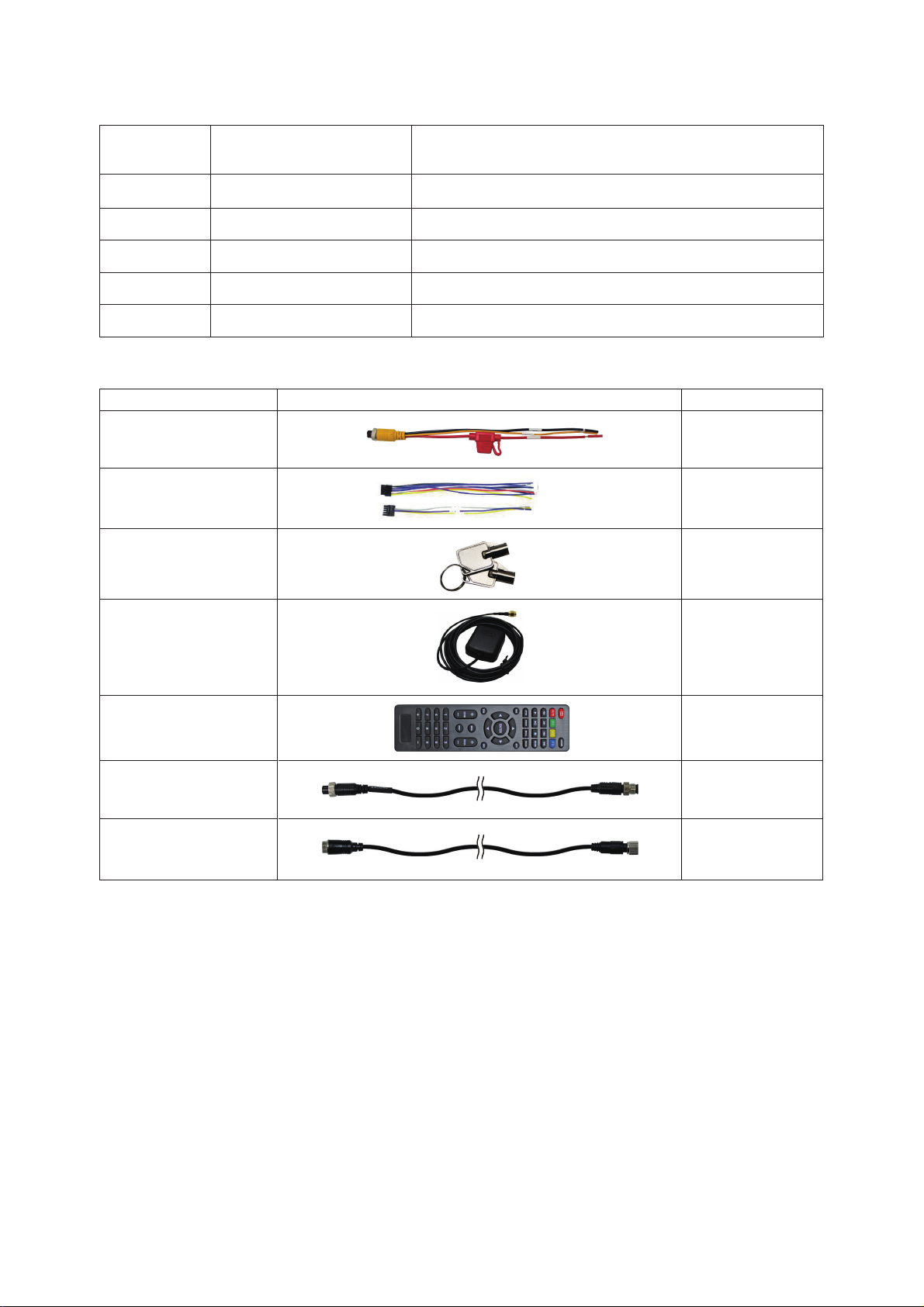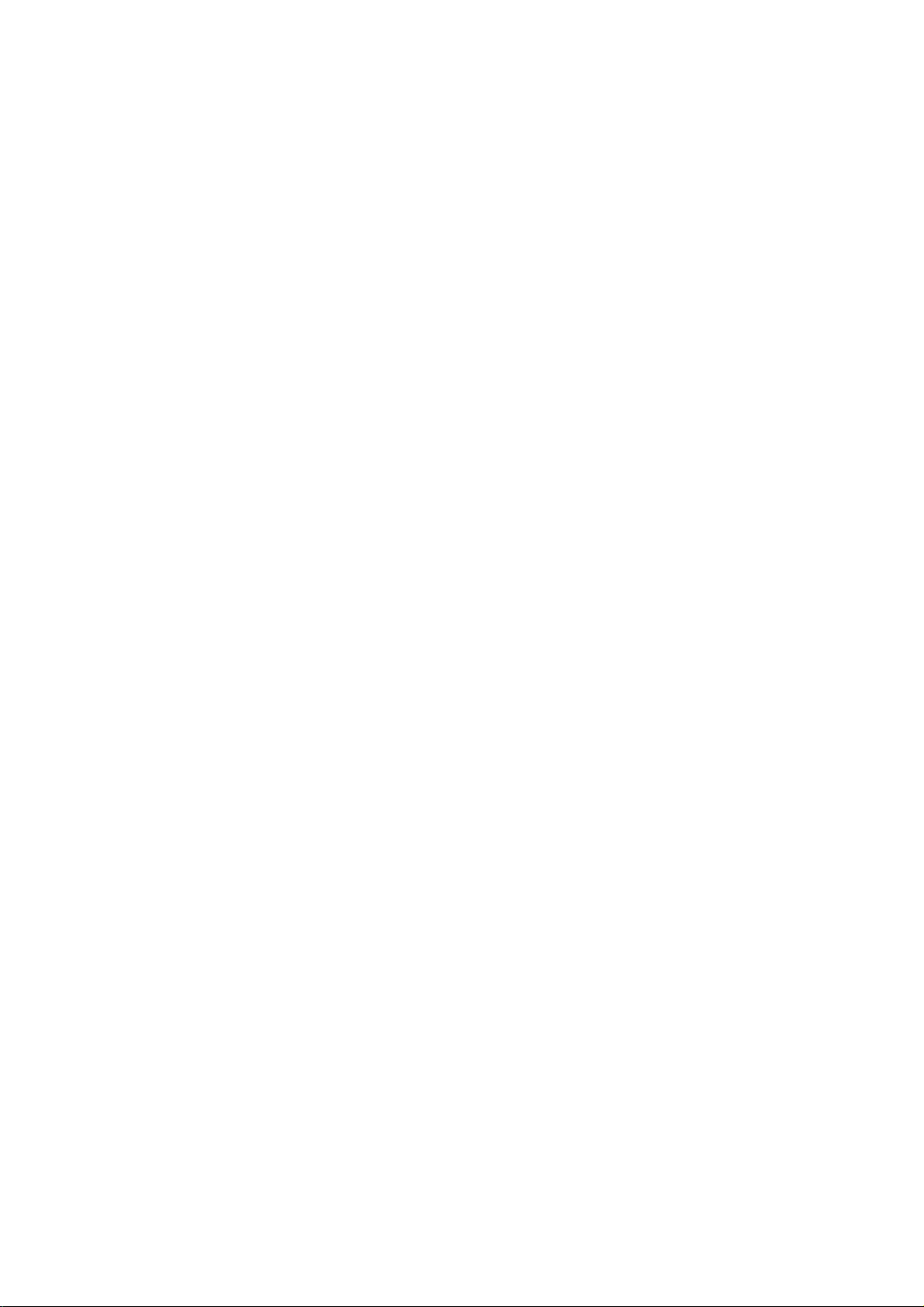Content
1. introduction ................................................................................................................................... 2
1.1. Purpose of writing...........................................................................................................2
1.2. Security alert....................................................................................................................2
2. Product Introduction .....................................................................................................................3
2.1. Product Overview ...........................................................................................................3
2.2. Main Feature ...................................................................................................................3
2.3. Specification ....................................................................................................................4
2.3.1. List of Product Function Specification....................................................................4
2.3.2. Product performance parameters.............................................................................5
2.4. Product characteristics ..................................................................................................5
2.4.1. MDVR outlook........................................................................................................5
2.4.2. MDVR size and installation holes...........................................................................5
2.4.3. Front panel and back panel......................................................................................6
2.4.4. Accessories ........................................................ ......................................................7
3. MDVR Installation Guide............................................................................................................. 7
3.1. Preparation before installation ......................................................................................7
3.2. Wiring method.................................................................................................................8
3.3. Booting ............................................................................................................................. 8
4. MDVR Operation Guide ............................................................................................................... 9
4.1. Remote Control Function Key Guide........................................................................... 9
4.2. Main menu framework .................................................................................................10
4.3. Operation and configuration........................................................................................10
4.3.1. User login.............................................................................................................. 10
4.3.2. System operation and configuration......................................................................10
5. Common Shortcut Settings and Solutions for Possible Issues ....................................................27
5.1. Shorcut settings ............................................................................................................ 27
5.1.1. Wiring test and boot ..............................................................................................27
5.1.2. IO serial port usage ...............................................................................................27
5.2. Related issues...............................................................................................................28
5.2.1. Why no record after the device is turned on?........................................................28
5.2.2. Why does the mdvr restart frequently when installed in the car?.......................... 28
5.3. GPS related issues.......................................................................................................29
5.3.1. Why can't I see the GPS location information on the device?...............................29
5.3.2. The device is online, why can't I see the vehicle location information? ...............29
5.4. Appendix ........................................................................................................................30