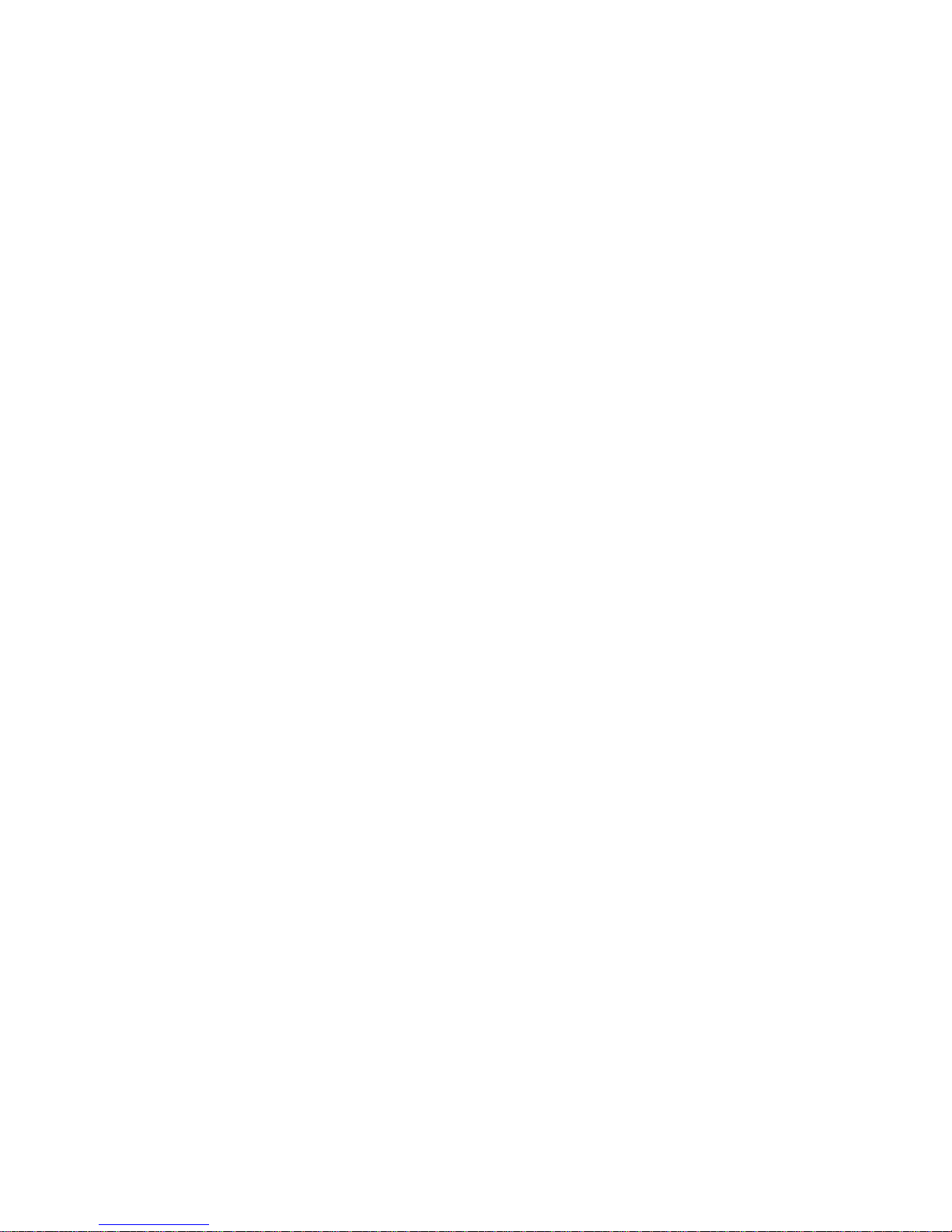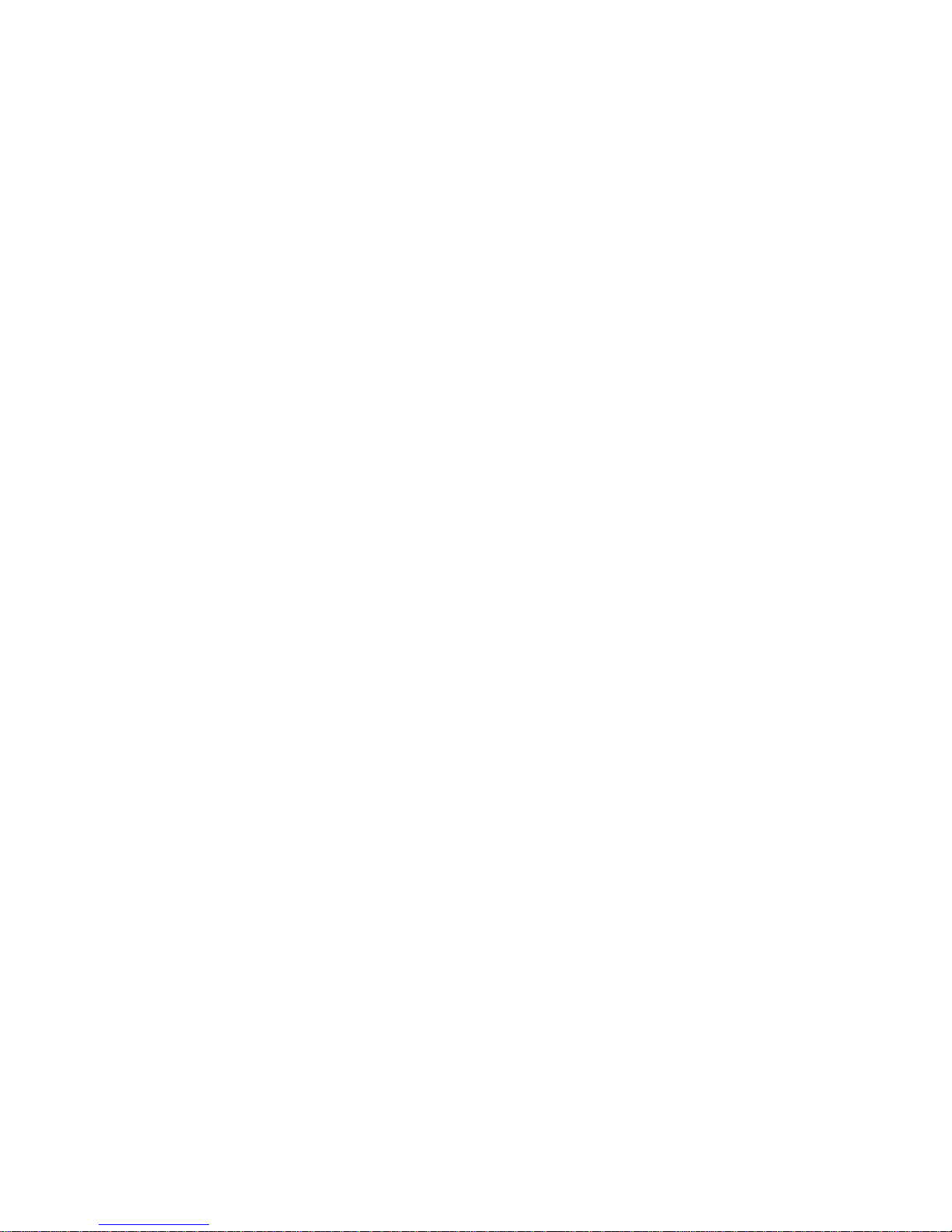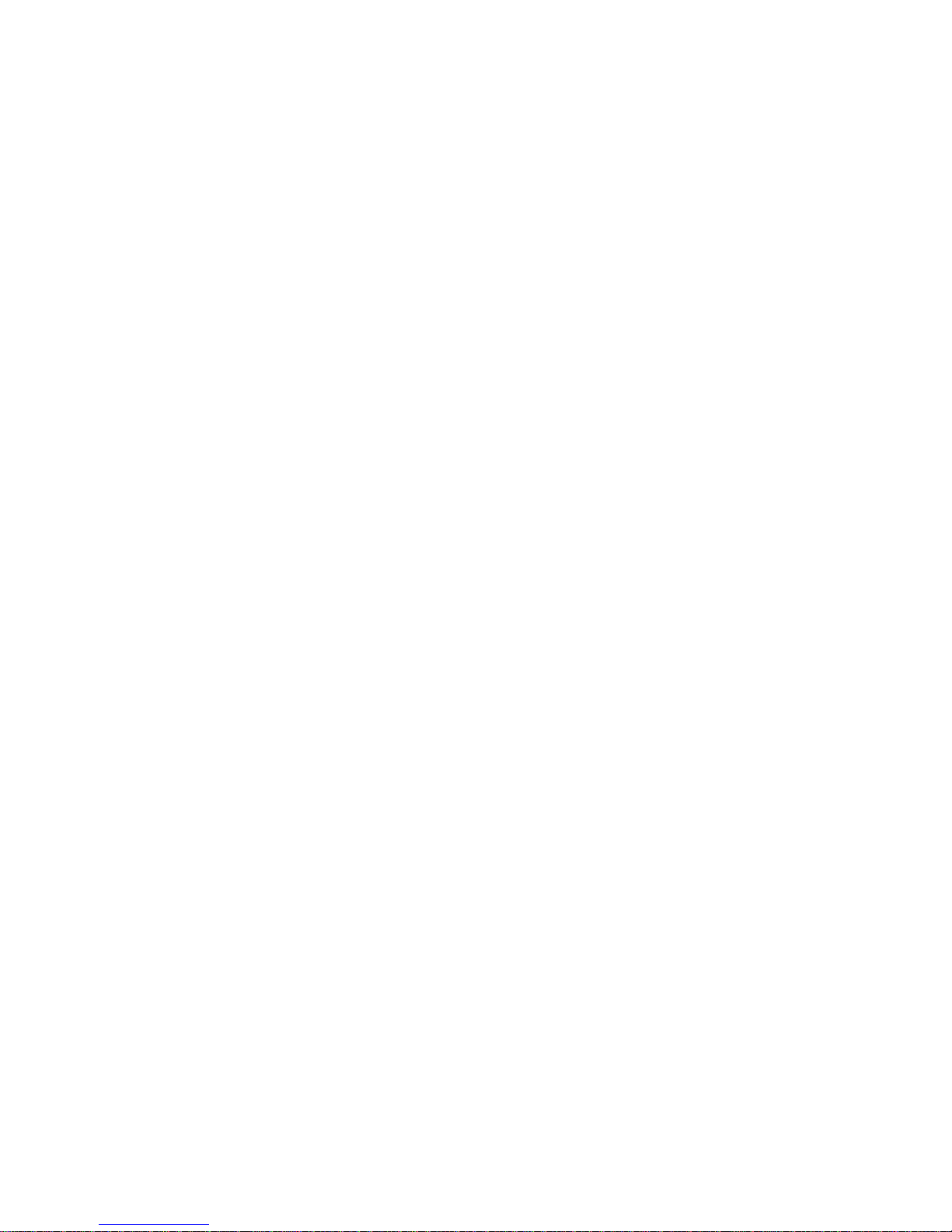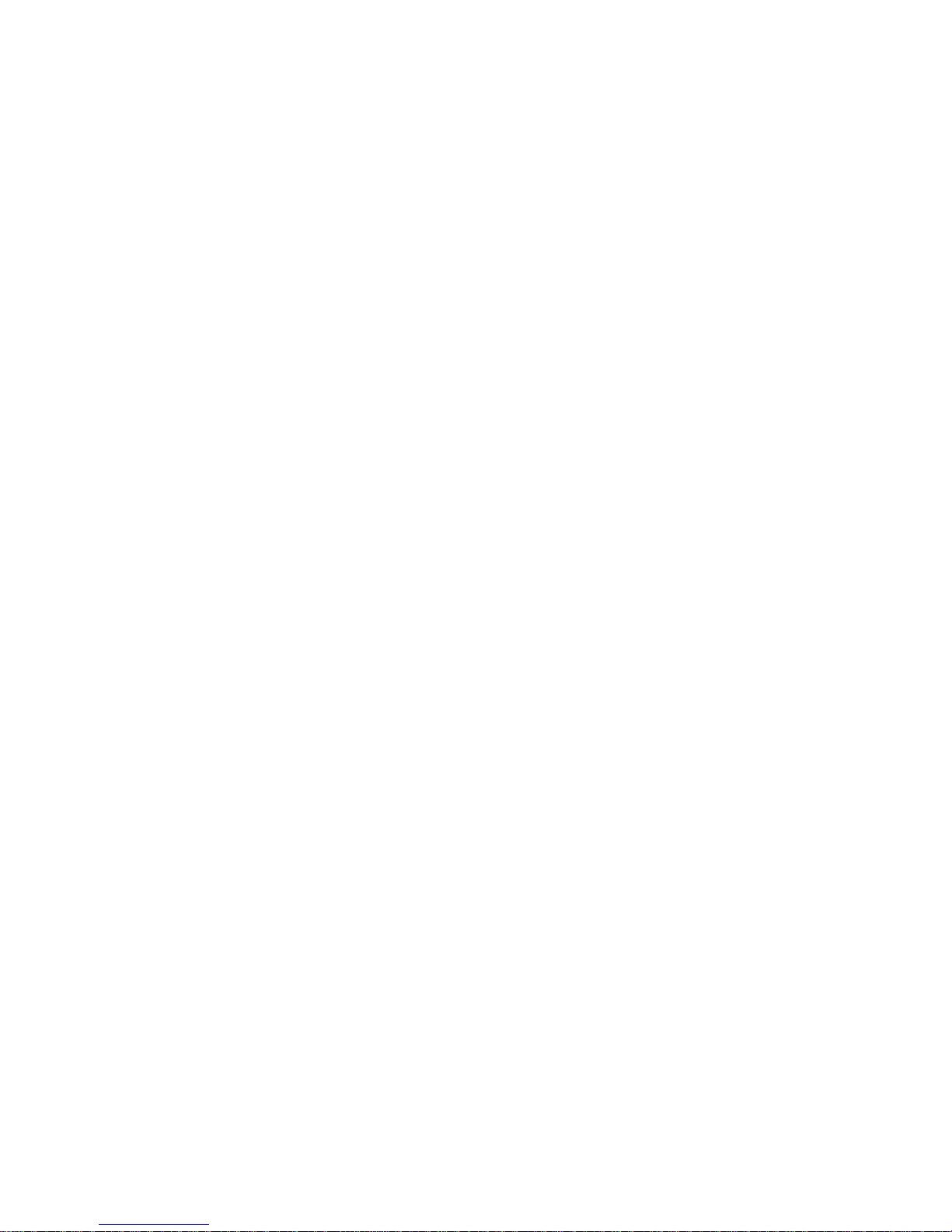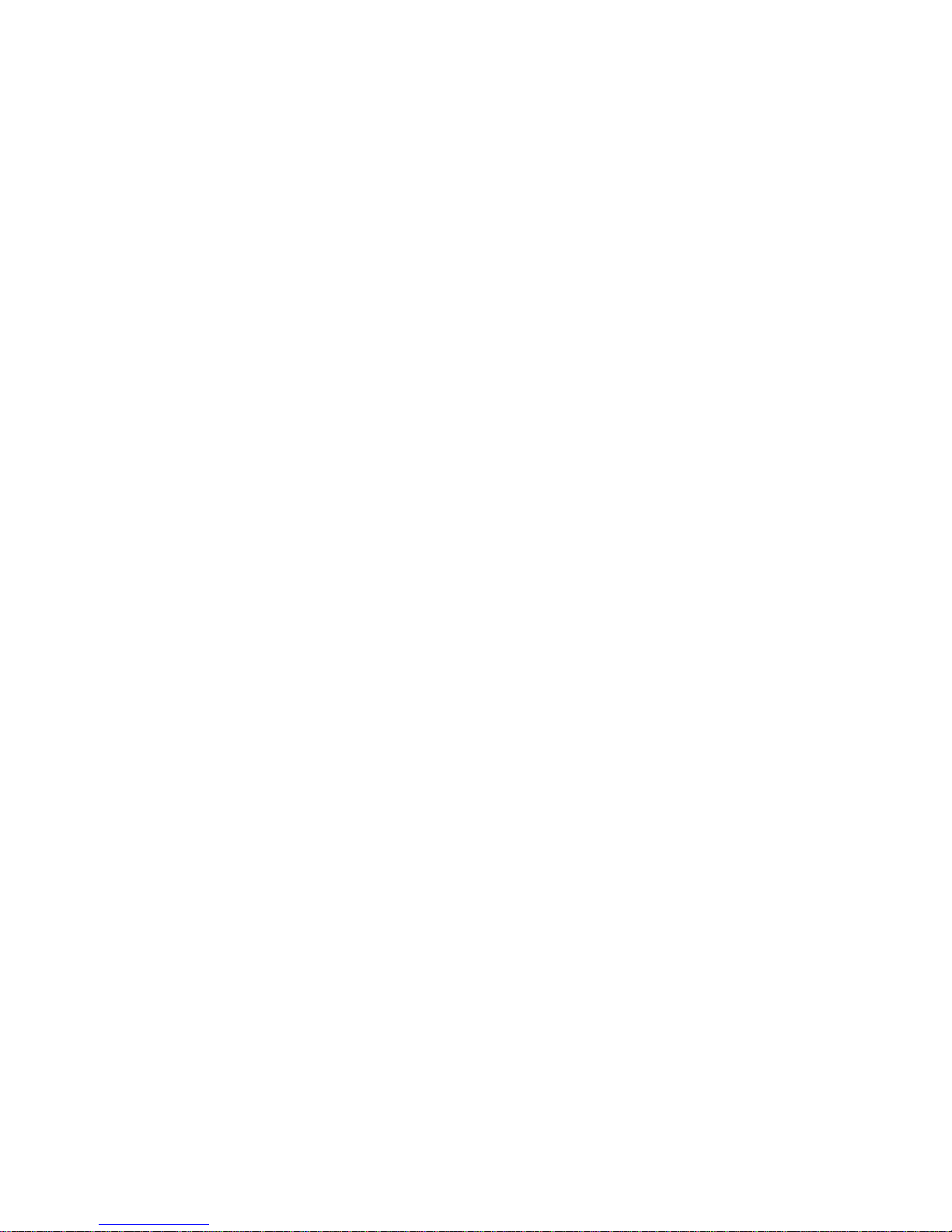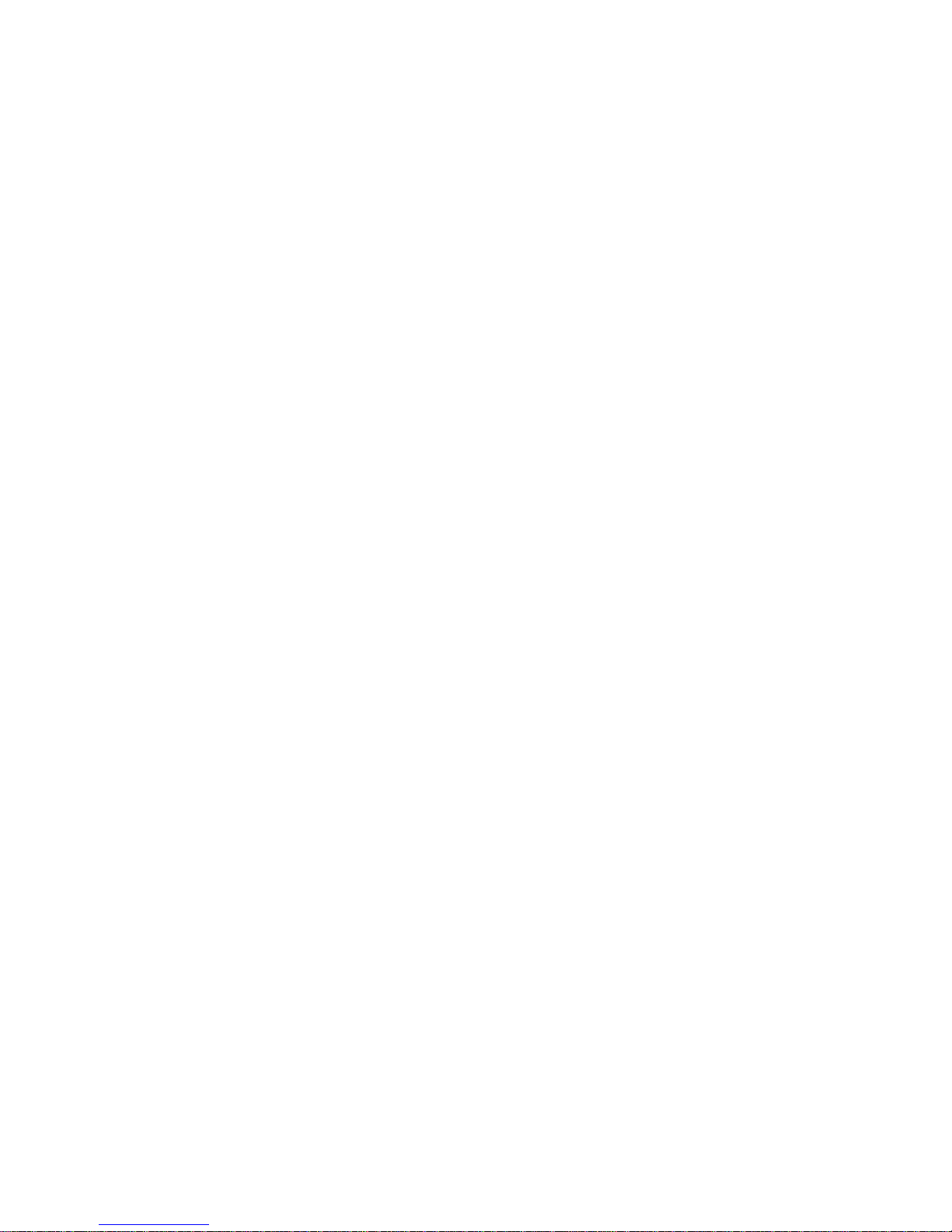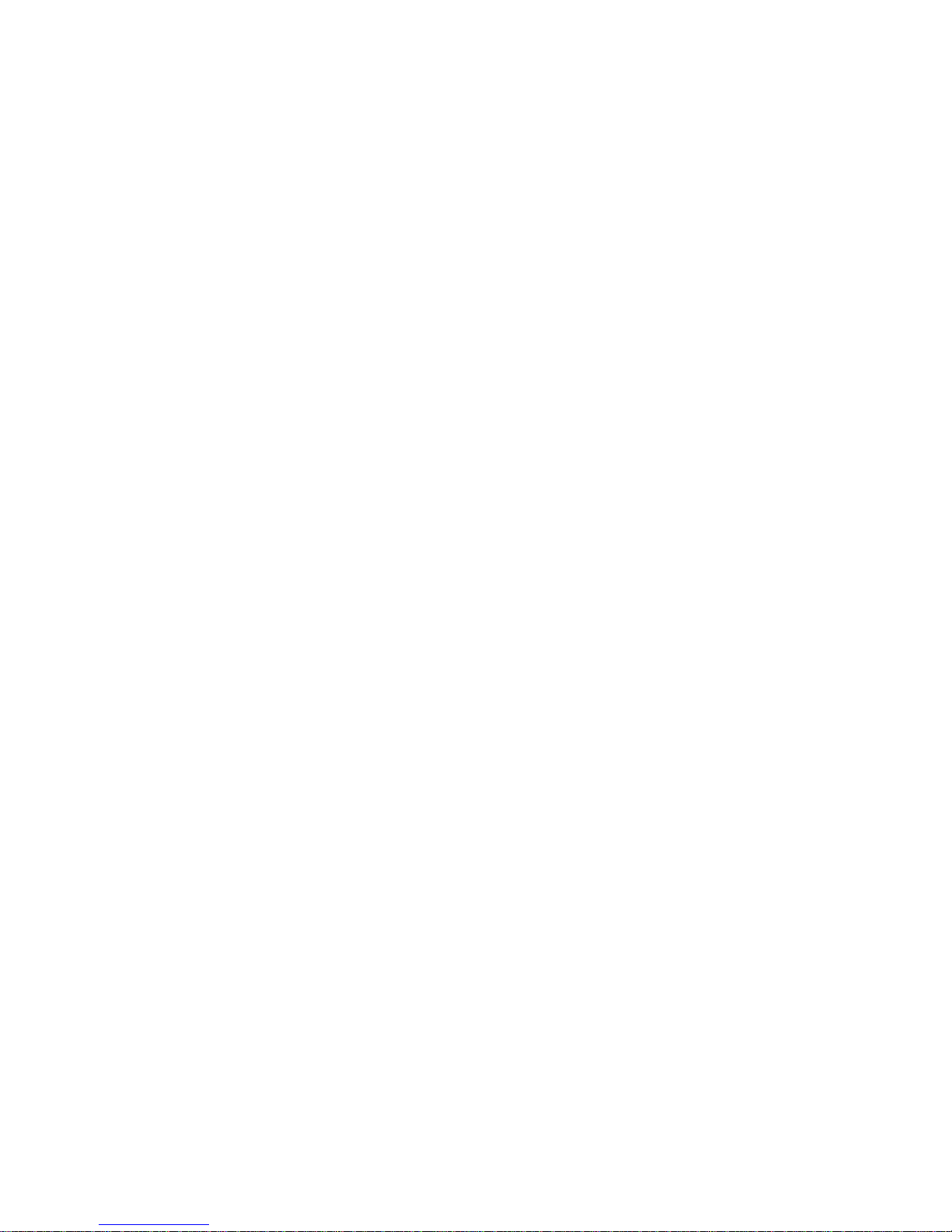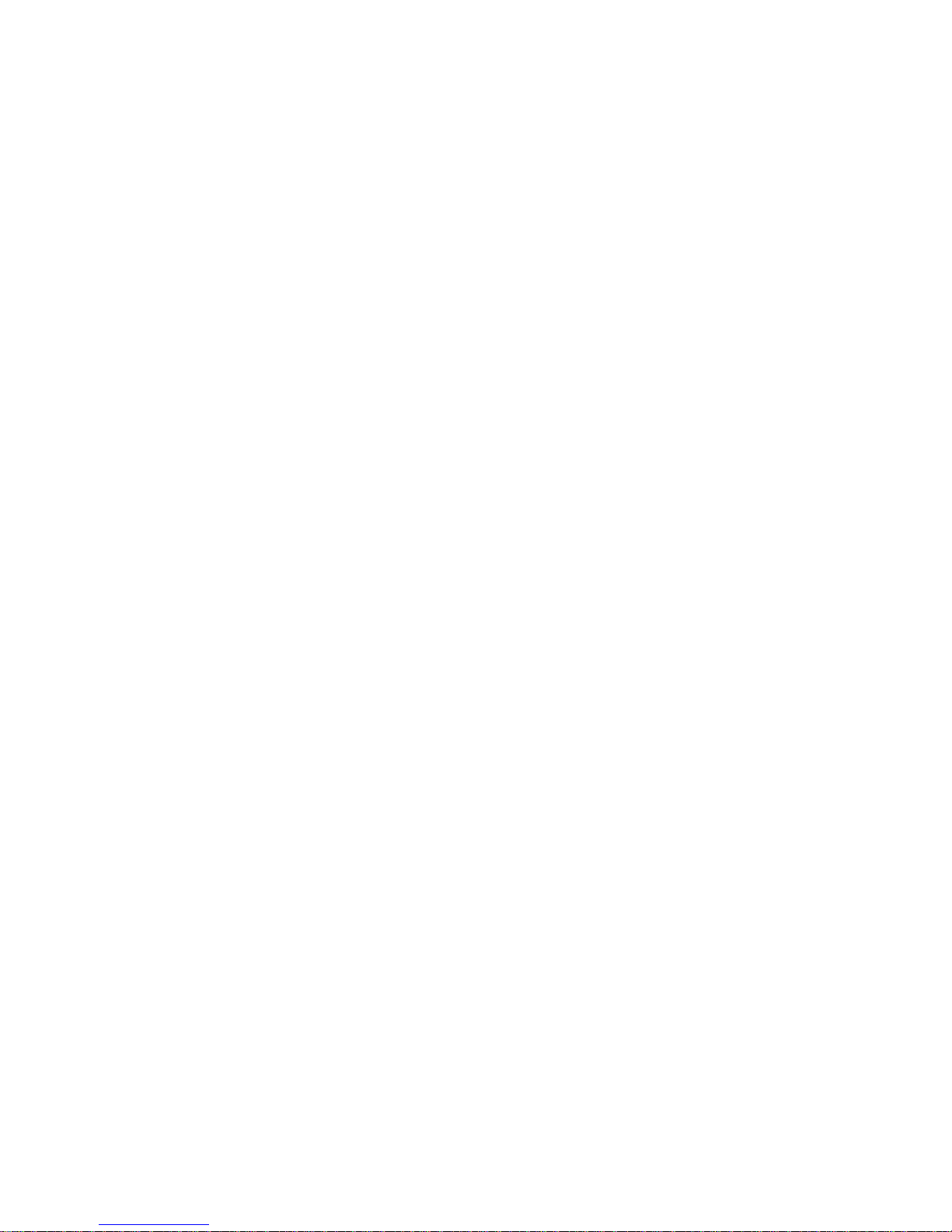- 2 -
4.1.5 SYSTEM / System Upgrade
•••••••••••••••••••••••••••••••••••••••••••••••••••••••••••••
46
4.1.6 SYSTEM / HDD Info
•••••••••••••••••••••••••••••••••••••••••••••••••••••••••••••••••••••••
47
4.1.7 SYSTEM / Factory Default
•••••••••••••••••••••••••••••••••••••••••••••••••••••••••••••••
48
4.1.8 SYSTEM / User Management
•••••••••••••••••••••••••••••••••••••••••••••••••••••••••••
49
4.1.8.1 SYSTEM / User Management / Add Group
•••••••••••••••••••••••••••••••••••
50
4.1.8.2. SYSTEM / User Management / Add User
••••••••••••••••••••••••••••••••••••
51
4.1.8.3. SYSTEM / User Management / Edit
•••••••••••••••••••••••••••••••••••••••••••
52
4.1.9 SYSTEM / Export & Import Setup
•••••••••••••••••••••••••••••••••••••••••••••••••••••
53
4.1.10 SYSTEM / Log Off
••••••••••••••••••••••••••••••••••••••••••••••••••••••••••••••••••••••••
54
4.2 DEVICE MENU
••••••••••••••••••••••••••••••••••••••••••••••••••••••••••••••••••••••••••••••••••••
55
4.2.1 DEVICE / Camera
••••••••••••••••••••••••••••••••••••••••••••••••••••••••••••••••••••••••••
56
4.2.2 DEVICE / PTZ
•••••••••••••••••••••••••••••••••••••••••••••••••••••••••••••••••••••••••••••••
57
4.2.2.1 DEVICE / PTZ / Guard Tour
•••••••••••••••••••••••••••••••••••••••••••••••••••••••
58
4.2.2.2 DEVICE / PTZ / Guard Tour / Guard Tour Setting
•••••••••••••••••••••••••
59
4.2.2.3 DEVICE / PTZ / AUX
••••••••••••••••••••••••••••••••••••••••••••••••••••••••••••••••
60
4.2.3 DEVICE / Audio
••••••••••••••••••••••••••••••••••••••••••••••••••••••••••••••••••••••••••••
61
4.2.4 DEVICE / Sensor In & Relay Out
••••••••••••••••••••••••••••••••••••••••••••••••••••••
62
4.2.4.1 DEVICE / Sensor In & Relay Out / Notify
•••••••••••••••••••••••••••••••••••••
63
4.2.5 DEVICE / Motion Alarm
••••••••••••••••••••••••••••••••••••••••••••••••••••••••••••••••••
64
4.2.6 DEVICE / Extra Alarm
•••••••••••••••••••••••••••••••••••••••••••••••••••••••••••••••••••••
65
4.3 RECORD MENU
••••••••••••••••••••••••••••••••••••••••••••••••••••••••••••••••••••••••••••••••••
66
4.3.1 RECORD / Camera
••••••••••••••••••••••••••••••••••••••••••••••••••••••••••••••••••••••••
67
4.3.1.1 RECORD / Camera /Data Keeping Day
•••••••••••••••••••••••••••••••••••••••
68
4.3.2 RECORD / Recording Schedule
•••••••••••••••••••••••••••••••••••••••••••••••••••••••
69
4.3.2.1 RECORD / Recording Schedule / Holiday Setup
•••••••••••••••••••••••••••
70
4.4 NETWORK MENU
••••••••••••••••••••••••••••••••••••••••••••••••••••••••••••••••••••••••••••••••
71
4.4.1 NETWORK / Network
••••••••••••••••••••••••••••••••••••••••••••••••••••••••••••••••••••••
72
4.4.1.1 NETWORK / Network /TCP/IP Ports Setup
•••••••••••••••••••••••••••••••••••
73
4.4.2 NETWORK / DDNS
•••••••••••••••••••••••••••••••••••••••••••••••••••••••••••••••••••••••••
74
4.4.3 NETWORK / Event Notification
•••••••••••••••••••••••••••••••••••••••••••••••••••••••••
75
4.4.3.1 NETWORK / Event Notification / Event
••••••••••••••••••••••••••••••••••••••••
76
4.5 BACKUP MENU
•••••••••••••••••••••••••••••••••••••••••••••••••••••••••••••••••••••••••••••••••••
77
4.5.1 BACKUP / Manual Backup
••••••••••••••••••••••••••••••••••••••••••••••••••••••••••••••
78
4.5.2 BACKUP / Schedule Backup
•••••••••••••••••••••••••••••••••••••••••••••••••••••••••••
79
5. Appendix
••••••••••••••••••••••••••••••••••••••••••••••••••••••••••••••••••••••••••••••••••••••••••••••••
81
5.1 RACK Bracket Assembly
•••••••••••••••••••••••••••••••••••••••••••••••••••••••••••••••••••••••
82
5.2 Terminal Block Assembly
••••••••••••••••••••••••••••••••••••••••••••••••••••••••••••••••••••••
84
5.2.1 The Configurations of Terminal Blocks
•••••••••••••••••••••••••••••••••••••••••••••
85