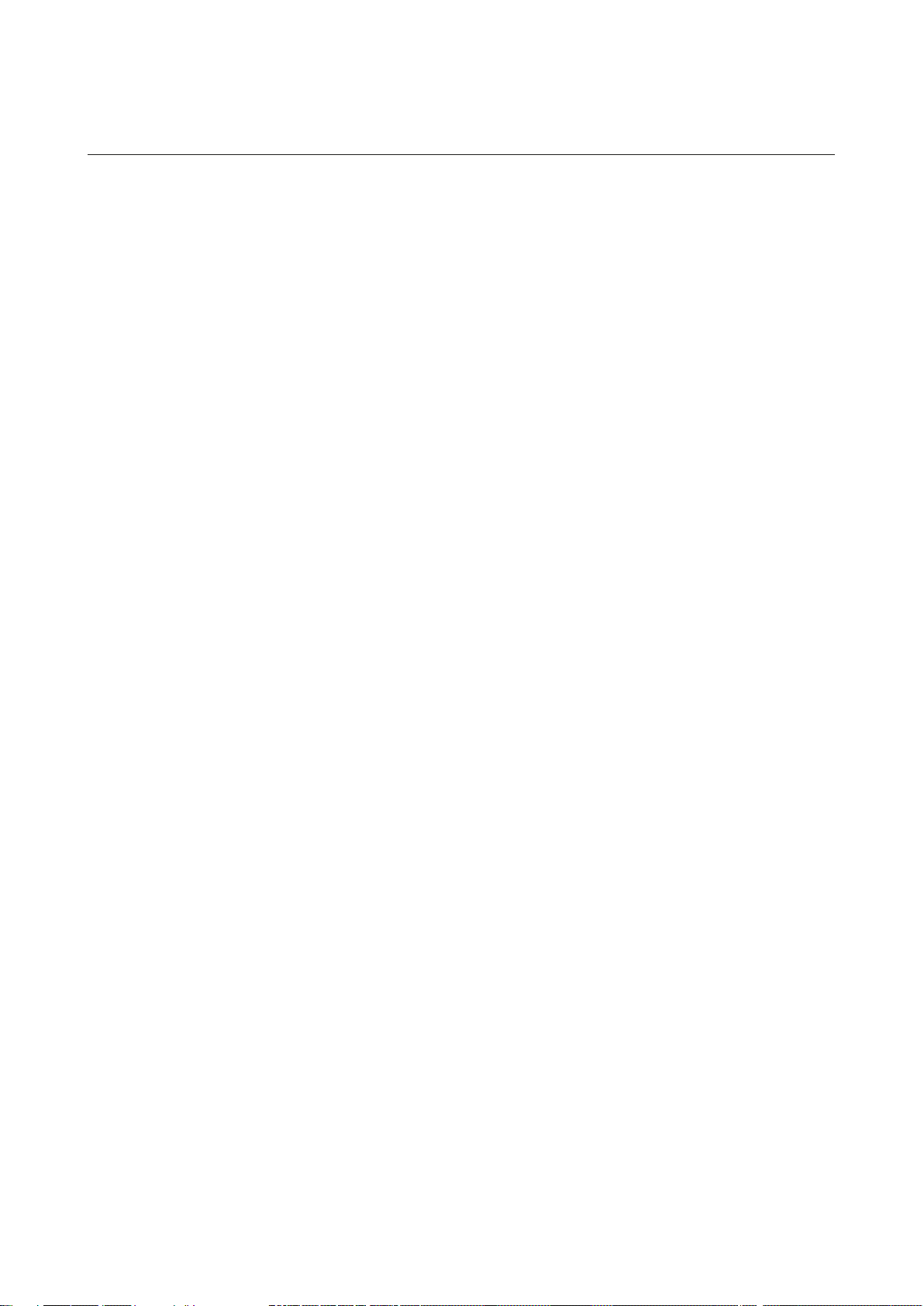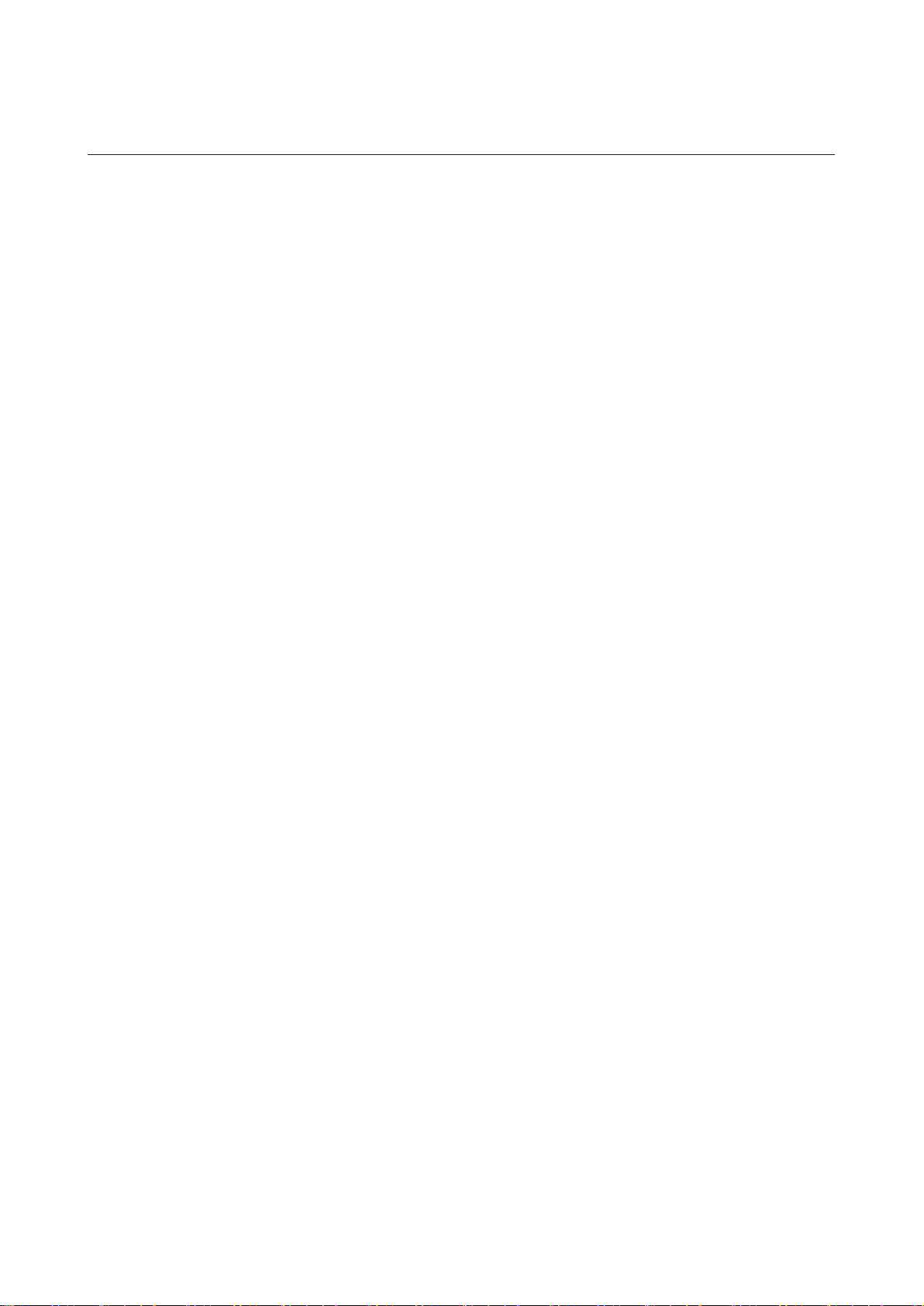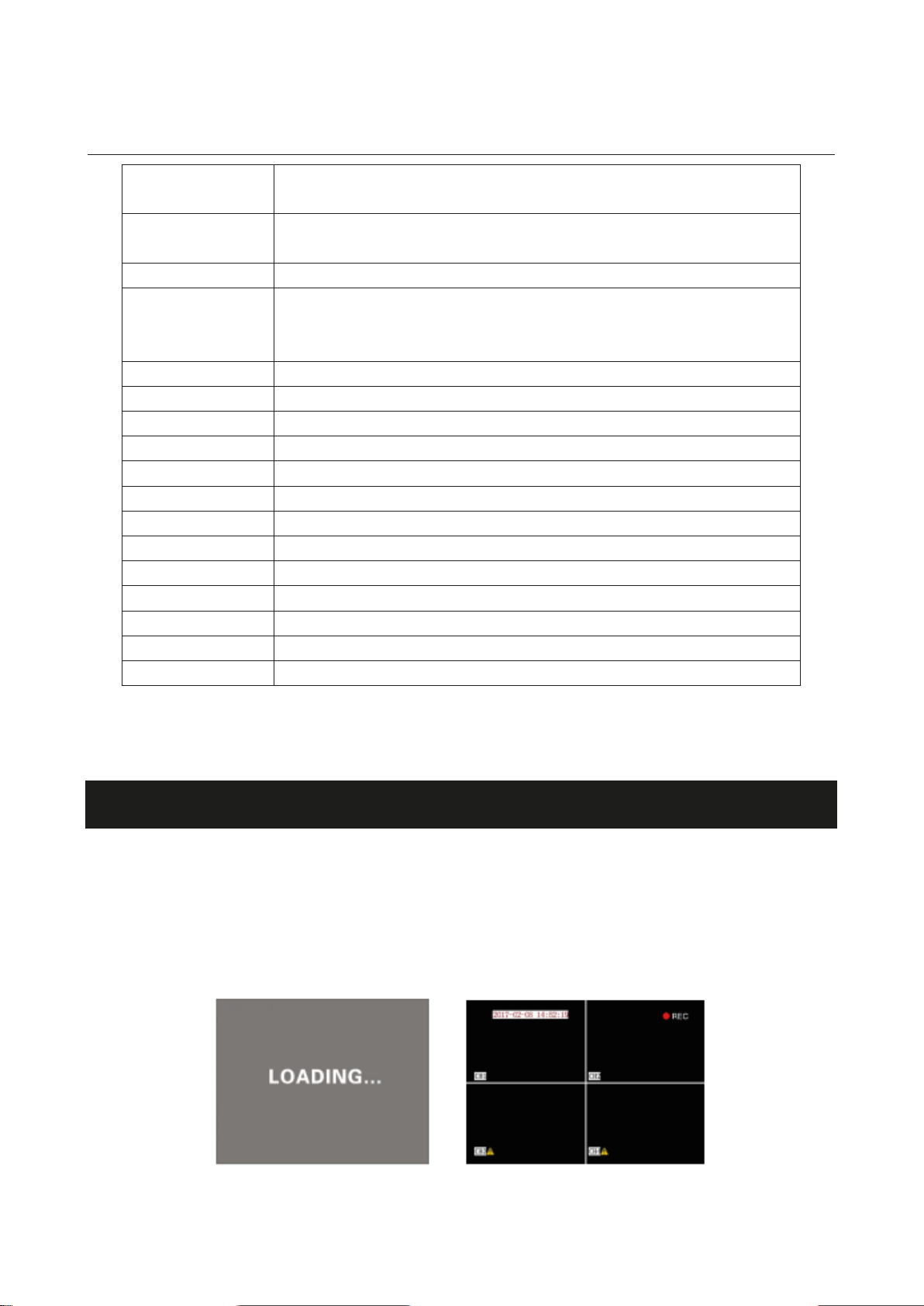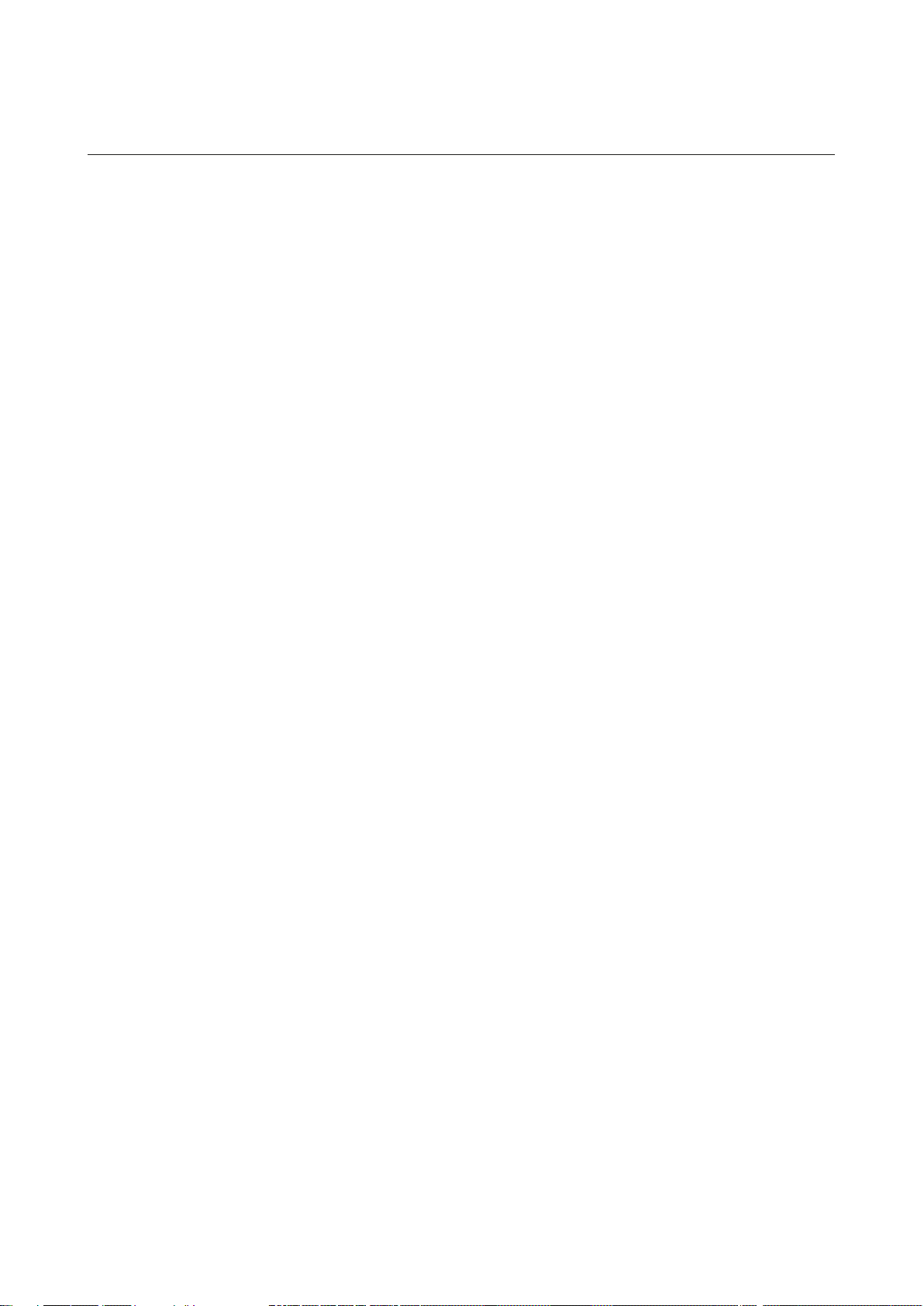
CONTENTS
Chapter 1: Product Application and Parameter ............................................................................. 2
1.1 Brief Introduction.................................................................................................................... 2
1.2 MDVR Notice ......................................................................................................................... 3
Chapter 2: Interace Definition and Function Description ............................................................. 5
2.1 MDVR Outlook and Dimension ............................................................................................. 5
2.2 Remote Control Instruction..................................................................................................... 6
Chapter 3: System Menu Instruction............................................................................................... 7
3.1 MDVR Start Up and Log In.................................................................................................... 7
3.2 System Menu Framework ....................................................................................................... 9
3.3 System Setup........................................................................................................................... 9
3.3-1 Basic Setup ................................................................................................................. 10
3.3-2 Power Setup (see Figure 3-9) ..................................................................................... 10
3.3-3 Password Setup (Figure 3-10) .................................................................................... 10
3.4 Record Setup (Figure 3-11)................................................................................................... 11
3.4-1 Normal Setup (Figure 3-13)........................................................................................ 11
3.4-2 Channel Setup (Figure 3-14) ...................................................................................... 12
3.4-3 Schedule Setup (Figure 3-15) ..................................................................................... 13
3.4-4 Sub-Stream (Figure 3-16) ........................................................................................... 13
3.5 Vehicle Info ........................................................................................................................... 14
3.5-1 I/O Setup..................................................................................................................... 14
3.5-2 G-Sensor Setup ........................................................................................................... 15
3.5-3 Speed Setup ................................................................................................................ 15
3.6 Tools...................................................................................................................................... 16
3.6-1 Configure Manage and Log Search ............................................................................ 16
3.6-2 Montion Detection ...................................................................................................... 17
3.7 System Information............................................................................................................... 19
3.8 Playback ................................................................................................................................ 19
Chapter 4: Normal Settings Shortcut Control .............................................................................. 21
4.1 Cable Connecting Test and Power On .................................................................................. 21
1
4.2 Text Input .............................................................................................................................. 21
4.3 Recording Set........................................................................................................................ 22
4.4 PTZ Connection and Setup ................................................................................................... 24
4.5 Playback Recording on Computer ........................................................................................ 25
FAQ............................................................................................................................................. 26
GPS FAQ: ............................................................................................................................ 27