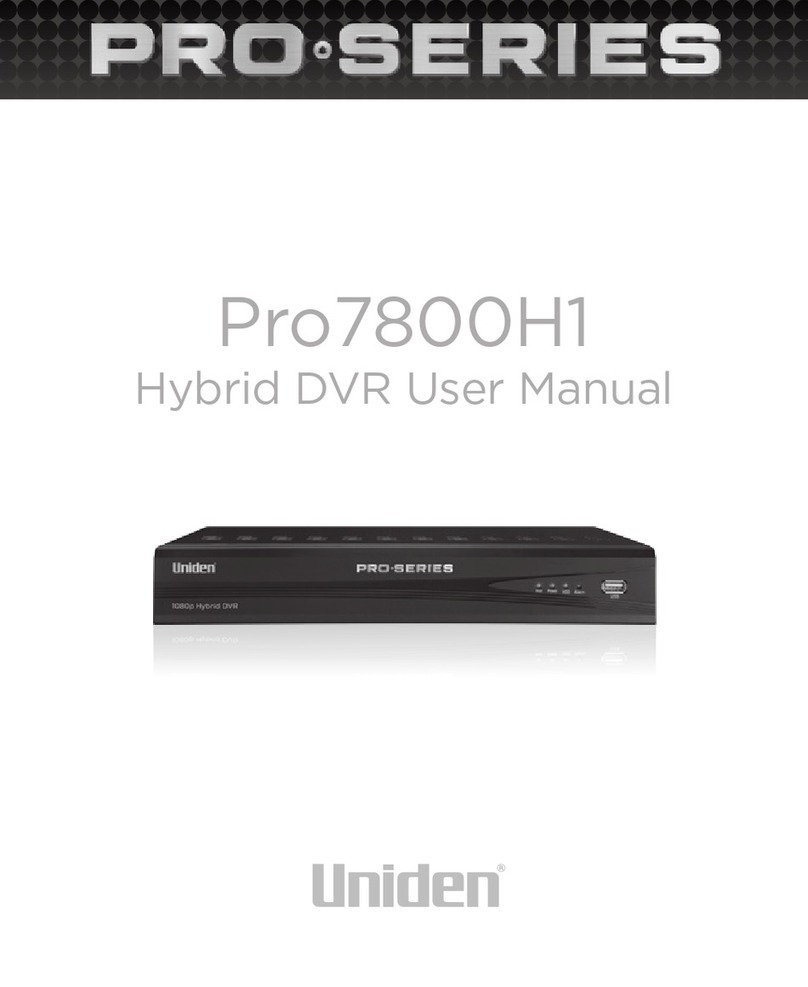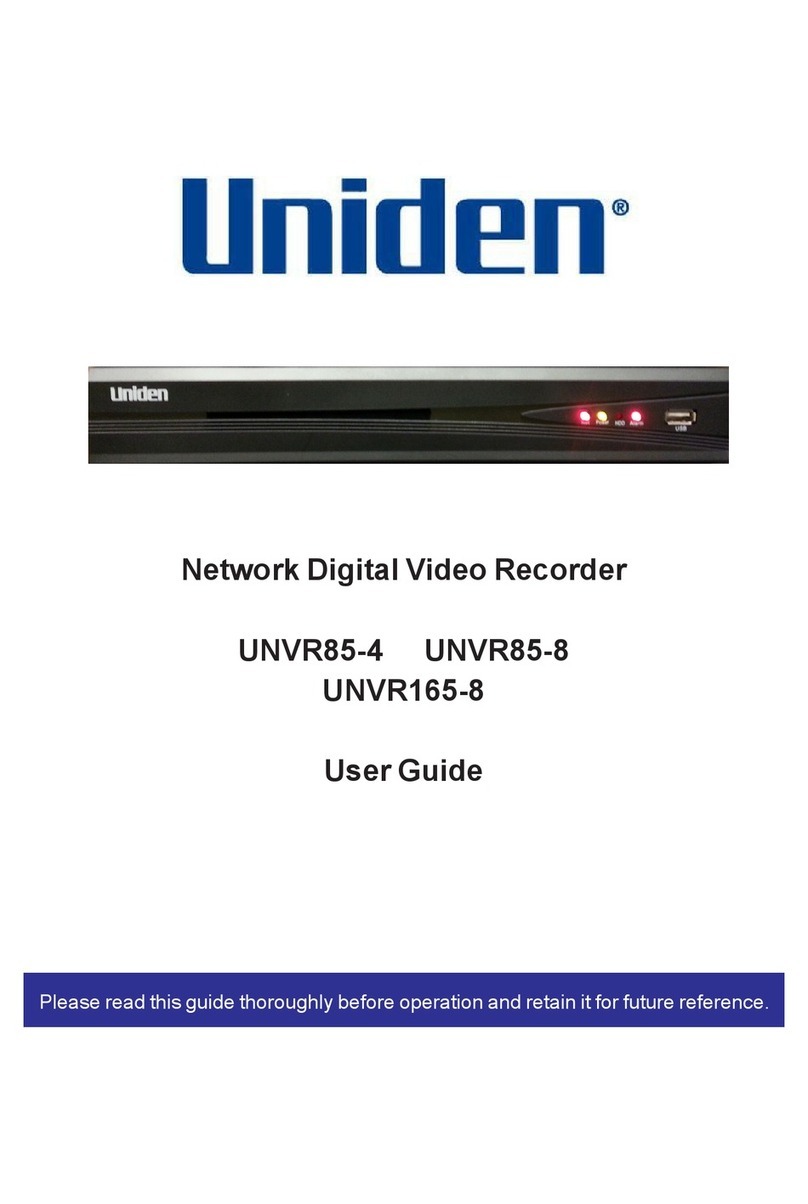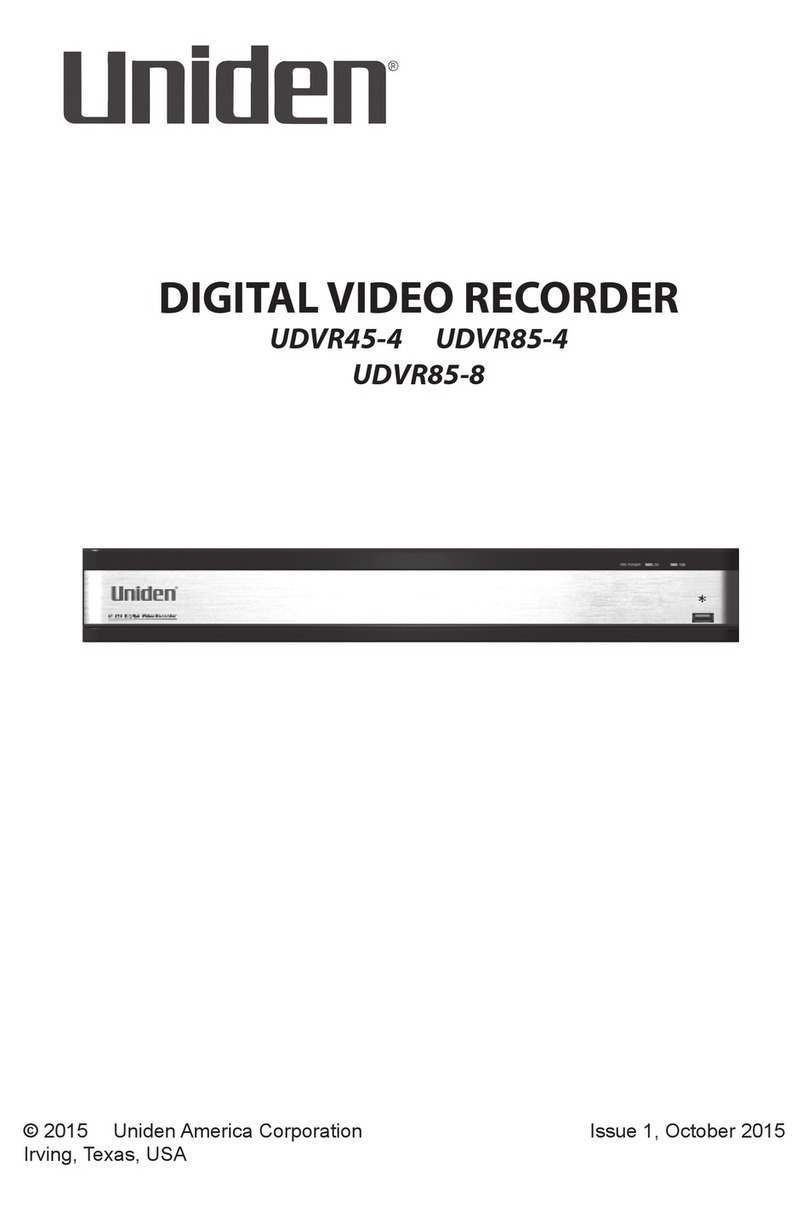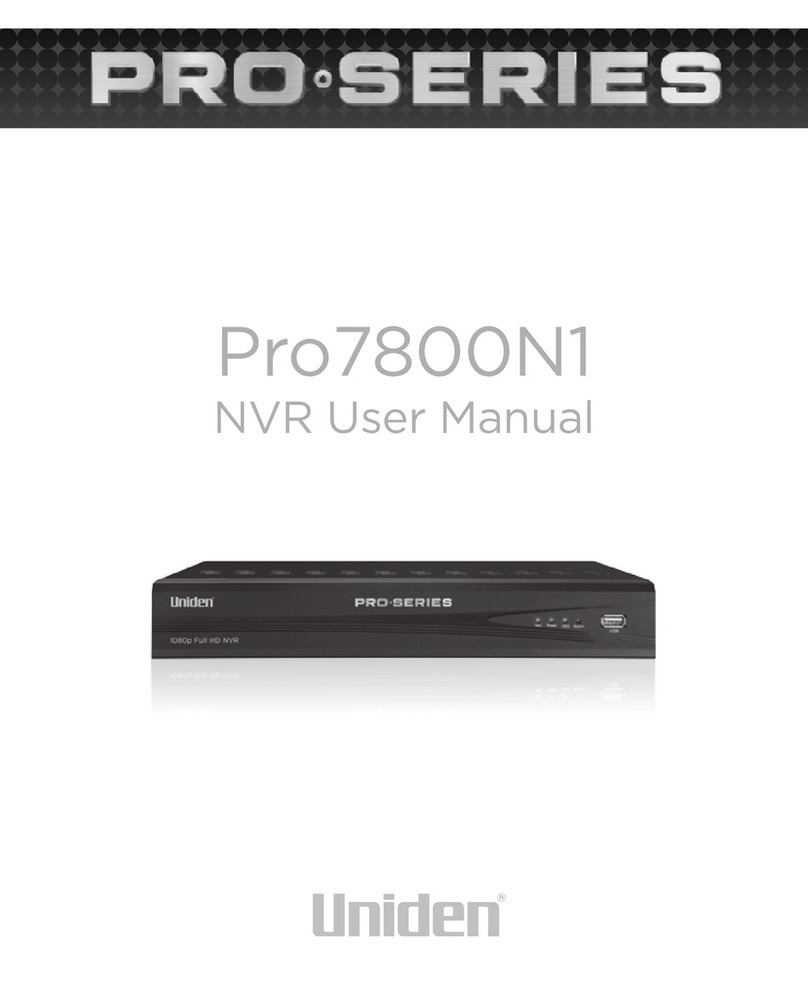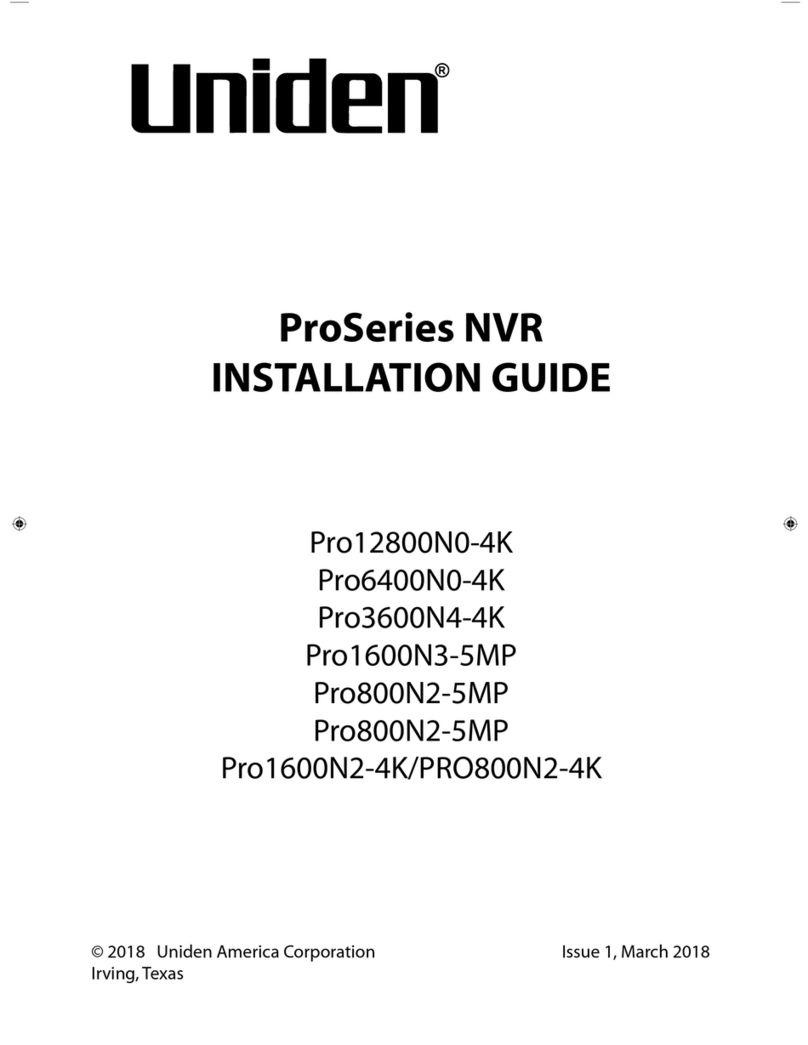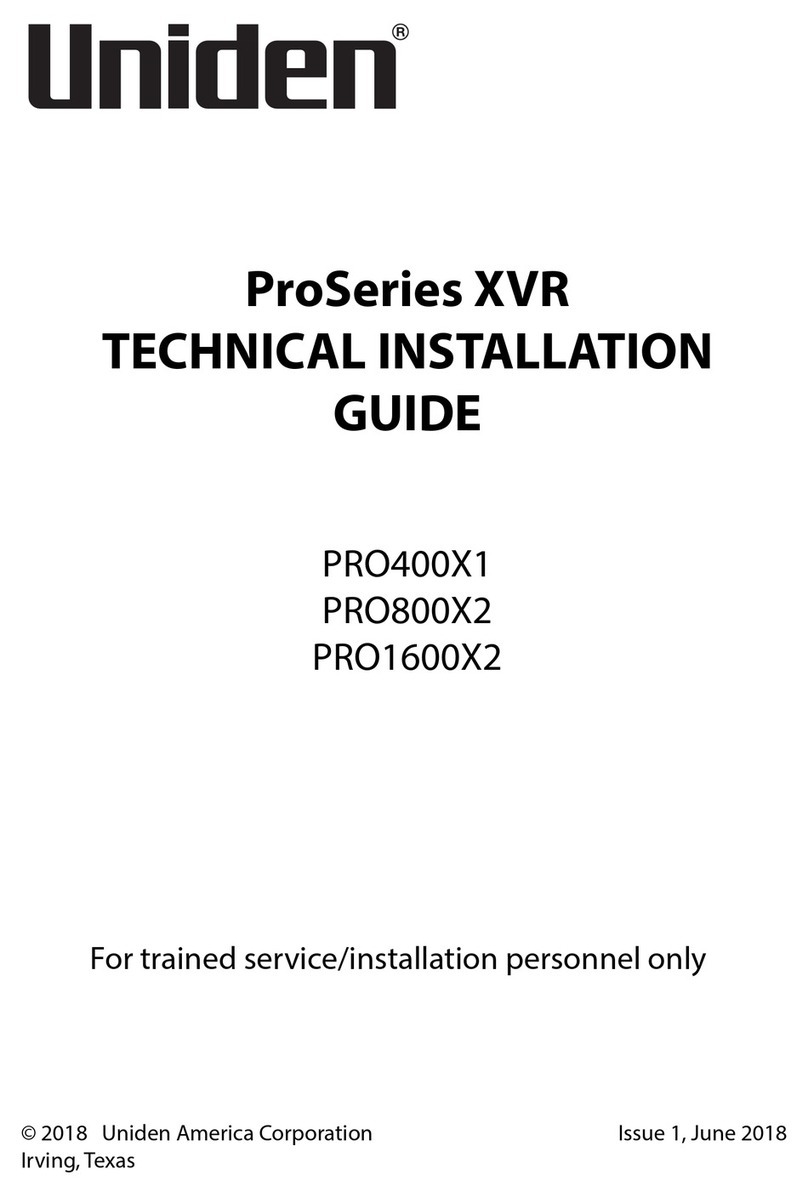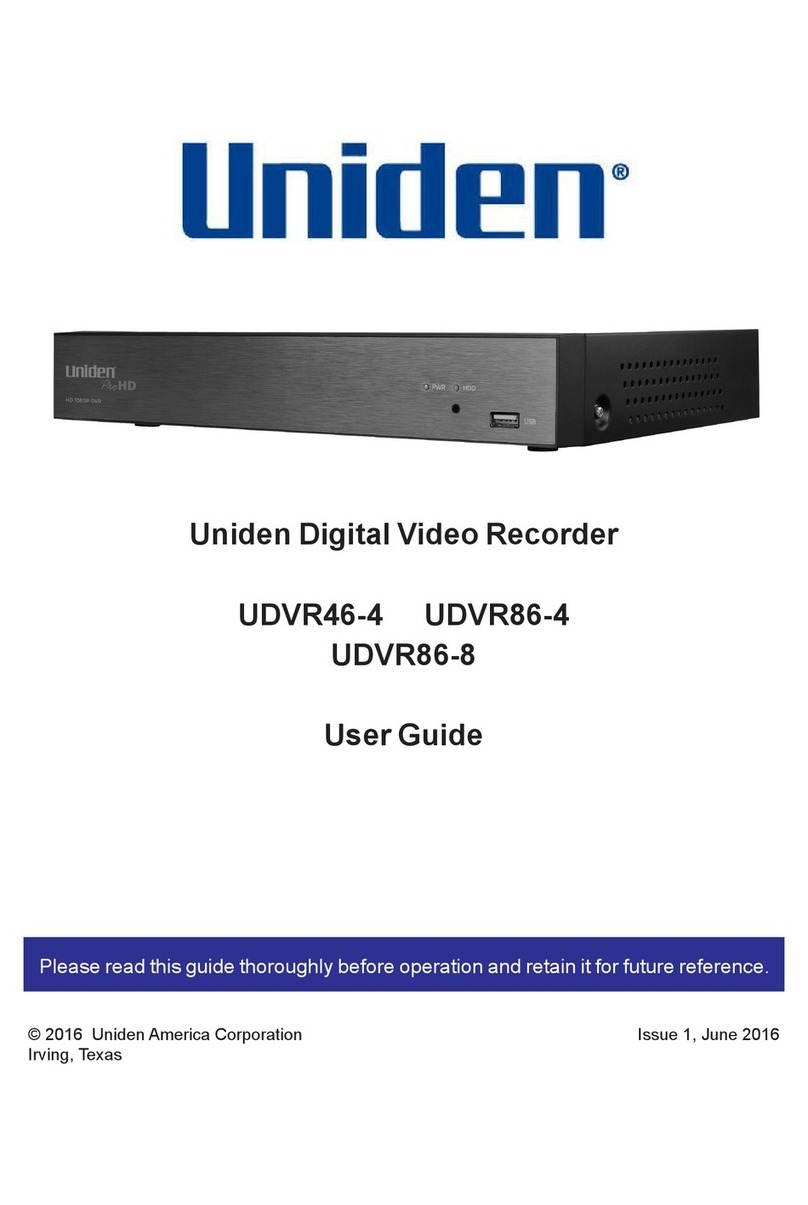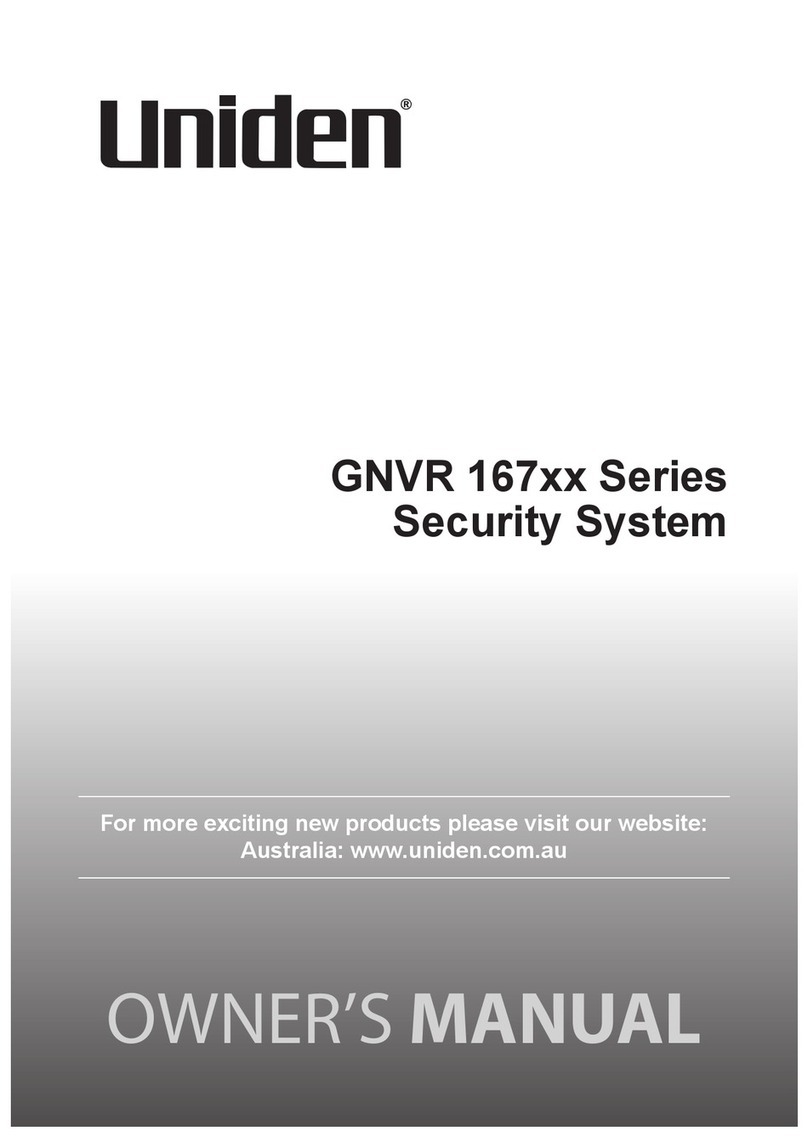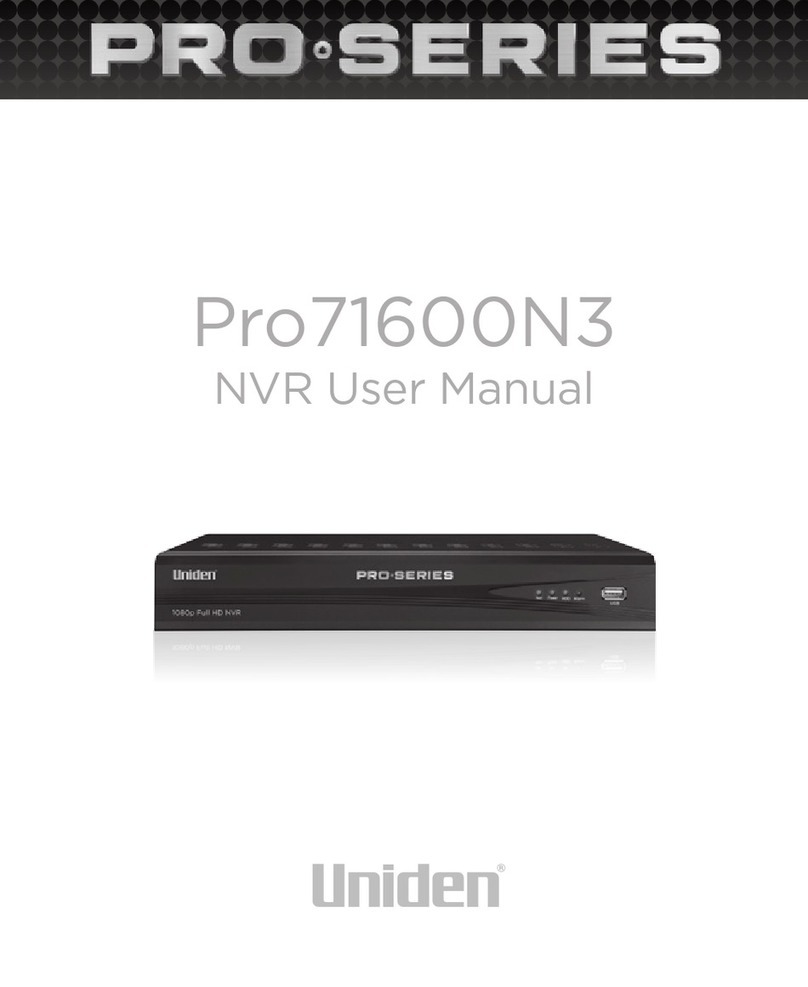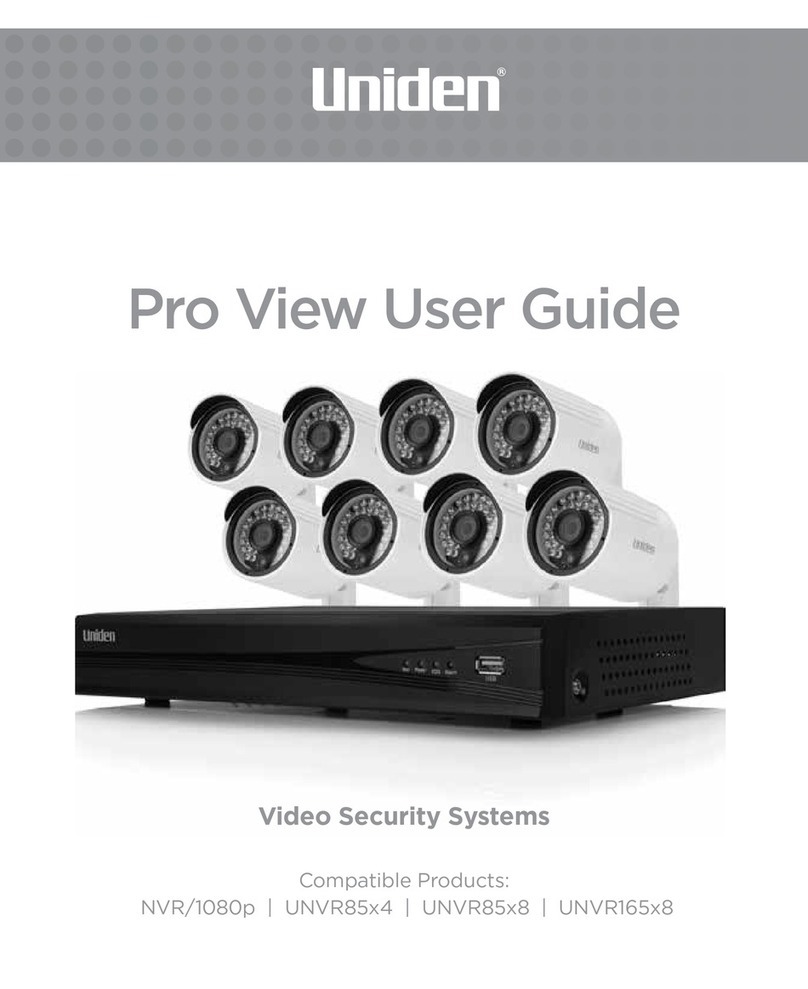8
position.
3. Press the suction cup at against the windshield.
4. Push the suction lock up until it snaps into place
and tighten the locking collar to secure.
5. Gently pull on the mount to make sure it is secure.
INSTALLING THE MICROSD CARD
A compatible microSD card (16GB supplied) is
required to record and store videos.
The unit can support microSDHC cards (High Capacity
microSD) up to 32GB in capacity. Uniden recommends
using a good quality microSDHC card of at least 8GB
capacity (included) and minimum Class 10 speed.
Insert a formatted microSD card gently in the slot on the
side of the unit. To remove the card from the slot, press
the edge of the microSD card inwards for it to pop out
and then pull it out of the slot.
POWERING UP THE DC115
Only use the DC car adapter that comes with your
device. Any other adapter might damage the device.
1. Refer to your car’s owner’s manual to verify where
the power outlets are on and around the dashboard.
Locate an outlet that supplies 12V electric power
when the key is in the ON or ACC position.
2. Insert the car adapter into a power outlet.
3. Connect the radio to the car adapater using the
USB adapter cable.
4. Start the car. The camera turns on automatically