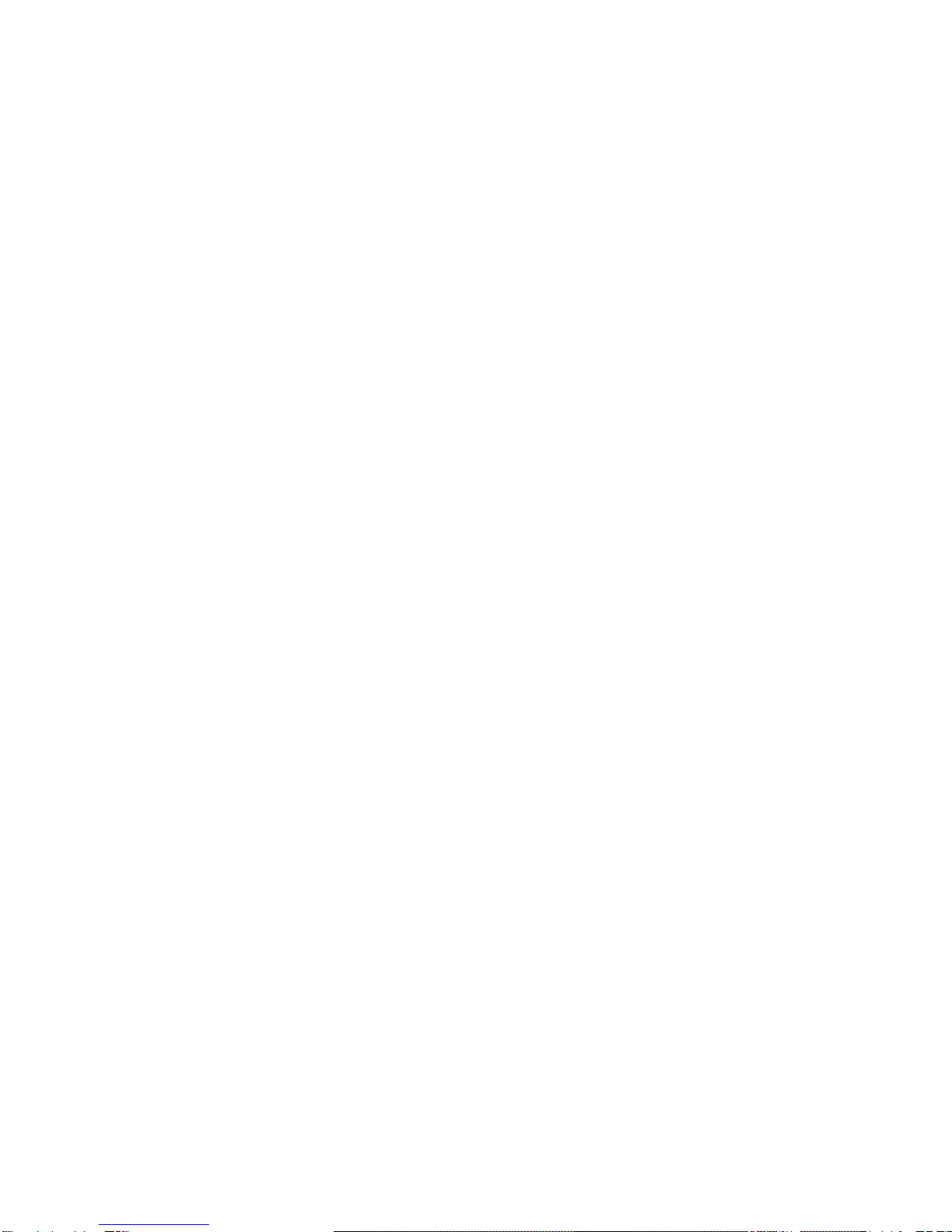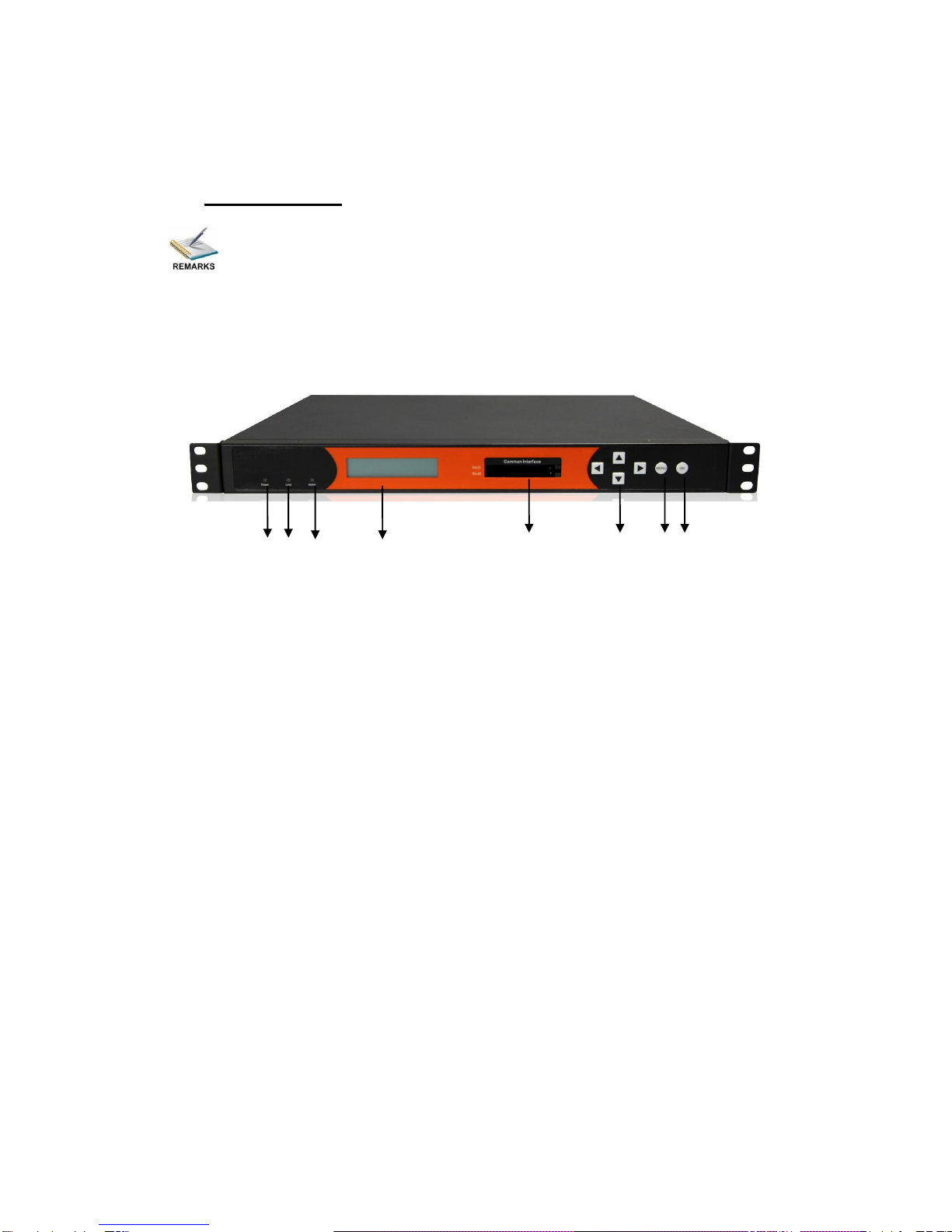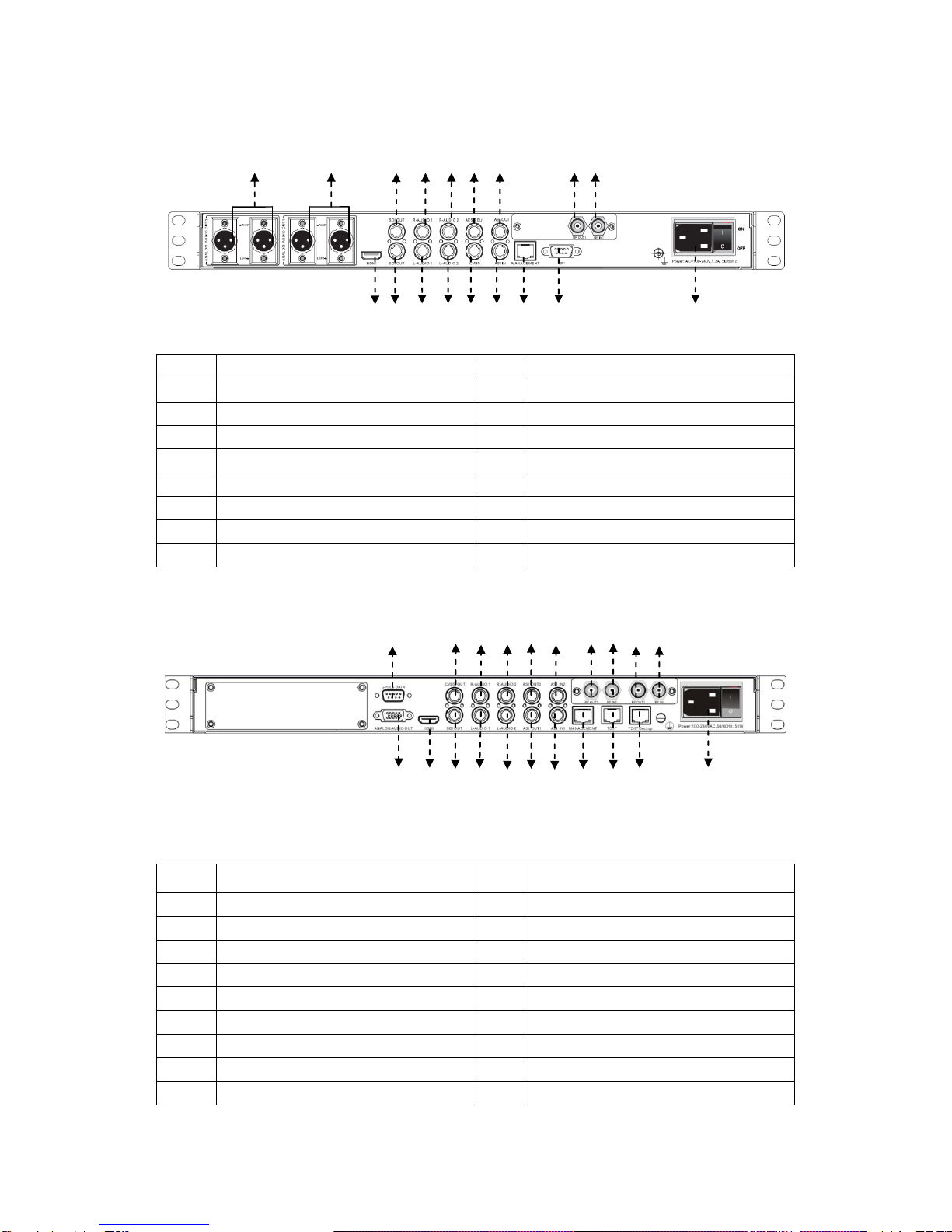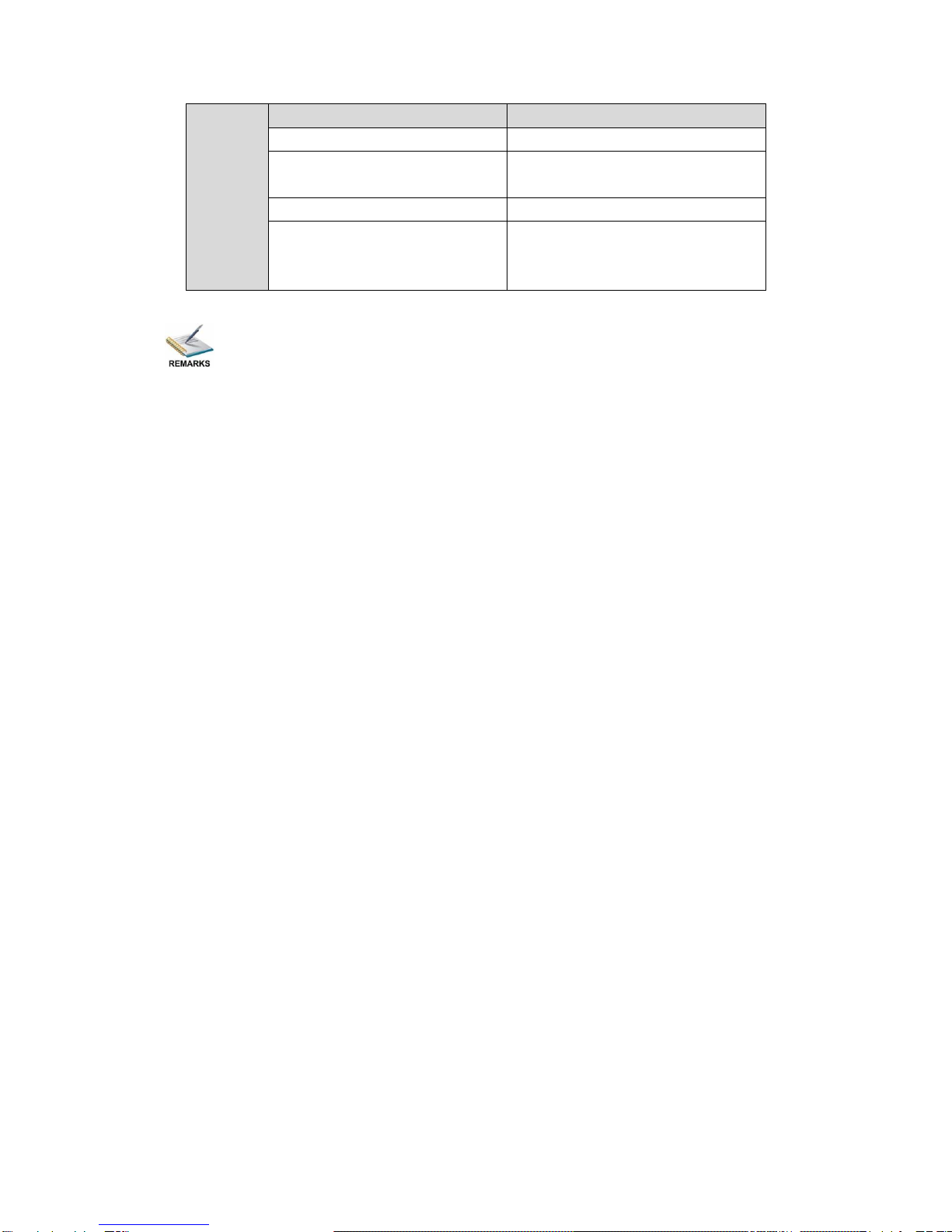3
Contents
1About This Product.......................................................................................................... 4
1.1Introduction................................................................................................................ 4
1.2 Safety........................................................................................................................ 4
1.3 Architecture ............................................................................................................... 5
1.4 Methods of Operation................................................................................................ 7
1.4.1 Operation through WEB UI............................................................................. 7
1.4.2 Operation through Front Panel Operation...................................................... 7
1.5 Technical Specifications............................................................................................ 8
1.5.1 Physical Specifications ................................................................................... 8
1.5.2 Performance and Capacity............................................................................. 8
1.5.3 Interfaces and Protocols................................................................................. 8
2Installation..................................................................................................................... 10
2.1 Installation Procedure ............................................................................................. 10
2.2 Preparation before Installation................................................................................ 10
2.3 Check Package and Accessories.............................................................................11
2.4 Equipment Wiring and Connection..........................................................................11
2.4.1 Connection Setup for RF Signal Input.......................................................... 12
2.4.2 Connection Setup forASI signal input.......................................................... 12
2.4.3 Connection Setup forASI signal input.......................................................... 13
3Operation Guide............................................................................................................ 14
3.1. Operation Overview................................................................................................ 14
3.2. Powering Up and Initialization................................................................................ 14
3.3. Front Panel Operation............................................................................................ 14
3.3.1 Front Panel Menu Structure.......................................................................... 15
3.3.2 Front Panel Operation Guide........................................................................ 18
3.4.WEB UI Operation (Recommended) ...................................................................... 19
3.4.1 WEB Management Connecting .................................................................... 19
3.4.2 Parameters Configuration............................................................................. 21
3.5. Operation Verification............................................................................................. 45
3.5.1 Signal Reception Verification........................................................................ 45
3.5.2 Descrambling Function Verification.............................................................. 46
3.5.3 Decoding Function Verification..................................................................... 46
3.6. Preparation before Officially Operation.................................................................. 47
3.6.1 Clear all useless data.................................................................................... 48
3.6.2 Configure the equipment with working data................................................. 48
3.6.3 Full checking before implementation............................................................ 48
4FAQ ............................................................................................................................... 49
5Terminology................................................................................................................... 51