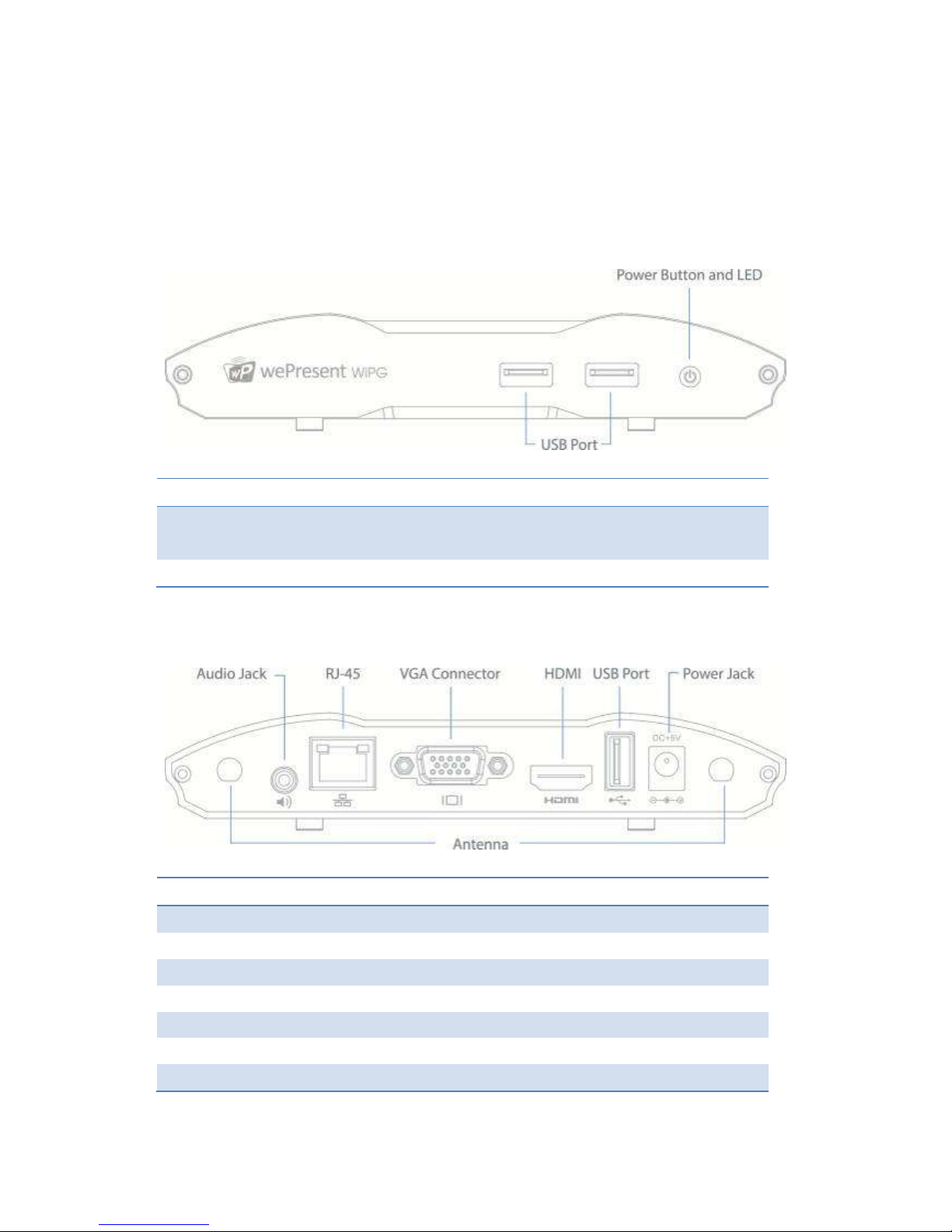8.11.5.6 SCREEN ENCODING FORMAT ...................................................................................................... 33
8.11.6 OTHERS ................................................................................................................................. 34
8.11.6.1 AUTO POWER MANAGER .......................................................................................................... 34
8.11.6.2 MAKE USB PNS TOKEN ............................................................................................................ 35
8.11.6.3 COPY APPLICATION TO DESKTOP .................................................................................................. 35
8.11.6.4 HOT KEY ................................................................................................................................ 36
8.11.7 DISCONNECT ........................................................................................................................... 36
8.11.8 ABOUT .................................................................................................................................. 36
8.11.9 EXIT ...................................................................................................................................... 36
9 DOWIFI FOR MAC ................................................................................................................... 37
9.1 INSTALL THE APPLICATION .......................................................................................................... 37
9.2 START THE APPLICATION ............................................................................................................ 38
9.3 RECENT CONNECTION ............................................................................................................... 38
9.4 LOGIN .................................................................................................................................... 39
9.5 CHANGE TO ANOTHER WIFI NETWORK ........................................................................................ 40
9.6 MAIN USER INTERFACE ............................................................................................................. 41
9.7 SCREEN PROJECTION ................................................................................................................ 41
9.8 CONNECTED RECEIVER LIST ........................................................................................................ 42
9.9 VIDEO STREAMING ................................................................................................................... 42
9.10 MENU ................................................................................................................................... 43
9.10.1 LAUNCH SIDEPAD .................................................................................................................... 43
9.10.2 LAUNCH WEBSLIDES ................................................................................................................ 45
9.10.3 REMOTE DESKTOP.................................................................................................................... 47
9.10.4 SELECT PROJECTION DESKTOP .................................................................................................... 47
9.10.5 ADVANCED SETTINGS ................................................................................................................ 47
9.10.5.1 PROJECTION ASPECT RATIO ........................................................................................................ 47
9.10.5.2 SELECT PROJECTION MODE ........................................................................................................ 48
9.10.5.3 RESOLUTION SETTINGS ............................................................................................................. 48
9.10.5.4 PROJECTION QUALITY ............................................................................................................... 48
9.10.5.5 SCREEN ENCODING FORMAT ...................................................................................................... 49
9.10.6 OTHERS ................................................................................................................................. 49
9.10.6.1 MAKE USB PNS TOKEN ............................................................................................................ 49
9.10.6.2 HOT KEY ................................................................................................................................ 50
9.10.7 DISCONNECT ........................................................................................................................... 50
9.10.8 ABOUT .................................................................................................................................. 50
9.10.9 EXIT ...................................................................................................................................... 50
10 WEB MANAGEMENT ................................................................................................................ 51
10.1 HOME PAGE ........................................................................................................................... 51
10.2 DOWNLOAD............................................................................................................................ 51