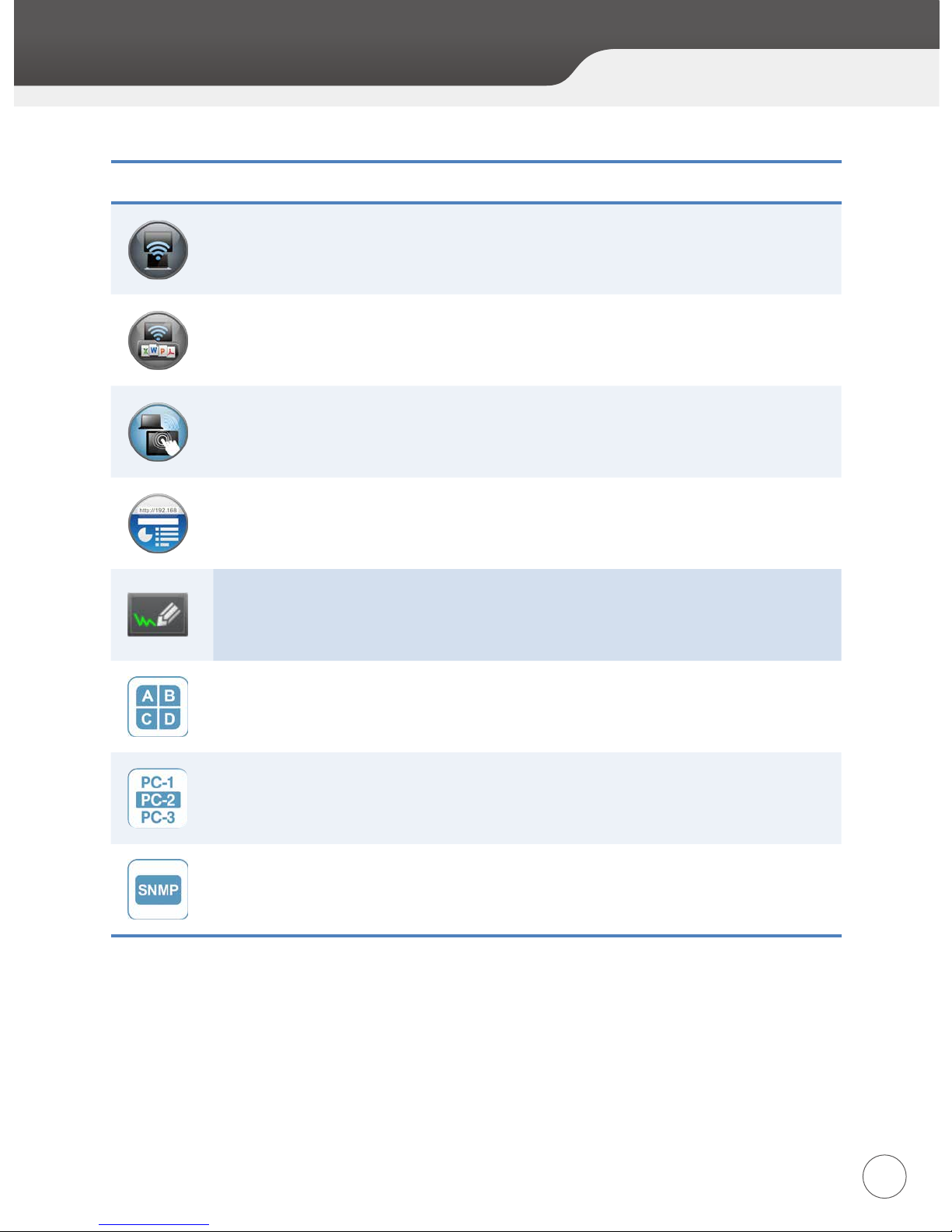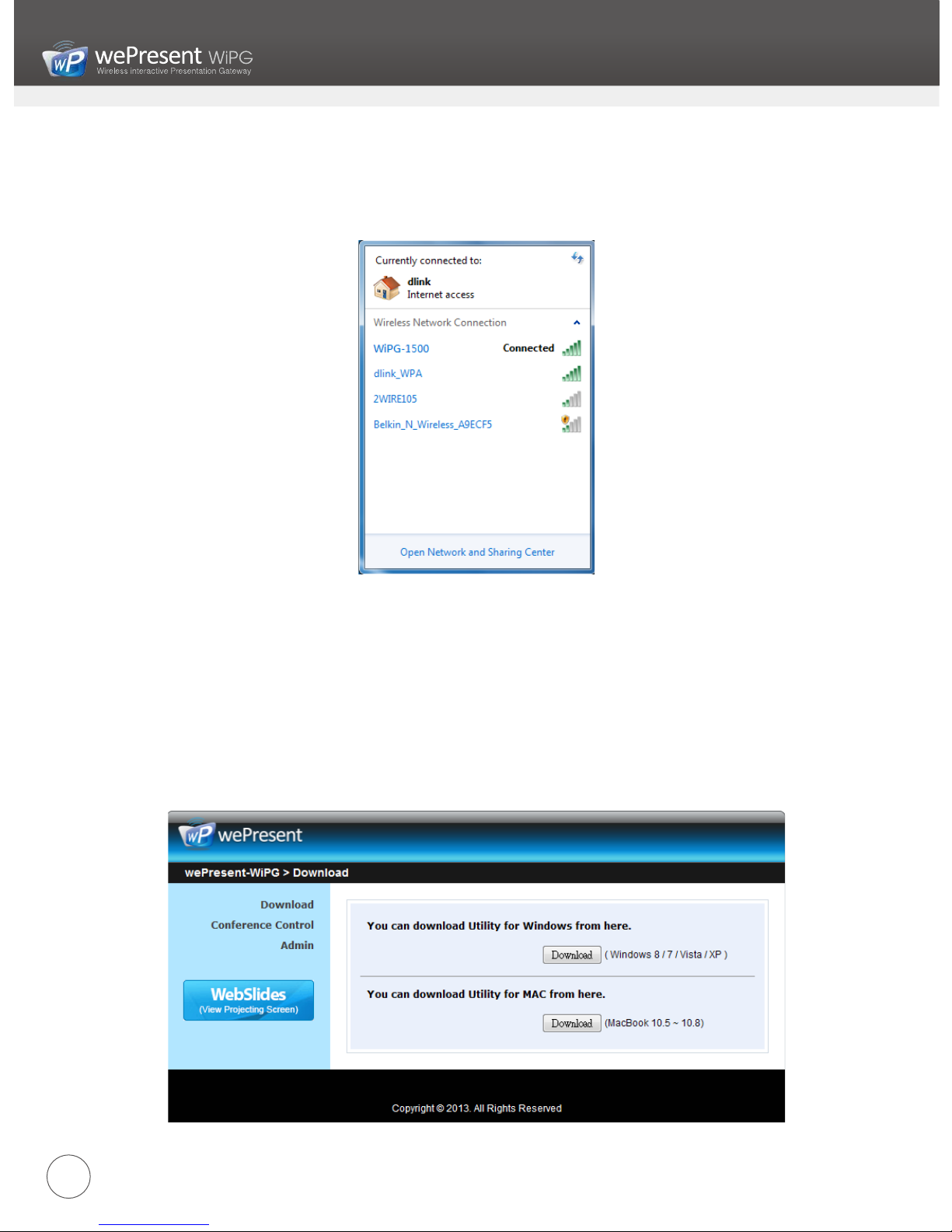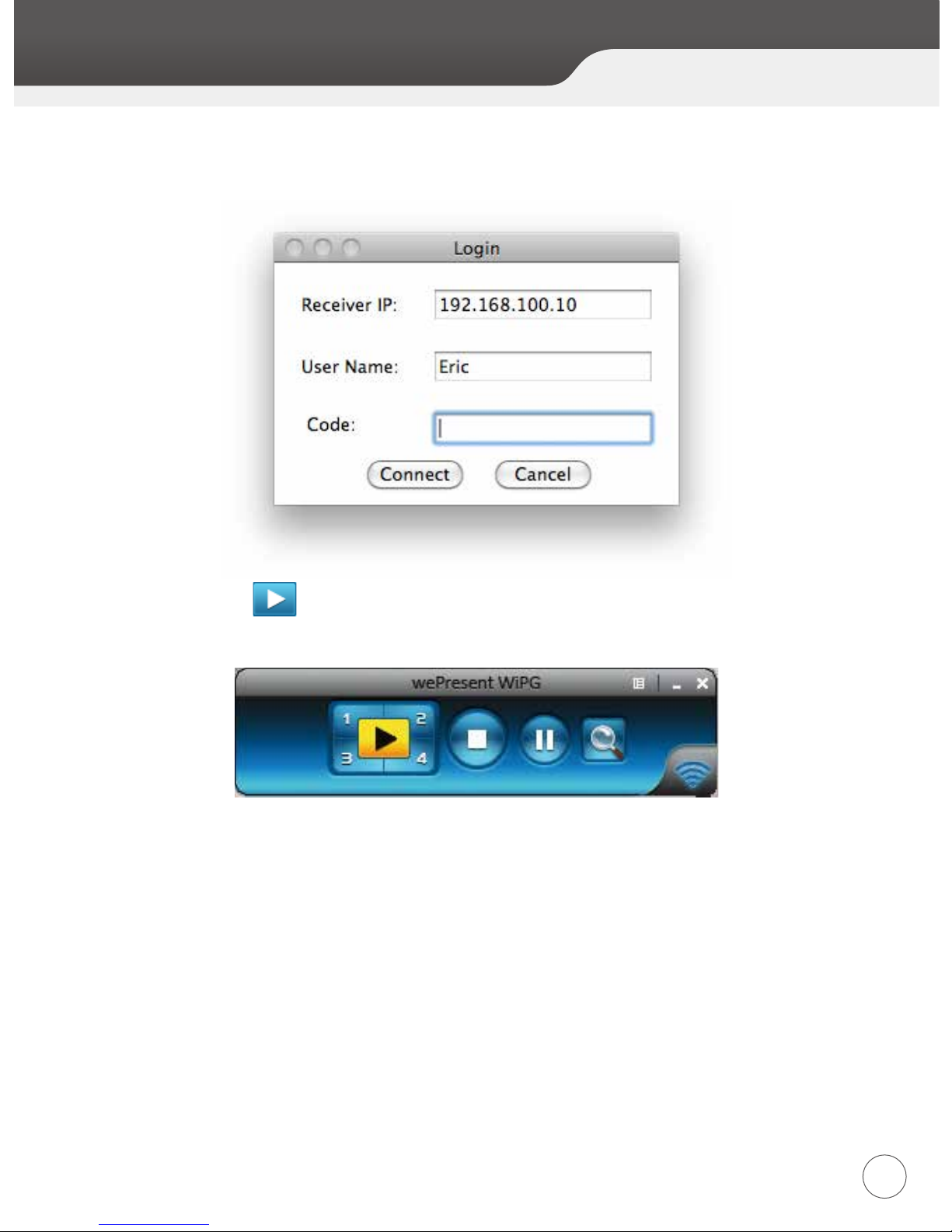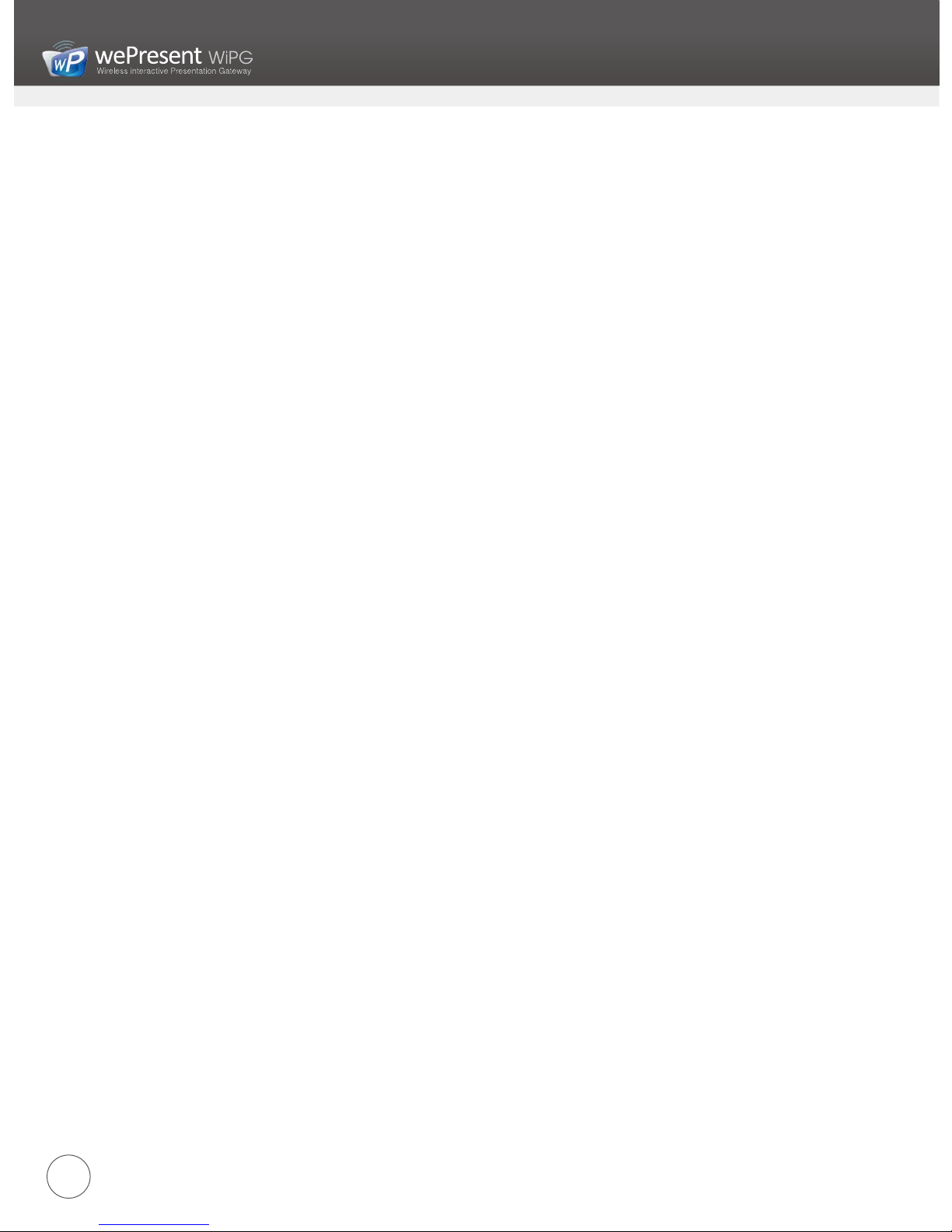4
WiPG-1500 Feature Highlights:
Icon Feature Description
DoWiFi Wireless Display-over-WiFi for Windows and
Mac
WiFi-Doc
High quality presentation via iPhone/iPad or
Android devices (Word, Excel, PPT,PDF , Photo ,
Screenshot)
SidePad Control the presentation on PC or Mac via
iPhone/iPad or Android devices
WebSlides Broadcast slides to your devices with WiFi and
web browser
Drawing /
Whiteboard
Free drawing on projecting content or
interactive whiteboard
4-to-1 projection Project four PC/Mac screens to one projector at
once.
Conference Control
/ PC-List
Control projection from WiPG's web page, or
use mouse/keyboard to select a PC from the
standby screen.
SNMP V3 Manage WiPG devices across the corporate
network through enhanced SNMP V3 protocol