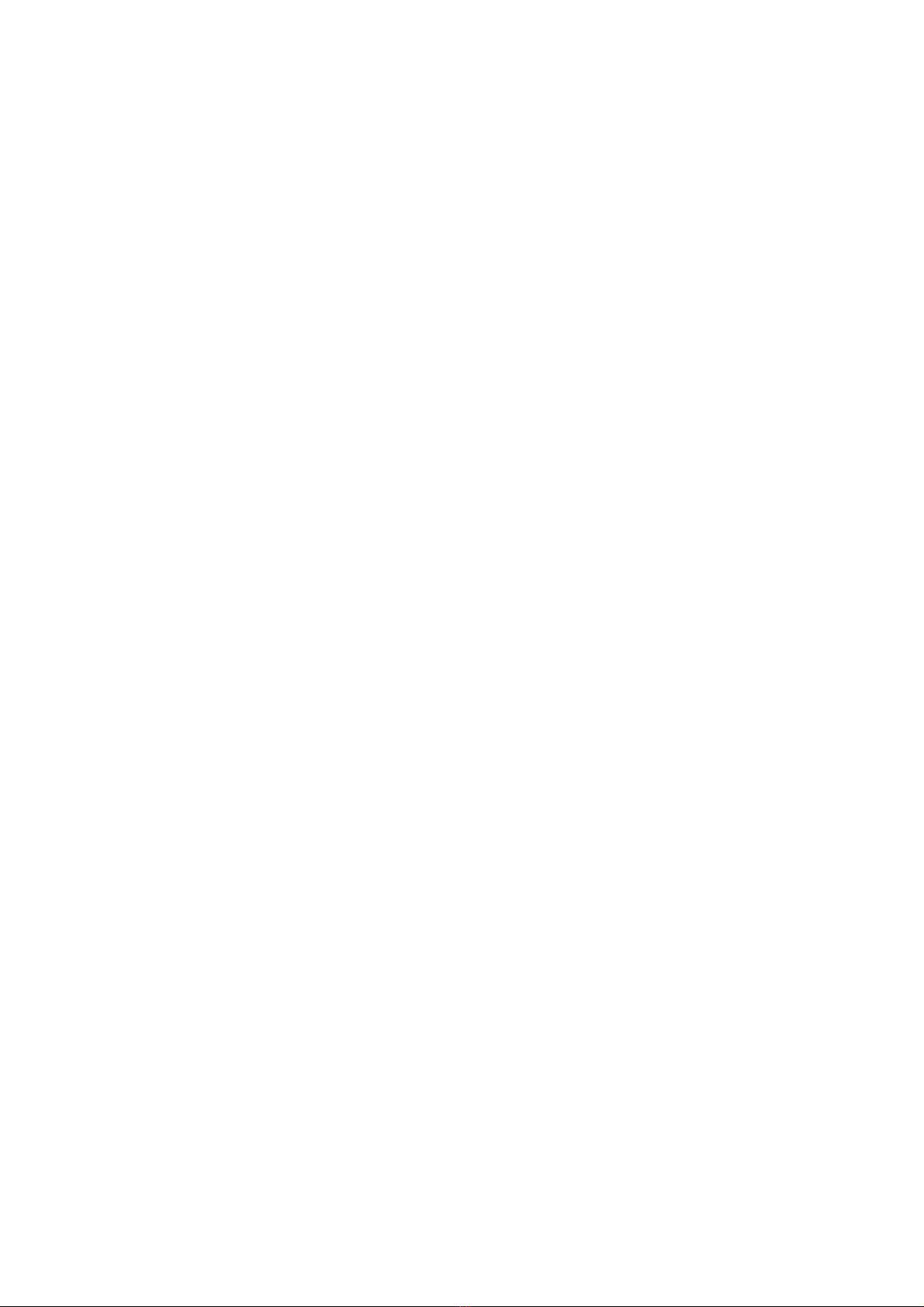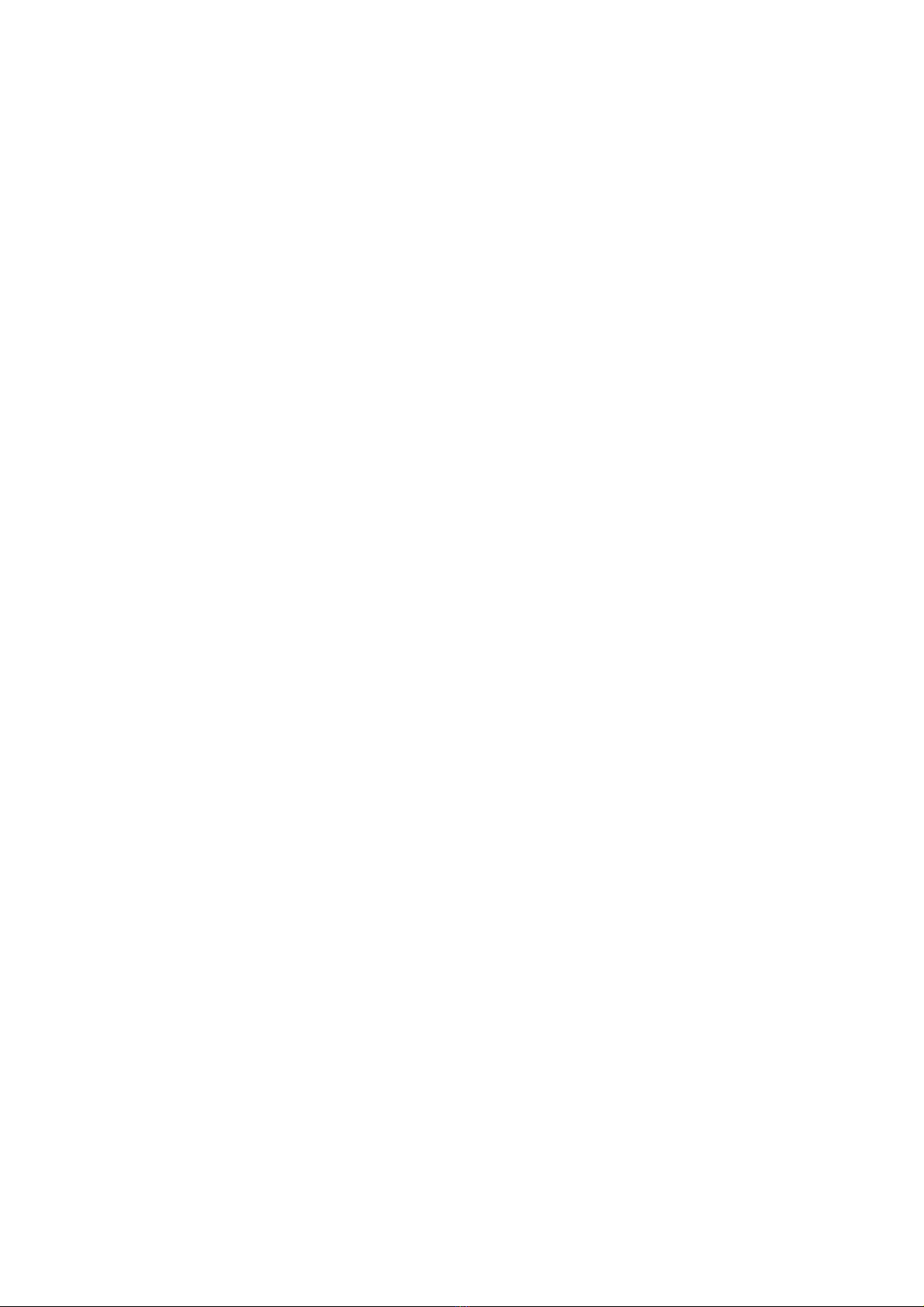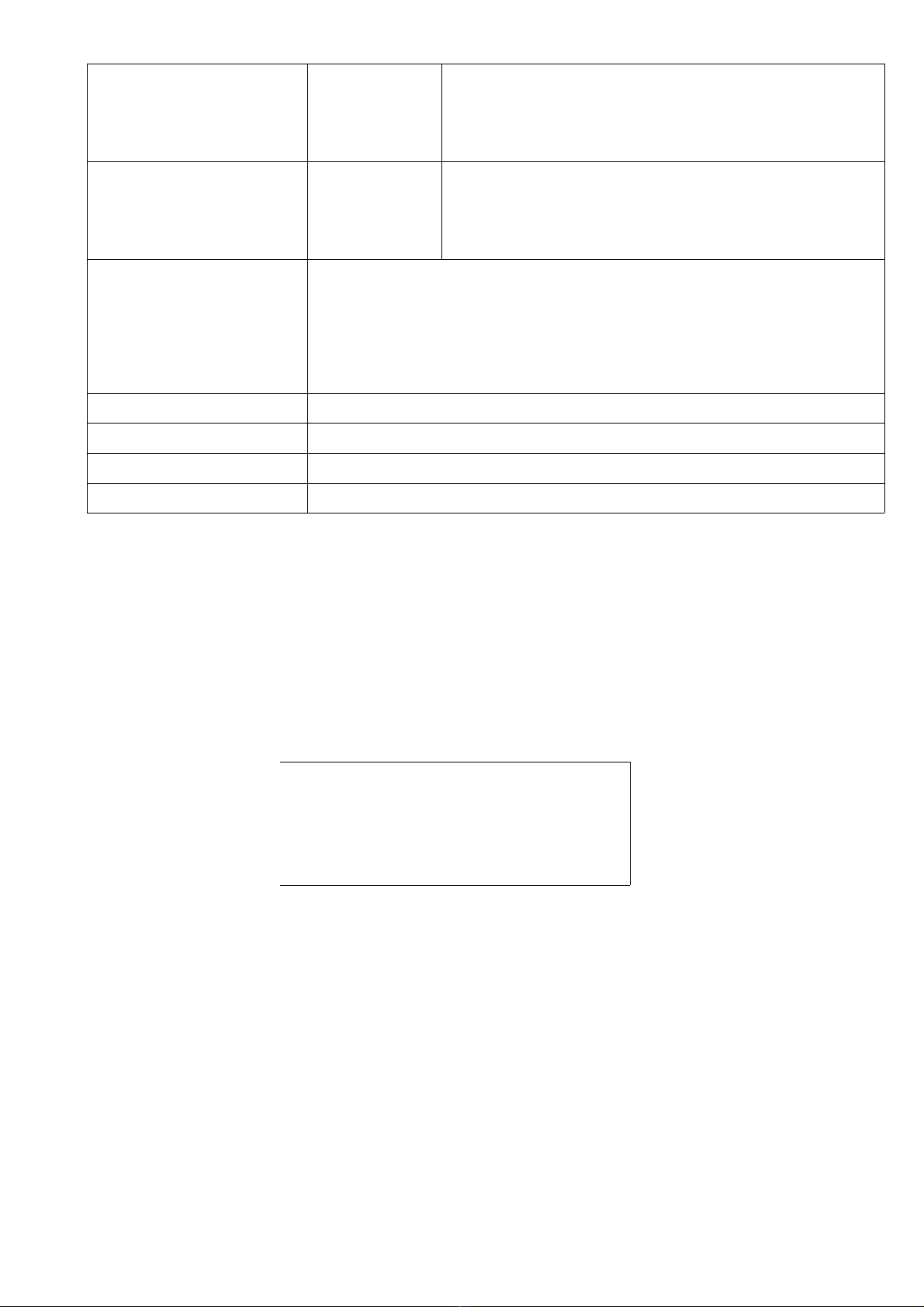1.0 Introduction
Thank-you or choosing a Wernick Xylosynth. You are now the owner o a hand built MIDI
compatible tuned percussion controller designed to put mallet players in the most
com ortable MIDI environment possible. We’ve asked players like you a lot o questions
over the last ew years and the in ormation gathered together has resulted in many o the
unique eatures o the Xylosynth. Innovations like the wooden playing sur ace and the
lexible, easy to use so tware have come rom this process. We’re proud to be a ‘musician
led’ instrument company and continue to strive to realise the imagination o music makers.
Your basic Xylosynth package should include the ollowing:
3 Octave F-F Xylosynth
USB Power Supply Adapter
2 x 3 metre USB A-A Cable
3 metre MIDI (5 Pin DIN) Connector
Manual
Pair of Soft Vibraphone Mallets
2.0 Settin Up your Xylosynth
1. Always make sure you mount your Xylosynth on a solid table or keyboard stand. Check
the carrying capacity o any stand. I you plug your pedals in first and power up the
instrument the Xylosynth will recognize open/closed and adjust itsel accordingly. If you
plug/unplug pedals while powered up the instrument may crash so press the edit
button to reset or power up again.
2. Power In/USB – For 'power only' use the top slot ( rom wall adaptor or USB Power
Bank). There is no on/o switch. For USB MIDI communication use bottom slot. I you
have USB 3.0 (blue indicator) or above you can use the bottom slot or communication and
power. It may well work with USB 2 in your laptop but we take no responsibility or any
damage caused. The instrument needs to be stable while calibrating on power up so
always push the USB cable in gently to avoid disturbance i the other end is already
connected to the power source.
3. I you have internal sounds, plug in your headphones or line out to PA and start playing.
Or, using the supplied MIDI lead or USB cable, connect to your chosen external sound
source (the Xylosynth is set to Channel 1 as a actory de ault).
2.1 Sound Sources
The Xylosynth is a MIDI controller and the standard instrument has no internal sounds. I
you don't have internal sounds the irst thing needed is a sound source. This could be a
sound module or so tware based sampler in your PC or Mac. Sound modules with tuned
percussion sounds are available rom most large musical equipment retailers. As well as
traditional tuned percussion sounds, sound modules o ten contain several digital sounds
with a very ast attack making them mallet riendly. For the individual sounds o your
choice you need a so tware based system. There are many sample libraries available with
traditional and synth sounds.
2.2 Amplification
The inal link in the chain rom Xylosynth to per ormance is ampli ication. The simplest
thing to do is to plug a pair o good quality headphones into your sound source or
Xylosynth with internal sounds. Otherwise simply use a keyboard or 'active' speaker amp.
For playing live, to really appreciate the stereo o most o the sounds you’ll be using, the
best solution is a small mixer with a pair o active speakers. As with all ampli ication it is
important to tailor your system to every possible requirement you can think o . We do
advise you should try out the ampli ication system be ore you buy or ind very good
recommendations. Think about weight i you have to take the system on the road.
3