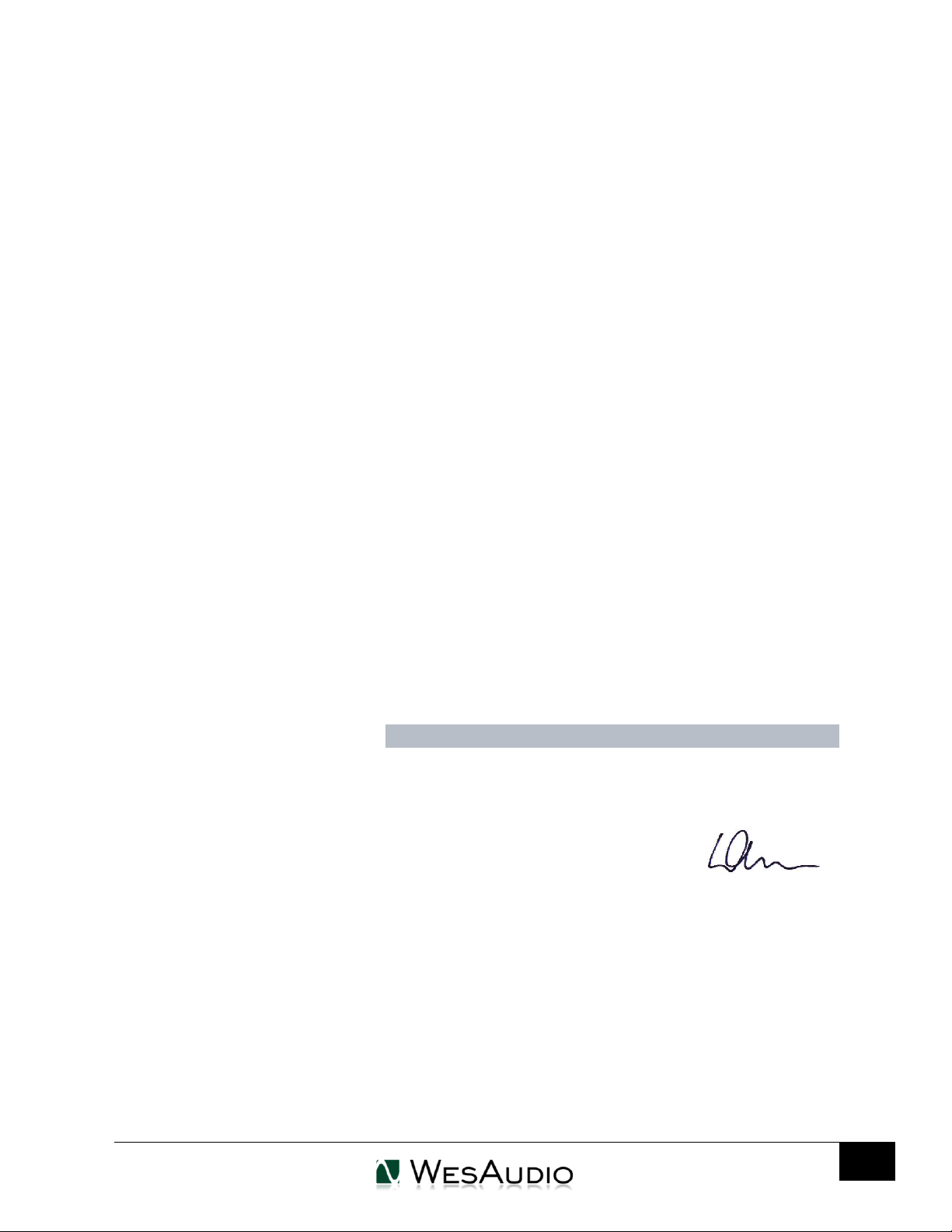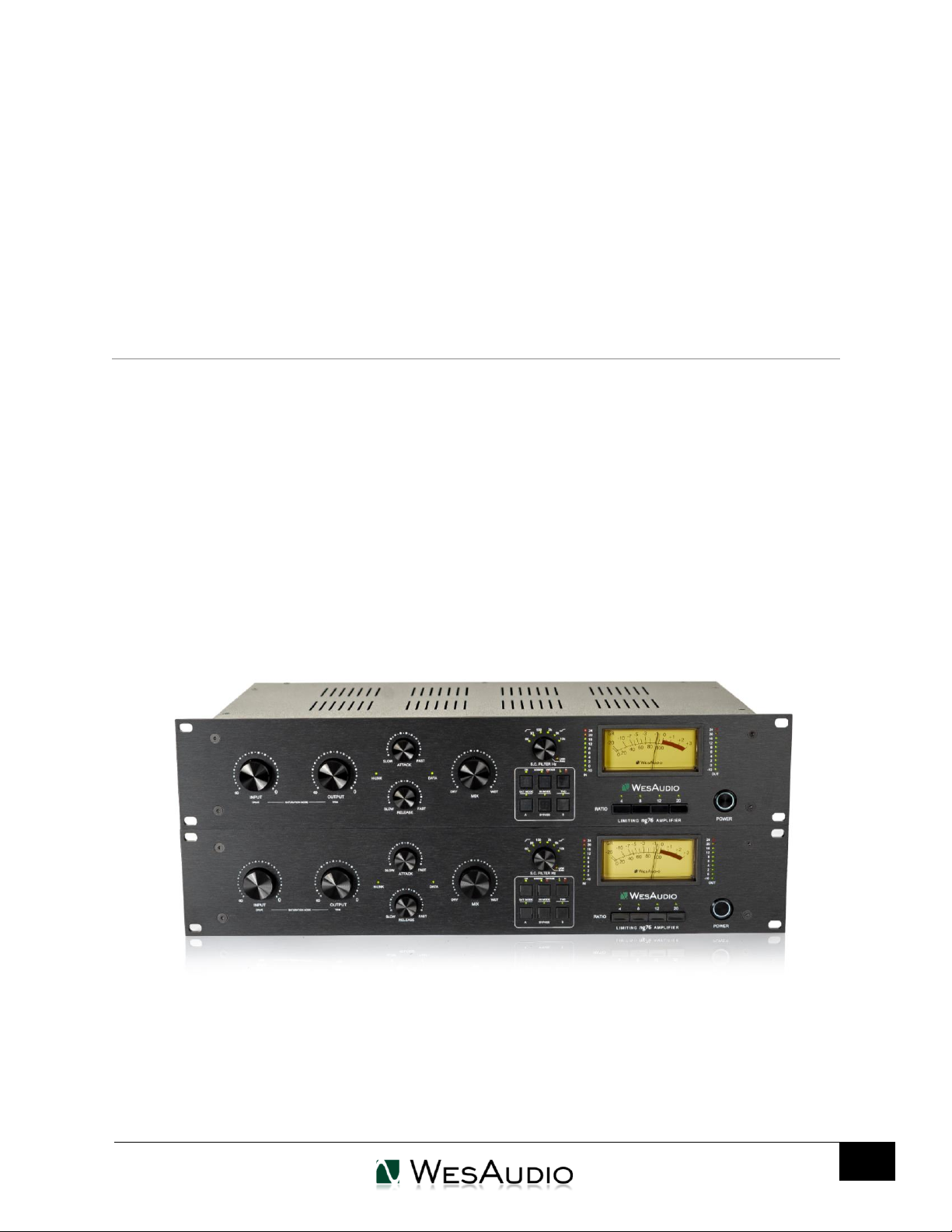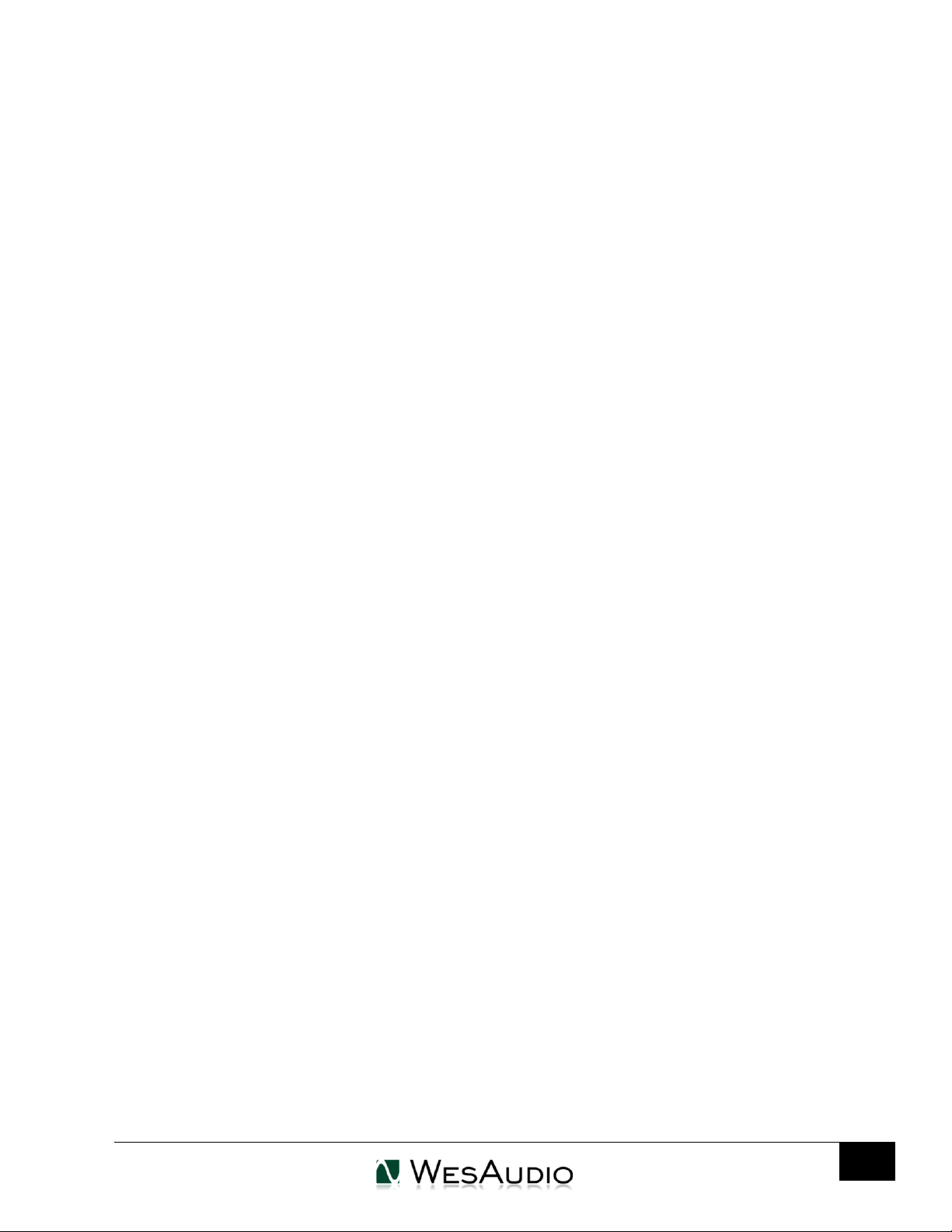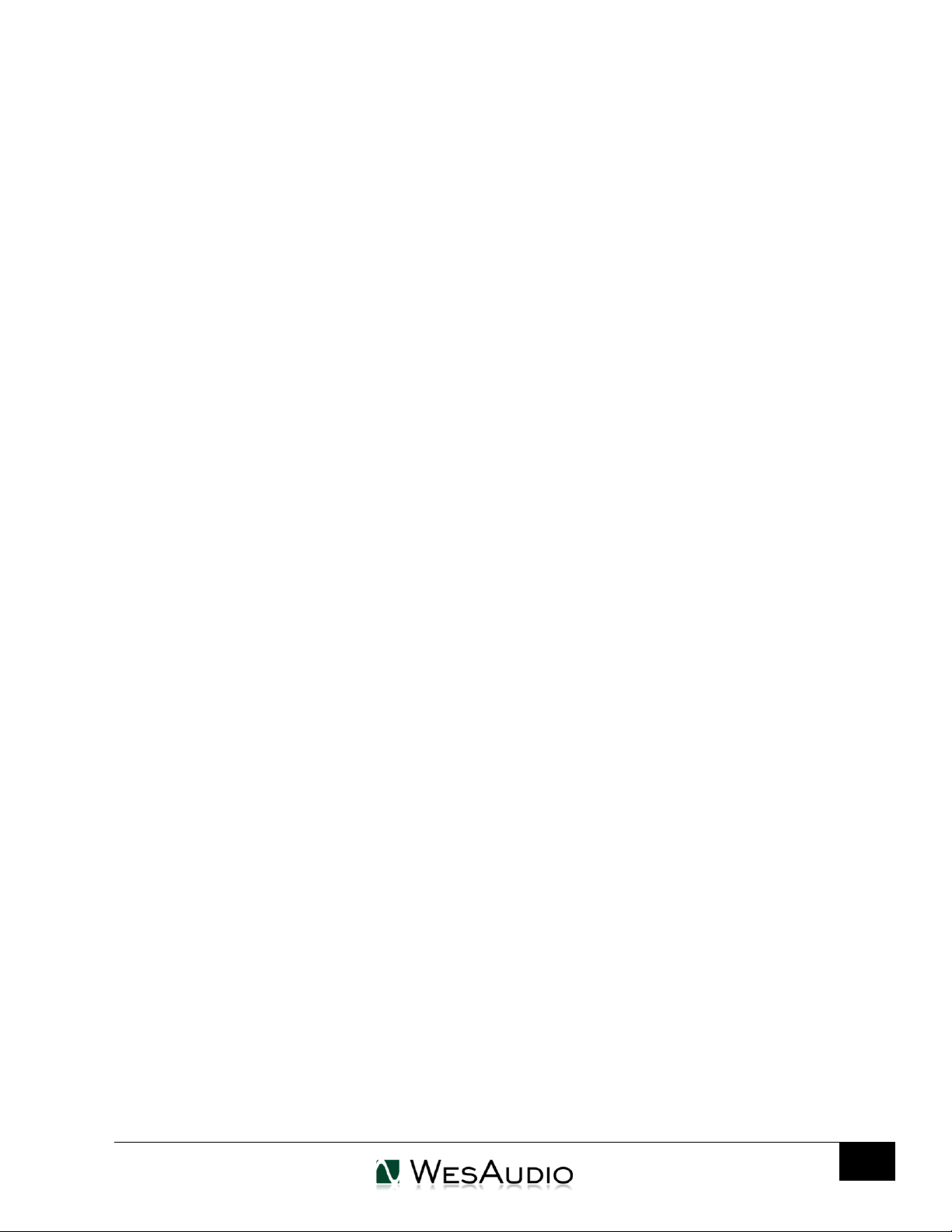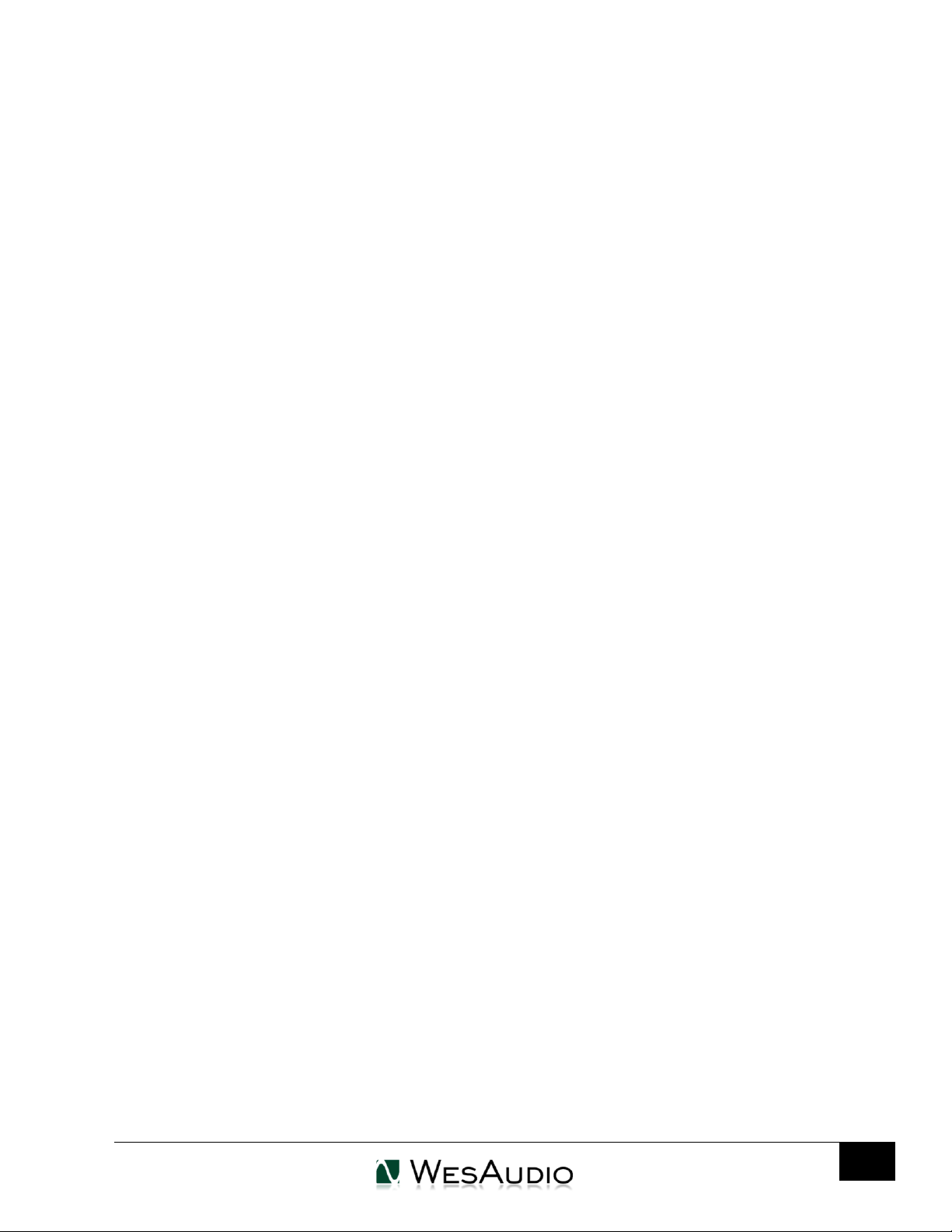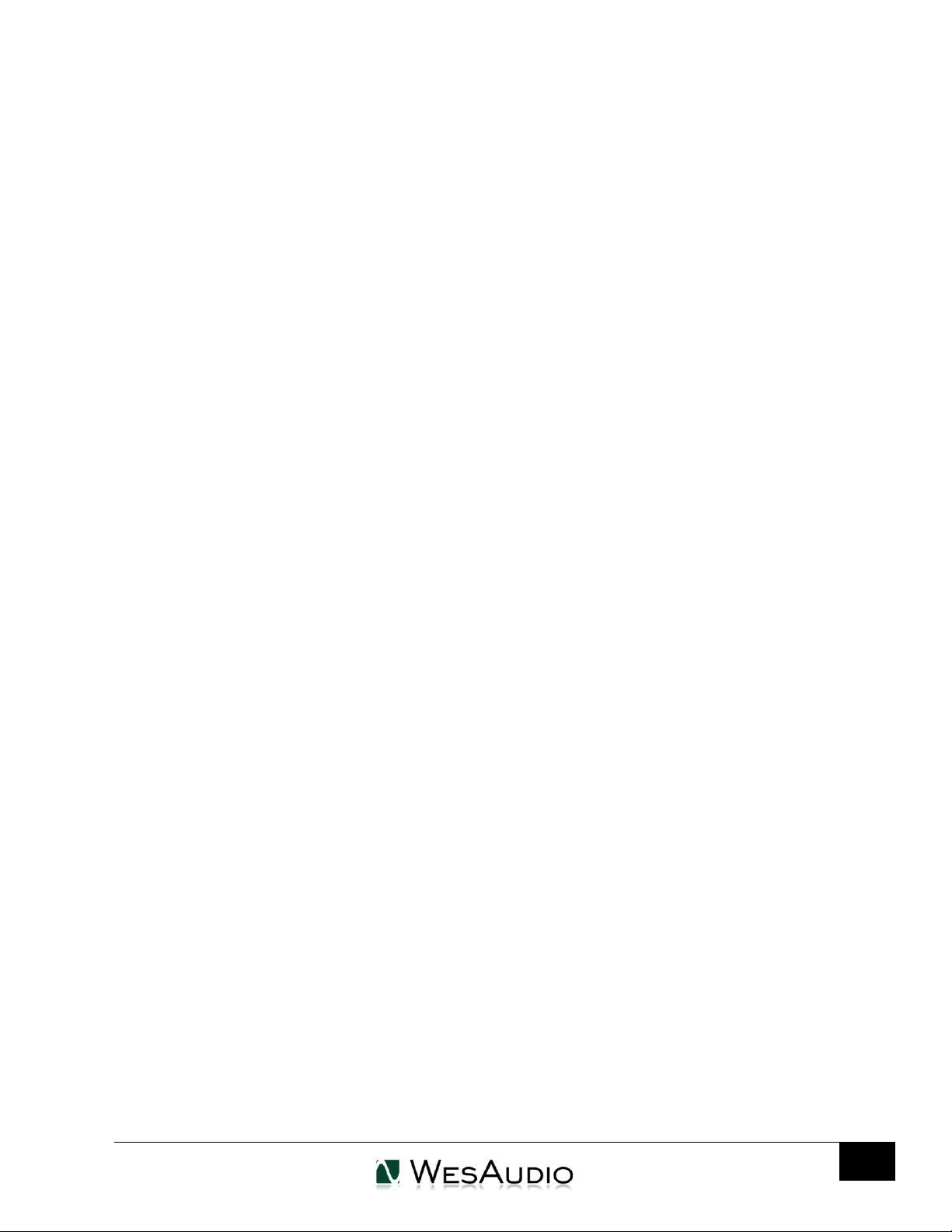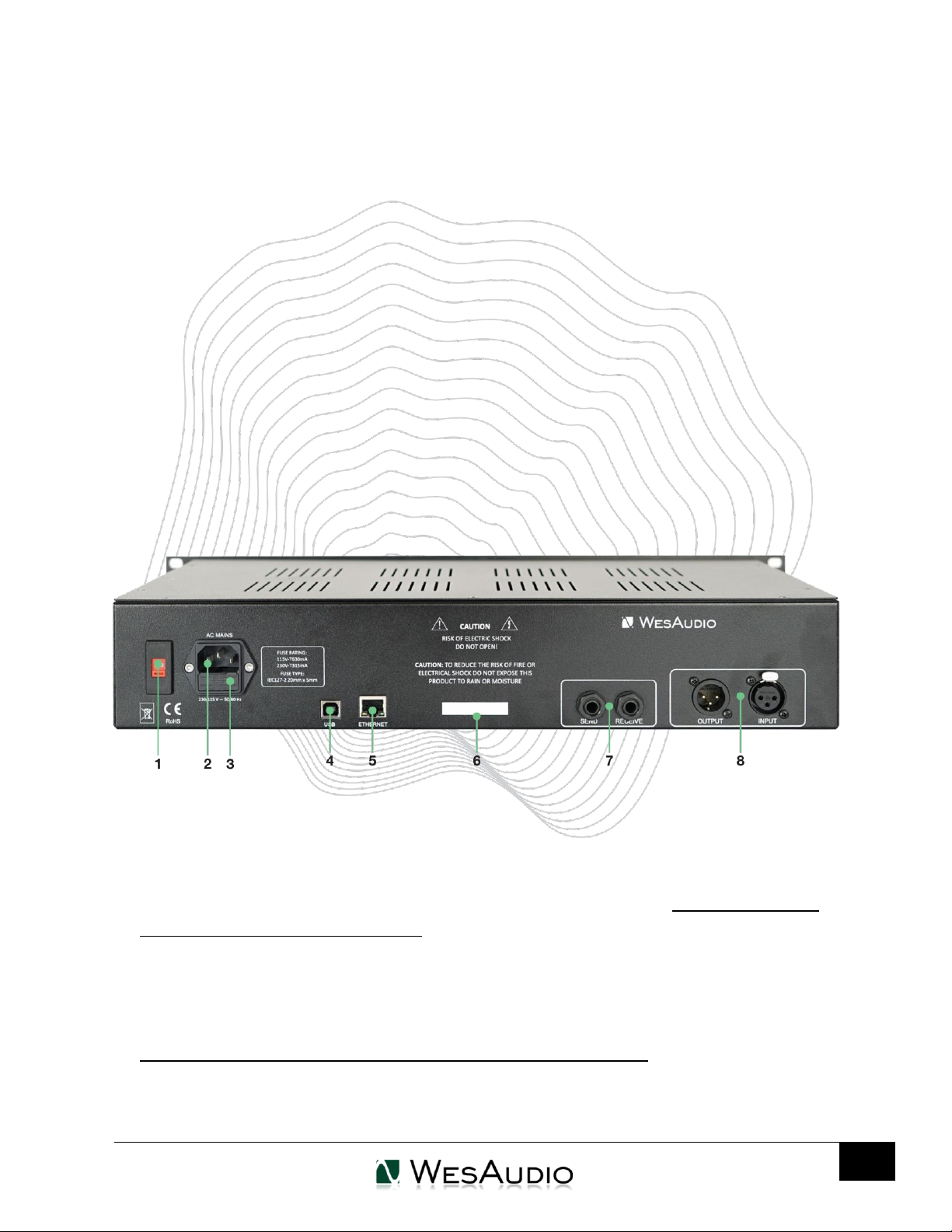Contents
1. Main Features...........................................................................................................................................6
2. Stereo Pairs...............................................................................................................................................7
3. Hardware ..................................................................................................................................................7
3.1. Specification.............................................................................................................................................7
3.2. Front panel ...............................................................................................................................................8
3.3. Rear panel ..............................................................................................................................................10
3.4. Audio signal connection .........................................................................................................................12
3.5. Signal Flow..............................................................................................................................................13
3.6. Side Chain EQ .........................................................................................................................................14
3.7. THD.........................................................................................................................................................14
3.8. Saturation mode.....................................................................................................................................15
3.9. Input mode –Vintage vs Modern...........................................................................................................15
3.10.Stereo operation and matched pairs .....................................................................................................15
4. Software setup........................................................................................................................................17
4.1. Installation..............................................................................................................................................17
4.1.1. Windows.............................................................................................................................................17
4.1.2. OSX......................................................................................................................................................18
4.1.3. Troubleshooting..................................................................................................................................19
4.2. GConManager ........................................................................................................................................20
4.2.1. How to check firmware version..........................................................................................................20
4.2.2. How to perform firmware upgrade....................................................................................................21
4.3. Set up GCon Connection ........................................................................................................................22
4.3.1. USB......................................................................................................................................................23
4.3.2. Ethernet..............................................................................................................................................24
4.3.3. Default network configuration. ..........................................................................................................25
4.3.4. Enable/Disable DHCP..........................................................................................................................26
4.3.5. Set up GCon connection using Static IP address ................................................................................27
4.3.5.1. Windows –which static IP address should I choose?............................................................27
4.3.5.2. OSX –how to check your IP address......................................................................................29