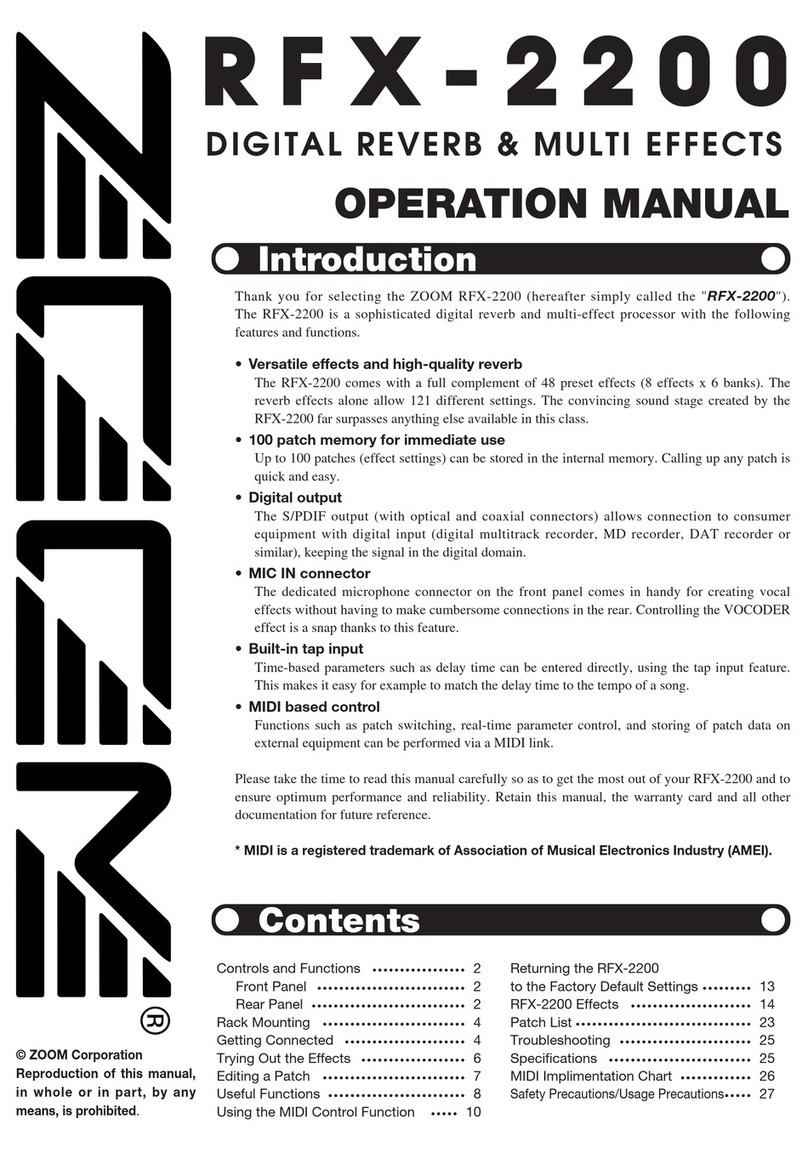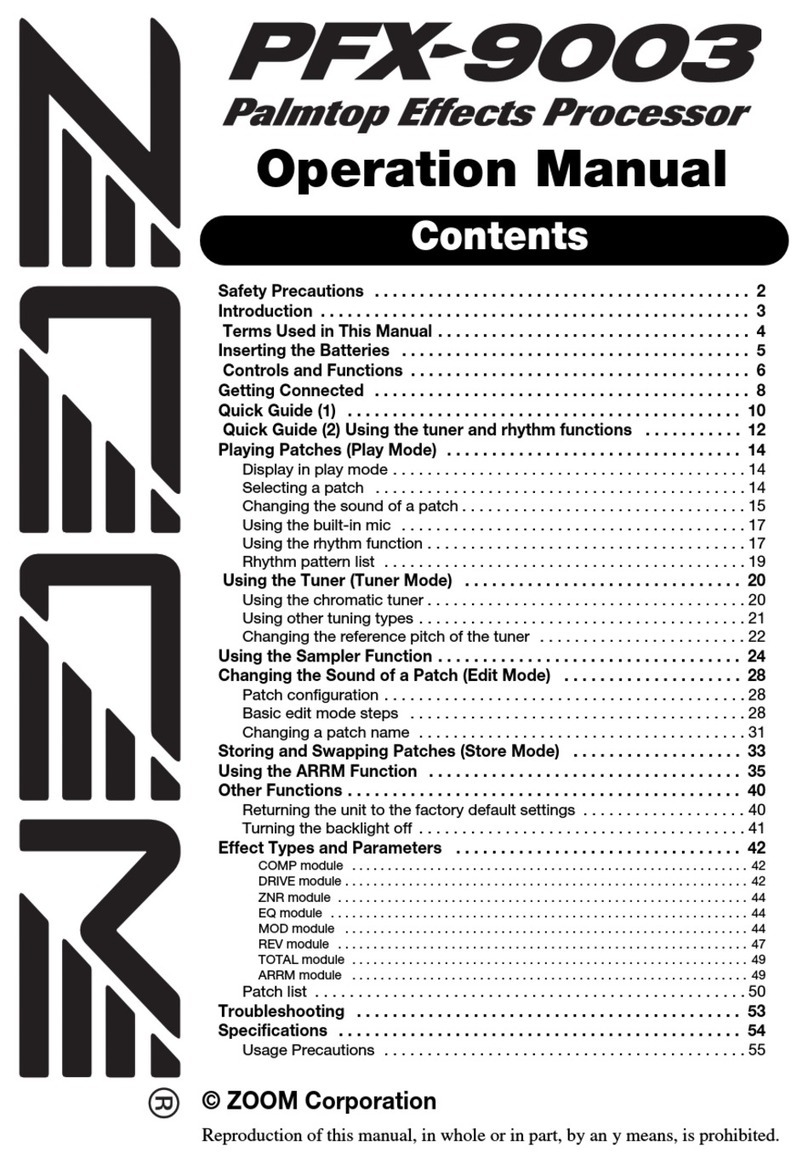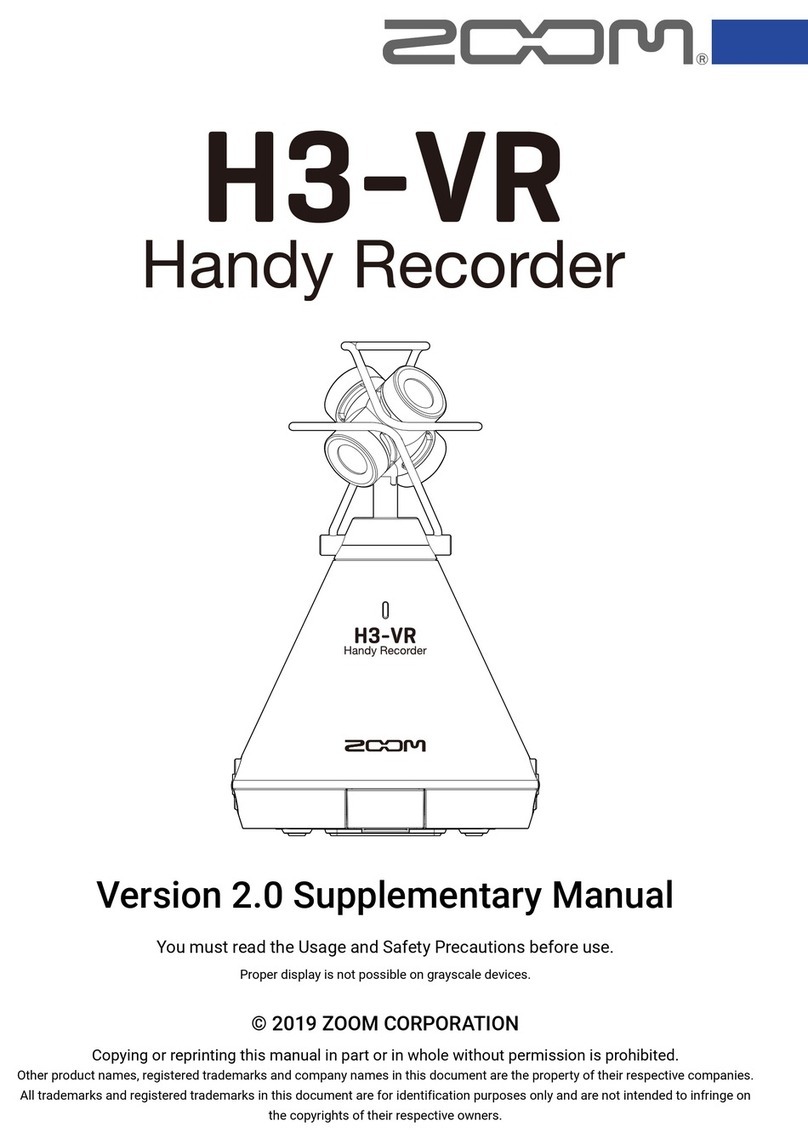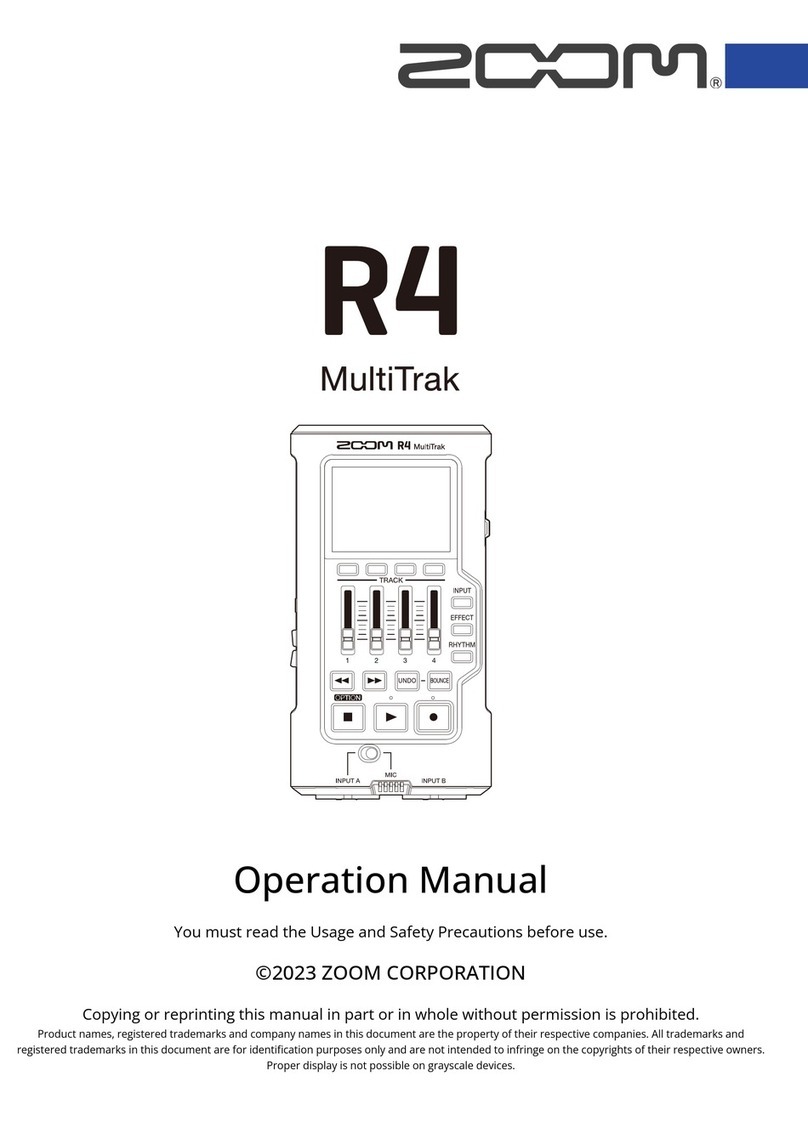Getting Ready to Record:
Press record once (L). This puts the recorder into record-ready mode. The Recorder status (C) will change
from "STOP" to "REC" and the level meters (D) will start moving. Plug a pair of headphones into the
Phones/Line Out jack (S) and you will be able to hear what your recording will sound like.
Adjust the "Gain" and recording level
Change the gain setting with the switch on the side of the Zoom (P)
•Low is best for recording loud sounds (a band performance, for example)
•Medium is good for recording acoustic instruments or other sounds with a moderate volume.
•High is good when you're recording a lecture or other situation where the sound is quiet or far away.
Listen with the headphones and watch the level bars (D) while you try all 3 to determine which gain setting will work the best for
you. To ensure good sound quality, make sure the level bars (D) are generally moving to the right half of the screen, but they should
only occasionally be hitting the far right side. Adjust the gain as necessary or fine-tune the recording level at this stage with the
fast-forward and rewind buttons (G).
Recording:
When you're happy with the volume, press record again to start recording. The counter (B) will now start counting up. If it isn't
counting up, it isn't recording.
When you go to retrieve or playback your file, it will be located in the folder indicated in the upper right corner (H) of the Zoom
screen.
When you are finished recording, press record (L) again to stop. The counter (B) will stop counting up.
REMEMBER TO TURN THE RECORDER OFF (U) when you are done, as the battery will continue to drain as long as it is turned on.
Playback:
•The Zoom does not have a built-in speaker. You will need to connect headphones or external speakers to the Zoom's
Phones/Line Out jack (S) to hear the recording.
•The file whose name is shown in the center of the display (I) is the one that will be played back.
•Use the fast-forward and rewind buttons (G) to select a different file.
•Press the Play button (M) to begin playback.
•Press it again to pause/stop playback.
•Press fast-forward or rewind to skip to the next/previous recording.
Connect the Zoom H2 to a computer
When you connect the USB port of the H2 to a computer, the H2 will be recognized as card reader, and the SD card inserted in the
H2 can be accessed directly from the computer. This lets you easily copy your recordings to the computer for further editing or
burning to an audio CD.
1. Connect the Zoom's USB port (R) to your computer with a USB cable (usually supplied with the recorder) or access the contents of
the SD card with a separate SD card reader.
2. An icon for the SD card in the H2 will appear on the desktop of the computer
3. Browse to the folder where your recording is located (Probably in FOLDER01 for a stereo file, or in 4CH for a 4-channel file)
4. Drag your recording from the Zoom folder to your computer.
4. Eject the H2 from your computer
•Windows: Click the "safely remove hardware" icon in the task tray and select the H2 as the device to remove
•Mac: Select the H2 icon and drag-and-drop it into the trash
5. Disconnect the USB cable and turn off the Zoom H2.
Don't forget to make a backup of your recordings (often they're small enough to email to yourself) just in case!