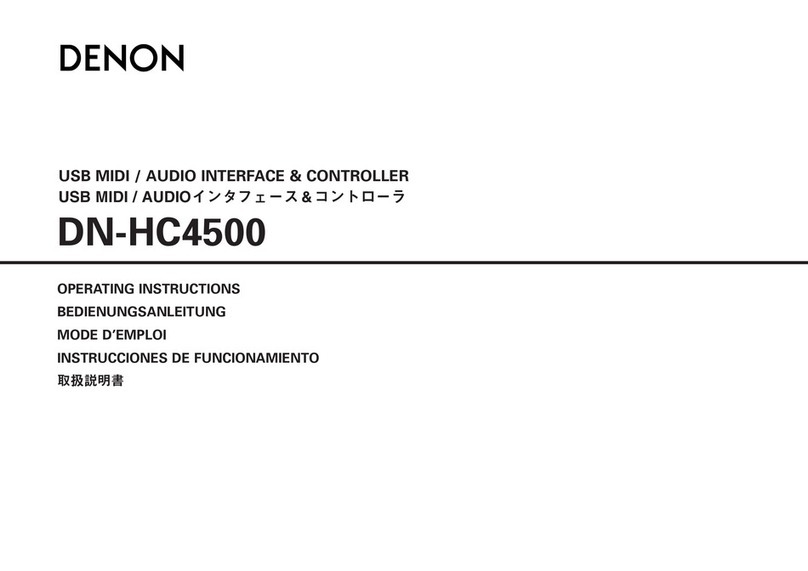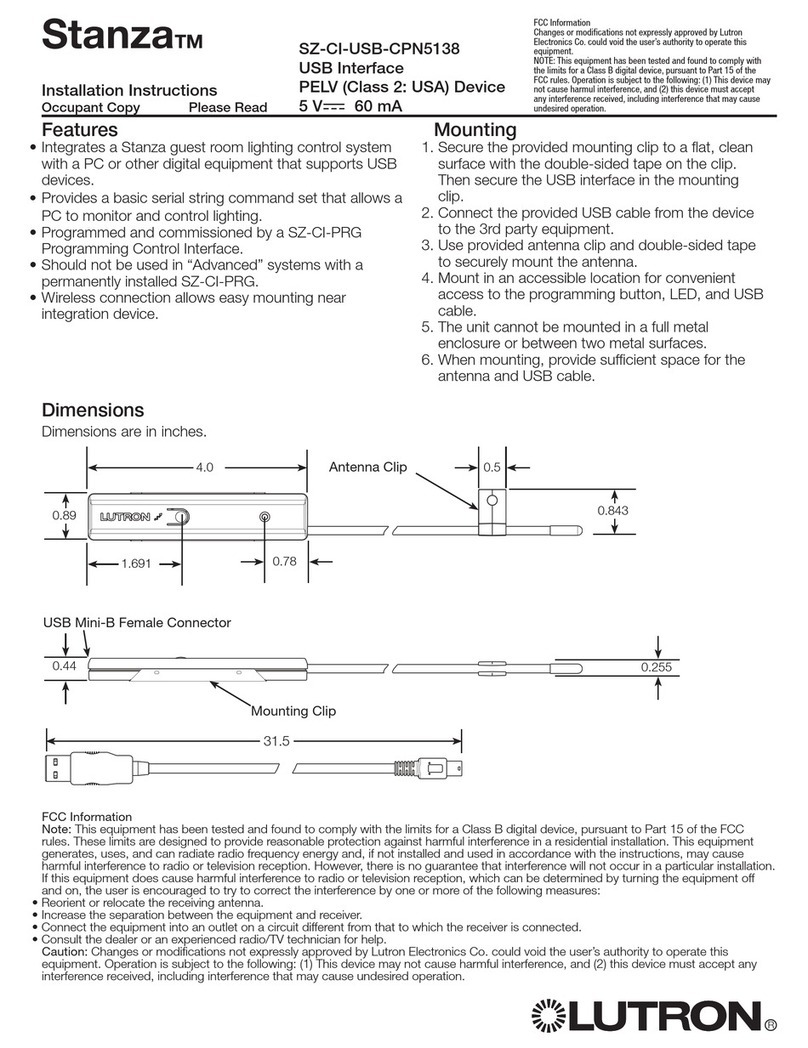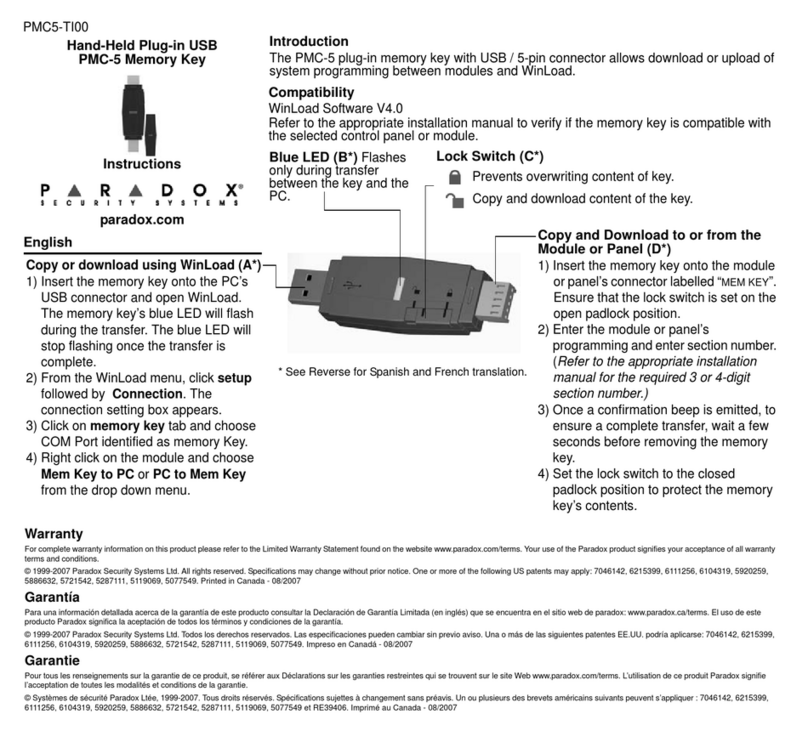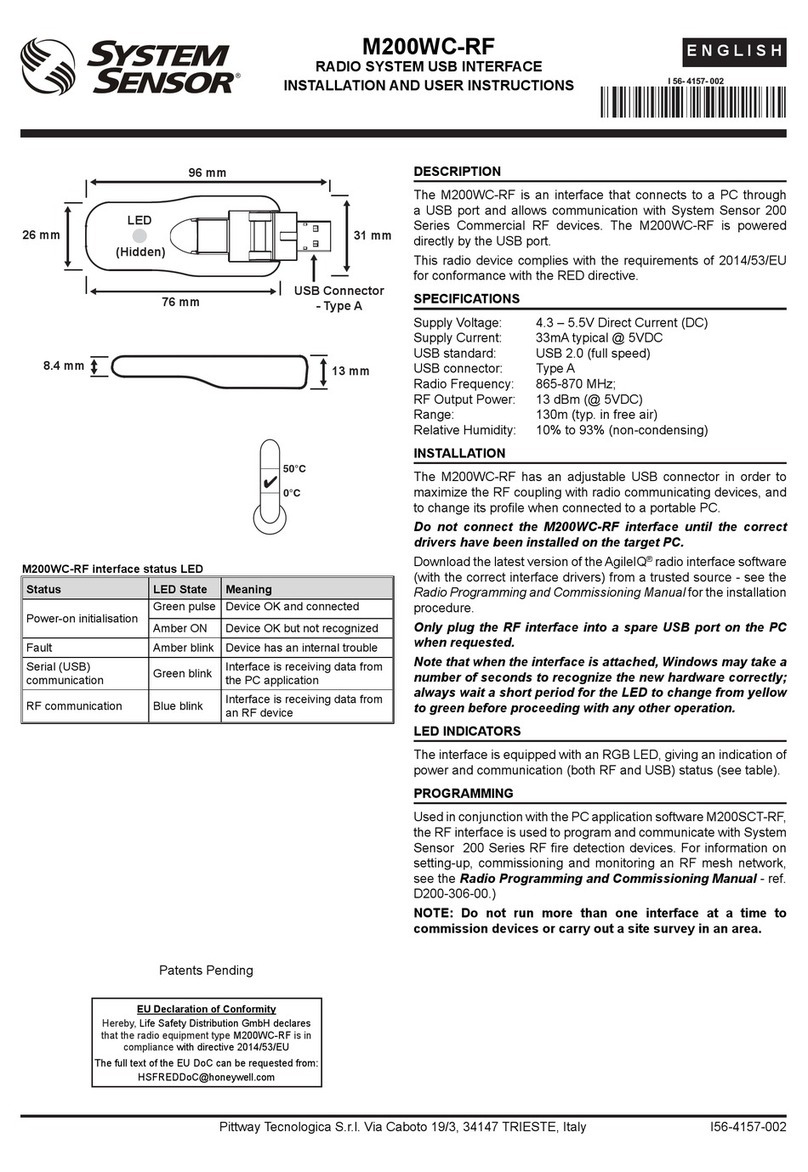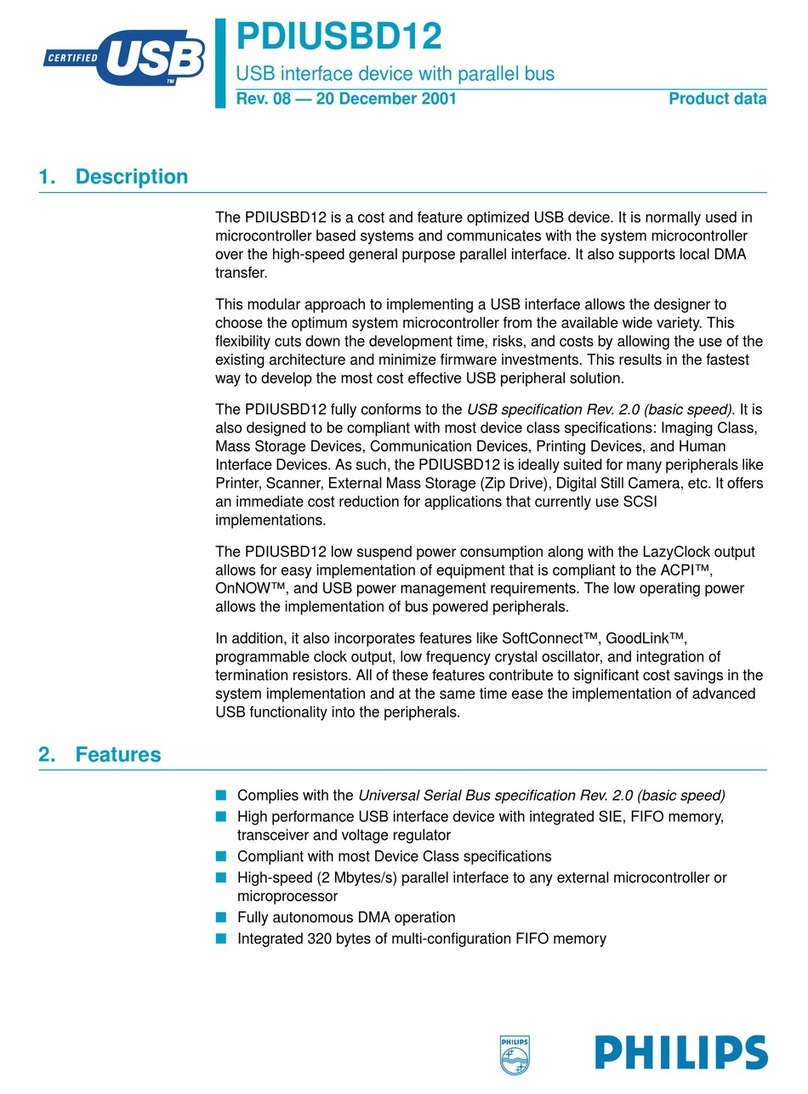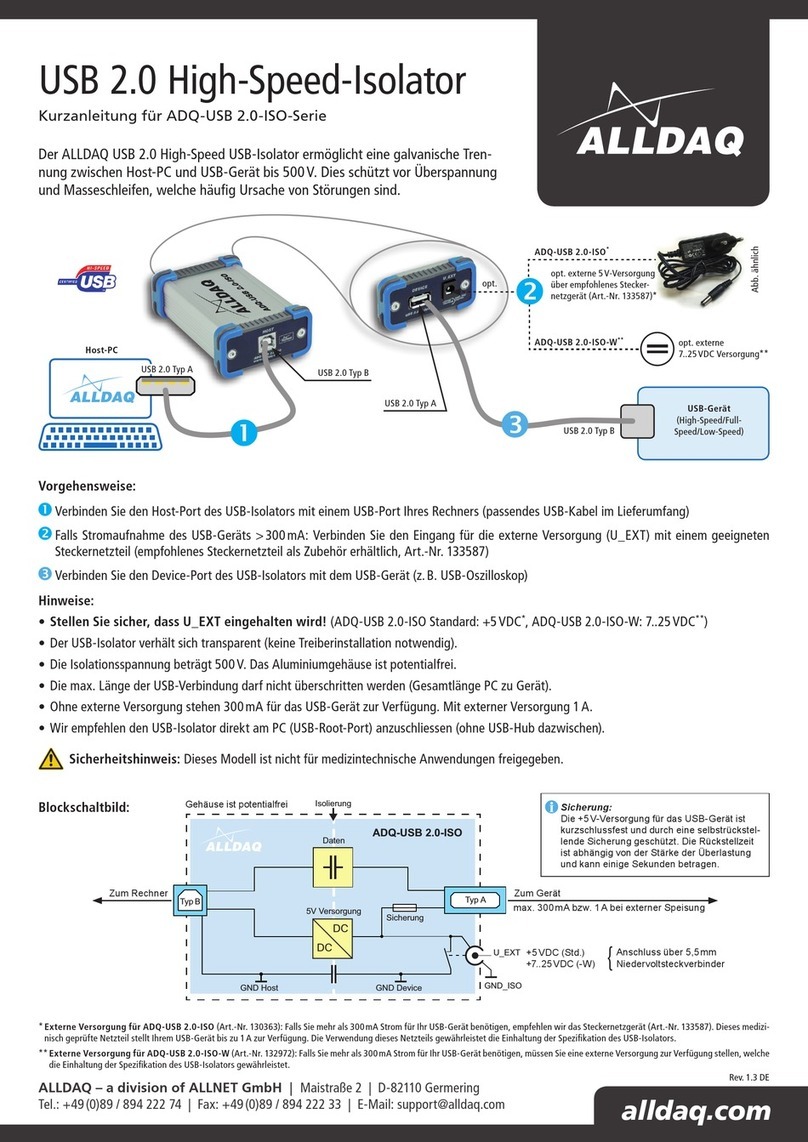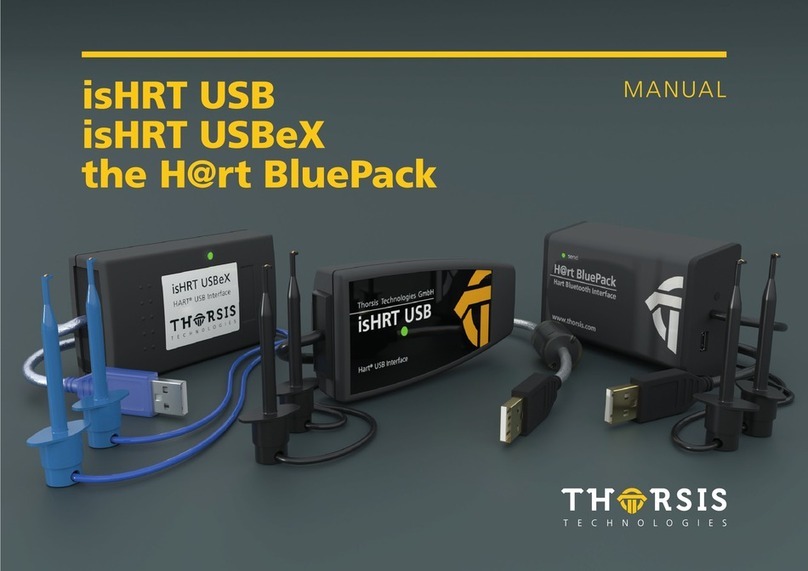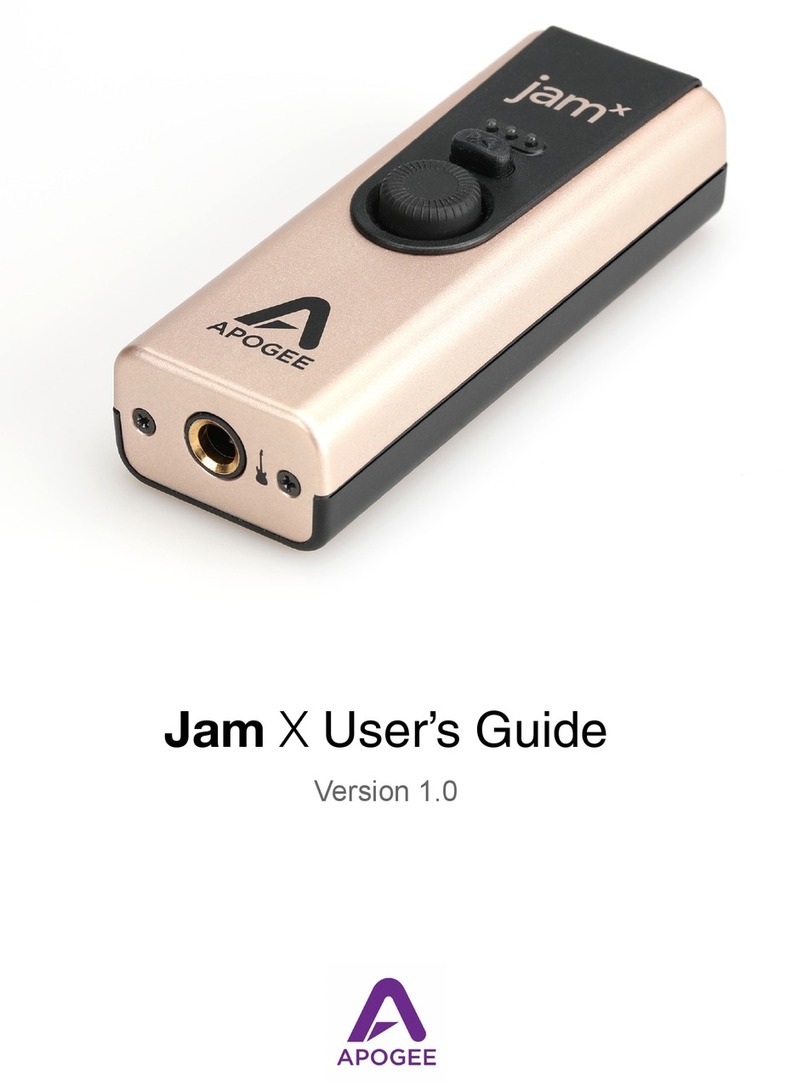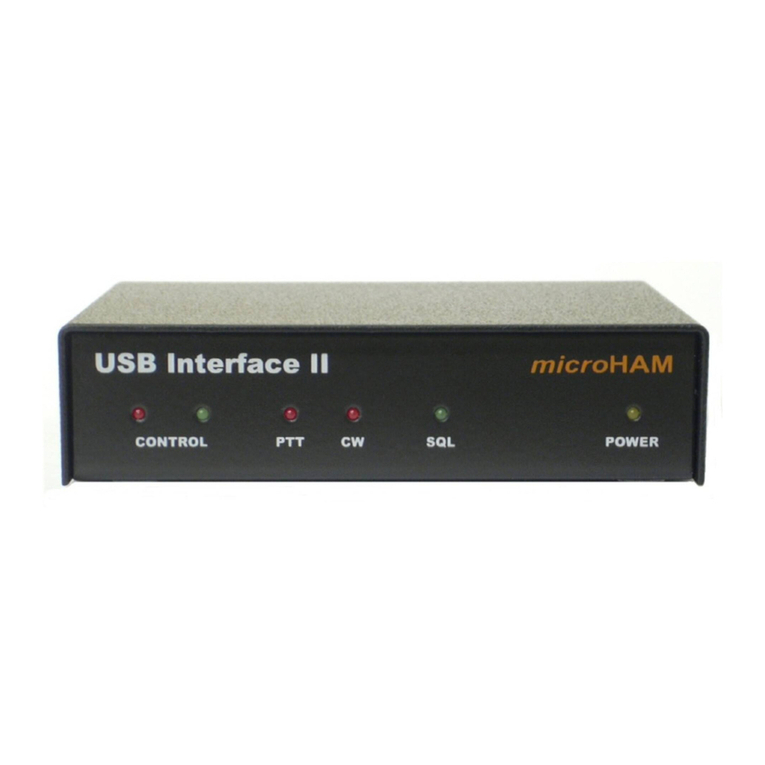7
West Mountain Radio Operating Manual
Choosing The Correct ISC
ConguringtheRIGblasterBluewithatransceiverisverysimplebyuse
oftheInstantSetupConnectors(ISC).Thesetaketheplaceofjumper
wiring for many common radios. They can be regarded as a “personality
module” for a particular radio.
EachISCisrespectivelyidentied:IcomRoundMetal,IcomRJ45Modu-
lar, Yaesu Round Metal, Yaesu Round Metal – Isolated, Yaesu RJ45
Modular, Kenwood Round Metal and Kenwood RJ45 Modular. Depend-
ing on the transceiver in use, one of these ISCs will need to be installed
inside the RIGblaster Blue before use. They take care of all the micro-
phoneconnectionwiringthatpreviouslywasdonebyinstallingjumper
wiresandshunts.Ifusinganon-standardmicrophonewiring,jumper
wires and blue shunts have been provided in the package contents. The
ISCs cover most popular brands and models of radios.
Observe the microphone connector on the radio. Typically it will be
one of two types – either an 8-pin round metal connector or an RJ- 45
“square”modularjack.TheRIGblasterBlueisdesignedtointerfacethe
transceiverthroughthemicrophonejack.BesuretoselecttheISCthat
matches the connector on the radio. Refer to the back of this manual for
a chart of common radios and the correct ISC to use.
Installing The ISC
Locate the correct ISC for the radio and install it on the ISC header (2
rows of 13 pins) located inside the RIGblaster Blue ensuring pin 1 on the
ISC matches pin 1 on the header.
Some radios use a 4-pin round micro-
phone connector, these include older
Kenwood and Yaesu transceivers and
some Ten-Tec radios. An adapter will be
needed to use the RIGblaster Blue with
these radios. The correct adapter is
SKU 58136-1000 and available online
for purchase.
Radios with 6 pin microphone connec-
tors such as the Yaesu FT-100D will
require our optional “Yaesu Modular
6” cable (SKU 58118-982). This cable
comeswithajumperdiagramanda
resistor for correct operation.
PTT in/out RCA Connector (used
with footswitch or other PTT switch
or connection.
Audio Monitor Jack
Bluetooth Antenna Jack
CAT RIG Control at
RS232 Levels
DC Power Jack
(Accepts 7-20VDC @ 200 mA center
positive. Connection to a RIGrun-
ner available with SKU#58257-1069.
2.1mm plug, center positive.)
Bluetooth Mode Switch:
Top:“Cong“-Allowsforsoftwarecongurationfrom
a PC and Blue unit into discoverable mode
Middle: “PC” - Allows for pairing with PC, smarphone
or tablet
Botton: “Headset” - Allows for pairing with a Bluetooth
headset
Toggling: See manual section on “Pairing to a headset
without a PC”
XMIT LED
(lights when PTT
is active)
Microphone input for 8 pin round mic
(Mic output with RJ45 connector radio)
Transmit audio level: increase/
decrease TX audio (drive)
Receive audio level: increase/decrease TX
audio (e.g. waterfall brightness, headset
receive audio)
VOX Delay: increases/decrease
PTT release time
Bluetooth status LED
Solid: Bluetooth is paired and connected with computer, tablet, smartphone
or headset
SlowBlink(1Hz):Bluetoothnotconnected
Short Flash followed by long delay (2 sec): Discovering and automatically
pairing with a headset (when no PC is available)
TX Mode Switch:
Top: “VOX” - VOX PTT is enabled. A TX signal (from a
paired device) will cause the radio to transmit
Bottom: “OFF” - Transmit inhibit (listen-only mode)
CTLIN/OUTrigcontroljack-for
connection to a radio with TTL CAT
LINE IN: connects
to RX audio from
transceiver
RJ-45 Microphone Jack
SPKR OUT: Connect speaker for RX audio monitoring
(onlyifLINEINisconnectedtotheexternalspeakerjackoftransceiver)