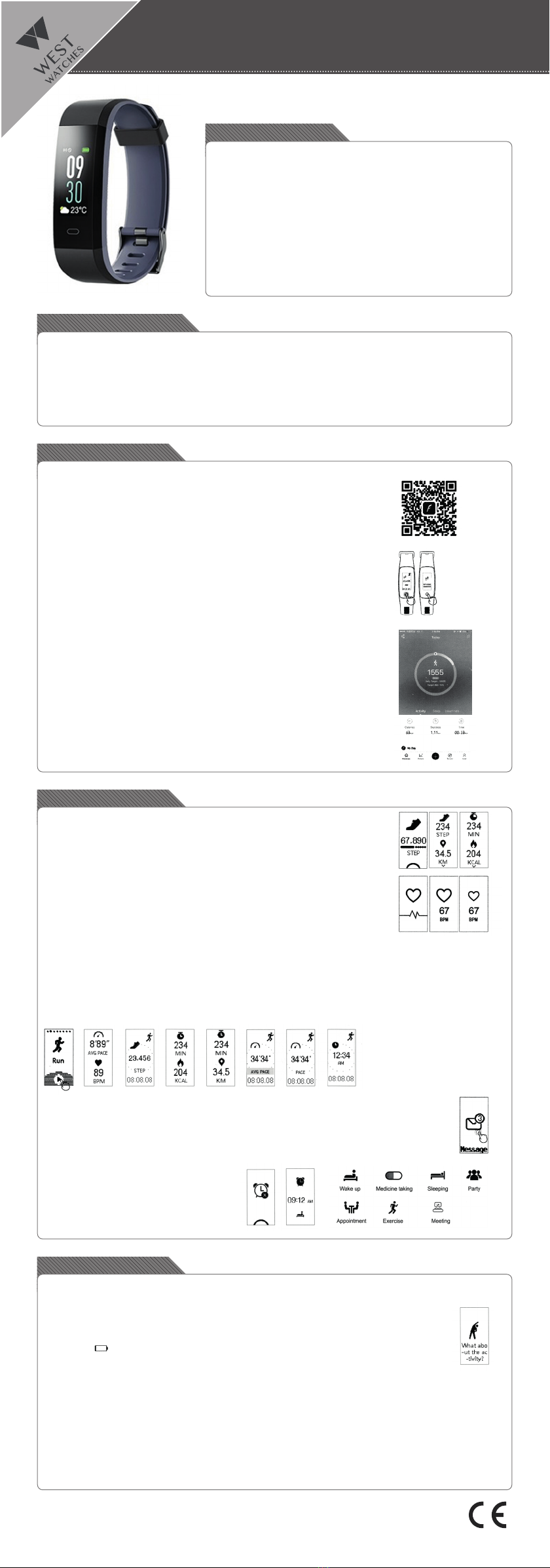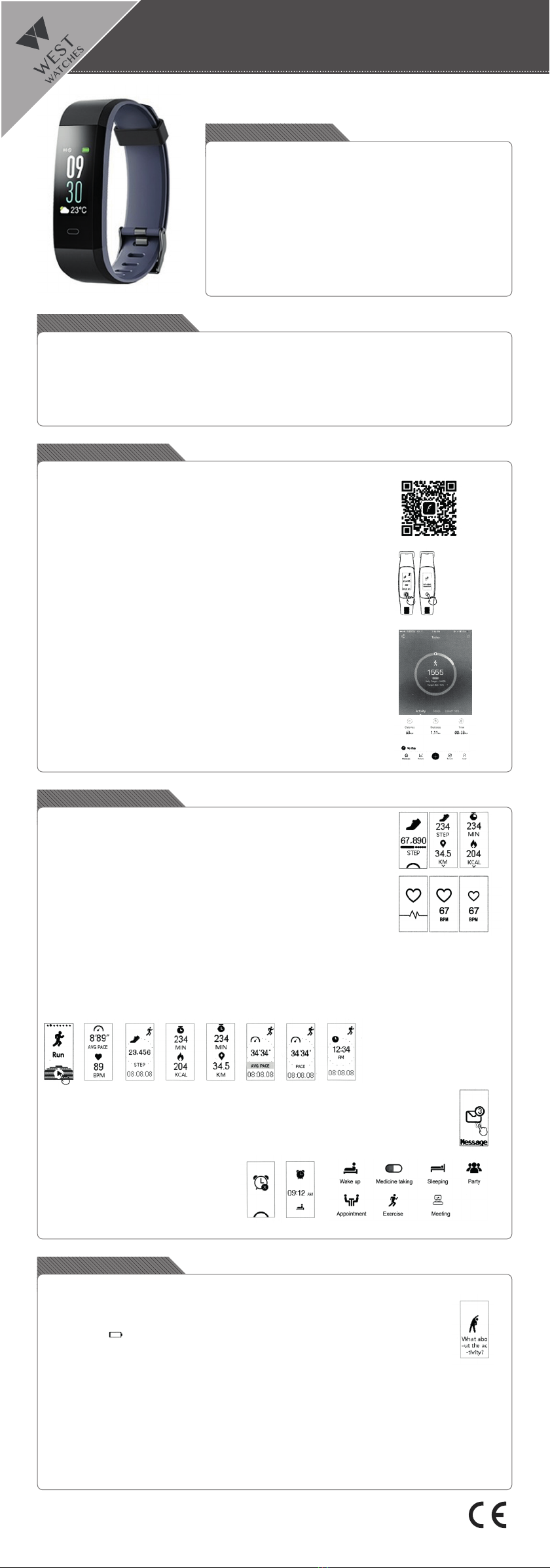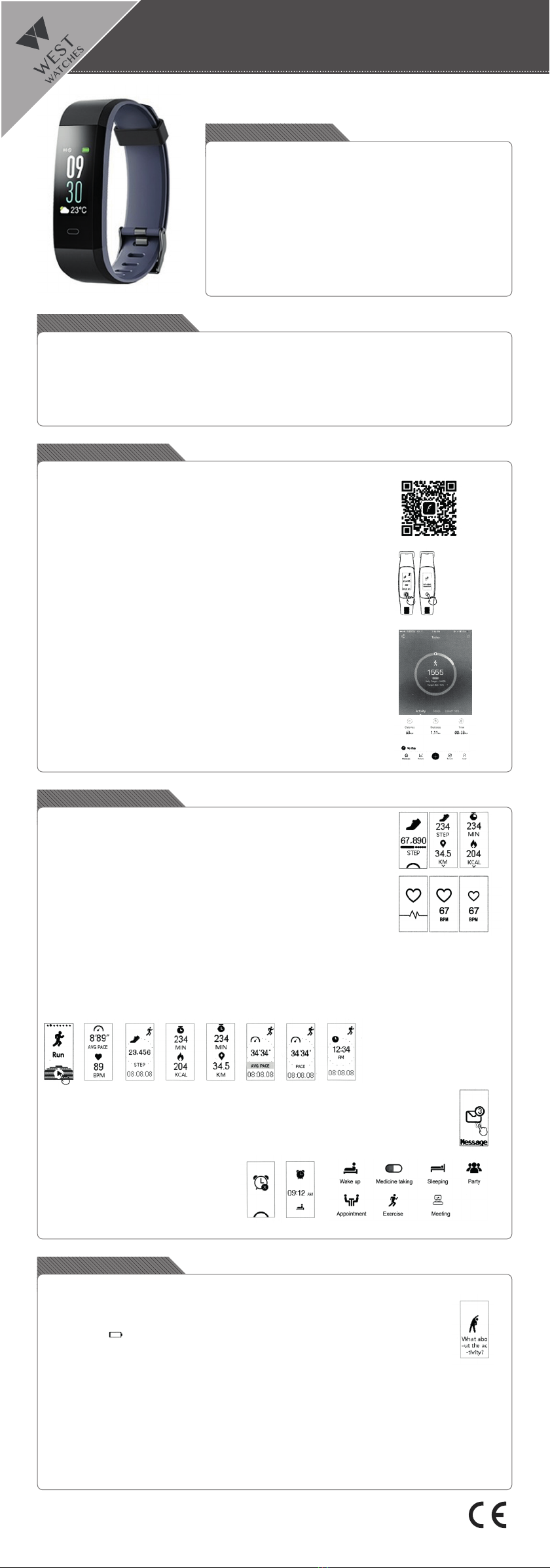
Features tracker
• 20 mm OLED screen
• Wrist circumference 14 cm – 21 cm (convenient for both teenagers and adults)
• Comfortable portable belt with buckle
• Weight 23 gram
• Bluetooth
• Battery life approx. 7 days
• Battery percentage display
• Date
• Inactivity alert
• Working with app VeryFitPro
• iOS 7.0 and higher and Android 4.4 and higher
• Rechargeable in a USB charger(5V/ 500 mA)
• Support several languages
• The tracker is splashproof (you cannot swim or take a shower with it)
Possibilities tracker
• Hart rate measurement
• Automatic sleep monitoring
• Registration number of steps, distance, calories and activities duration
• Activities/ workout tracking
• Multi-sport choice
• Incoming messages and ring alert
• Stopwatch function within the activities
• Remote control function for camera
• Alarm
Instructions
Use the app “VeryFitPro” on iOS or on an Android phone to connect the Activity tracker.
1. DOWNLOAD THE APP “VERYFITPRO”.
1st option: Search on “VeryFitPro” as from the Apple Store or the Android App store and download the app.
2nd option: Scan the QR code hereunder and download the “VeryFitPro” app.
2. ACTIVATE THE DEVICE
• Pull carefully on the watch strap and take out the USB/digital unit.
• Charge the digital unit to USB port (no wire needed), rst charge the digital unit totally for the use
of the Activity Tracker.
3. HOME BUTTON
• Click on the home button (the circle under the screen) to see all the options.
• Press the home button for 3 seconds to use the selected option.
• Click further on the home button to return to the home screen.
4. OPEN THE “VERYFITPRO” APP TO CONNECT THE DEVICE TO THE MOBILE PHONE.
• Make sure the Bluetooth is switched on on the phone.
Then connect the device “ID115 Plus Color HR”.
• Then click on the home button the device so that the image becomes clear and the connection
can be made.
5. HOW DOES THE ACTIVITY TRACKER WORK?
• Wear the watch horizontally around your wrist, wear the Activity tracker in the same way as a
normal watch.
• To use heart rate measurement, wear the watch on the top position of your wrist and slightly
tighter than normal when exercising.
• The automatic heart rate monitor is enabled by default unless you manually disable this switch via
the app.
• The battery lasts about 7 days.
• Leave the bluetooth active on your mobile when possible. If this is not the case, turn on the
bluetooth at a later time and synchronize the data. You can synchronize via the app, rst go to
“Homepage” and swipe down to synchronize.
Possibilities
ACTIVITY TRACKING:
1. Click on the home button for the pedometer. Within this mode, click the home button for 2 seconds to
view the amount of steps, view the distance, view the duration and view the amount of calories.
HEART RATE MEASUREMENT:
1. Click on the heart to monitor your heart rate.
2. You can enter your heart rate settings within the app under device and “more” so that you can train
specically for fat burning or peak exercise.
MULTISPORT MODE:
• There are 3 different sport options on the activity tracker. They can be adjusted via the app. Click on “Device” within the app and then on
“More”. At the top there is the “activity view” click on it and then on the “+” to change the activities.
• Press the activity on the tracker itself for 2 seconds to start the movement. It counts down from 3 to 0 and then the activity starts, a
stopwatch keeps track of the time and all data related to the activity such as BPM, steps, KCAL, distance and time. End the activity is also
done by holding the home button again for 2 seconds. You will then be asked if you want to save the data.
• For an activity session shorter than 1 minute, the data is not saved, a movement of longer than 1 minute is saved.
• Results per day can be seen in the app under “Homepage” and a week schedule can be seen in the app under “details”.
MESSAGE FUNCTION:
1. Via the app you can switch on “SNS reminder” message notications that you want to get on your Activity tracker
(whatsapp, messenger etc). If the SNS reminder is on via the app, the message can be read via the Activity tracker.
Click on the home button to read the remaining text. He does not save the messages.
2. Via the app you can activate calls that you can see on your tracker under “Call alert”, it cannot be recorded, but it can be
turned off. This is like an aid that you have an incoming call, it is an alert.
3. Click on the home button to cancel a call, this can only be done if the “call alarm” in the app is on.
ALARM / ALARM CLOCK FUNCTION
1. Click on the alarm function in the app to activate the
alarm (max. 10 alarms). You set the alarm times via
the VeryFitPro app. There are 7 different alarm types
that you can use: for getting up, sleeping, moving,
medication, appointment, party and for a meeting.
Optional functions
• Click on “more” via the app to enter the “do not disturb” setting. Hereby no incoming messages will be shown.
• Click on the camera in the app for the remote control for your smartphone camera. (note that this is only possible with the camera that you
turn on within the VeryFitPro app, not the standard camera app on your phone)
• Click on the movement reminder sign in the app to get a notication via the Activity tracker that you need to move.
• You can use the app to analyze all details about your activities (sleep hours, heart rate and other details) in the details
screen for a week view. On the Homepage you can see your activities per day.
• This battery icon shows how much battery the tracker still has.
• Via “User” in the app you can process your personal information yourself.
• Click within the app on device and turn on the wrist movement, this turns on the tracker by moving your wrist and you do
not have to press the home button every time to activate.
• The tracker can be set in the app under “more” in both the 12-hour display and 24-hour display.
If you have any questions, you can nd them in the app. For this, click on “User” and then on “Problems” to see the most
common questions with answers.
Have a good time with West Watches!
User guide
West Watch - Activity Tracker - Model Wave