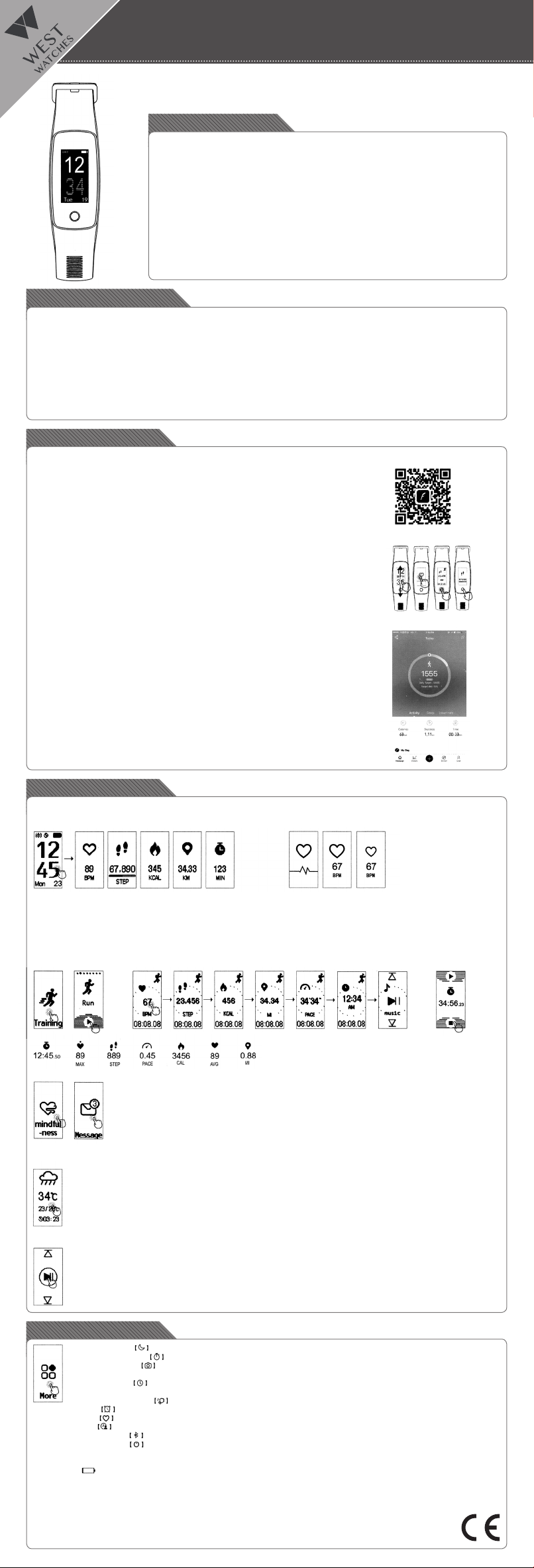Kenmerken tracker
• 20 mm OLED full touch screen
• Polsomtrek 14 cm – 21 cm (geschikt voor zowel tieners als volwassenen)
• Comfortabele draagbare band met gesp
• Gewicht 23 gram
• GPS
• Bluetooth
• Batterijduur circa 7 dagen
• Batterijpercentage weergave
• Verschillende tijdsweergave opties
• Datum
• Inactiviteit alert
• Werkzaam met app VeryFitPro
• iOS 7.0 en hoger en Android 4.4 en hoger
• Oplaadbaar in een USB oplader (5V/ 500 mA)
• Support meerdere talen
• De tracker is spatwaterdicht (je kan er niet mee zwemmen of douchen)
Mogelijkheden tracker
• Hartslagmeting
• Automatische slaap monitoring
• Registratie aantal stappen, afstand, calorieën en activiteiten duur
• Activiteiten/ training tracking
• Multi-sport keuze
• Mindfulness
• Inkomende berichten en bel alert
• Weersvoorspelling
• Muziek control
• Stopwatch
• Afstandbedienings functie voor camera
• Alarm
Gebruiksaanwijzing
• Gebruik de app “VeryFitPro” op iOS of op een Android telefoon om de Activity tracker te verbinden
1. DOWNLOAD DE APP “VERYFITPRO”
1e optie: Zoek op “VeryFitPro” vanuit de Apple Store of de Android App store en download de app
2e optie: Scan de QR code hiernaast en download de “VeryFitPro” app
2. ACTIVEER HET APPARAAT
• Trek voorzichtig aan de horlogeband en haal de USB/digitale unit eruit
• Laadt de digitale unit op aan een USB poort (geen snoer nodig), laadt de digitale unit eerst volledig
op voor het gebruik van de Activity Tracker
3. TOUCH SCREEN
• Swipe/ veeg omhoog of omlaag op het scherm om alle mogelijkheden te zien
• Klik op het scherm om te schakelen tussen de verschillende opties
• Klik onderaan op het beeldscherm om terug te gaan naar het startscherm
4. OPEN DE “VERYFITPRO” APP OM HET APPARAAT
AAN TE SLUITEN AAN DE MOBIELE TELEFOON
• Zorg ervoor dat de Bluetooth is ingeschakeld op de telefoon
Verbind vervolgens met het apparaat “ID107Plus HR”
• Swipe vervolgens over het apparaat zodat het beeld helder wordt en
de verbinding gemaakt kan worden
5. HOE WERKT DE ACTIVITY TRACKER
• Draag het horloge horizontaal om uw pols, draag de Activity tracker hetzelfde
als een normaal horloge
• Om gebruik te maken van de hartslagmeting, draag het horloge op de bovenste positie van uw pols
en iets strakker dan normaal als je aan lichaamsbeweging doet
• De automatische hartslagmonitor is standaard ingeschakeld, tenzij u deze schakelaar handmatig
zelf uitschakelt via de app
• De batterij gaat ongeveer 7 dagen mee
• Laat de bluetooth op uw mobiel aanstaan indien mogelijk, kan dit niet zet dan de bluetooth op
een later tijdstip aan en synchroniseer de data. Synchroniseren kan via de app, ga eerst naar
“Homepage” en swipe/veeg omlaag om te synchroniseren
Mogelijkheden:
ACTIVITEITEN METING (ACTIVITY TRACKING):
1. Klik op het scherm om uw hartslag te meten, klik nog een keer om de hoeveelheid stappen te zien, klik door om de hoeveelheid calorieën
te zien, klik nog een keer om de afstand te zien en klik door om als laatst de duur van de training te bekijken
MULTISPORT MODE:
2. Klik voor de Multi-sport mode op training, en klik met uw vinger vervolgens 3 seconden op de afspeelknop. Klik op het beeldscherm om de
volgende methode te bekijken (behalve wanneer de muziek aan staat dan kan je swipen/ vegen)
• Eén klik op het beeldscherm om de tijd op pauze te zetten
• Druk voor 3 seconde onderaan het beeldscherm om de beweging te beëindigen. Hierna wordt er gevraagd of u de data wilt bewaren
• Er zijn verschillende sporten te monitoren. U kunt er 8 standaardiseren via de app. Klik op “Device” en daarna op “More” om vervolgens
op “Activity display” te klikken. Hier ziet u uw 8 standaard sporten staan. Klik op het “+” rechts boven in de hoek om een sport te
veranderen
MIND TRAINING:
3. Klik op “Mindfulness” om uw gedachten te trainen. Adem 3 seconden in, houdt dit 2 seconden vast en blaas
vervolgens in 3 seconden uw adem uit
MESSAGE / BERICHTEN FUNCTIE:
4: Klik op “Message” om uw berichten te lezen. Scrol omlaag en omhoog om de berichten te lezen. De laatste 5
berichten worden alleen getoond. Je ontvangt het bericht middels een trilling. Berichten kan je alleen lezen en
verwijderen binnen deze functie (niet in het hoofdscherm). Verwijder berichten door 3 seconden op het bericht te
drukken en dan te verwijderen
HET WEER:
5. Klik op het plaatje weer om meer informatie over het weer te bekijken. Het beeldscherm trilt wanneer er geen weer informatie is
• Er verschijnt geen weer informatie op het beeldscherm wanneer dit is uitgeschakeld in de app
• De weersinformatie wordt alleen vernieuwd wanneer het weer in de app is ingeschakeld nadat de bluetooth is verbonden. Er
komen geen weergegevens op de Activity tracker als er binnen 24 uur geen verdere weersinformatie in de app is
• De mobiele telefoon heeft internet nodig om informatie over het weer te verkrijgen
•OpdeappkuntudeFahrenheitverandereninCelsius.UkliktopUser→Systemsetting→Unitsetting.Hierkuntudegraden
veranderen maar ook de meetwaarde van bijvoorbeeld het gewicht en de lengte (kg, cm)
MUZIEK
6. Klik op de pauze/start knop om muziek aan te zetten die je via je smart phone hebt gestart. In de VeryFitPro app kan je bijv. het
muziek programma Spotify selecteren waardoor je op de tracker het volgende nummer kan kiezen of aan/uit kan zetten
• Als u in de app de muziekfunctie op “off” heeft gezet, dan kunt u de muziek niet regelen via uw horloge
Optionele functies
• Klik op het maantje om de instelling niet storen in te voeren. Hierbij worden er dan geen inkomende berichten vertoond
• Klik op de stopwatch om deze mode aan te zetten
• Klik op de camera voor afstandsbediening voor uw smartphone camera (let op dit kan alleen met de camera die je binnen de
VeryFitPro app aanzet, niet de standaard camera app op je telefoon)
• Klik op de klok om de tijdsweergave te veranderen. Hierbij kunt u omhoog en omlaag schuiven en kiezen tussen 5
verschillende weergaven. Klik op de onderste knop om de gewenste weergavemodes te bevestigen
• Klik op de pols afbeelding om de digitale unit aan te kunnen zetten door het bewegen van uw pols
• Klik op de wekker om het alarm aan te zetten (max. 10 alarmen). De alarmtijden stel je in via de VeryFitPro app
• Klik op het hartje om uw hartslag te monitoren
• Klik op dit icoon voorspeciekedetails.Checkbijv.multi-sportmoduslopenofrennen
• Klik op het bluetooth teken om de bluetooth aan te zetten
• Click op het power-off teken om uw apparaat uit te zetten. Aanzetten kan door de digitale unit in een USB oplader te steken
• Via de app analyseert u alle details over uw activiteiten (slaapuren, hartslag en andere details)
• Met de app kunt u bij “device” meldingen inschakelen die u op uw Activity tracker wilt krijgen (whatsapp, messenger etc)
• Via dit icoon ziet u hoeveel batterij de tracker nog heeft
• Via “User” in de app kunt u zelf uw persoonlijke informatie verwerken
•DetrackerbeschiktoverSmartndervoorhetzoekenvanuwtrackerdoorverlies
Mochten er nog vragen zijn dan kunt u deze bekijken in de app. U klikt dan op “User” en daarna op “Problems” om de meest voorkomende
vragen met antwoorden te bekijken.
Have a good time with West Watches!
Gebruiksaanwijzing
West Watch - Activity Tracker - Model Wave