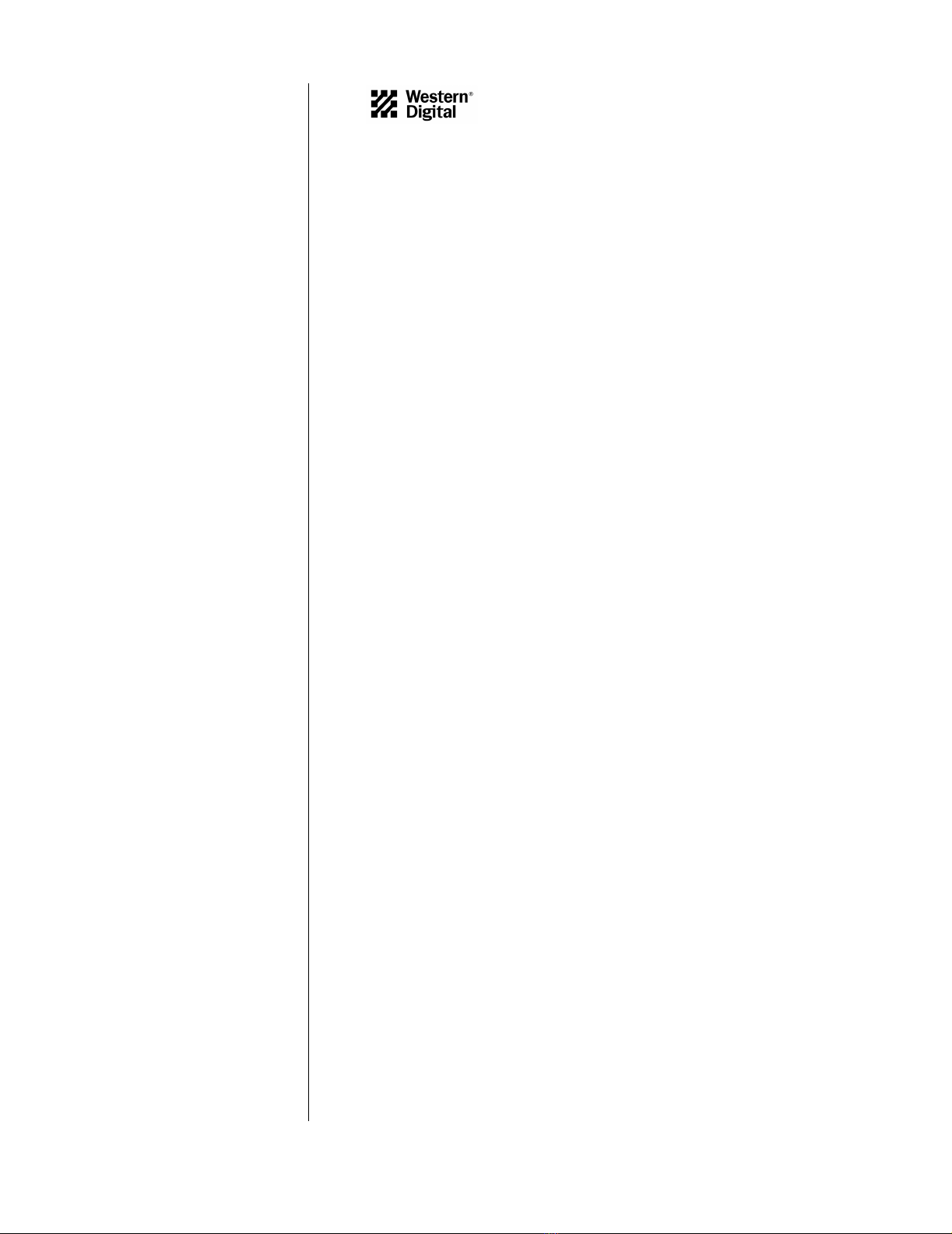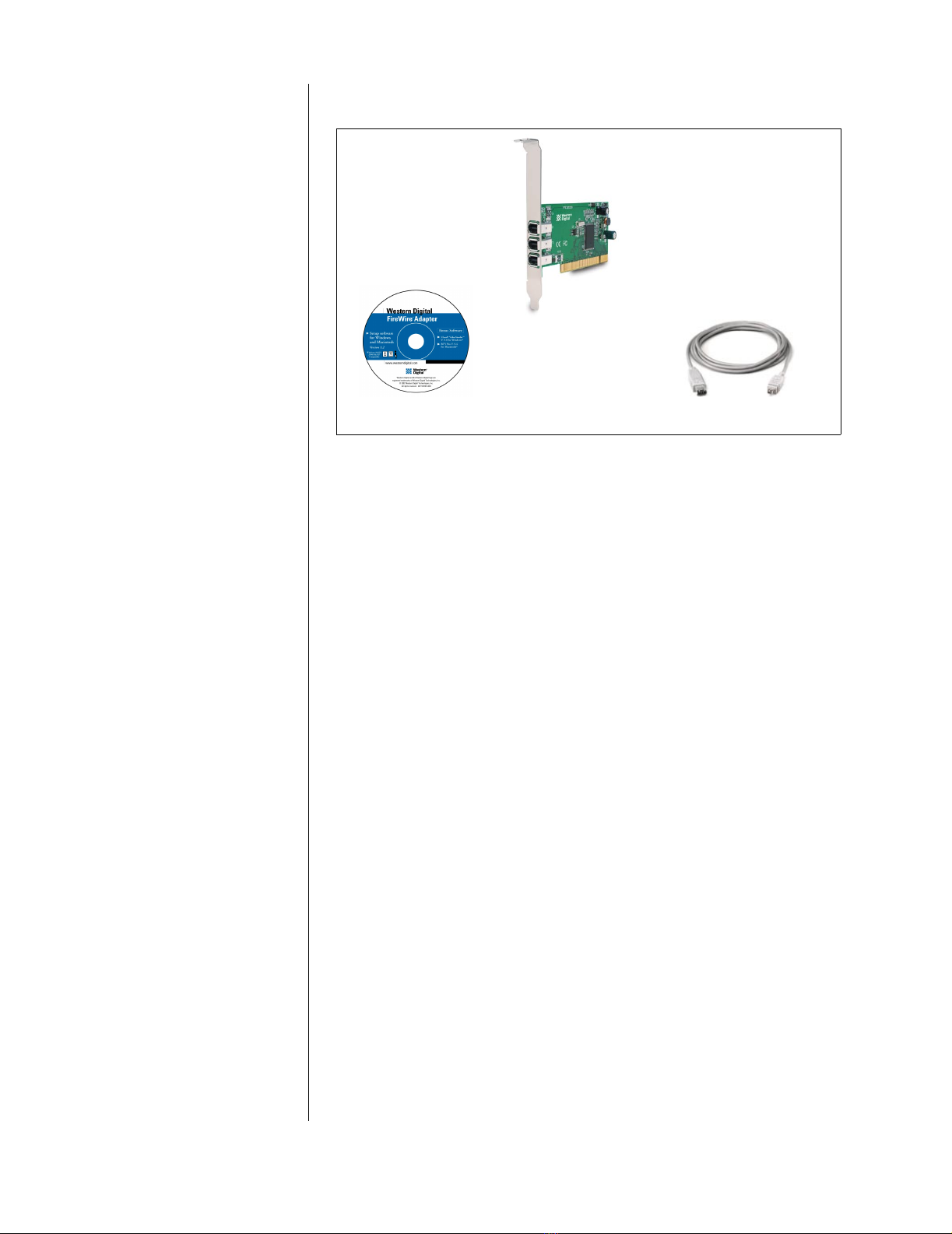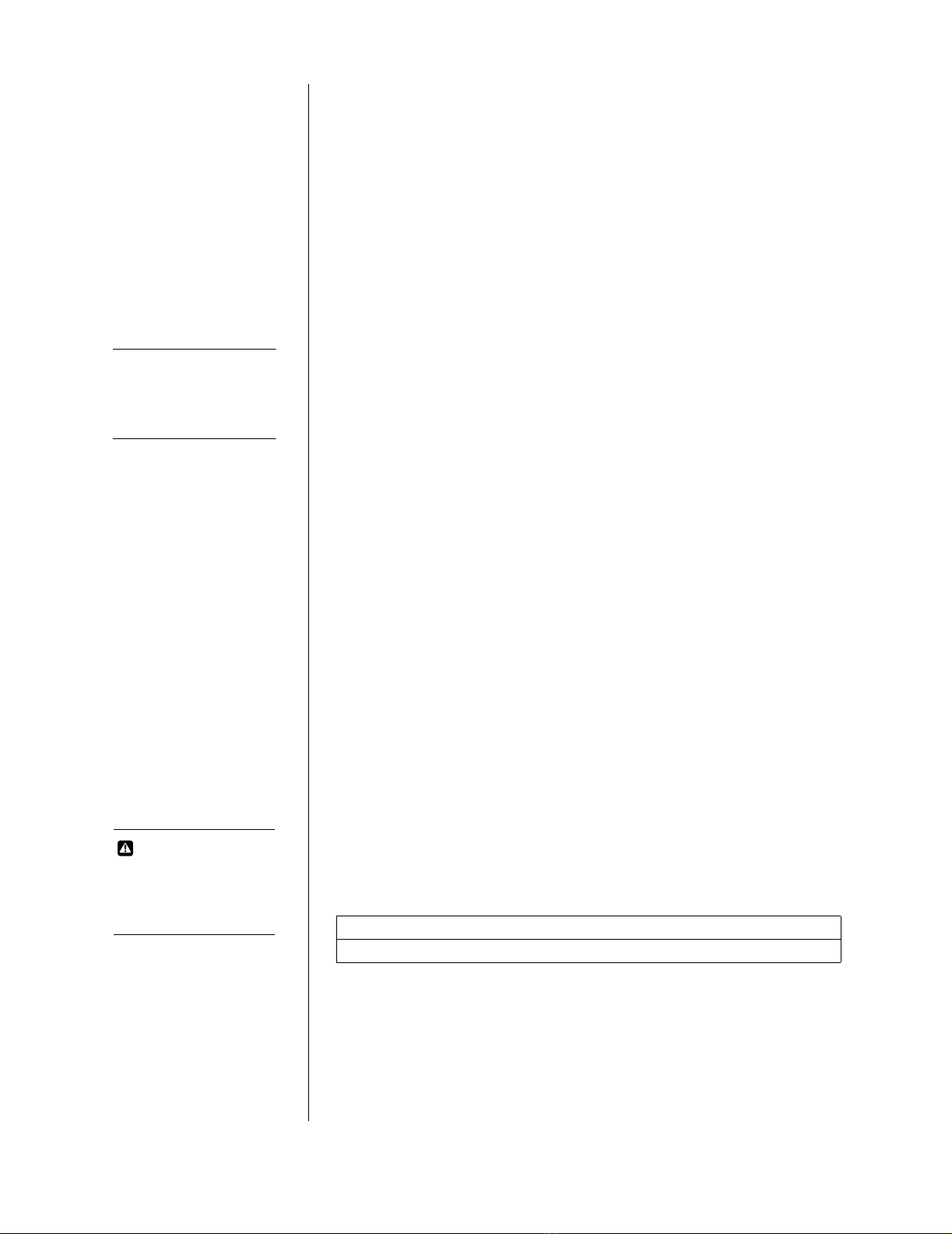GETTING STARTED - 3
Recommended System Requirements for DV Editing
PC Users
!Intel®Pentium®III 450 Mhz or higher (700+ Mhz recommended)
!128 MB RAM
!500 MB of available hard drive space for program files
!4 GB+ hard drive space for video capture and editing
!Windows-compatible display with at least 800x600 resolution
Mac Users
!1.5 MB hard drive space for program files
!Minimum 12 MB of available RAM
!4 GB+ hard drive space for video capture and editing
!Macintosh compatible video input hardware
Handling Precautions
Western Digital FireWire PCI Adapters may be damaged by improper
handling, electrostatic discharge (ESD) or abuse. Be aware of the
following precautions when unpacking and installing the product:
!Do not unpack your FireWire PCI Adapter until ready for install.
!Save all the packing materials in case you need to return your
FireWire PCI Adapter. Your warranty will be voided if your
returned adapter is shipped in anything other than the original
packaging or Western Digital supplied or approved materials.
!To avoid ESD problems, ground yourself by touching the metal
chassis of the computer before handling the adapter. Articles of
clothing generate static electricity. Do not allow clothing to come
in direct contact with the adapter or circuit board components.
!Handle the adapter by the sides only. Avoid touching the circuit
board components.
Record Your FireWire PCI Adapter Information
In the table that follows, enter the serial number and model number
listed on your new FireWire PCI Adapter. The complete serial number
and model number are on the back of the adapter. You will need this
information for technical support purposes.
.
Gather These Items
!Western Digital FireWire PCI Adapter
!Western Digital FireWire PCI Adapter Installation CD
!Small Phillips and flat-blade screwdriver
!Computer system manual
Serial Number:
Model Number:
TIP: Handle your new
Western Digital FireWire
PCI Adapter with care—
do not drop the adapter.
CAUTION
Do not remove any
labels from the adapter;
this action voids the
warranty.