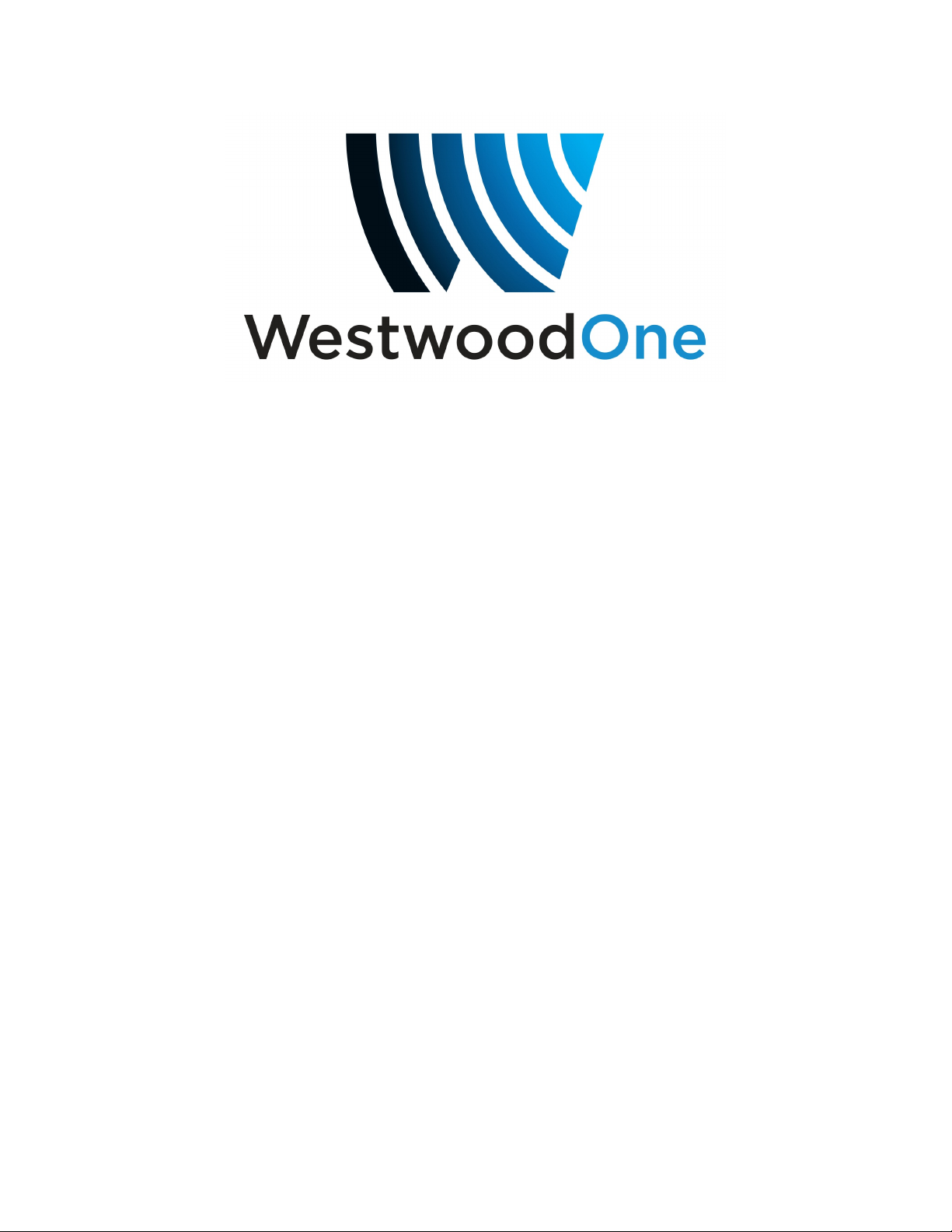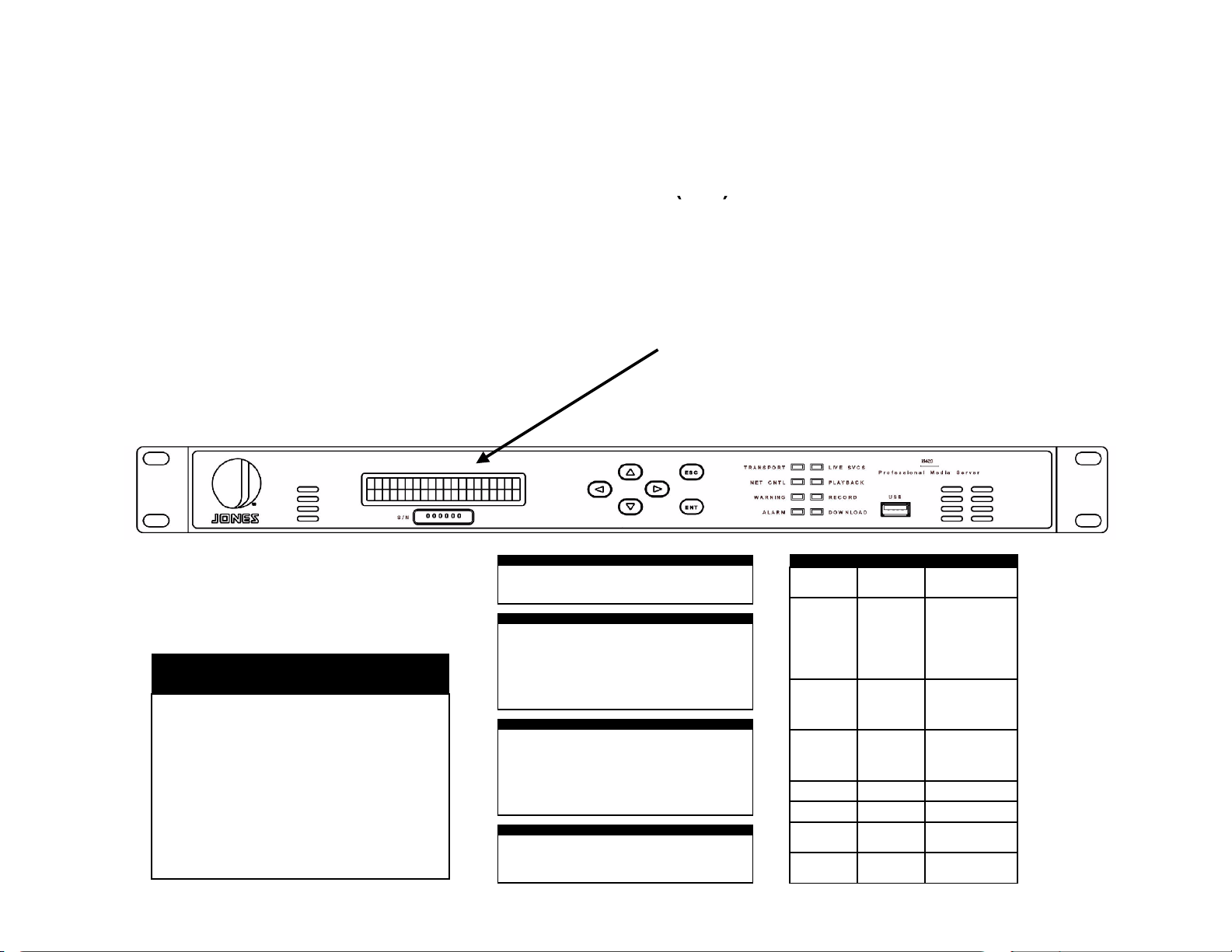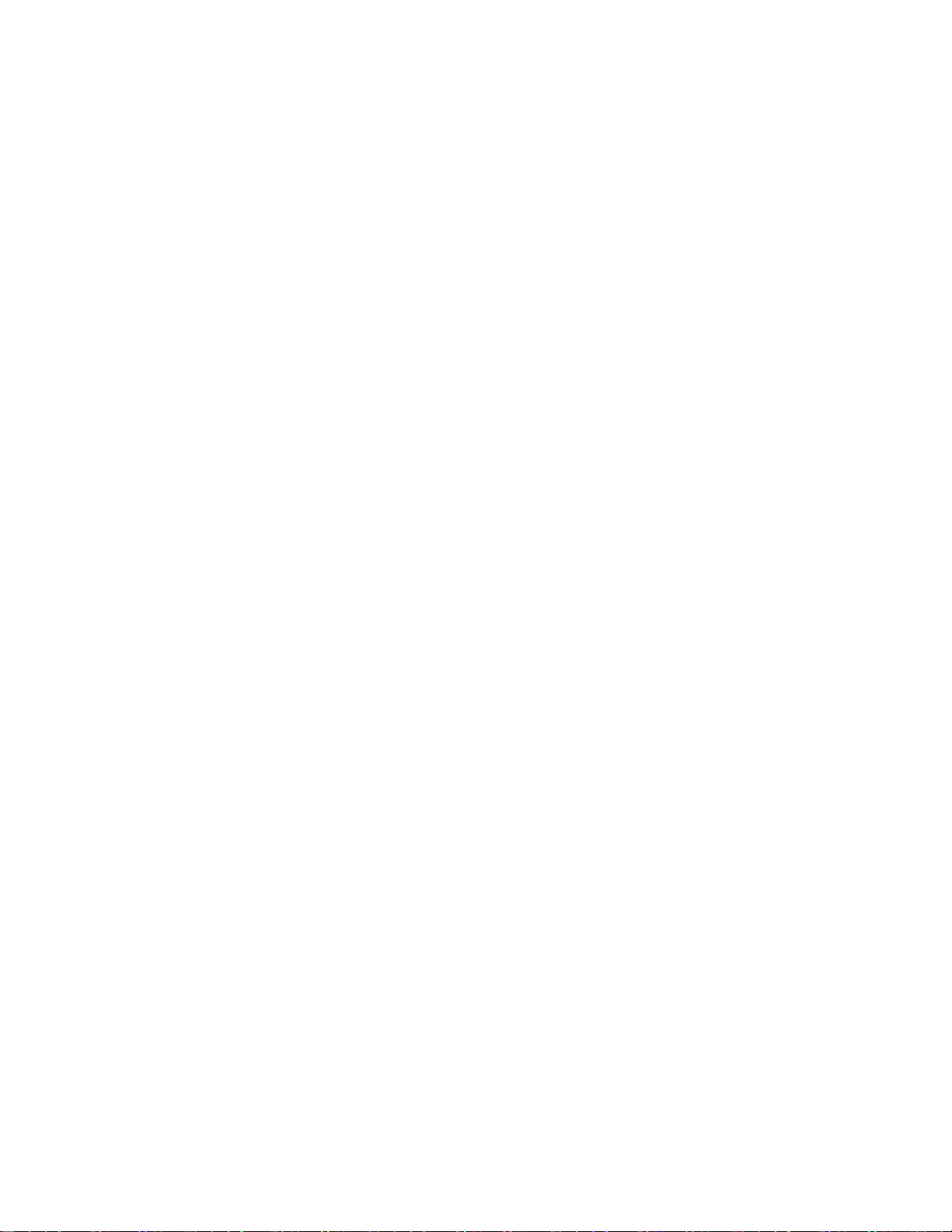DANGER
Circuit Overloading
Consideration should be given to the connection of the equipment to the supply circuit and the
effect that overloading of circuits could have on over-current protection and supply wiring. Ensure
that the total rack or breaker power consumption does not exceed the limits of the ac branch
circuit. Appropriate consideration of equipment ratings should be used when addressing this
concern.
Reliable Earthing
Reliable earthing of rack-mounted equipment should be maintained. Particular attention should
be given to supply connections other than direct connections to the branch circuit (use of power
strips, chassis ground lugs, etc.).
Lithium Battery
Proper disposal and replacement of the motherboard’s lithium battery is necessary. Replacing the
battery with an incorrect type presents the risk of explosion. Dispose of used batteries according
to the package instructions.
Telecommunication Line Cord
To reduce the risk of fire, use only No. 26 AWG or larger telecommunication line cord.
Rack Installation Procedure
The iPump 6420 is sized at 1 RU and will fit an EIA-standard, 19-inch-wide equipment rack.
1) Install angle brackets or cross-supports capable of supporting both the unit and its connecting
cables. Screw or bolt the supports securely to the equipment rack.
2) Place the iPump 6420 on its supports and use four anchor screws or bolts and nuts to secure
the unit's front brackets to the rack.
WARNING
Do not block any of the ventilation or fan opening on the front, side, or rear of the unit. Support
arrangements that do not allow adequate air flow or that block the openings on front, side and
rear vents may result in overheating and damage to the iPump 6420.
WARNING
The front brackets must be secured to the rack. If front brackets are left unsecured, the unit may
shift forward and fall from the rack during installation or operation. Failure to secure the front
brackets may result in personal injury and/or damage to the equipment.
WARNING
Locate the iPump 6420 and its cables to avoid impacts, spills, and pulling cables and to ensure
sufficient air flow. Failure to locate the iPump 6420 in a proper environment may result in damage
to the equipment.