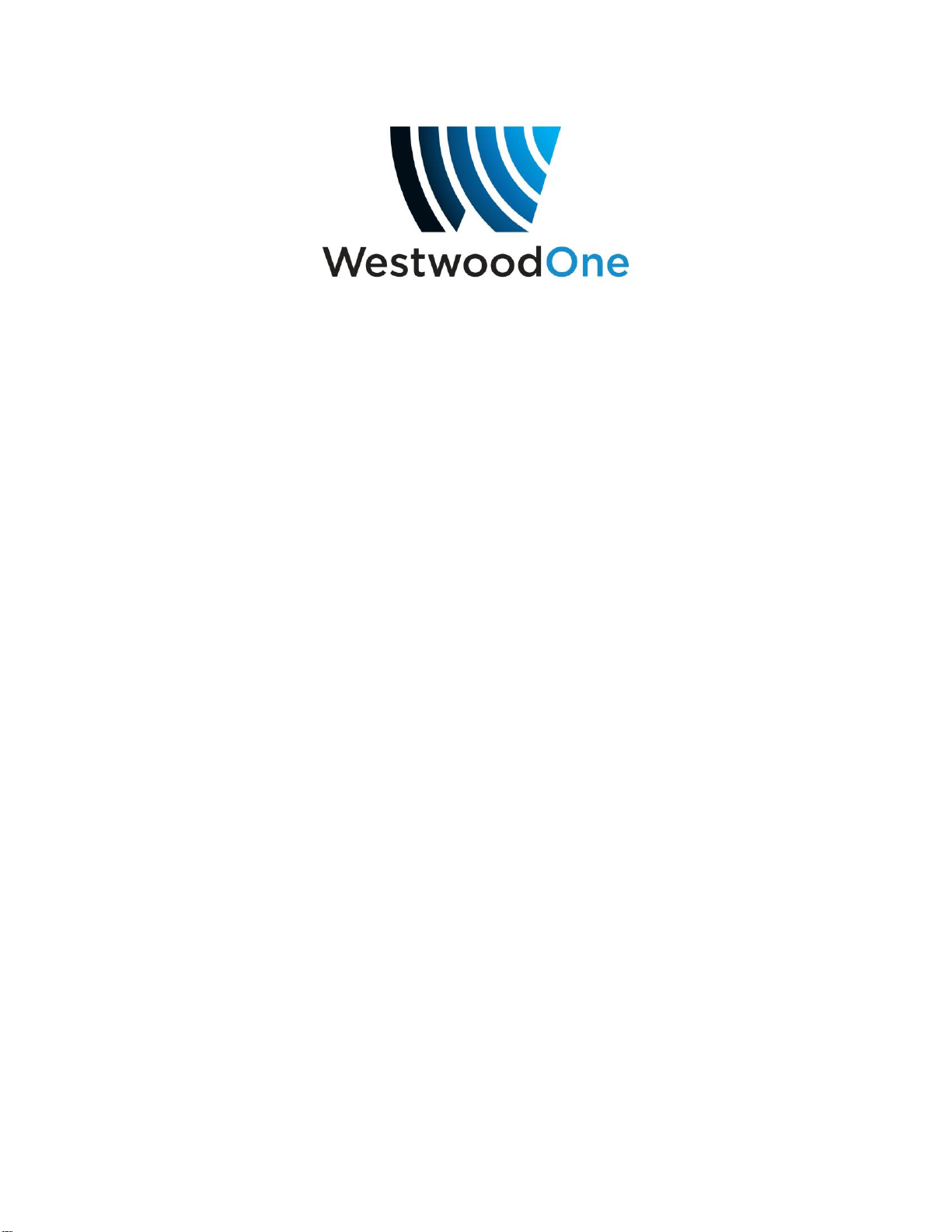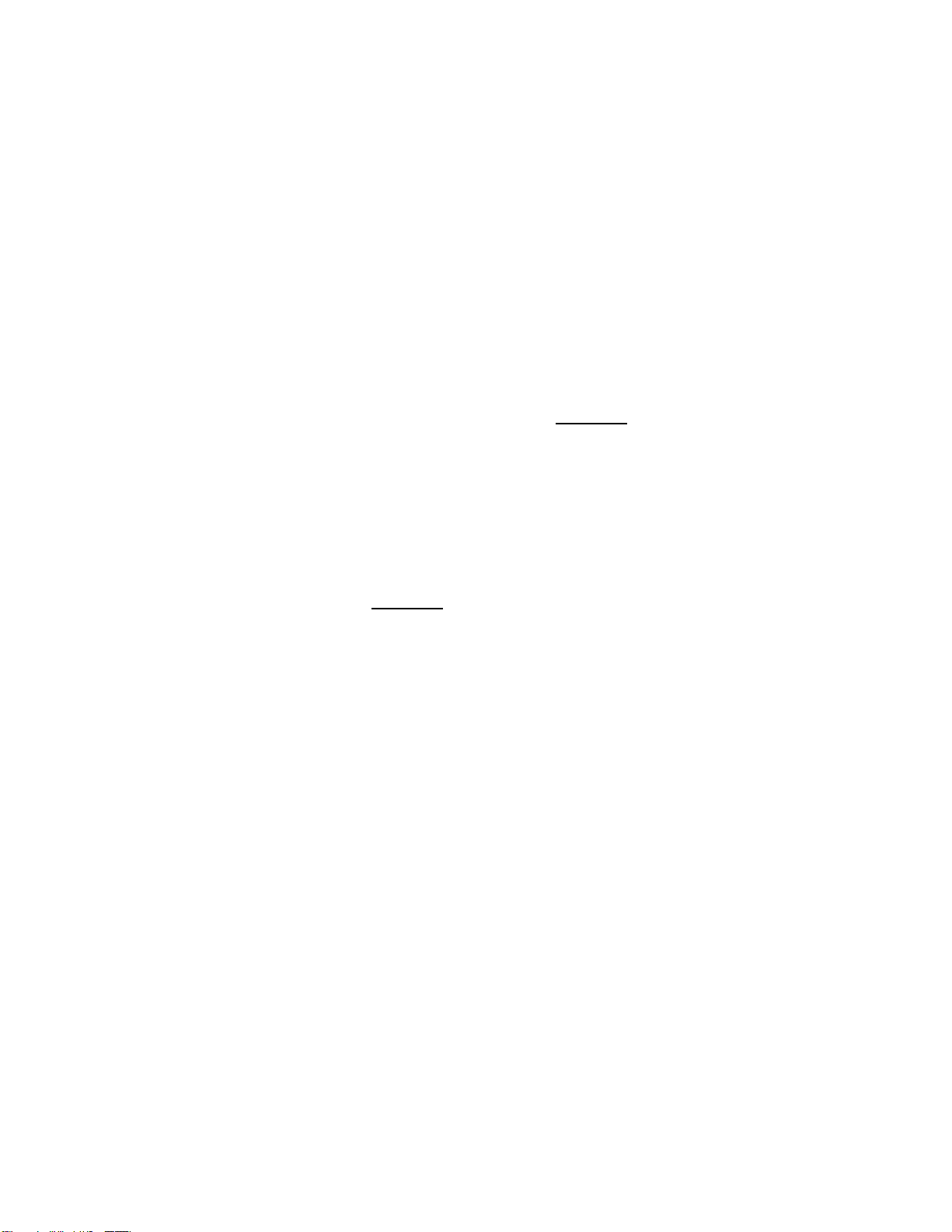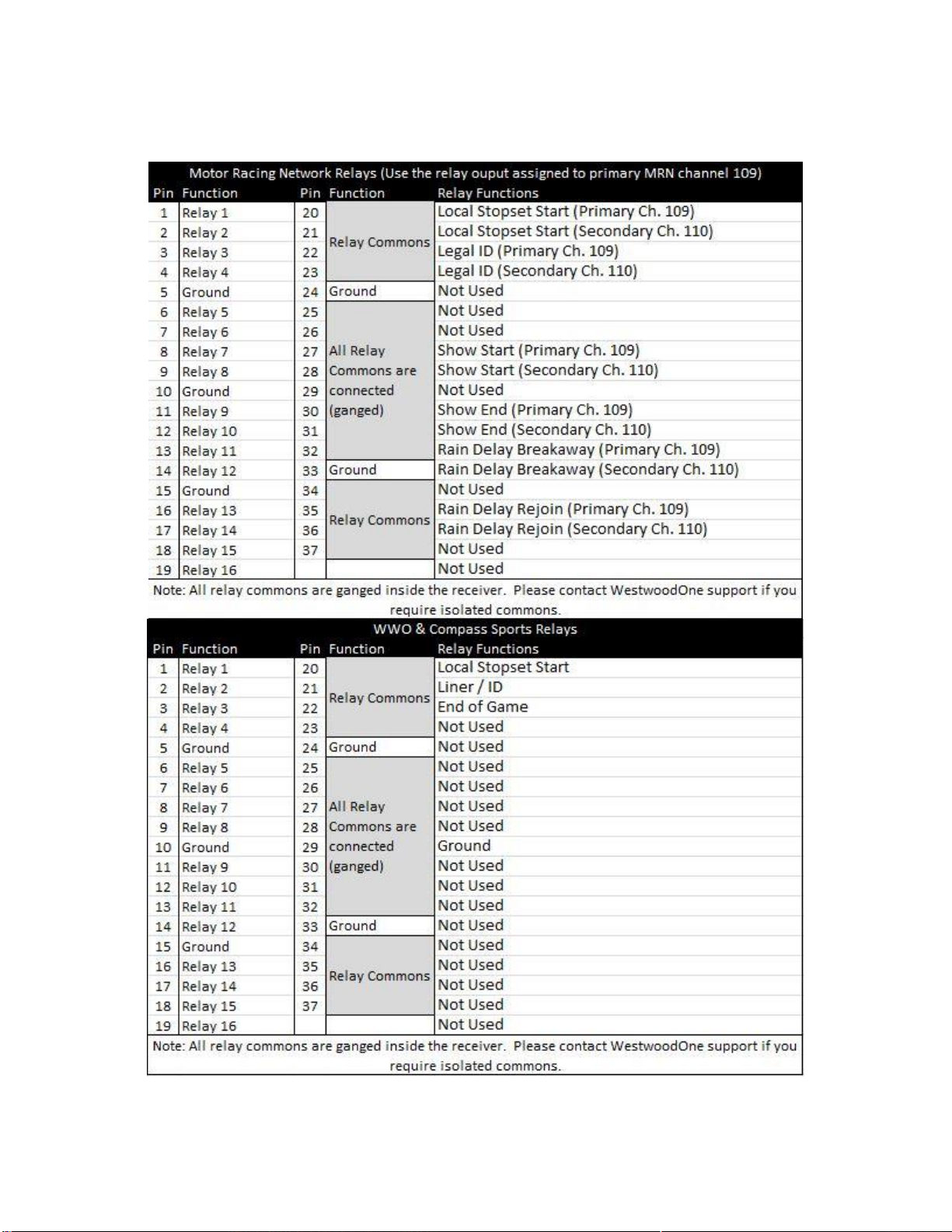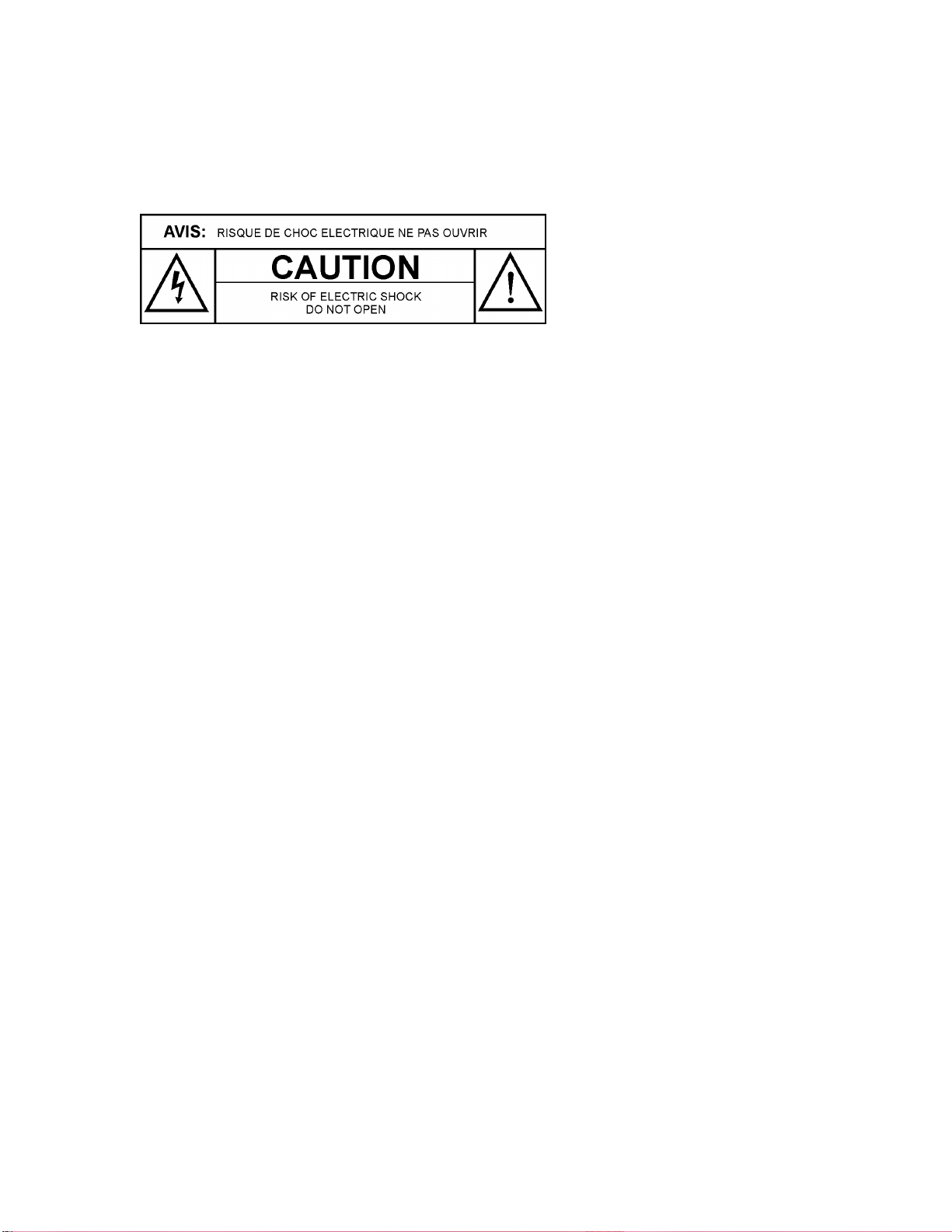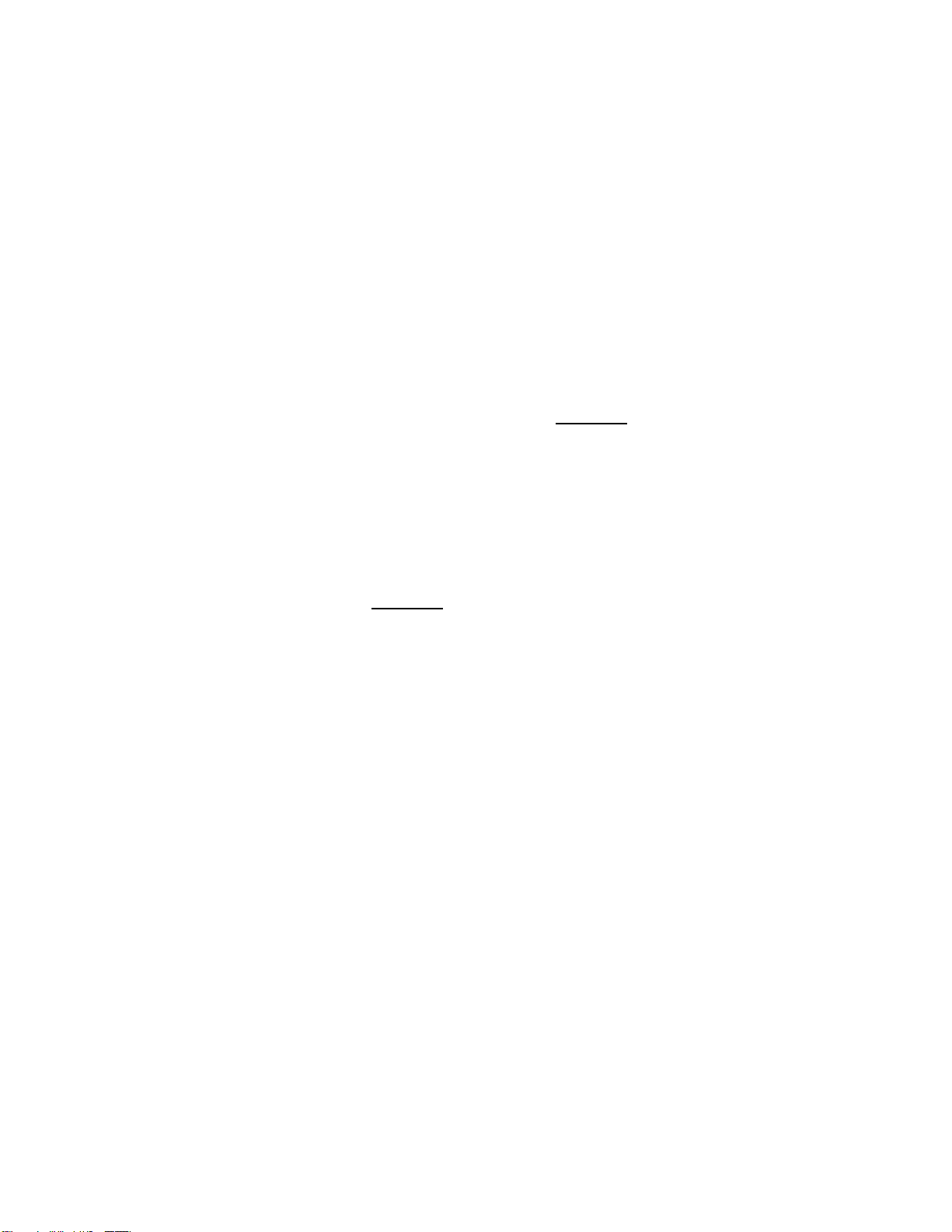
Version 1.0 09/10/2015
Page 2of 11
INSTALLATION INSTRUCTIONS
1) This receiver should be installed in a location that maintains a consistent
temperature of 65-75 degrees with ample ventilation to the front, sides and
rear of the receiver.
2) Connect your RG-6 cable from your satellite dish to the RF input (ANT IN) on
the back of the receiver. If more than one receiver is to be connected, a
professional grade splitter with a DC power pass port is recommended.
a. Note: In a multi-receiver installation, it is recommended to use a
professional power inserter and not to power your LNB from the
Wegener receiver.
3) Connect your stations broadband network (internet) to the receiver at the LAN
port.
a. Note: A reliable network connection is required to maintain a network
“return path” communication with our network in order to ensure
proper functionality of the receiver. This is an outbound
communication only and must be maintained at all times. Because of
this requirement, we are unable to authorize equipment not connected
with this “return path”. If your station does not have public internet
access, please contact Network Operations for assistance.
4) Connect the in-house AM and/or FM signal antenna or an independent
AM/FM antenna to AM and/or FM input(s).
a. Note: This is a required connection and must be maintained at all
times.
5) Connect your DB9 audio and DB37 relay connectors to the ports
corresponding with the programs identified on page 1 of this document.
6) Plug the receiver into a reliable, stable and properly grounded power source.
a. Note: Wegener and WestwoodOne strongly recommend that you use
an Uninterruptible Power Supply (UPS) with power line filtering to
prevent damage to the unit during electrical storms or power surges.
Please be aware that electrical damage caused by lightning or power
surges is not covered under the warranty. RF surge filtering is also
strongly recommended for this reason.
7) Verify your dish alignment and signal strength by looking at the EbNo and RF
levels via the front panel display. EbNo must be at least 9.0 and RF between
20-60 in order to authorize the receiver.
a. Note: A distribution amplifier is not recommended for main cable runs
less than 250 ft. If amplification is necessary to attain minimum specs,
a line amp ahead of the splitter yields more favorable results.
b. Note: Line attenuators to drop RF to within maximum RF levels should
be used sparingly to avoid unnecessary noise injection.
8) Once all connections are made, and levels meet minimum specifications,
please contact WestwoodOne Network Operations for authorization.