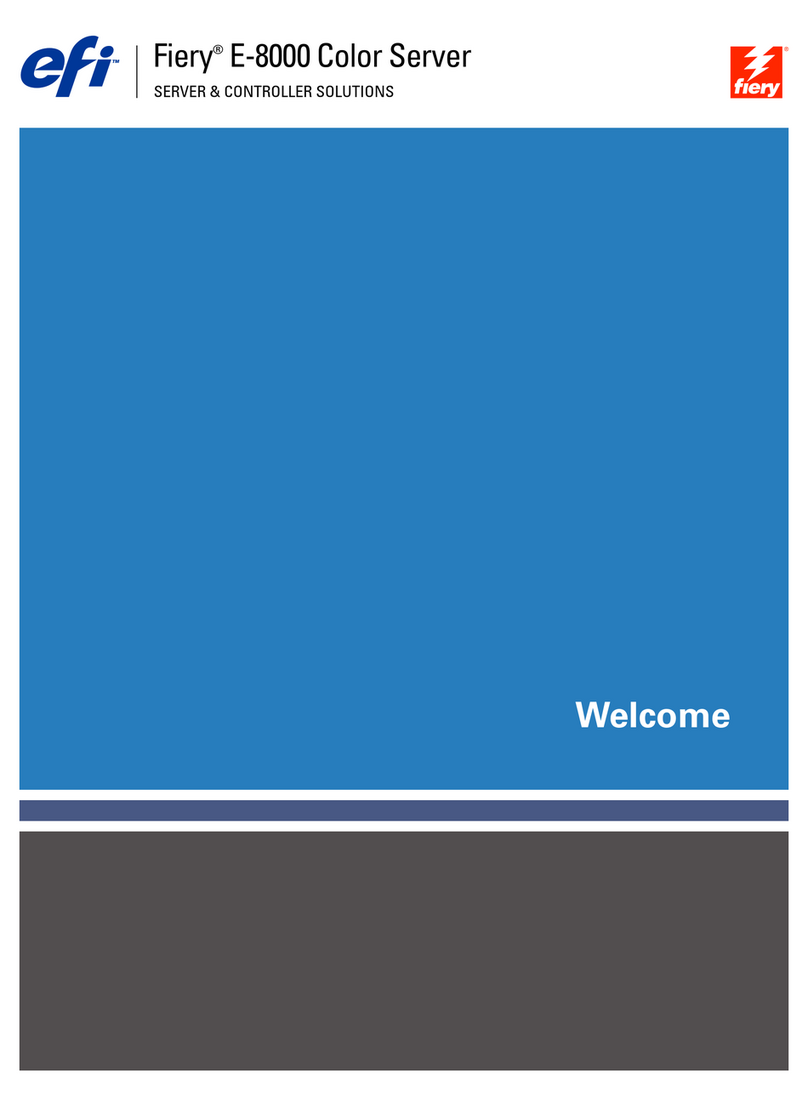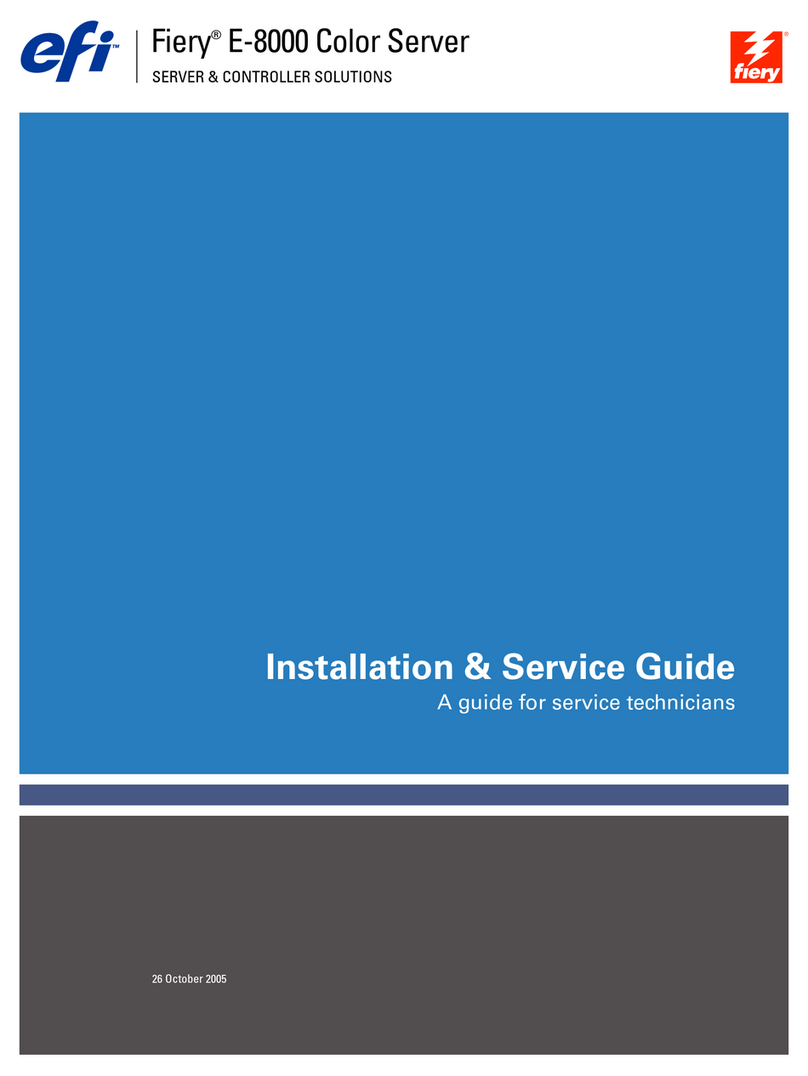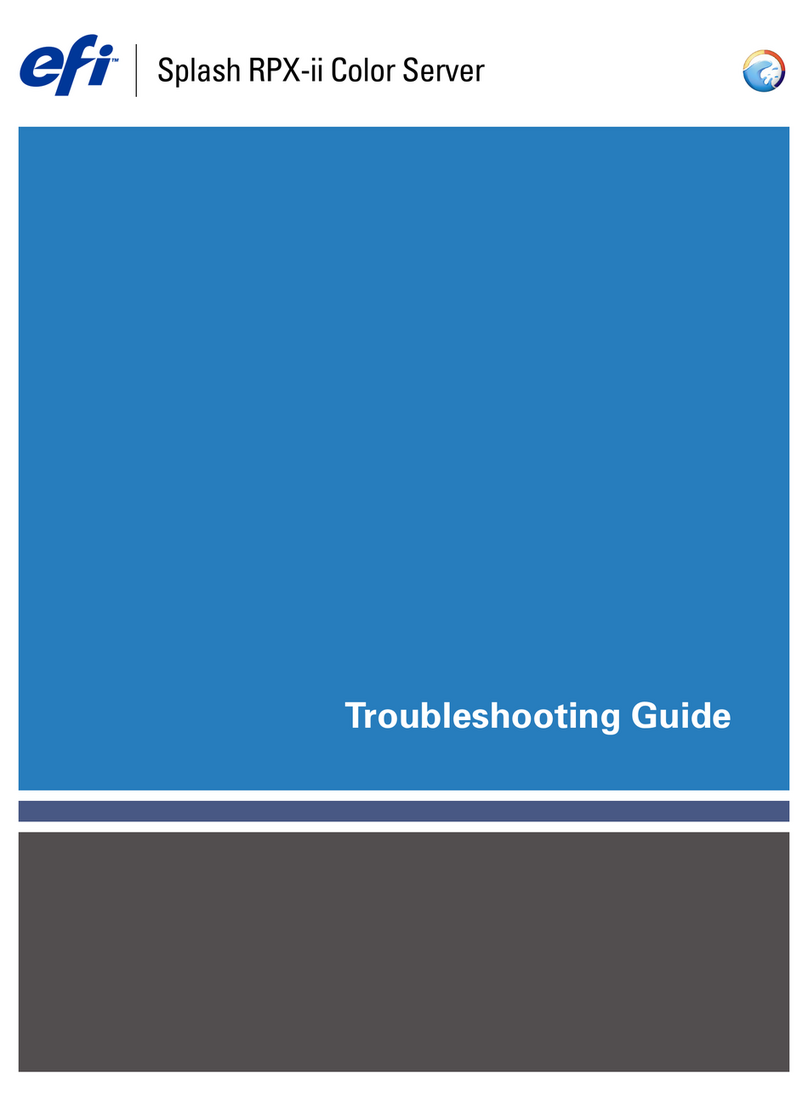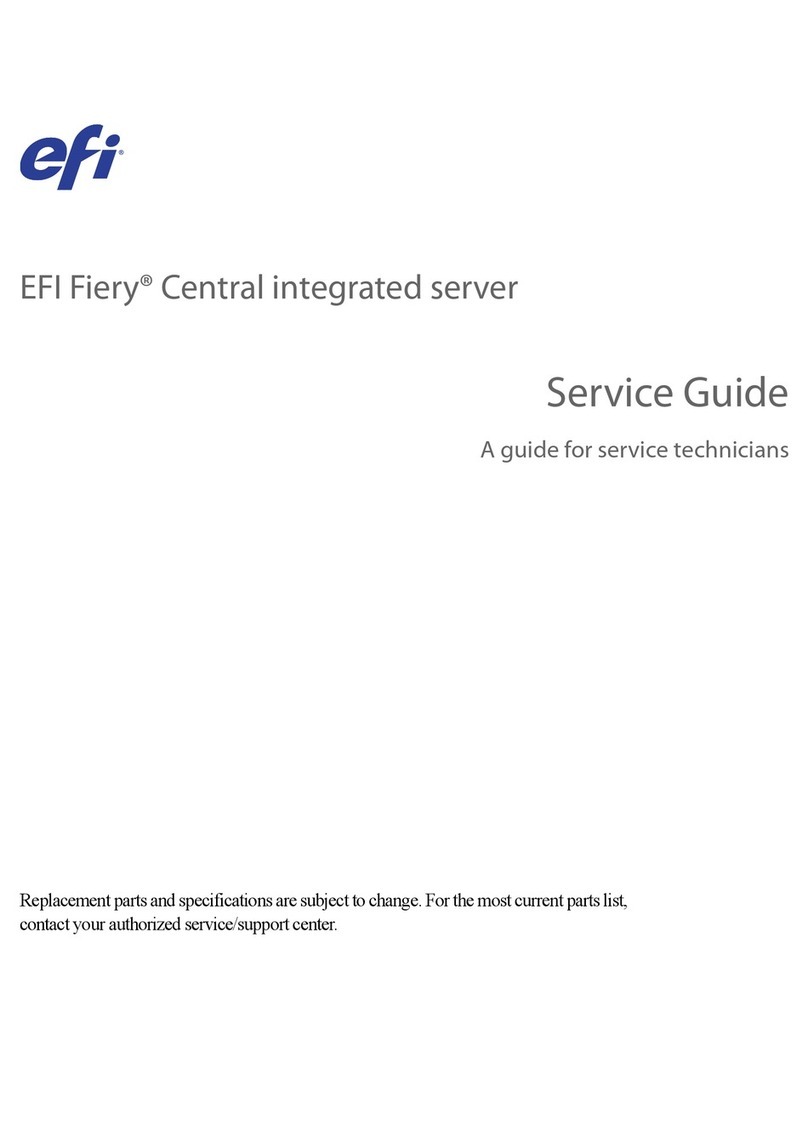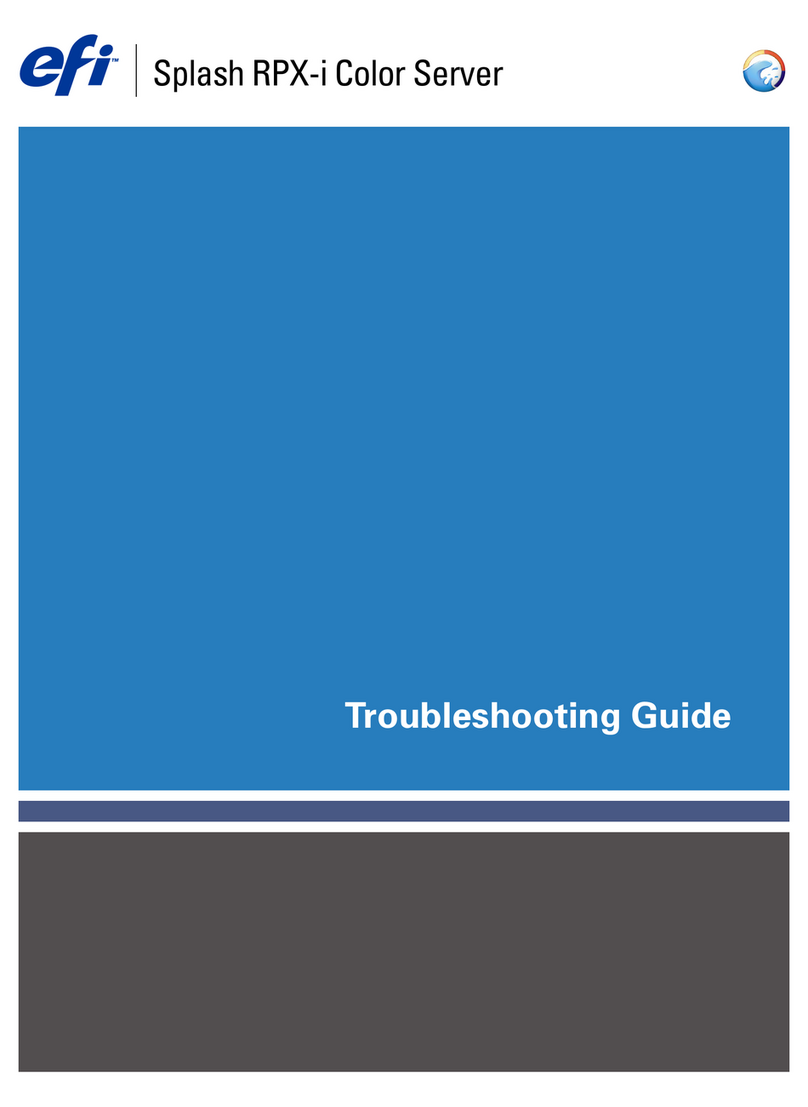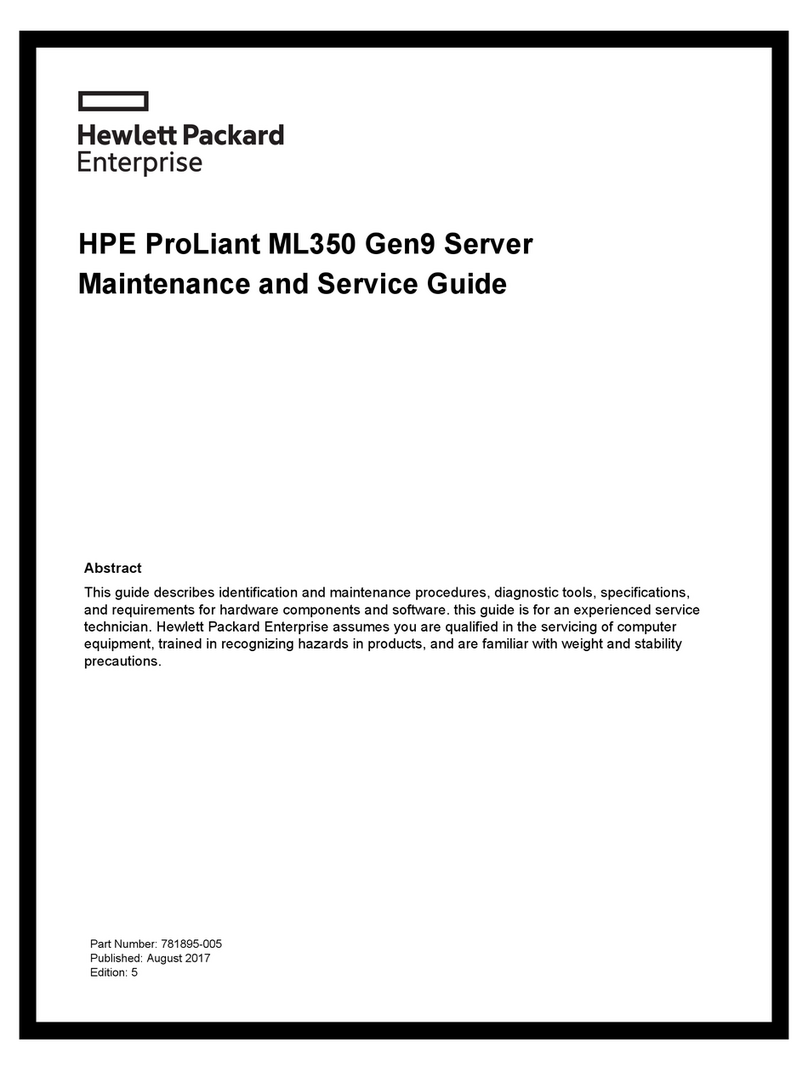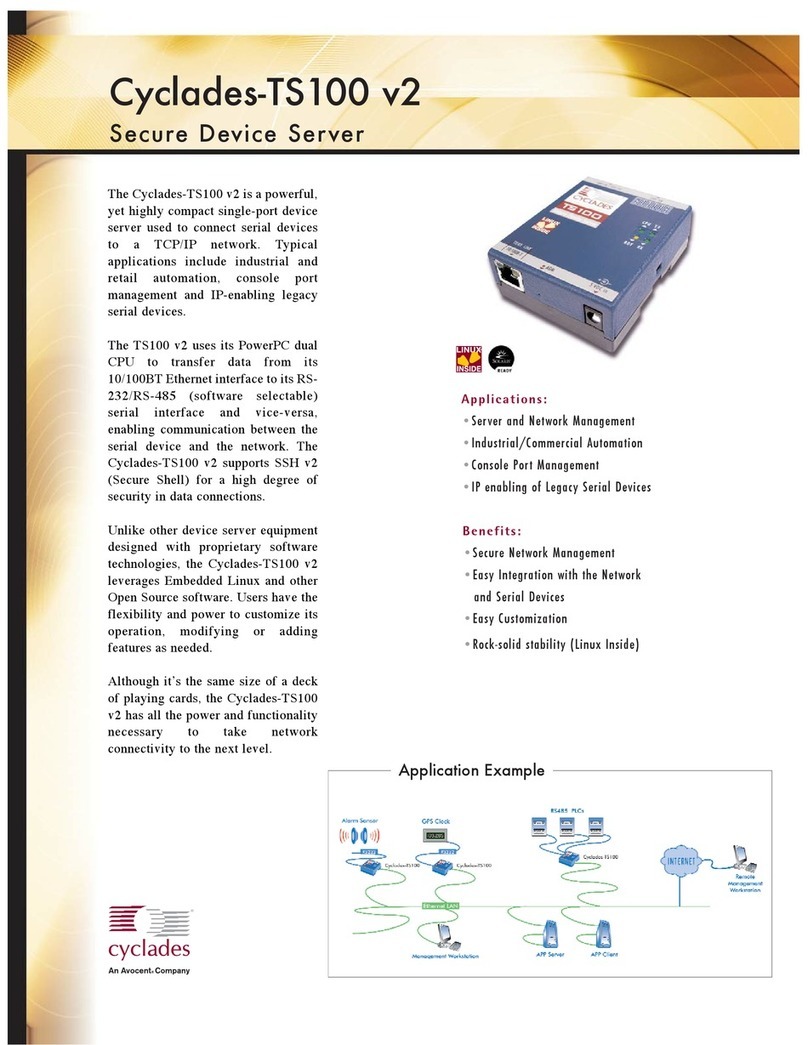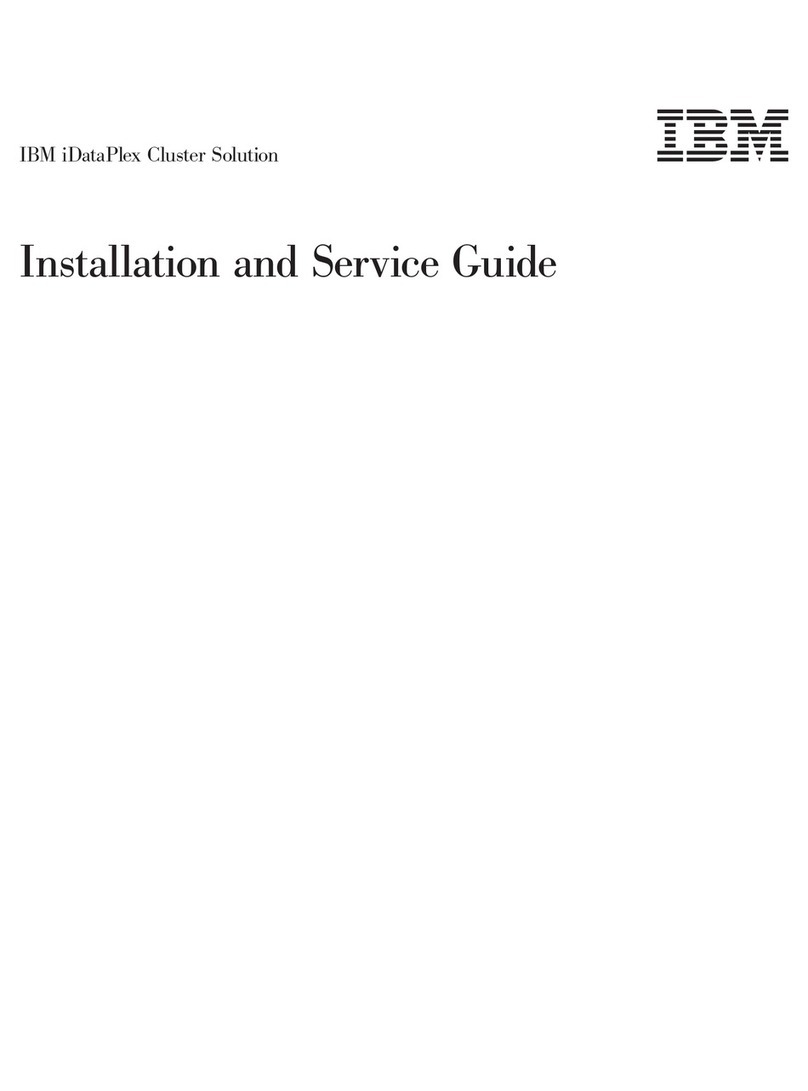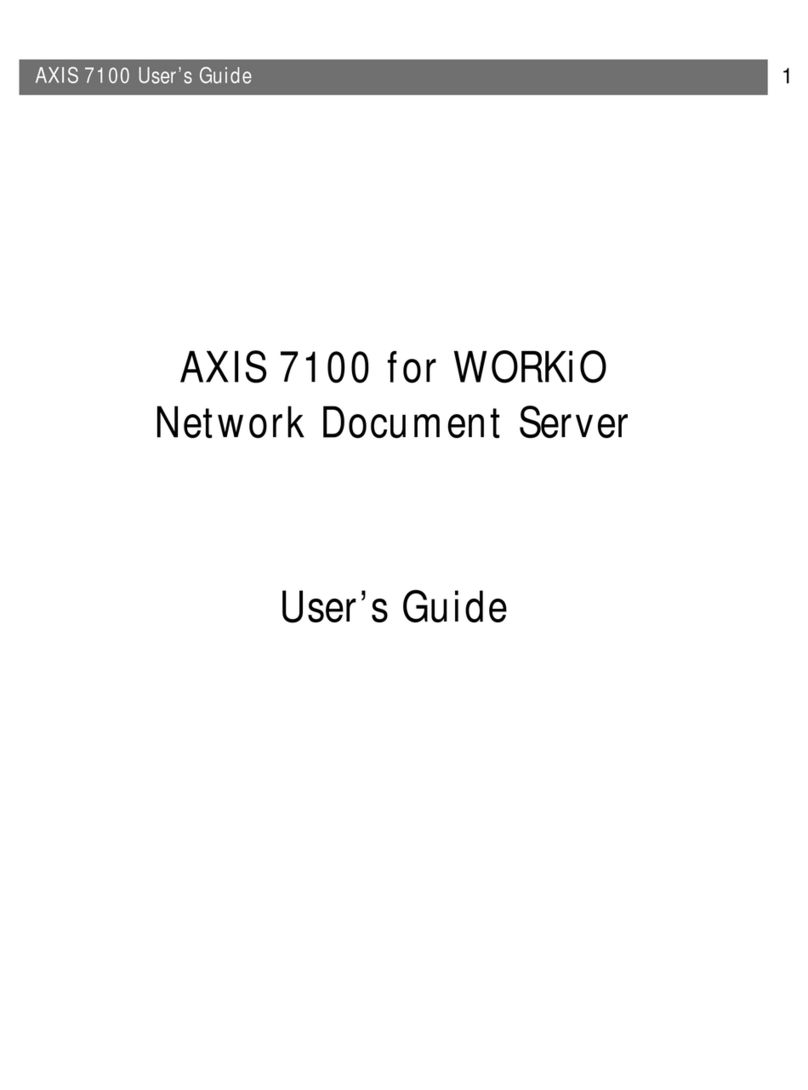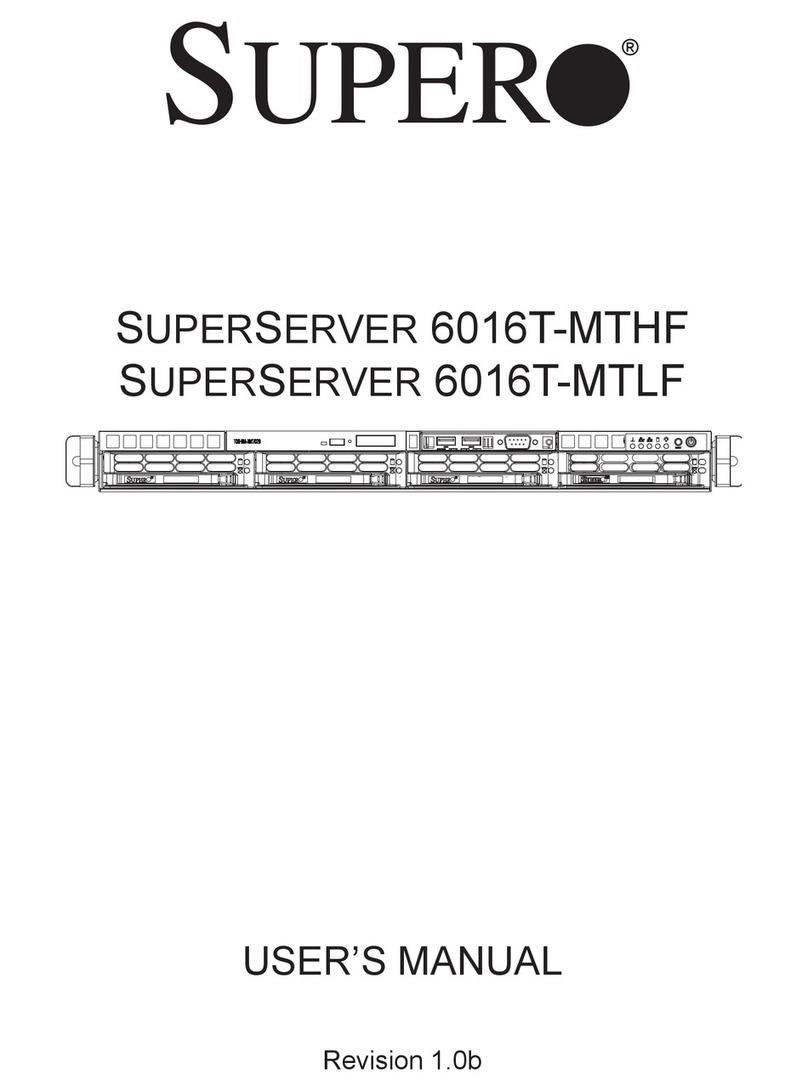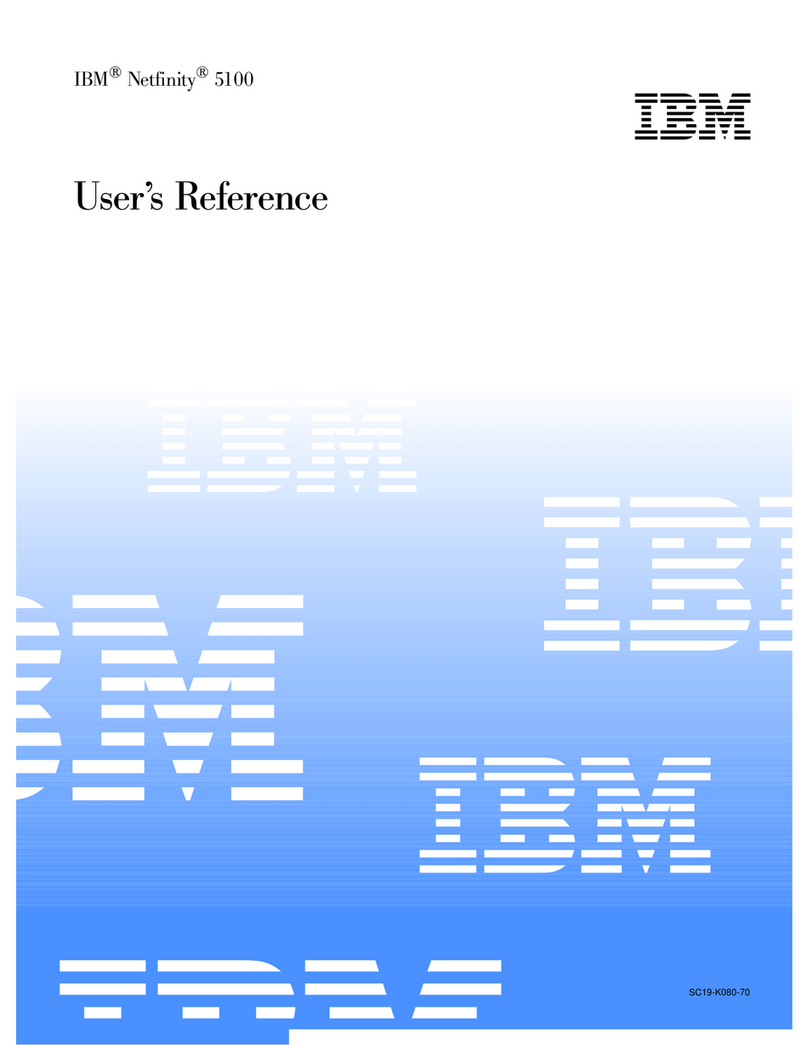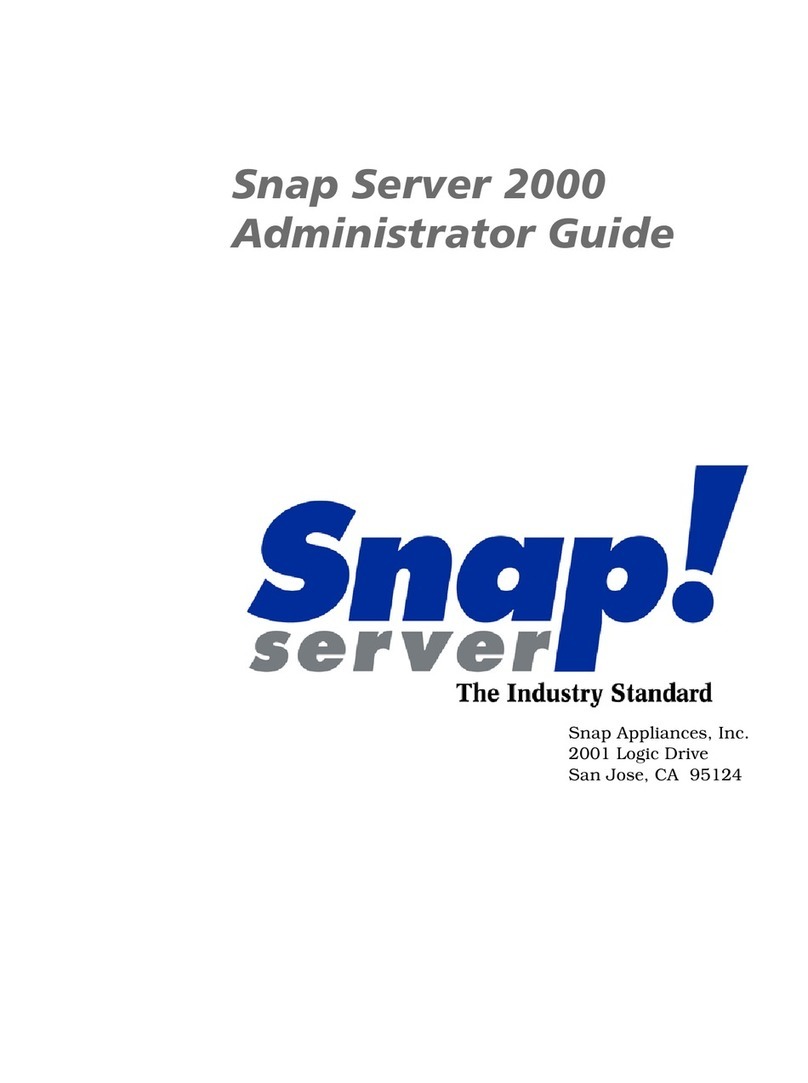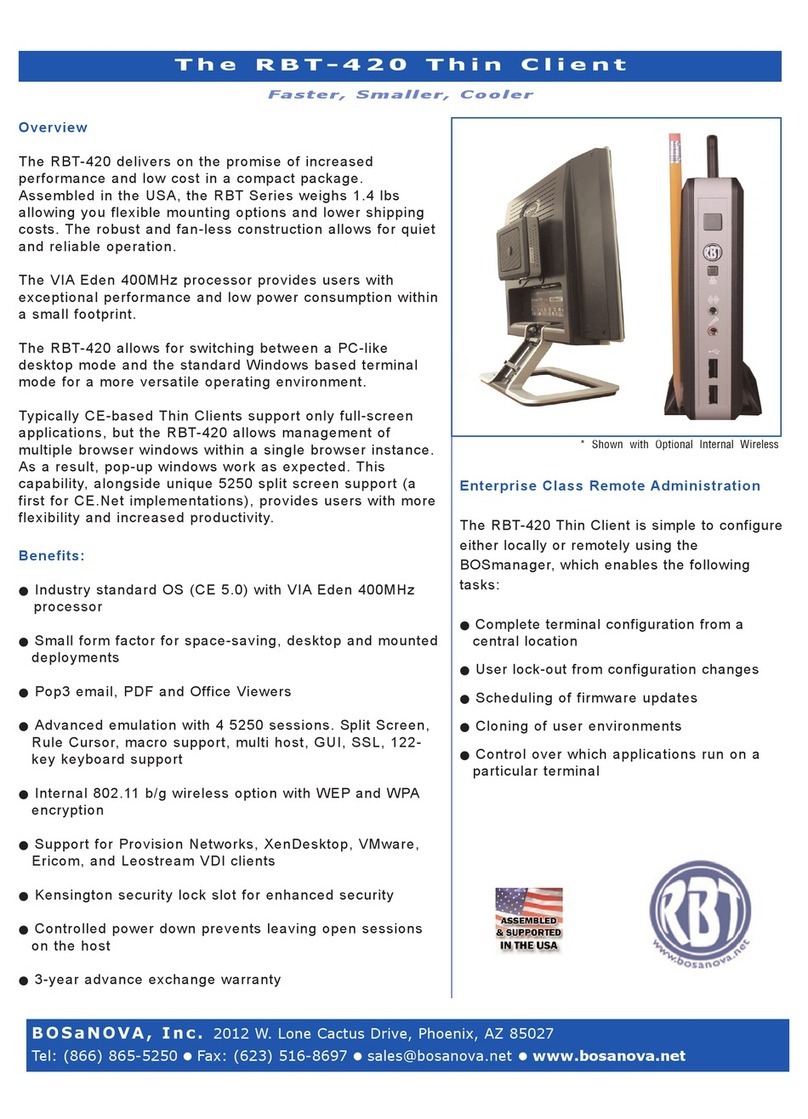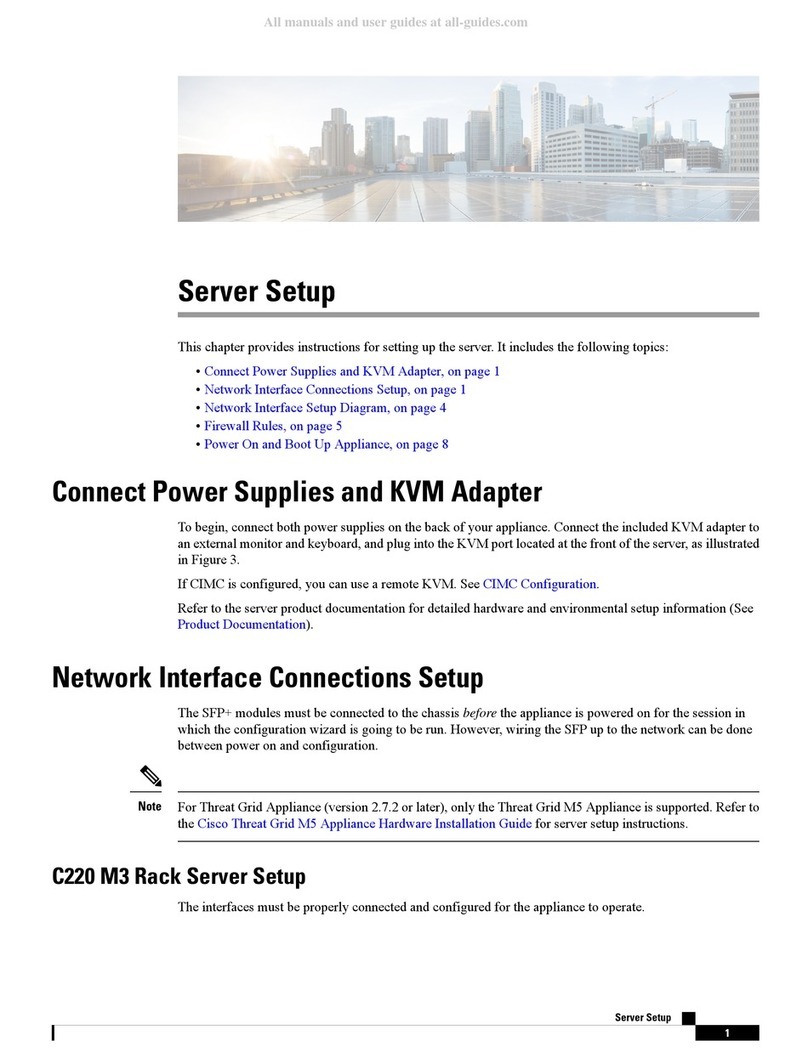EFI Fiery proServer User manual

© 2014 Electronics For Imaging
11 July 2014
Fiery proServer Installation Guide
This document describes how to install the EFI™Fiery®proServer. It is intended for customers
who are installing the Fiery proServer without the assistance of a qualified technician. This
document covers the following topics:
• Checking the site conditions (see page 1)
• (Optional) Installing the furniture (see page 2)
• Connecting the Fiery proServer (see page 2)
• Network bridging (see page 2)
• Licensing Fiery XF (see page 4)
• Setting up Fiery XF (see page 5)
• Completing the installation (see page 6)
Checking the site conditions
Before you install the Fiery proServer, check the site conditions.
Printer readiness
• Is the printer configured for use with the Fiery proServer? For the correct settings, see the
documentation that accompanies the printer.
• Is adequate space available near the printer for the Fiery proServer?
• Does the printer require service or adjustments?
Before you install the Fiery proServer, print the printer color test page.
If the quality of the test page indicates that the printer needs adjustment, complete the
necessary service to the printer.
• Make sure that there is sufficient space for the Fiery proServer and optional furniture (if
present).
There should be sufficient space for the cables at the back and sides of the Fiery proServer.
FIGURE 1: Space requirements
Back panel
Side panel
20cm+ (8 in.)
Fiery proServer
20cm+ (8 in.)
45129132
*45129132*

2
Network
• Make sure that the network is available at the time of installation.
• Before you connect the Fiery proServer, verify with the IT administrator that the network is
functioning.
When the site is ready, installation of the Fiery proServer takes about three hours. Ensure that
the IT administrator is available during the installation for network connectivity.
Equipment downtime and impact on the network can be minimized if the IT administrator
installs a network connector for the Fiery proServer and confirms network functionality with
the connector in place before the Fiery proServer installation.
(Optional) Installing the furniture
If you have the furniture package, unpack the large box containing the furniture. Using the
assembly instructions included with the accessory kit, complete the following tasks:
• Assemble the furniture.
• Install the Fiery proServer in the furniture.
• Attach the monitor to the top of the Fiery proServer.
• Place the keyboard in the keyboard tray on the underside of the furniture table top.
• Place the mouse on the table top.
Connecting the Fiery proServer
For information on connecting Fiery proServer cables and components to your company
network and starting the Fiery proServer, see Introducing Fiery proServer.
Network bridging
Network bridging on the Fiery proServer creates a dedicated 1 GB network connection to the
printer. It isolates network traffic to that printer from the prepress network and can be used
either in a print-to-file workflow or in a JDF workflow. Additional printers can be connected
to the prepress network.
All Fiery proServers are configured to bridge the two network adapters on the Fiery proServer:
• The lower Ethernet port provides an optional isolated network segment for the inkjet
printer. If the Fiery proServer and the inkjet printer are both on the company network,
you do not need to use this port. However, if you wish to establish an isolated network
connection between the Fiery proServer and the inkjet printer, connect a cable from the
lower Ethernet port to the inkjet printer. A crossover cable is not required.

3
• The upper Ethernet port must be connected to the prepress network. Do not connect the
lower Ethernet port to the prepress network, as it can cause serious network problems. If
you are using DHCP, the network adapter is already configured properly. If you are using a
static IP address on the Fiery proServer, you need to reconfigure the network adapter, as
described below.
TOSET UP THE FIERY PROSERVER NETWORK CONFIGURATION
1 In Control Panel, click Network and Internet, and then click Network and Sharing Center.
The Internet access type indicates if network bridging is activated.
2 Double-click “Change adapter settings”.
Local Area Connection represents the lower Ethernet port (for the printer). Local Area
Connection 2 represents the upper Ethernet port (for the prepress network).
3 Double-click the Network Bridge icon.
The Network Bridge Status window appears.
4 Click Properties.
The Network Bridge Properties window appears.
5 Under “Adapters”, select “Local Area Connection” to configure the network for the printer.
6 Under “This connection uses the following items”, select “Internet Protocol Version 4 (TCP/
IPv4). Then click Properties.
The Internet Protocol Version 4 (TCP/IPv4) Properties window appears.
7 On the General tab, configure the settings for the printer.
If you want to assign an IP address via DHCP you do not need to make any changes. A static
IP address is recommended. To assign a static IP address, select “Use the following IP
address”, and enter an IP address for the printer.
8 Click OK to return to the Network Bridge Properties window.
9 Under “Adapters”, select “Local Area Connection 2” to configure the network for the prepress
network. Then click Properties.
10 On the General tab, configure the settings for the prepress network.
If you want to assign an IP address via DHCP you do not need to make any changes. A static
IP address is recommended. To assign a static IP address, select “Use the following IP
address”, and enter the IP address of the network.
11 Click OK, and close all windows.
12 If applicable, at the printer, configure the printer network settings with the static IP address
that you set up in step 7.
You can now connect to the printer from the Fiery proServer and from the prepress network.

4
TODELETE THE NETWORK BRIDGE PERMANENTLY
Network bridging is automatically established each time the Fiery proServer is started, even if
you delete the network bridge manually in Windows Control Panel. If you do not intend to
use a dedicated connection to the printer, the only way to permanently deactivate the network
bridge is to edit the SystemSettings.ini file.
1 Click Start, click All Programs, click Accessories, right-click Notepad, and click Run as
administrator.
2 When asked if you want to allow the following program to make changes to this computer,
click Yes.
Notepad starts.
3 Press <Ctrl>+<o>.
The Open window appears.
4 Change the file view from “Text Documents (*.txt)” to “All Files”.
5 Browse to the C:\Windows\OEM\Branding folder and open the SystemSettings.ini file.
6 Change the line “NetworkConfig = Bridge” to “NetworkConfig = Independent”.
7 On the File menu, click Save.
8 Restart your computer.
Licensing Fiery XF
The licensing procedure uses the dongle ID to create a fixed link between the software and the
dongle. Each dongle is unique and can be identified by its electronically integrated ID.
You cannot license Fiery XF if you connect to the Fiery proServer by using a remote desktop
connection.
TOGENERATE AND INSTALL ALICENSE FILE
1 Make sure that the dongle is inserted firmly into a USB port on the back panel of the Fiery
proServer and that the dongle LED is lit.
2 In the Fiery proServer Configuration dialog box, click Activate Fiery XF.
The EFI Activation Wizard starts.
3 When asked if you want to allow the following program to make changes to this computer,
click Yes.
4 Click the Automatically tab.
The Automatically tab lets you generate a new license.

5
5 Enter the EAC code in the appropriate edit boxes. Then click Next Step to establish a
connection to the EFI Activation Server.
The EAC code is provided as a printed document with Fiery proServer. The EAC code is
case-sensitive.
6 Read carefully the information regarding product registration. Then click Next Step.
7 Fill out the online form with your user registration details.
8 Click Install License.
A license file is created and downloaded to the FlexLM folder located at C:\Program Files
(x86).
If problems arise when trying to download a license file, go to the website:
http://activation.efi.com.
9 Click Finish to exit the Activation Wizard.
You can download a license file at any time from the EFI Activation Server. There is no
restriction on the number of times that you can download a license file. All you need to
generate a new license file is the dongle ID and the printed Entitlement Access Code (EAC)
that was provided with Fiery proServer. For more information, see the User Guide.
10 In the Fiery proServer Activation dialog box, make sure that the option to restart your
computer is selected. Then click Finish.
The Fiery proServer restarts.
Setting up Fiery XF
After licensing Fiery XF and restarting Fiery proServer, the Fiery XF Control icon in the
status area of the Windows taskbar changes from red to green. This indicates that the Fiery XF
server is running.
If the icon is not visible, click the up arrow in the status area of the taskbar to show the hidden
icons, and then drag the Fiery XF Control icon from the hidden icon area to the status area.
Fiery XF starts automatically whenever you power on the Fiery proServer. Make sure that
your software is up to date before setting up Fiery XF. For more information on setting up
Fiery XF, see the Quick Start Guide.
Updating the software
Before setting up Fiery XF, make sure that your software is up to date. To update the software,
the Fiery proServer must be connected to the Internet.
Ensure that you have the latest version of Fiery XF installed on your computer. Search for
available program updates to make sure that your version of Fiery XF is up to date. To check
for available updates, press the line selection button for “Online update” on the control panel
of the Fiery proServer.
Then, select and download any available updates.

6
Completing the installation
To complete the installation of the Fiery proServer, do the following:
• Save a backup of the Fiery proServer system to a USB drive, network share, or external
hard disk drive.
The system backup enables you to restore the system to an earlier state in case of a
problem. The backup procedure may take up to one hour, depending on the backup
medium used and the volume of job data. It is recommended that you save backups at
regular intervals.
For more information, see the User Guide.
• (Optional) Save a backup of the Fiery XF license file to a network share or removable
media drive. The license file is located in c:\Program Files (x86)\FlexLM on the Fiery
proServer.
The backup license file enables the IT administrator to reactivate the Fiery XF license after
restoring the Fiery proServer system to its factory state.
• Store the Entitlement Access Code (EAC) and all media shipped with the Fiery proServer
in a safe location, accessible to service personnel in case of a future service call.
• Configure the connection to the printer, as described in the Quick Start Guide.
Other manuals for Fiery proServer
3
Table of contents
Other EFI Server manuals