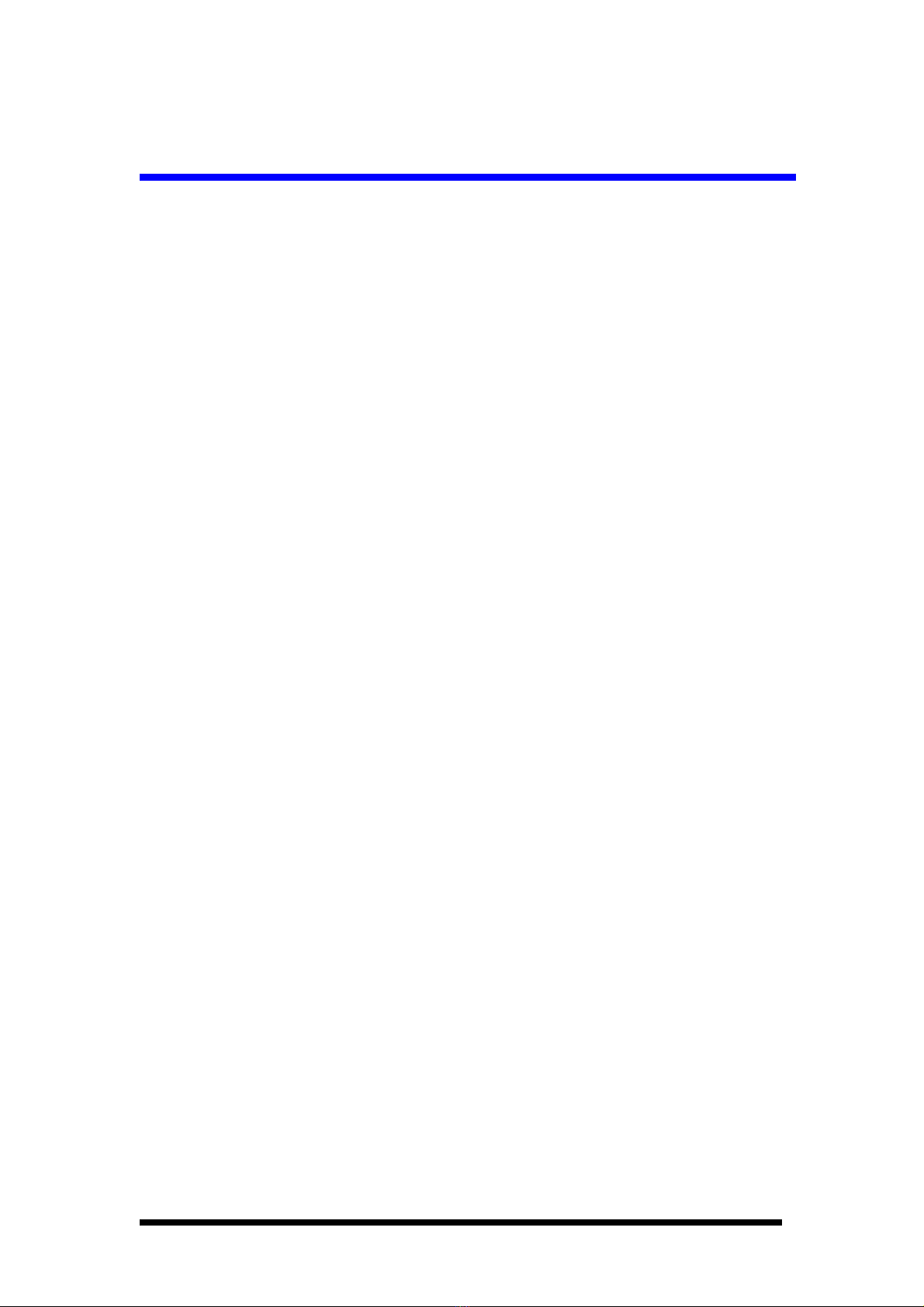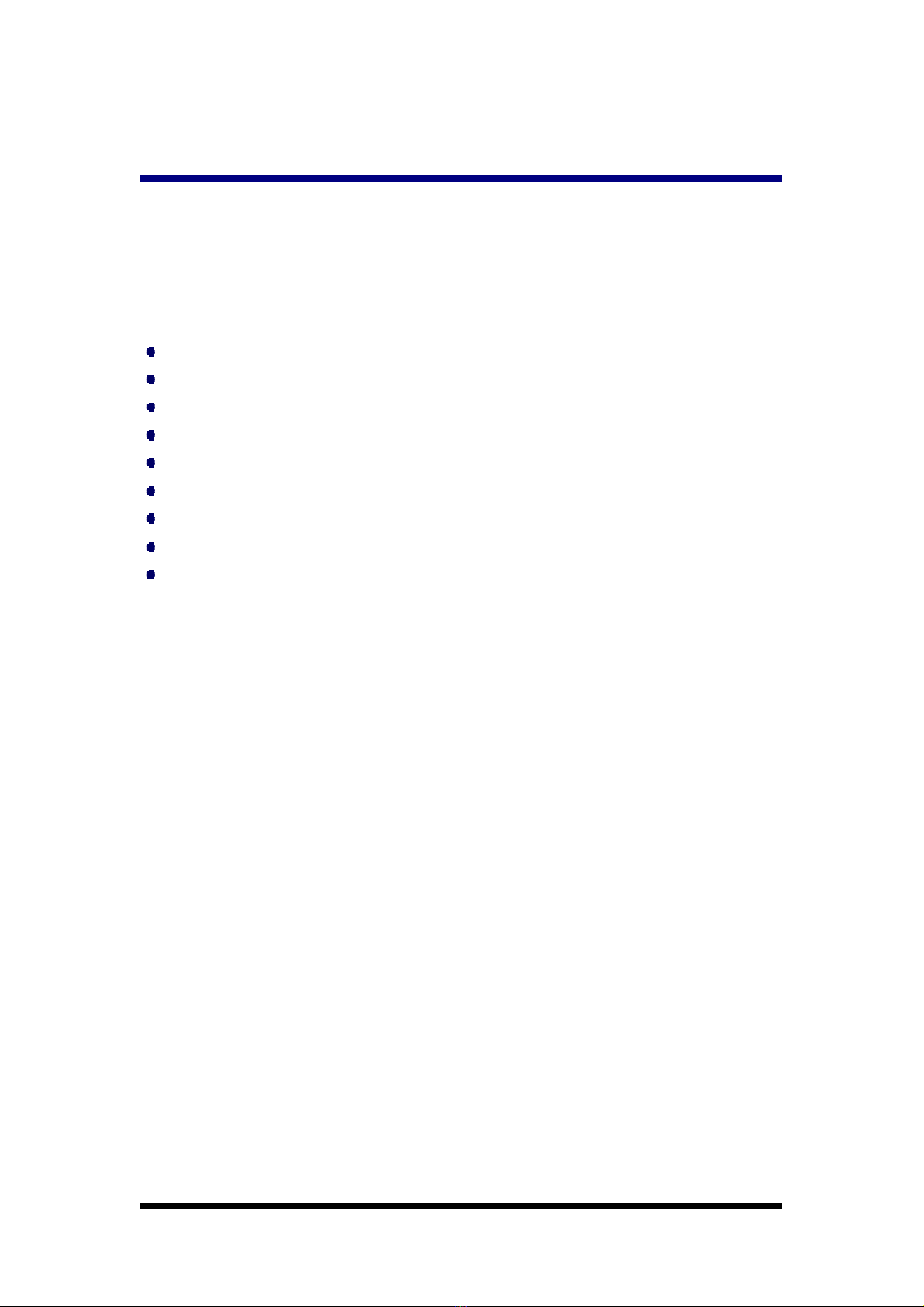3.3.1JumperandConnectorLocation .............................................9
3.3.2BoardDimension....................................................................10
Chapter 4. BIOSSettings............................................................................ 12
4.1EnteringSetup .................................................................................13
4.2Main Setup .......................................................................................13
4.2.1Systemtime/ Systemdate ....................................................14
4.3AdvancedBIOSFeatures Setup ......................................................14
4.3.1CPU Configuration.................................................................. 15
4.3.2IDEConfiguration...................................................................16
4.3.3SuperI/OConfiguration ........................................................17
4.3.4HardwareHealthConfiguration............................................ 18
4.3.5ACPISettings...........................................................................19
4.3.6AHCI Configuration ................................................................23
4.3.7APMConfiguration.................................................................24
4.3.8Event LogConfiguration ........................................................26
4.3.9MPSConfiguration..................................................................27
4.3.10 Smbios Configuration ..........................................................28
4.3.11 USB Configuration................................................................29
4.4AdvancedPCI/PnP Settings............................................................ 31
4.5BootSettings....................................................................................33
4.5.1Bootsettings Configuration...................................................33
4.6SecuritySetup.................................................................................. 35
4.7AdvancedChipset Settings..............................................................36
4.7.1NorthBridgeChipset Configuration .....................................37
4.7.2SouthBridgeChipset Configuration .....................................39
4.8Exit Option .......................................................................................40
4.8.1SaveChanges andExit............................................................40
4.8.2DiscardChanges andExit ......................................................41
4.8.3LoadOptimal Defaults ...........................................................41
4.8.4LoadFail-SafeDefaults...........................................................41
Chapter 5. S/W introduction& installation.............................................. 42
5.1S/W Introduction ............................................................................42
5.2DriverInstallation ...........................................................................42
5.2.1Windows XPProfessional...................................................... 42
5.2.2OtherOS ..................................................................................42
5.3Value-AddedSoftwareServices......................................................43
5.3.1SUSIIntroduction ...................................................................43
5.3.2SoftwareAPIs.......................................................................... 44