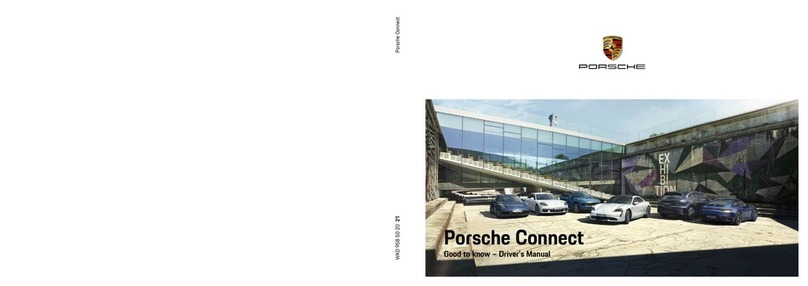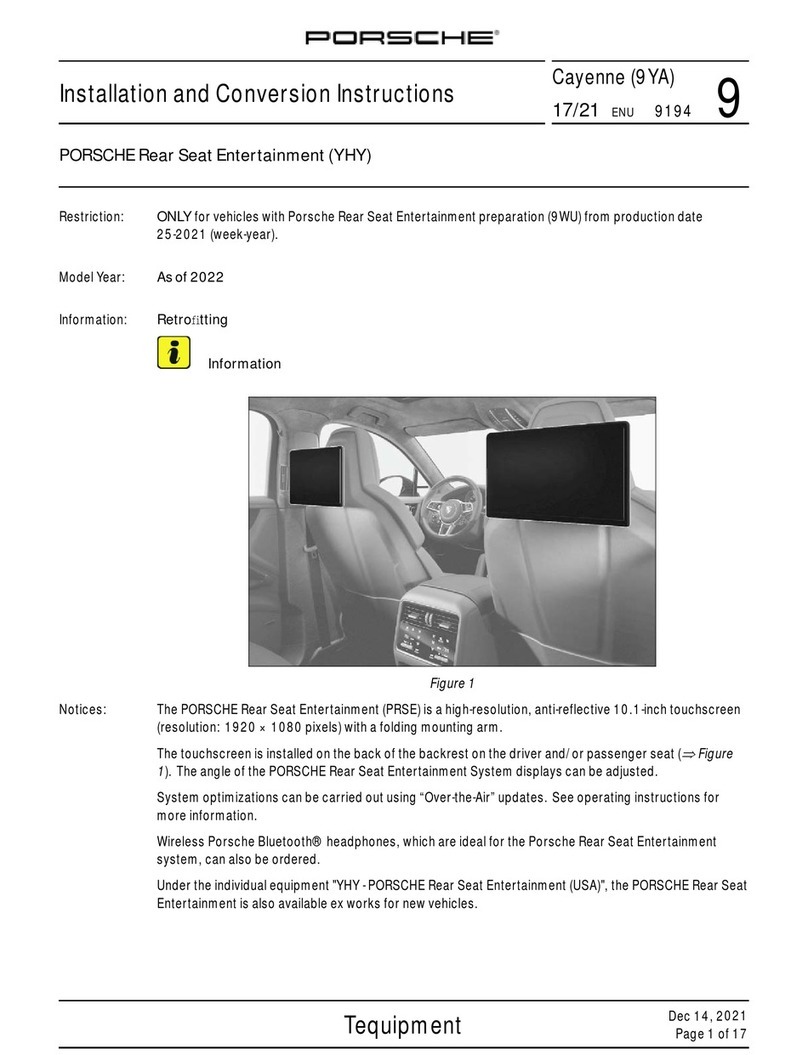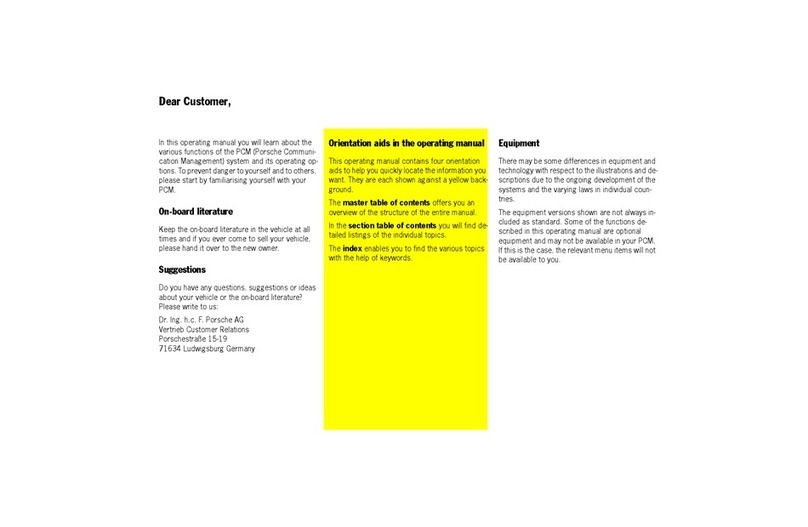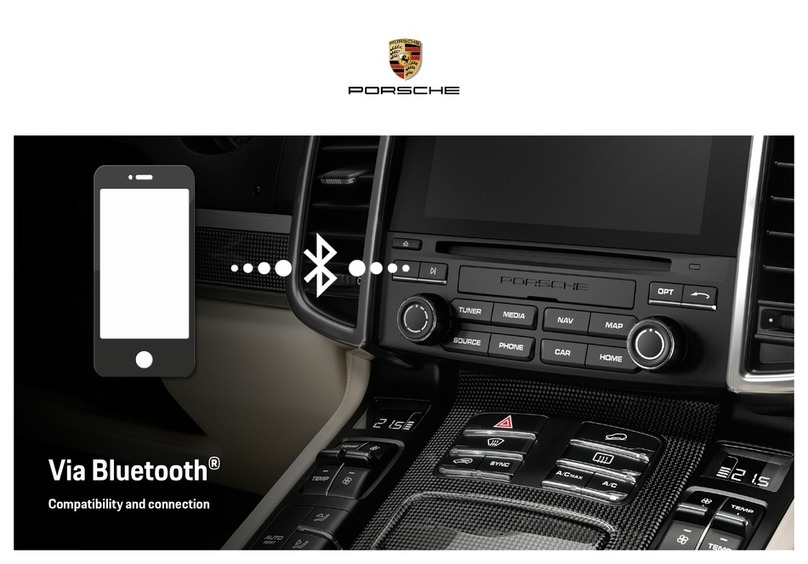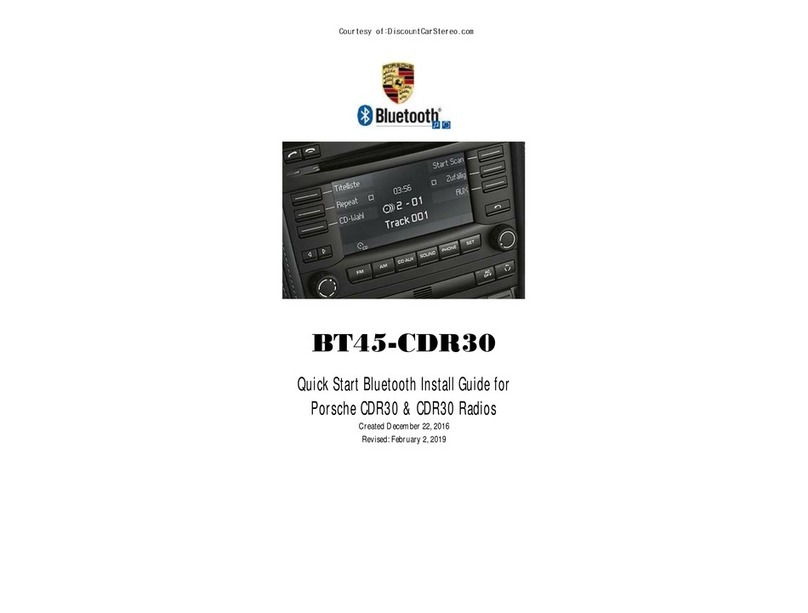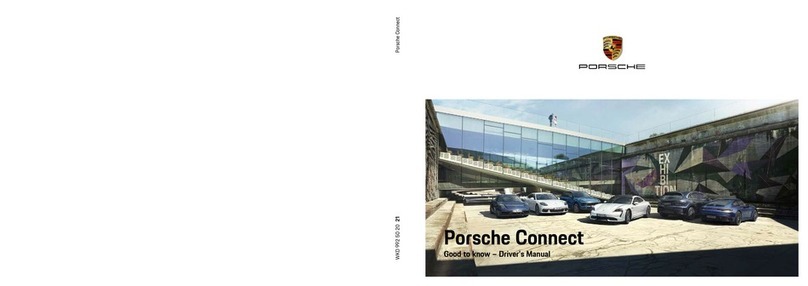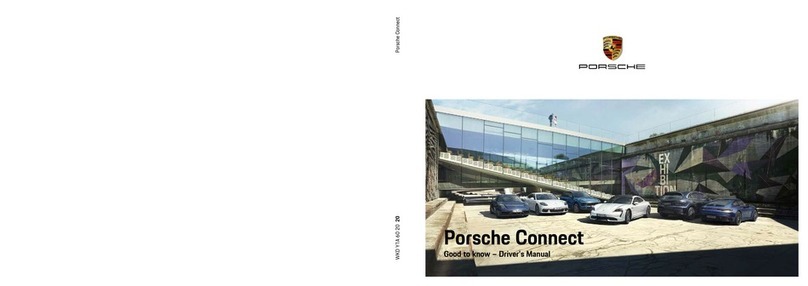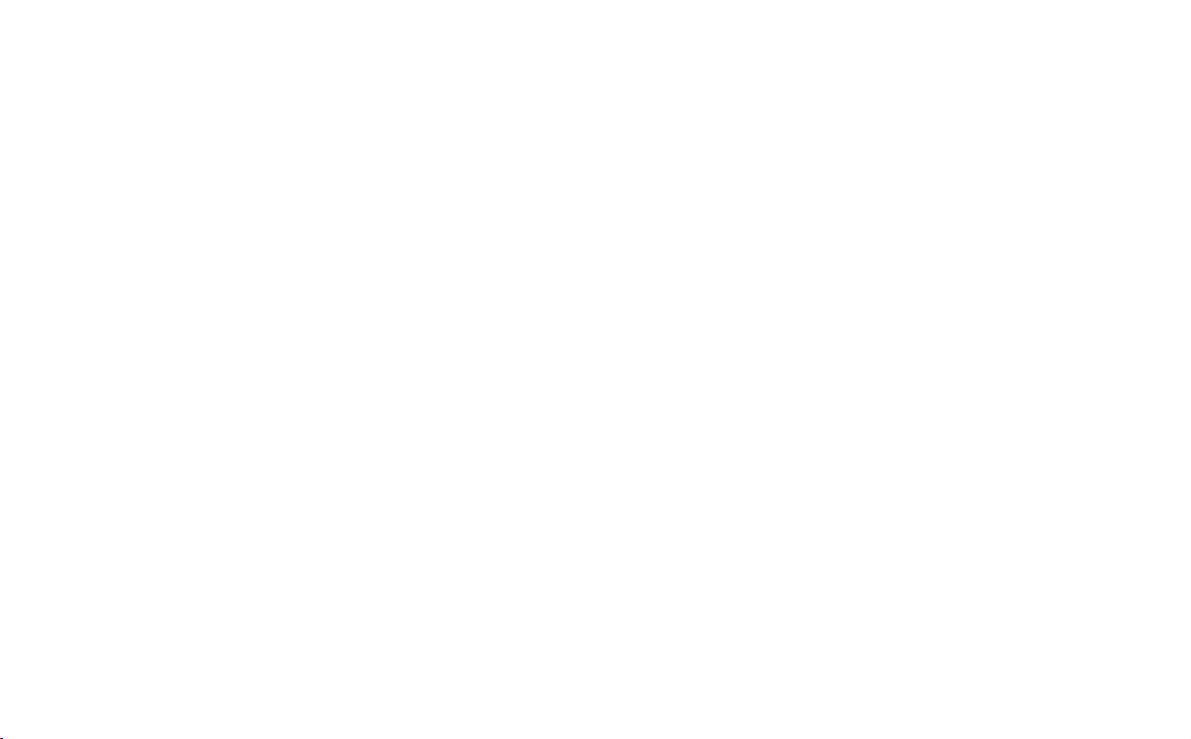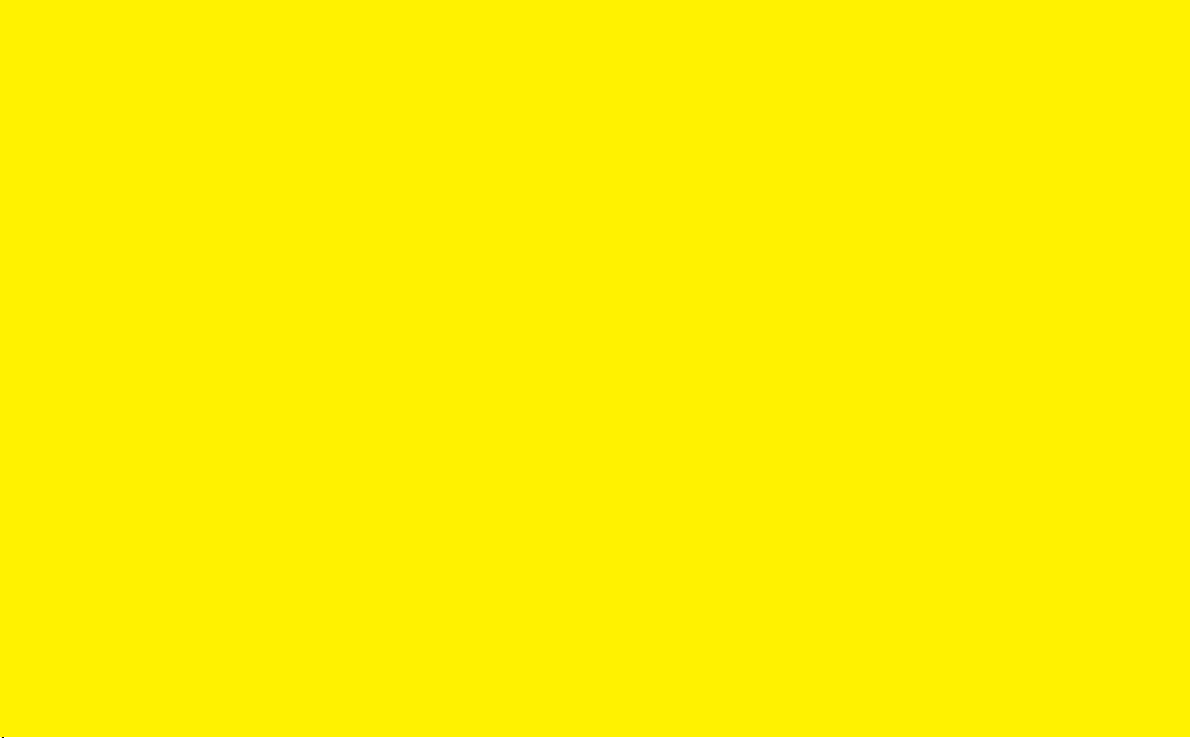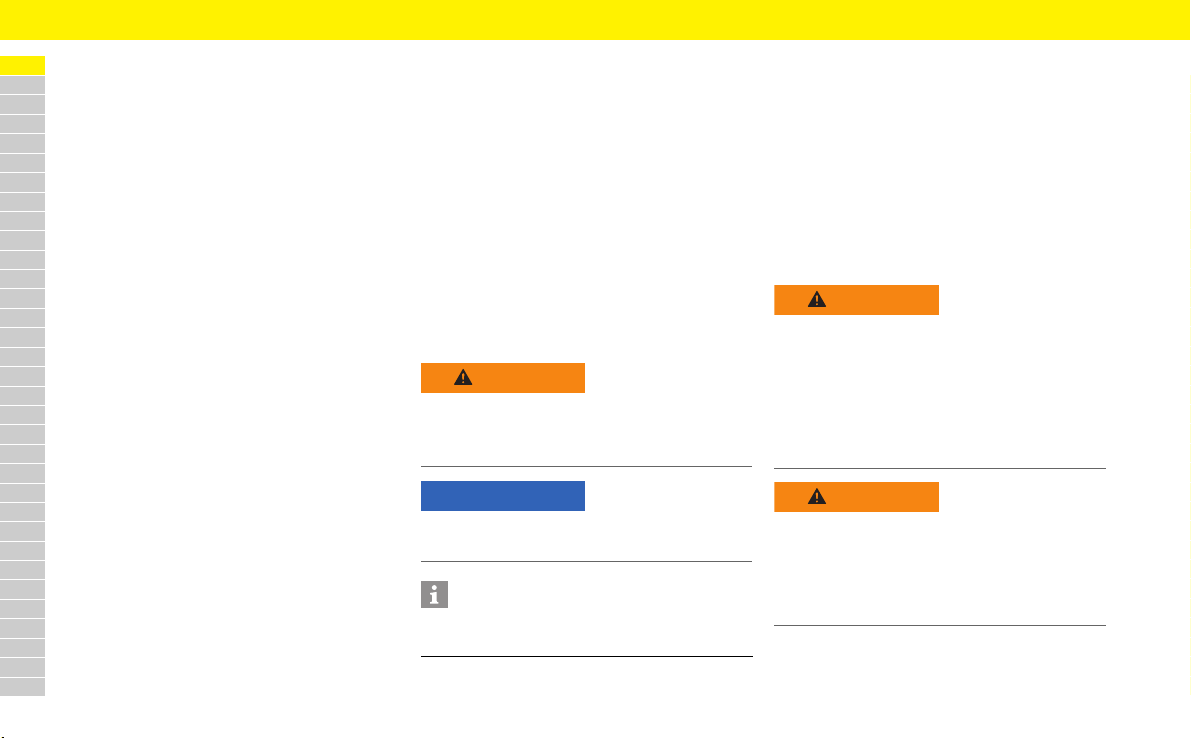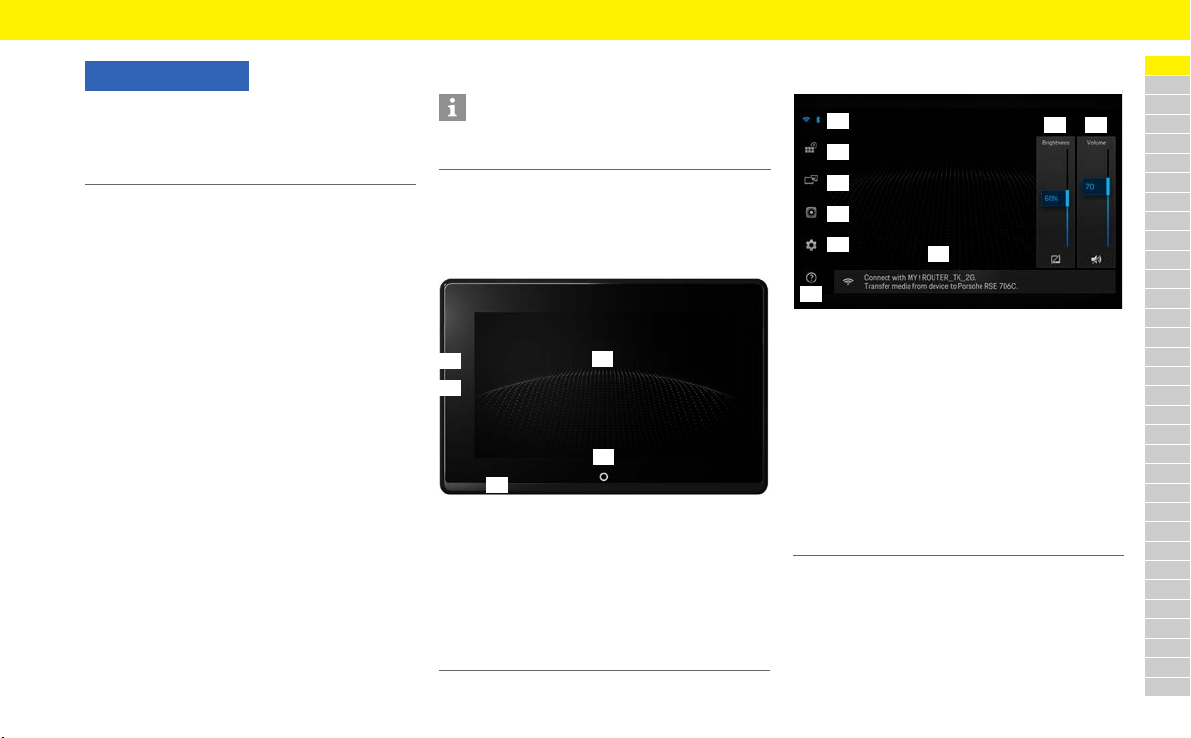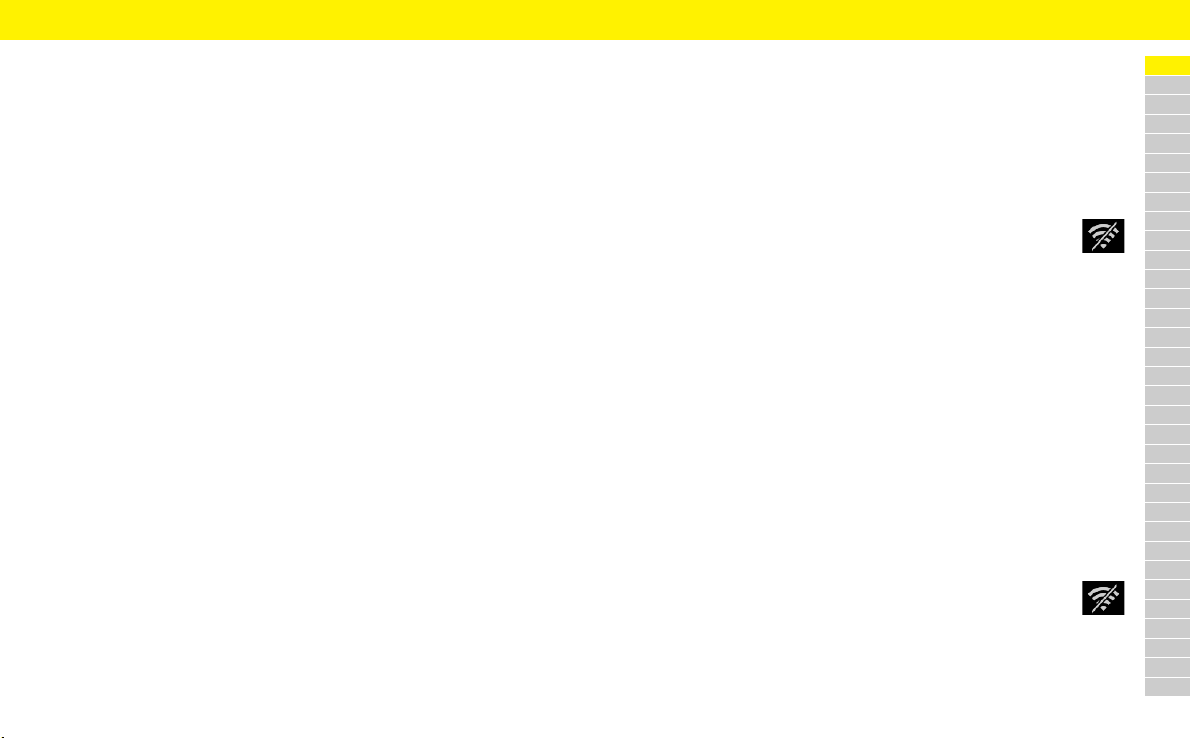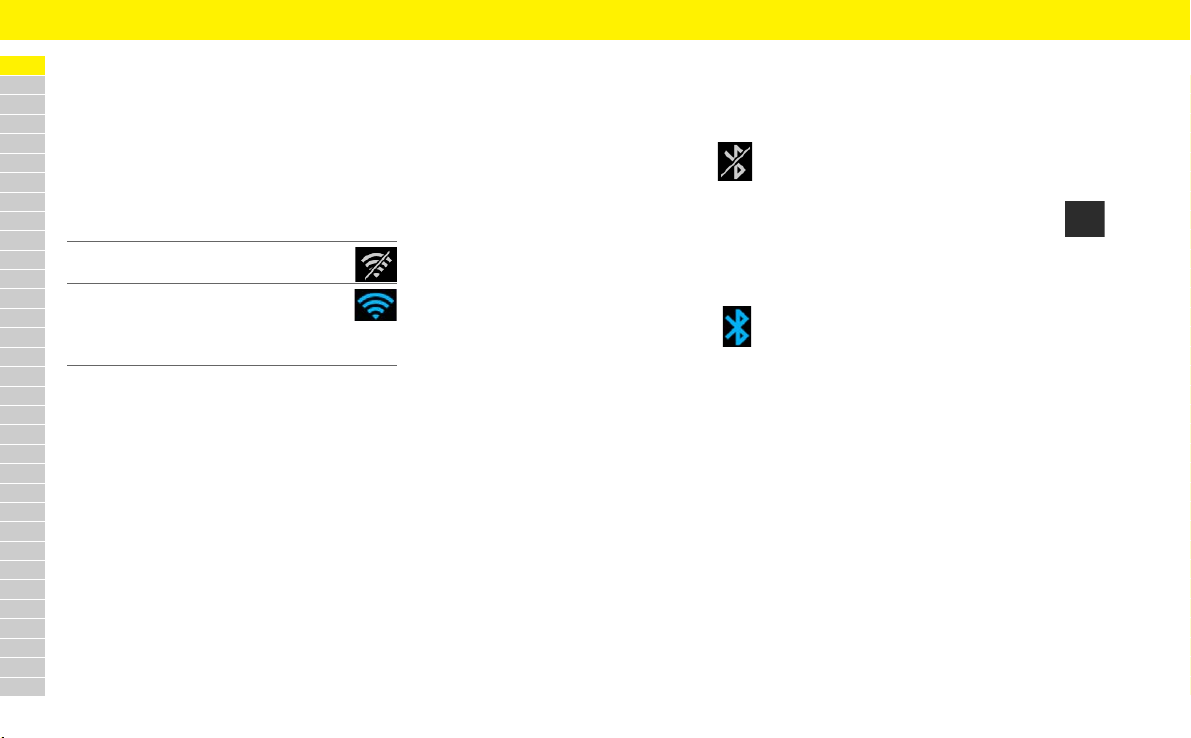DE
EN
FR
ES
IT
RU
AR
BG
CN
CZ
DK
ET
FI
Porsche Rear Seat Entertainment,
Bedienungsanleitung. . . . . . . . . . . . . . . 4
Porsche Rear Seat Entertainment,
User Manual . . . . . . . . . . . . . . . . . . . . . . 11
Porsche Rear Seat Entertainment,
Notice d’utilisation . . . . . . . . . . . . . . . . 18
Porsche Rear Seat Entertainment,
Manual de instrucciones . . . . . . . . . . 25
Porsche Rear Seat Entertainment,
Istruzioni per l'uso. . . . . . . . . . . . . . . . . 32
Porsche Rear Seat Entertainment,
Руководство по эксплуатации . . . 39
Porsche Rear Seat Entertainment,
. . . . . . . . . . . . . . . . . . . . . 46
Porsche Rear Seat Entertainment,
Ръководство за потребителя . . . . 53
Porsche Rear Seat Entertainment,
⽤⼾⼿册. . . . . . . . . . . . . . . . . . . . . . . . . 61
Porsche Rear Seat Entertainment,
Návod k použití . . . . . . . . . . . . . . . . . . . 68
Porsche Rear Seat Entertainment,
Brugsanvisning . . . . . . . . . . . . . . . . . . . 75
Porsche Rear Seat Entertainment.
Kasutusjuhend. . . . . . . . . . . . . . . . . . . . 82
Porsche Rear Seat Entertainment,
Käyttöohje. . . . . . . . . . . . . . . . . . . . . . . . 89
GR
HR
HU
JP
KR
LT
LV
MK
NL
NO
PL
PT
RO
SE
SK
SL
SR
TR
TW
UK
Porsche Rear Seat Entertainment,
Εγχειρίδιο χρήστη . . . . . . . . . . . . . . . . 96
Porsche Rear Seat Entertainment,
Korisnički priručnik . . . . . . . . . . . . . . 103
Porsche Rear Seat Entertainment,
Használati útmutató . . . . . . . . . . . . .110
Porsche Rear Seat Entertainment,
ユーザー マニュアル.. . . . . . . . . .117
Porsche Rear Seat Entertainment,
사용 설명서. . . . . . . . . . . . . . . . . . . . . .124
Porsche Rear Seat Entertainment,
Naudotojo vadovas . . . . . . . . . . . . . .130
Porsche Rear Seat Entertainment,
Lietotāja rokasgrāmata . . . . . . . . . .137
Porsche Rear Seat Entertainment,
Прирачник за корисникот . . . . . .144
Porsche Rear Seat Entertainment,
Gebruiksaanwijzing . . . . . . . . . . . . . . 151
Porsche Rear Seat Entertainment,
Bruksanvisning . . . . . . . . . . . . . . . . . . 158
Porsche Rear Seat Entertainment,
Instrukcja obsługi. . . . . . . . . . . . . . . .165
Porsche Rear Seat Entertainment,
Manual de utilizador . . . . . . . . . . . . .172
Porsche Rear Seat Entertainment,
Manualul utilizatorului . . . . . . . . . . .179
Porsche Rear Seat Entertainment,
Bruksanvisning . . . . . . . . . . . . . . . . . . 186
Porsche Rear Seat Entertainment,
Používateľská príručka. . . . . . . . . . . 193
Porsche Rear Seat Entertainment,
navodila za uporabo. . . . . . . . . . . . . . 200
Porsche Rear Seat Entertainment,
Uputstvo za upotrebu. . . . . . . . . . . . 207
Porsche Rear Seat Entertainment,
Kullanım Kılavuzu. . . . . . . . . . . . . . . . 214
Porsche Rear Seat Entertainment,
使用者手冊 . . . . . . . . . . . . . . . . . . . . . 221
Porsche Rear Seat Entertainment,
Посібник з експлуатації . . . . . . . . 228
Importers. . . . . . . . . . . . . . . . . . . . . . . . 235
Certification information. . . . . . . . . 235
Trademark information . . . . . . . . . . 241
Certificates and Licenses . . . . . . . . 241
DoC - JET Optoelectronics CO.,
LTD.. . . . . . . . . . . . . . . . . . . . . . . . . . . . . 242