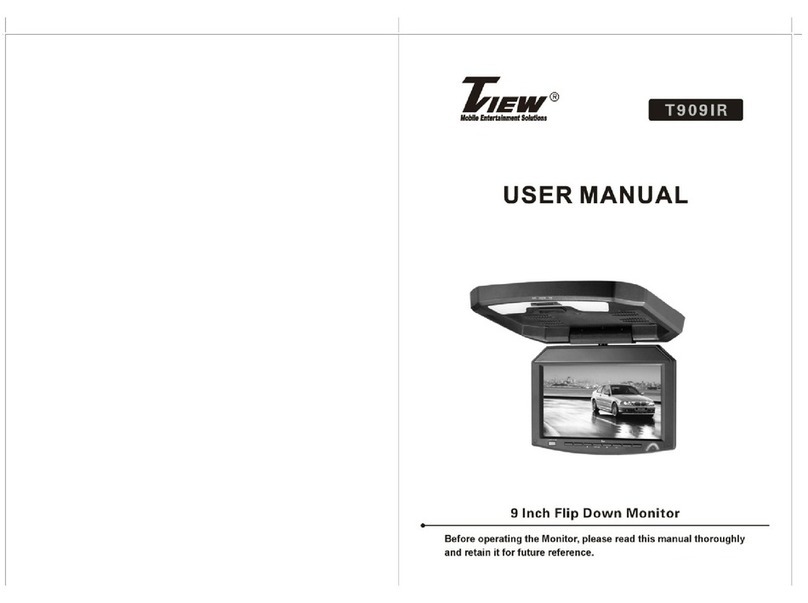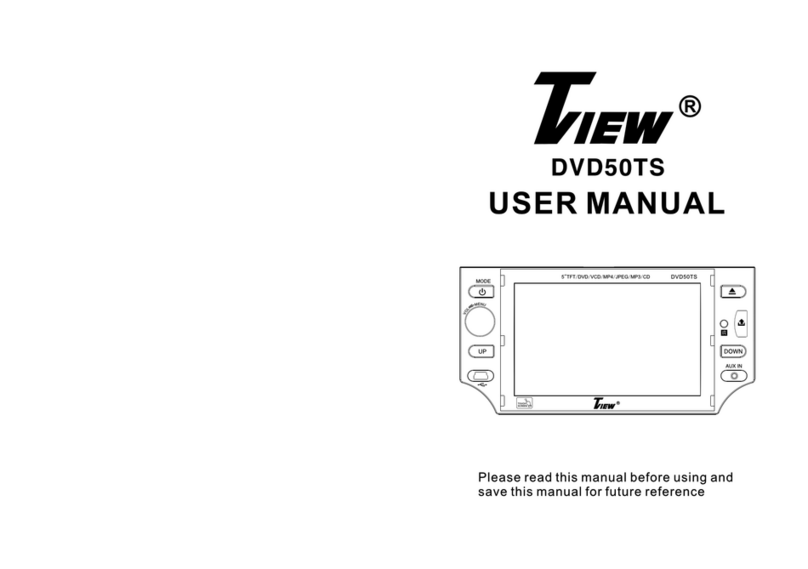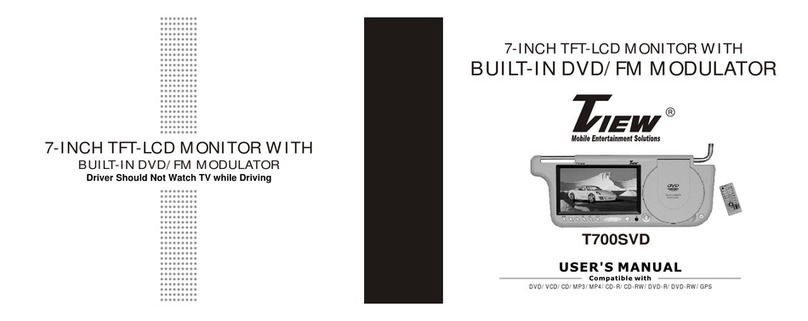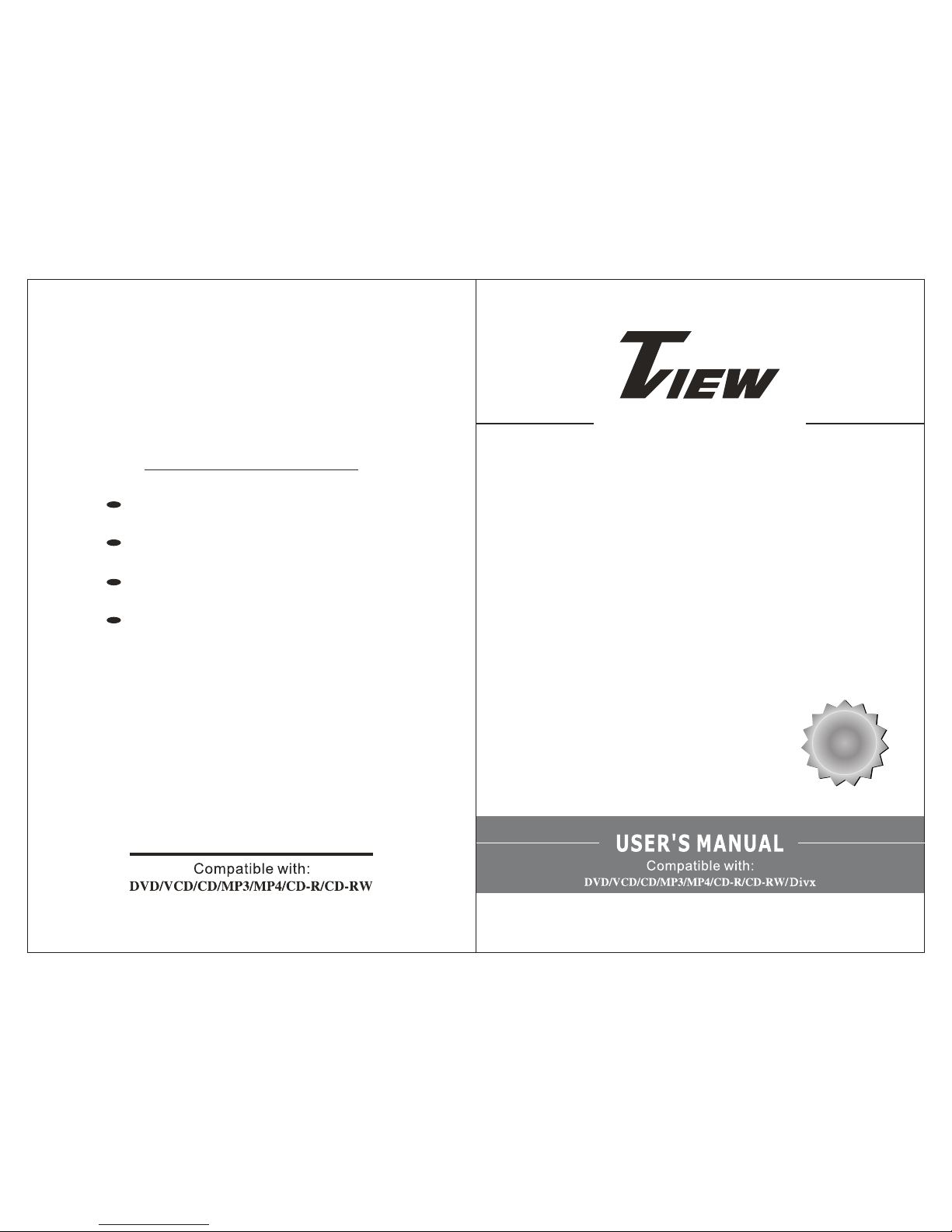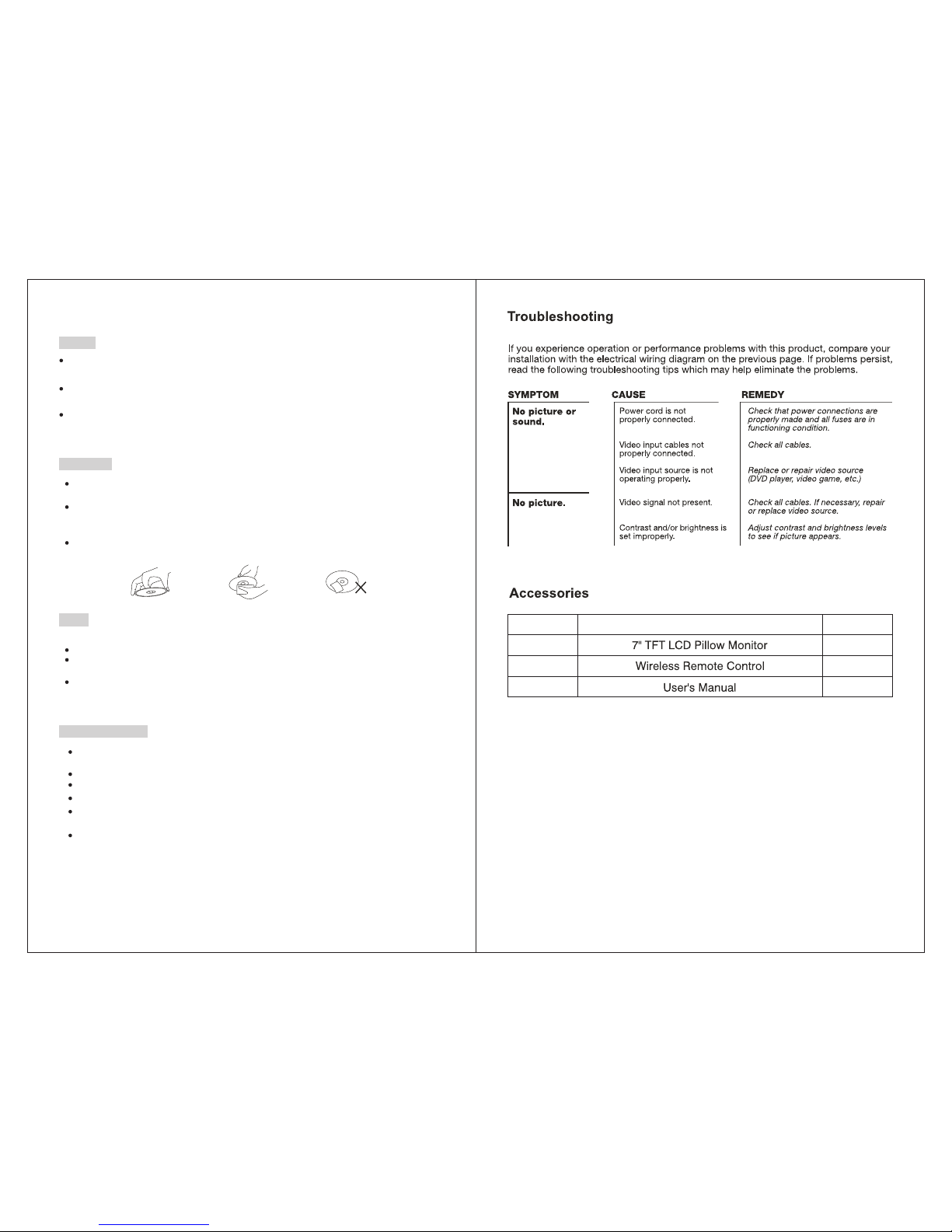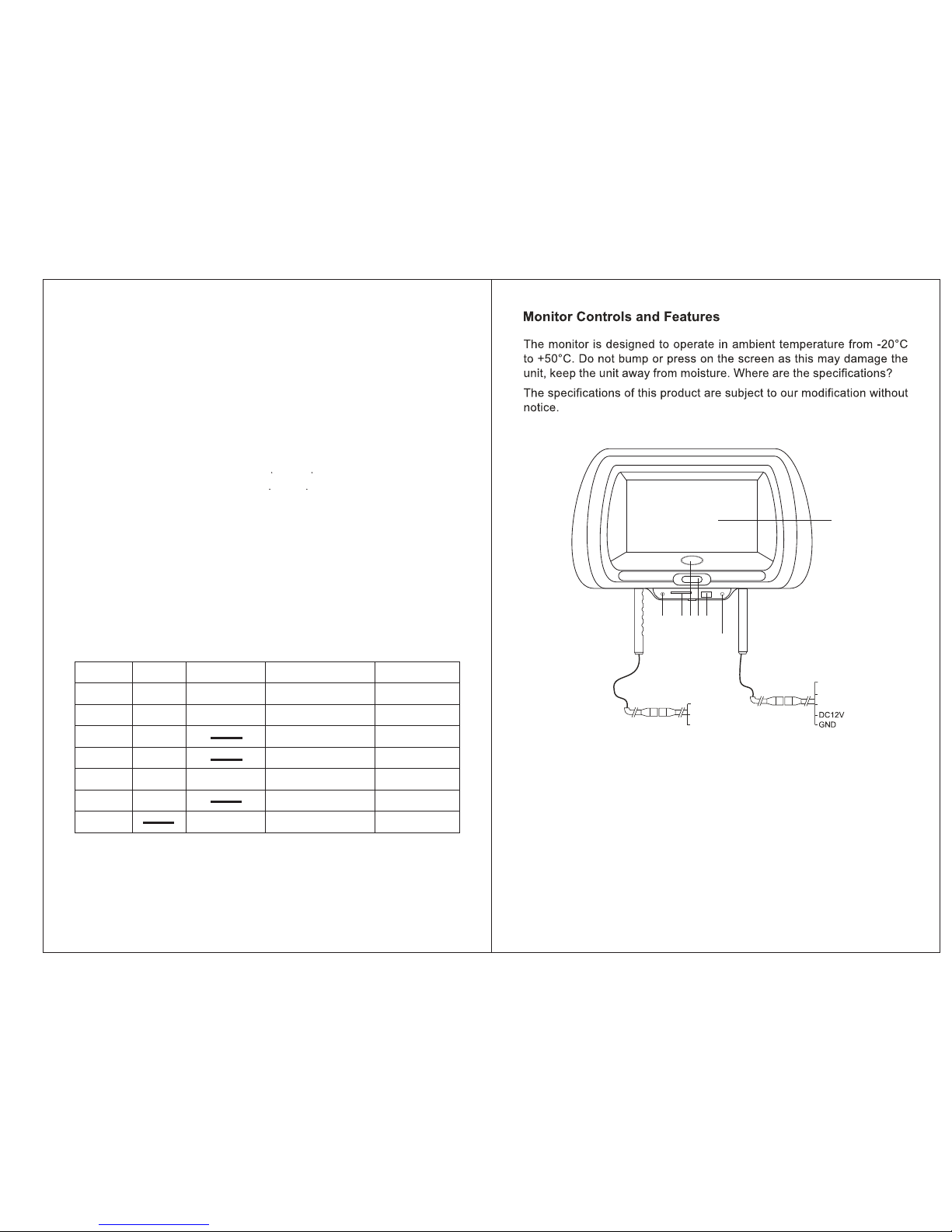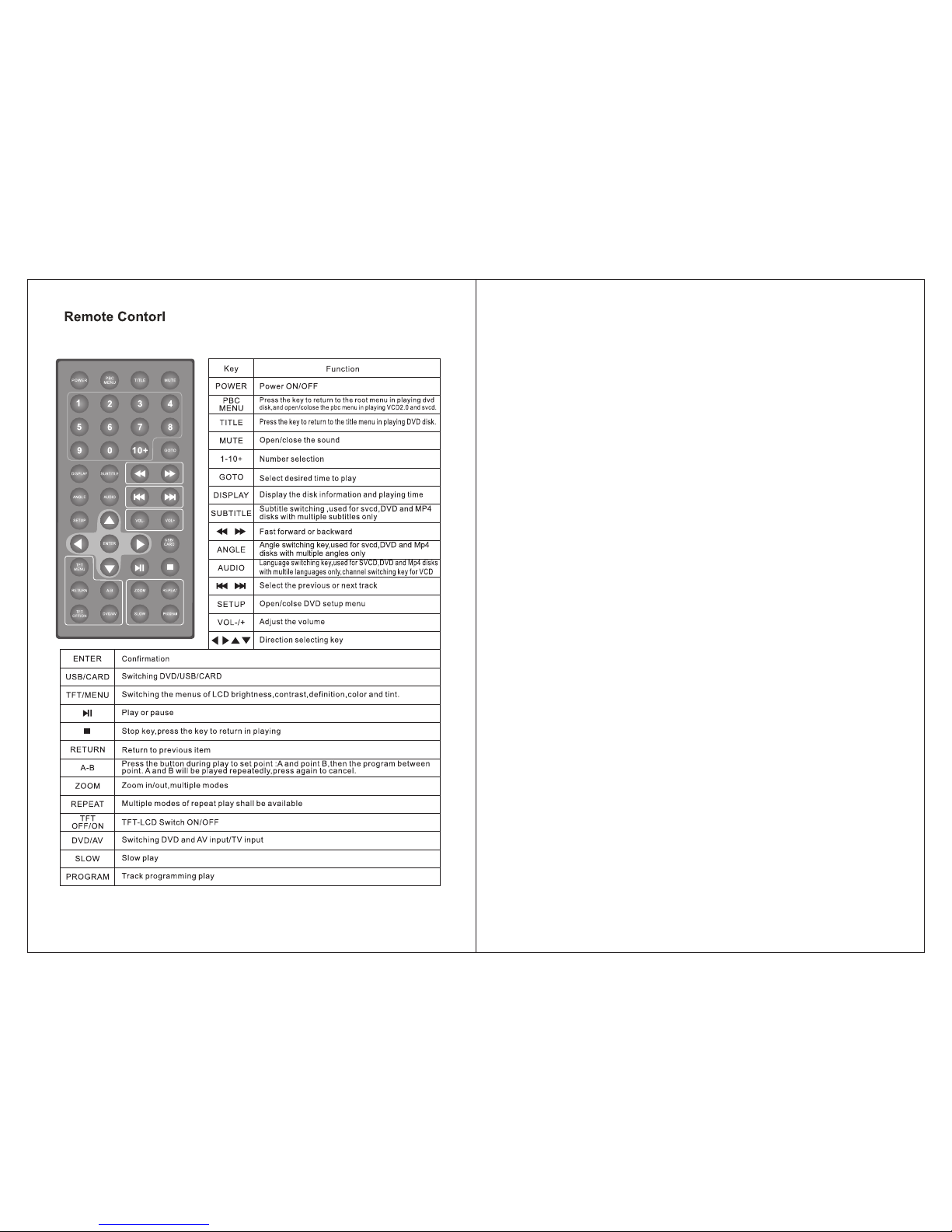Notice: Please carefully turns on the display monitor when vehicles start,please to close the
display monitor after puts well the small dish as soon as possible,in order to avoid
damages to the display monitor.
Key parts in front of the player
Basic operations
Power ON/OFF
1. Press the Power key and the indicator shall be turned on,after the screen appearance the player will begin read
the disk,if no disk inside,the lcd will appear”no disk”.
2.in power on state,further press power key to power off the player and the indicator shall be turned on.
Load disk
1.press eject key to open the disk door.
2.load the disk(with the label side upwards).
3.close the disk door.
4.the player shall play the disk automatically.
Remove disk
1.Press stop key to stop playing.
2.press eject key to eject the door.
3.take out the disk.
4.put the disk back to the package bag or box for storage.
Caution: A.Be careful to take the disk,wrong operation shal damage the player.
B.Donot damage the disk,or the player shall be damaged.
C.Please keep the side with label upward if it's a single-side disk.
C.Be careful in playing two-side DVD disk for the two sides of the disk are available for playing.
D.Do not scratch the surface in taking the disk.
USB and card reading
1.The external usb memorizer(usb disk)might be connected by the attached usb connection line.in the state of power
off and no disk is loaded inside,connect the ecternal memorizer to the corresponding usb port,and thenpress power
key to power on the player,the device shall detect the signal source automatically(including video,audio and image),
and the player shall play automatically if the signal source format that complies with the player,is detected.
2.In the state of power off and no disk is loaded inside,connect the external memorizing card(ms/sd/mmc card)to the
corresponding port,and then press power key to power on the player,the device shall detect the signal source autom-
atically(including video,audio and image),and the player shall play in order automatically if the signal source format
that complies with the player ,is detected.
3.The contents of mp3.wma,mp4 and jpge formats could be downloaded from the internet through pc and be saved in
the usb disk or external memorizing card to play.
can download the native games form this website:httpl://www.native32.com into usb or use memory cards play the
games on the player directly.
Caution: 1.Do not pull off the external memorizer when the player is connected with power,otherwise the external
memorizer of the player shall be damaged.
2.Individual MP3 player couldnt play through USB device.
KEY
Power key
Eject key
Functions of keys
Basic description
Power ON/OFF,press the “Power” key of the panel to turn ON/OFF the player,the power key
the top left angle of the remote controller just for the staying.
at
Play/Pause
Fast backward
Fast forward
Open the disk door.
Iin normal playing state,press the key to pause to play image/sound.further press the key to
to play normally.resume
Press fast backward key,the image shall be played backward quickly,at the time,no sound
be outputted,press the key successively,the player shall play the disk repeatedly as per
following method;
Press fast forwardkye,hte image shall be played forward quickly,at the time,no sound shall
outputted,press the key successively,the player shall play the disk repeatedly as per the
following method;
shall
the
be
Fast forward(backward) X2 X4 X8 X20
Play
Previous
Next
Press the Previous key to select the previous track to play.
Press the Next key to select the Next track to play.
Stop/return
In playing VCD and CD disk,press” ”(stop) key to display pre-stop state,at the time,press play
key to resume to play;further press stop key to stop playing and return to the boot interface state.
Return:in playing DVD or VCD2.0 disk,it plays the role of returning menu,and of stopping playing
playikng menu.in playing game,press the key to return to the main menu of game.in
Slow
Play by the lower speed,press the key successively to make the player play repea-tedly,
(play/pause)key to resume to play normally.
In playing DVD disk:
press” ”
Slow 1/2 Slow 1/3 Slow 1/4 Slow 1/5 Slow 1/6 Slow 1/7
Play
Program
Setup of programming play:arrange the playing order of disk and then the player shall play the
disks as per the arranged order.
Note:the program key shall not be available unless PBC is colsed,program is not allower for
MP3 disks,DVD disk should be programmed for its track time and vcd disks should be progr-
ammed for its track number.finally,select play key and the player shall play the disks autom-
atically as per the arranged orde,at the time,the number keys are not available,only the pre-
vious/next key could be used.lf you want to cancel the programming function,press program
key to enter the menu interface and select clear key and then press enter key to confirm.
Repeat
Repeat play
Repeatedly play the selected title/chapter(DVD)or track/album(VCD/CD disk).
In playing dvd disk,press the key successively to select the title or chapter of dvd to play.
For other types of disks,press repeat key successively to select one track or the album to play
repeatedly.
MENU
PBC
In playing VCD2.0 or SVCD disk,the PBC menu fuction could be achieved by press PBC key.
the disks could only be played in order if PBC is closed.in playing DVD disk,press the key to
stop playing and return to the root menu of idsk,press direction key or number key to select
your desired contents and press enter key to confirm,the player shall start to play as per the
title or contents you setup.
Note:PBC is not available in playing MP3,CD or VCD 1.1 disks.
Mute Firstly press the mute key, the player shall play the image without sound output,further press
the key to cancel the mute function and resume to play normally.
Audio
DVD disk supports eight languages at most,repeatedly press language key to select the diffe-
rent language to play.if the disk hasnt the language menu,the user may also change the lang-
uage by menu.
In playing VCD or individual MP4 disk,press audion key to channel mode.
Note:Audion function is not available for MP3,CD,WMA,JPGe and individual MP4 disk
Subtitle
Open/colse the subtitle,select the subtitle on DVD disk andits displayed on the TV screen, which
related to the format of disk.
Subtile is avaailable only in the condition of the disk having subtitle function,the subtitle function
is achieved by the subtitle key on the remote controller,press the key successively to select
different subtitles.
is
Title Press title key to stop playing and return to the title menu of disk,press direction key to select
your desired title and press enter key to confirm to enter the chapter menu.