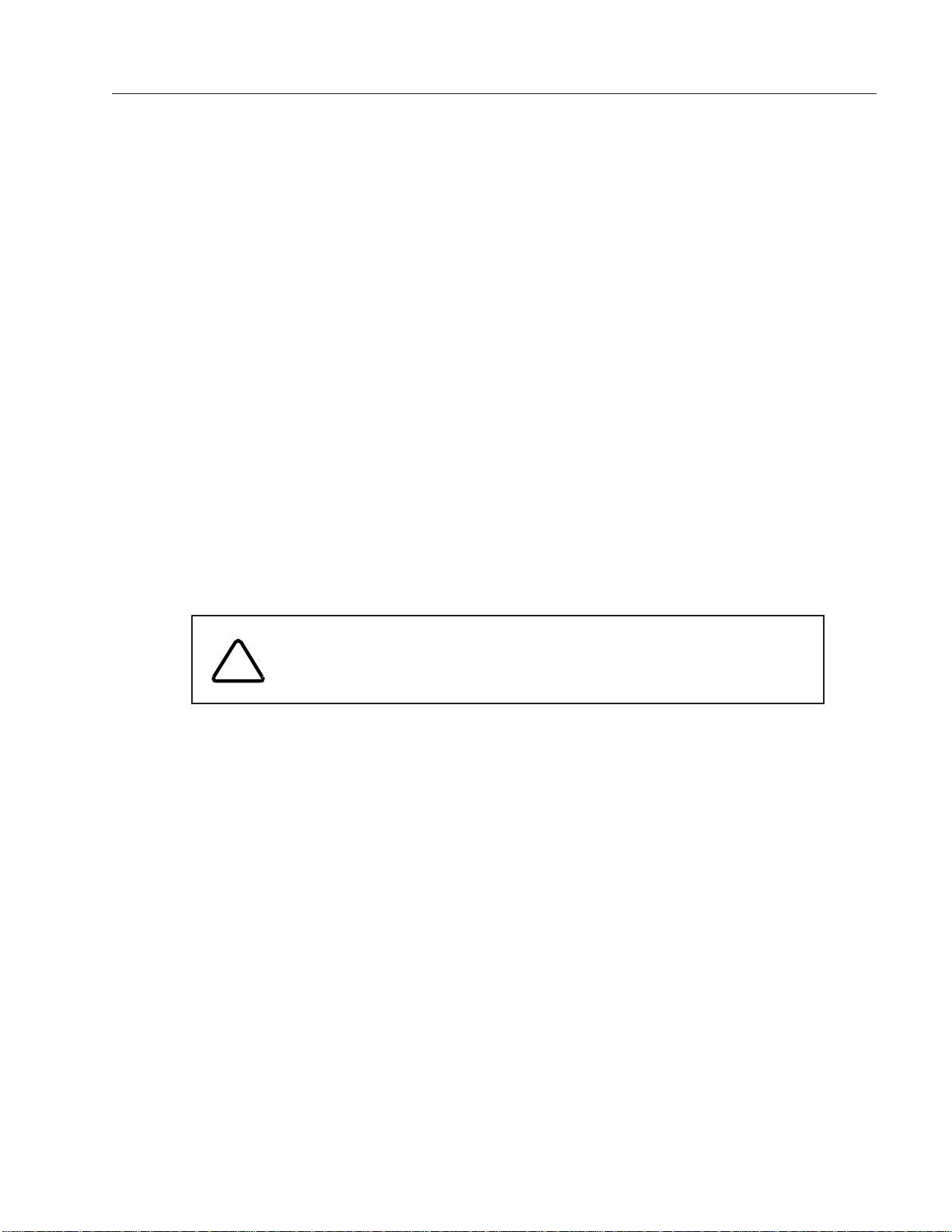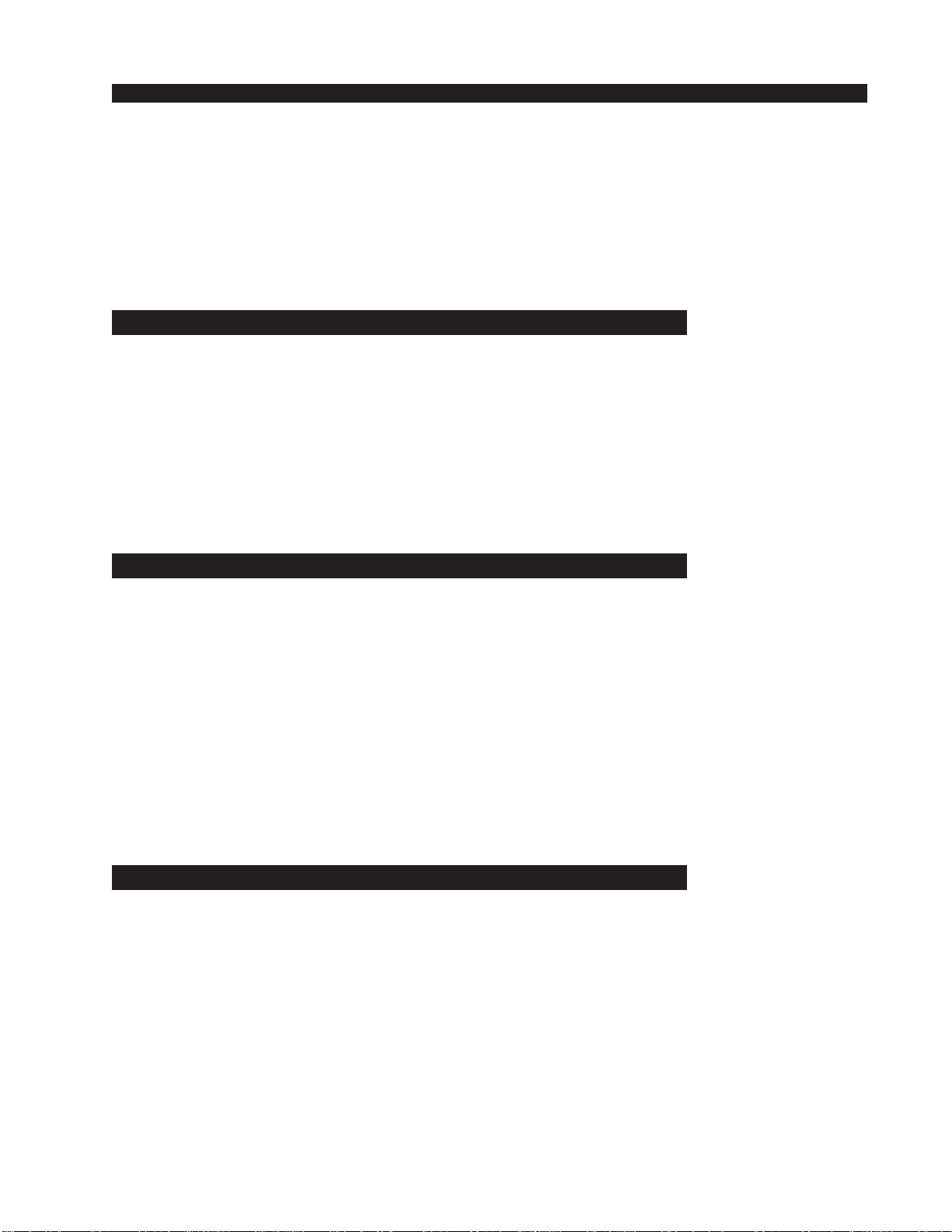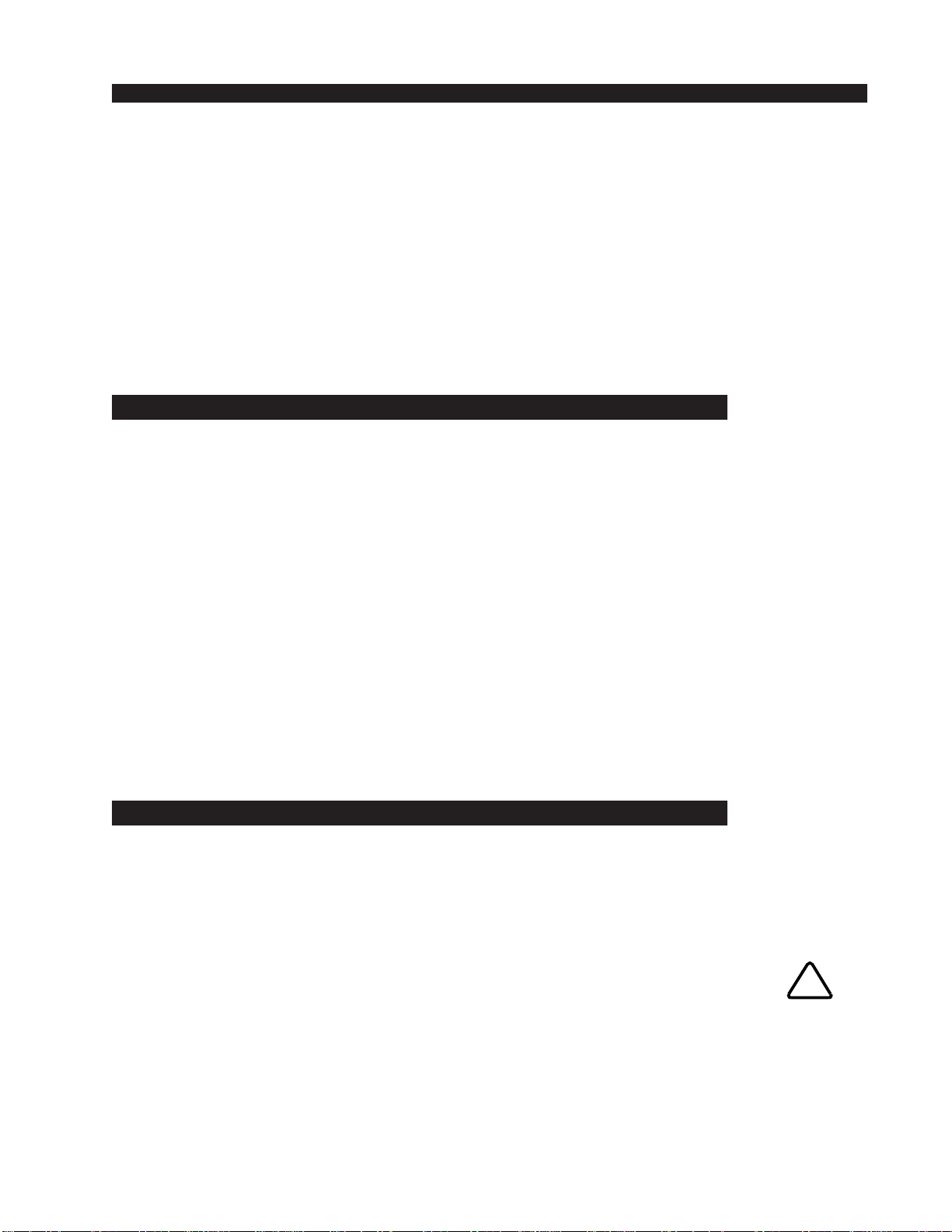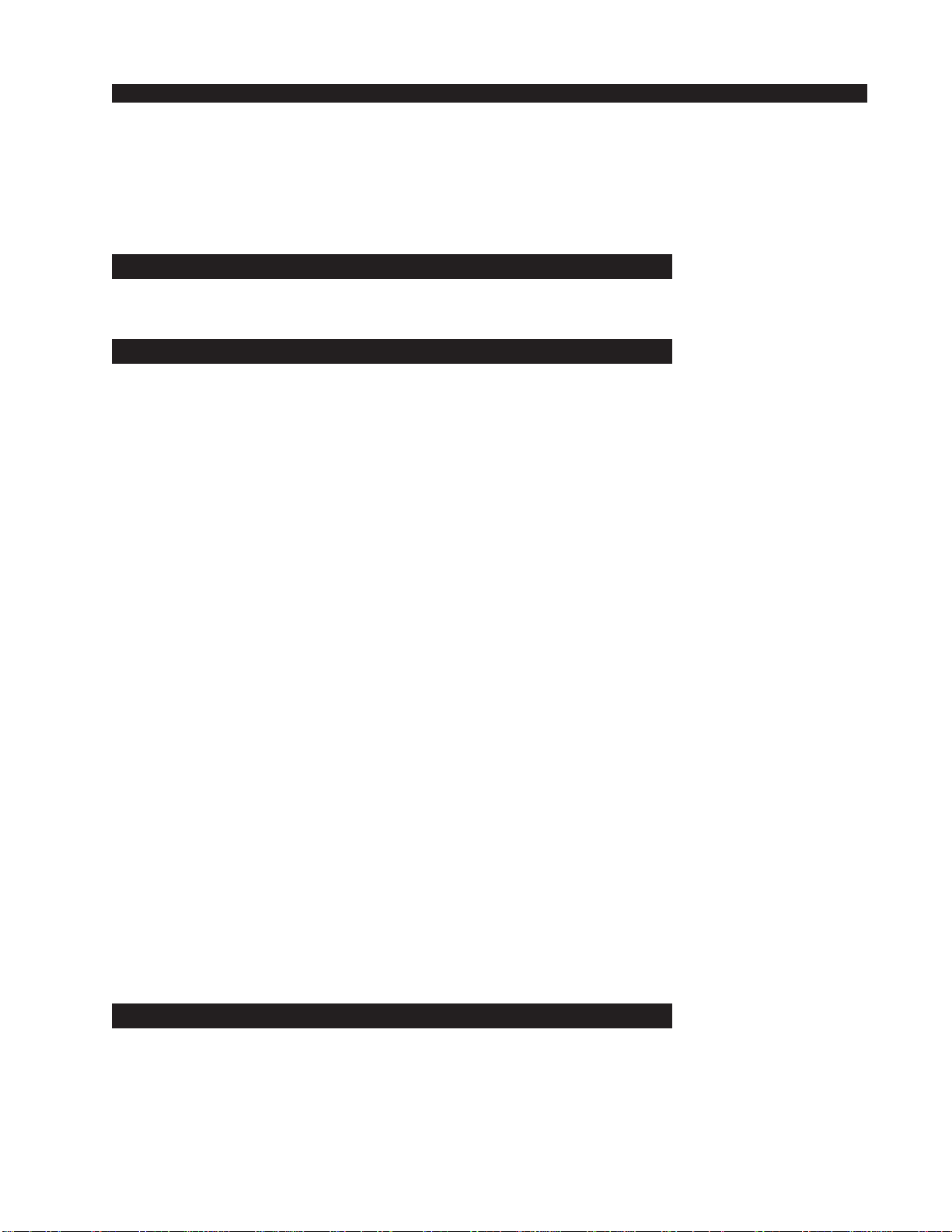page Contents – 2
D-7 / June 2006
CONTENTS
Event Controller Section........................................................................................... 3-6
Storing an Event .................................................................................................. 3-6
Taking an Event................................................................................................... 3-7
Undoing an Event ................................................................................................ 3-7
Modifying the Currently Selected Event .............................................................. 3-7
Deleting an Event ................................................................................................ 3-7
Previewing an Event............................................................................................ 3-7
Event Default Button............................................................................................ 3-8
Establishing the Default Setting .......................................................................... 3-8
Naming an Event ................................................................................................. 3-8
Control Modes .......................................................................................................... 3-9
Programmable Buttons ............................................................................................. 3-9
Chapter 4 - Master Panel (MFS-D7)
Controls and Functions................................................................4-2
Master Program Outputs .......................................................................................... 4-2
Assign to Master .................................................................................................. 4-2
Master Mix Destinations ...................................................................................... 4-2
Mute Assign ......................................................................................................... 4-2
Mute Master......................................................................................................... 4-2
Master SET Button .............................................................................................. 4-3
Channel Master ON/OFF..................................................................................... 4-3
Master Faders...................................................................................................... 4-3
AUX Talkback ...................................................................................................... 4-3
Sub-Mixes (Groups) Outputs.................................................................................... 4-3
Sub-Mix Talkback ................................................................................................ 4-3
Sub-Mix Destinations........................................................................................... 4-3
Sub-Mix Assign Buttons ...................................................................................... 4-3
Sub-Mix Assign to Master.................................................................................... 4-3
ON (1-4) Switch ................................................................................................... 4-4
PFL(Cue) ............................................................................................................. 4-4
Sub-Mix (Group) Faders...................................................................................... 4-4
Chapter 5 - Host CPU (HC-3)
Overview ........................................................................................5-2
HC-3 BIOS Settings/Format..........................................................5-2
Ethernet IP Addressing ................................................................5-2
Ethernet Interface Wiring .............................................................5-2
Mixer Link Wiring ..........................................................................5-3
Internal Programming Options ....................................................5-3
Switch Settings .............................................................................5-3
SW1 Position 1 - Sample Rate ................................................................................. 5-3
SW1 Position 4 - CAT5 Enable ................................................................................ 5-3
Hook-Ups
“ETH” RJ-45 - Main Ethernet Connector .................................................................. 5-4
“CAT5” RJ-45 - Mixer Link Connector ...................................................................... 5-4
“HEADPHONE” - Headphone Connector................................................................. 5-4
!
All devices in the
system must be
set to the same
sample rate!
D-7 / Feb 2009