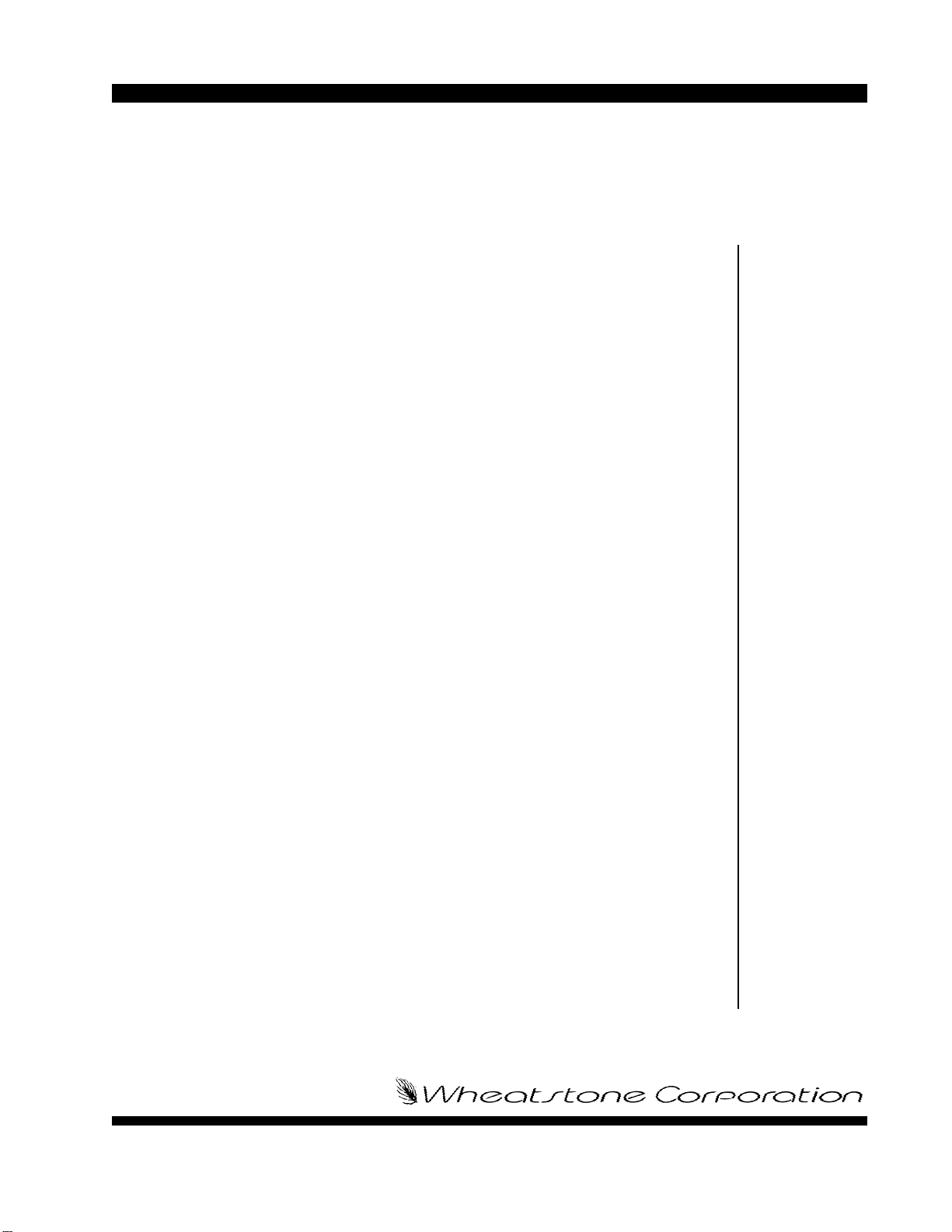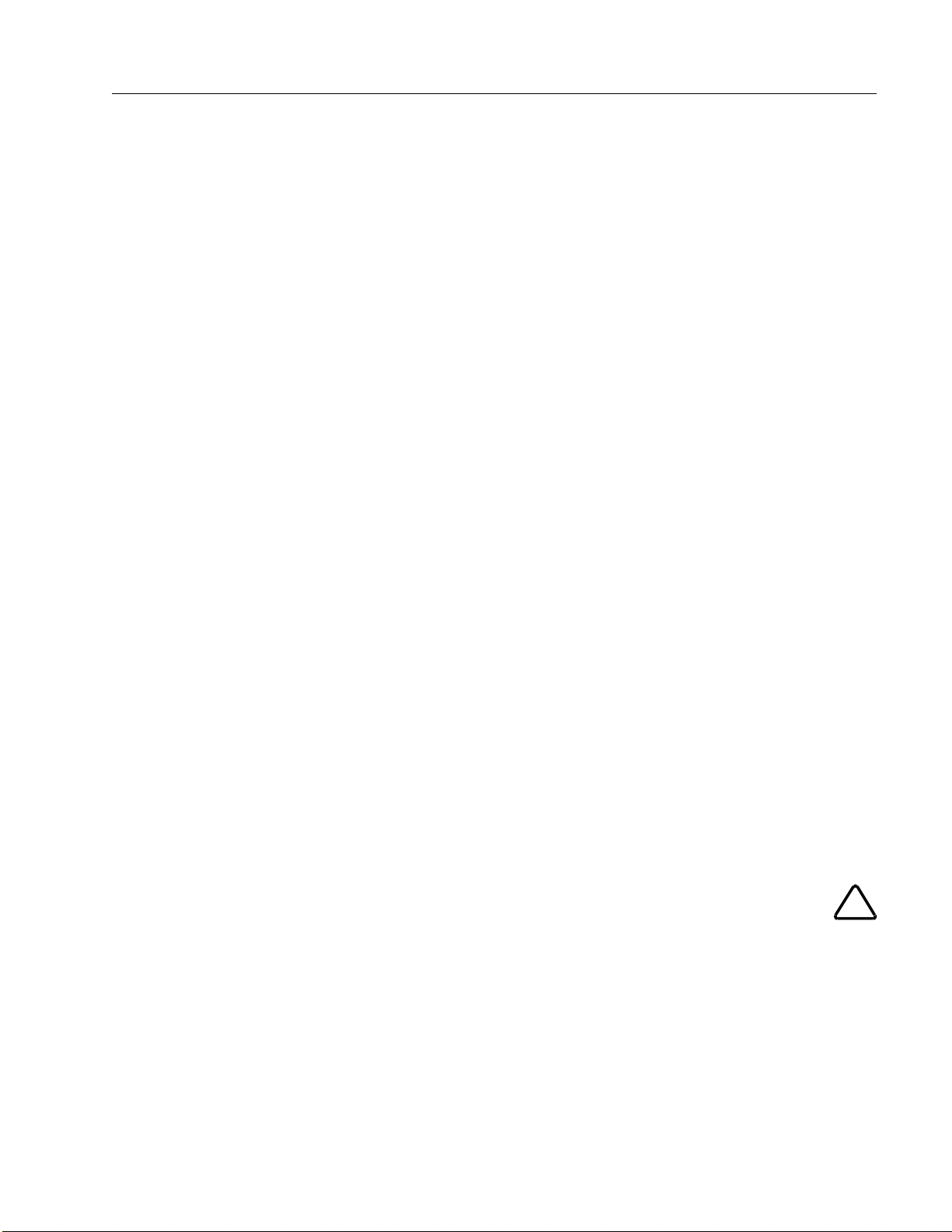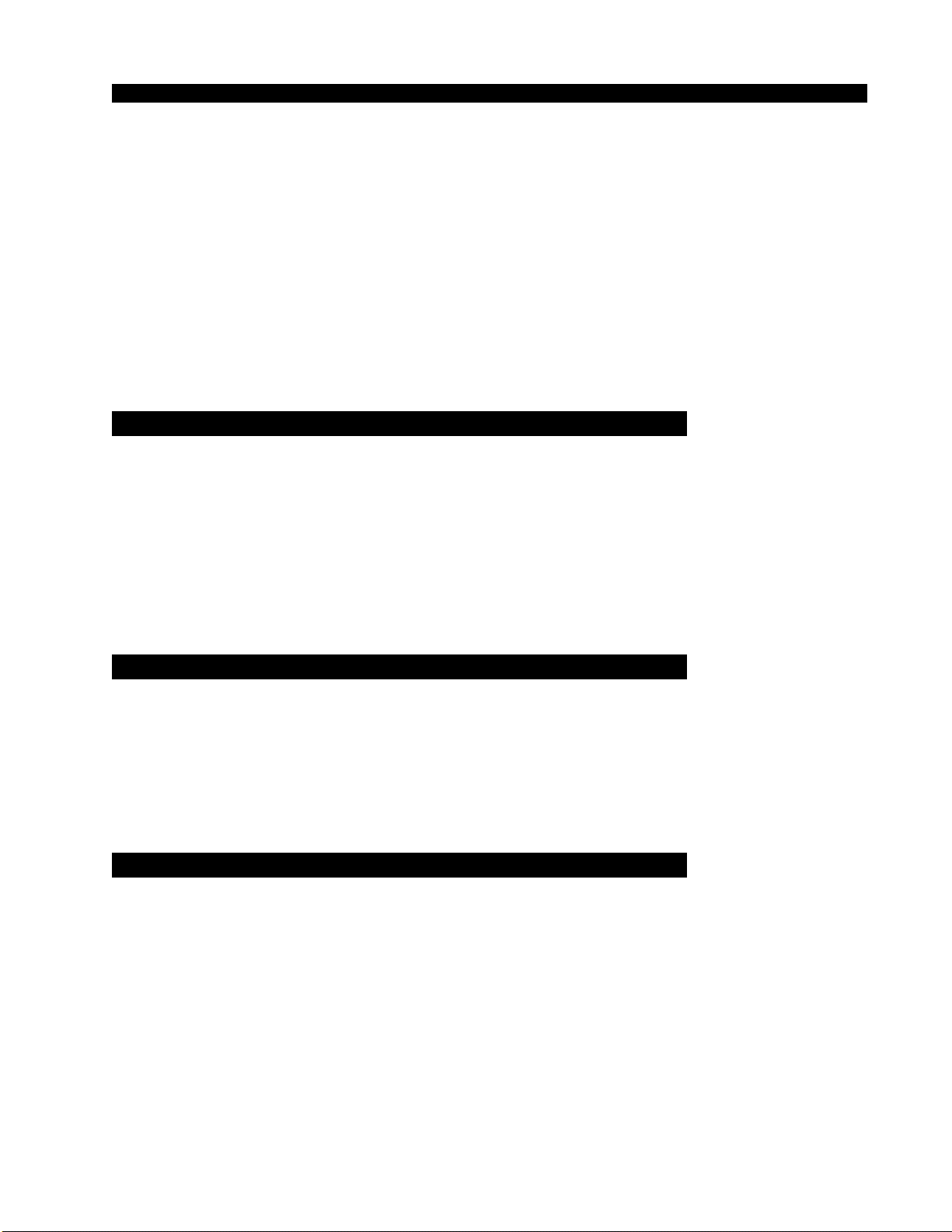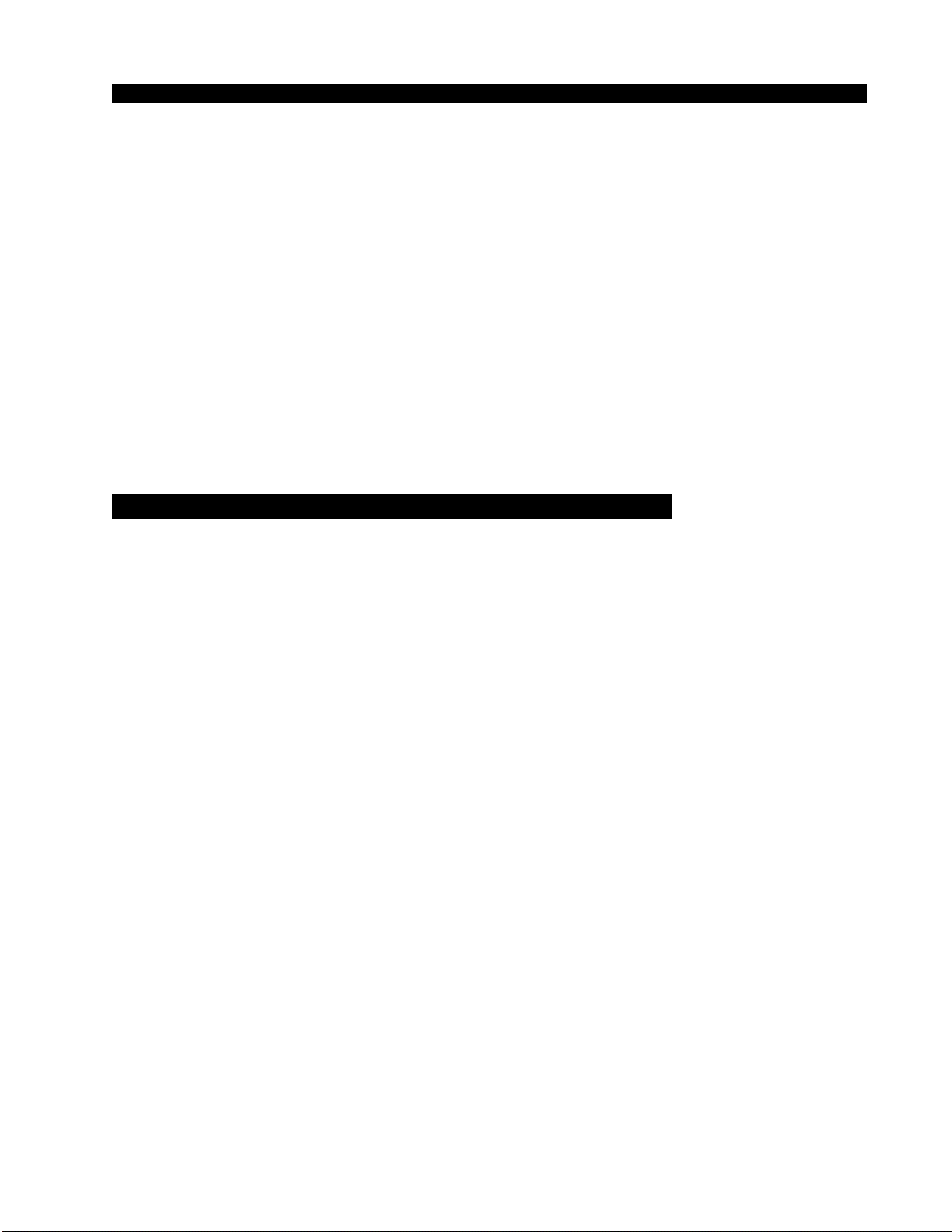AA
AA
ATTENTIONTTENTION
TTENTIONTTENTION
TTENTION
RR
RR
READEAD
EADEAD
EAD MM
MM
M
EE
EE
E!!
!!
!
G-3 / Jun 2004
Attention!
FF
FF
Federal Communications Commission (FCC)ederal Communications Commission (FCC)
ederal Communications Commission (FCC)ederal Communications Commission (FCC)
ederal Communications Commission (FCC)
Compliance Notice:Compliance Notice:
Compliance Notice:Compliance Notice:
Compliance Notice:
Radio FRadio F
Radio FRadio F
Radio Frequency Noticerequency Notice
requency Noticerequency Notice
requency Notice
NOTE:NOTE:
NOTE:NOTE:
NOTE: This equipment has been tested and found to comply with the
limits for a Class A digital device, pursuant to Part 15 of the FCC rules. These
limits are designed to provide reasonable protection against harmful
interference when the equipment is operated in a commercial environment.
This equipment, generates, uses and can radiate radio frequency energy
and, if not installed and used in accordance with the instruction manual,
may cause harmful interference to radio communications. Operation of this
equipment in a residential area is likely to cause harmful interference in
which case the user will be required to correct the interference at his own
expense.
!
This is Class A product. In a domestic environment,This is Class A product. In a domestic environment,
This is Class A product. In a domestic environment,This is Class A product. In a domestic environment,
This is Class A product. In a domestic environment,
this product may cause radio interference, in which case,this product may cause radio interference, in which case,
this product may cause radio interference, in which case,this product may cause radio interference, in which case,
this product may cause radio interference, in which case,
the user may be required to take appropriate measures.the user may be required to take appropriate measures.
the user may be required to take appropriate measures.the user may be required to take appropriate measures.
the user may be required to take appropriate measures.
This equipment must be installed and wired properly in order to assure
compliance with FCC regulations.
Caution!Caution!
Caution!Caution!
Caution!
Any modifications not expressly approved in writing byAny modifications not expressly approved in writing by
Any modifications not expressly approved in writing byAny modifications not expressly approved in writing by
Any modifications not expressly approved in writing by
Wheatstone could void the user's authority to operate this equipment.Wheatstone could void the user's authority to operate this equipment.
Wheatstone could void the user's authority to operate this equipment.Wheatstone could void the user's authority to operate this equipment.
Wheatstone could void the user's authority to operate this equipment.