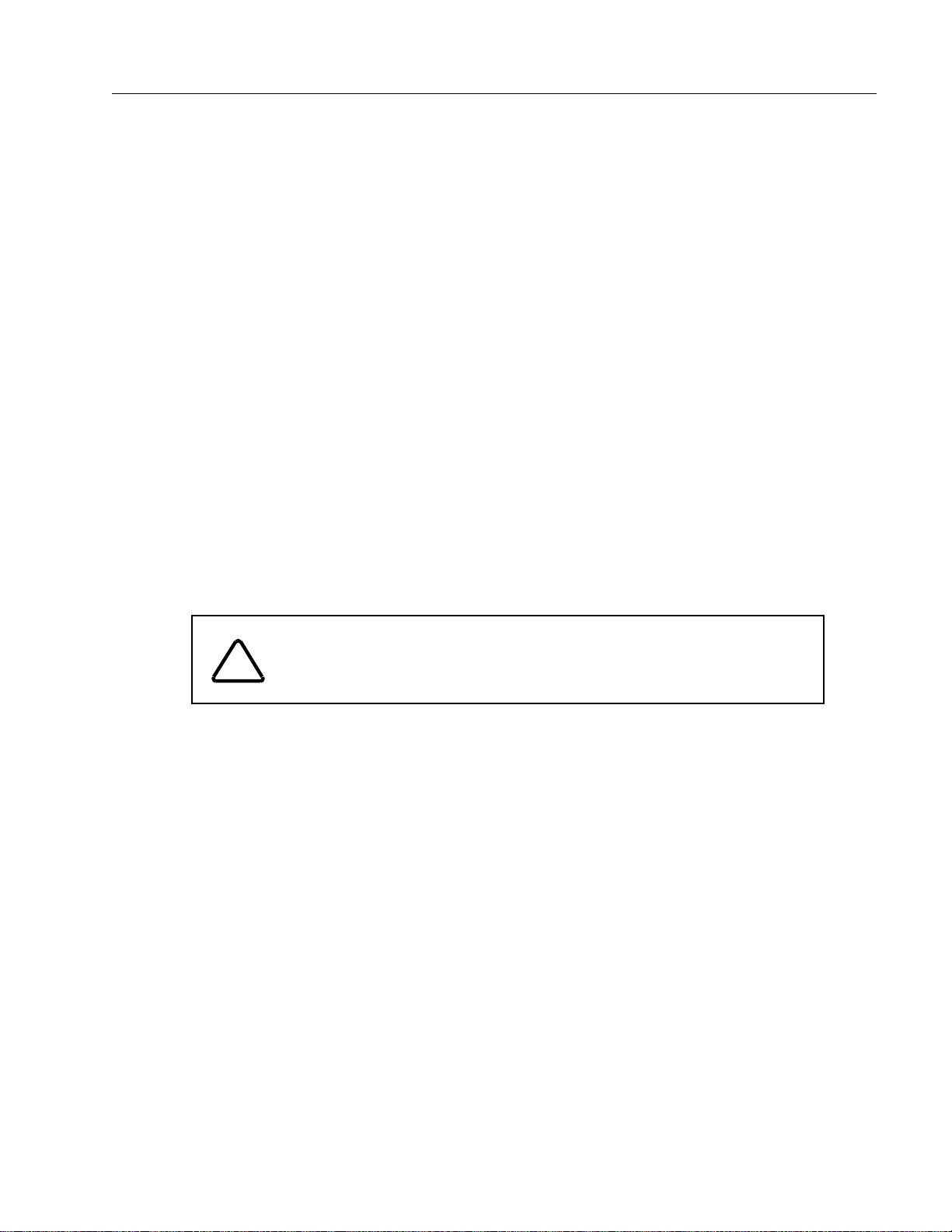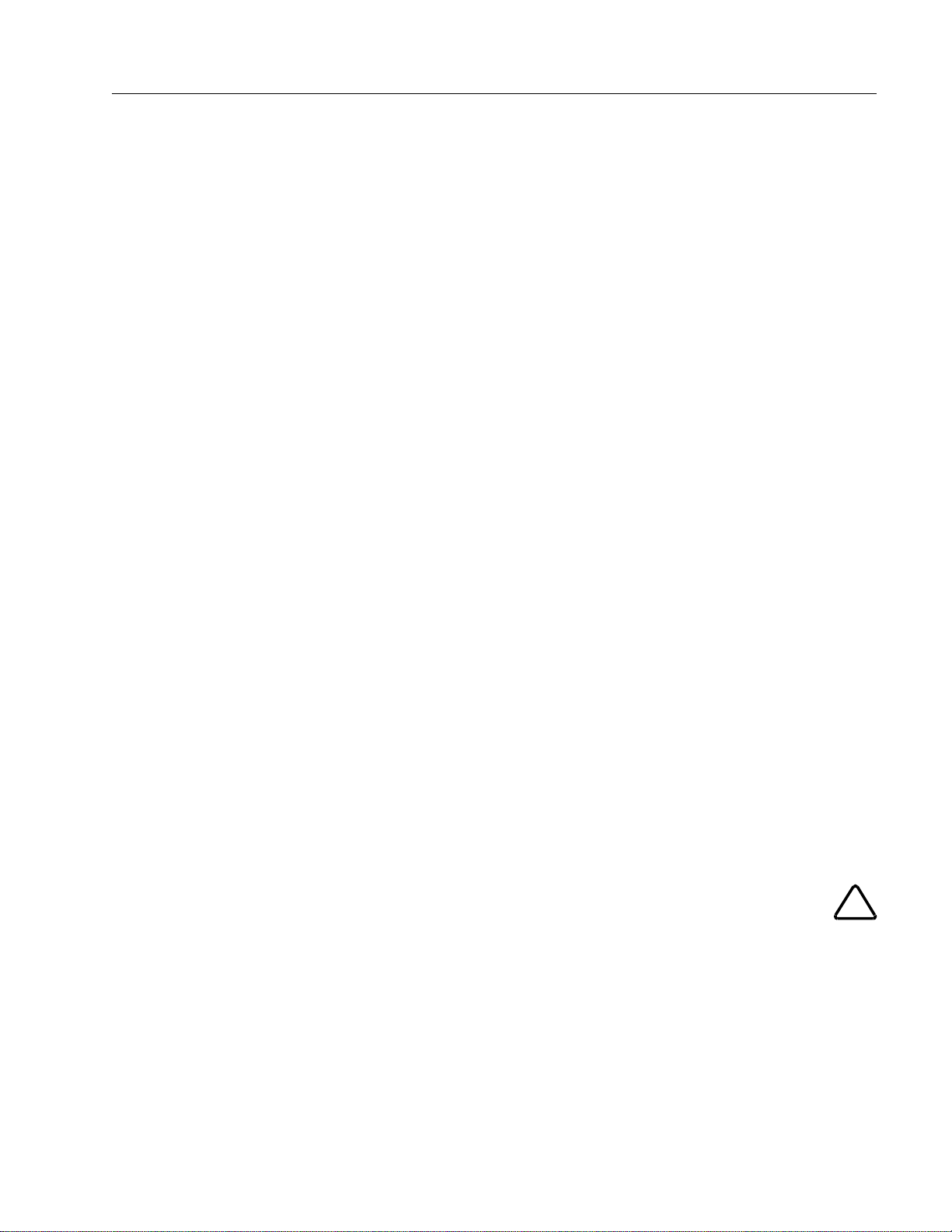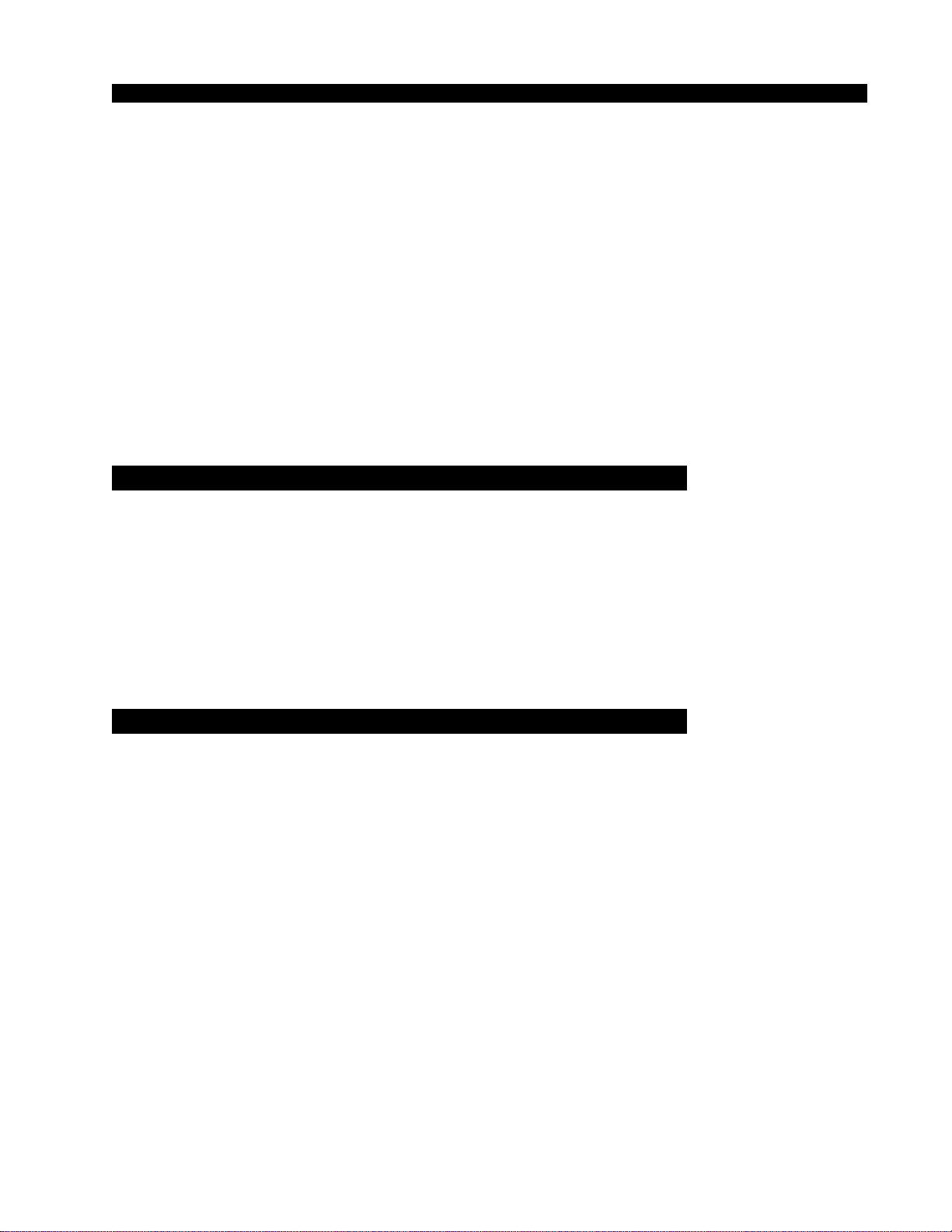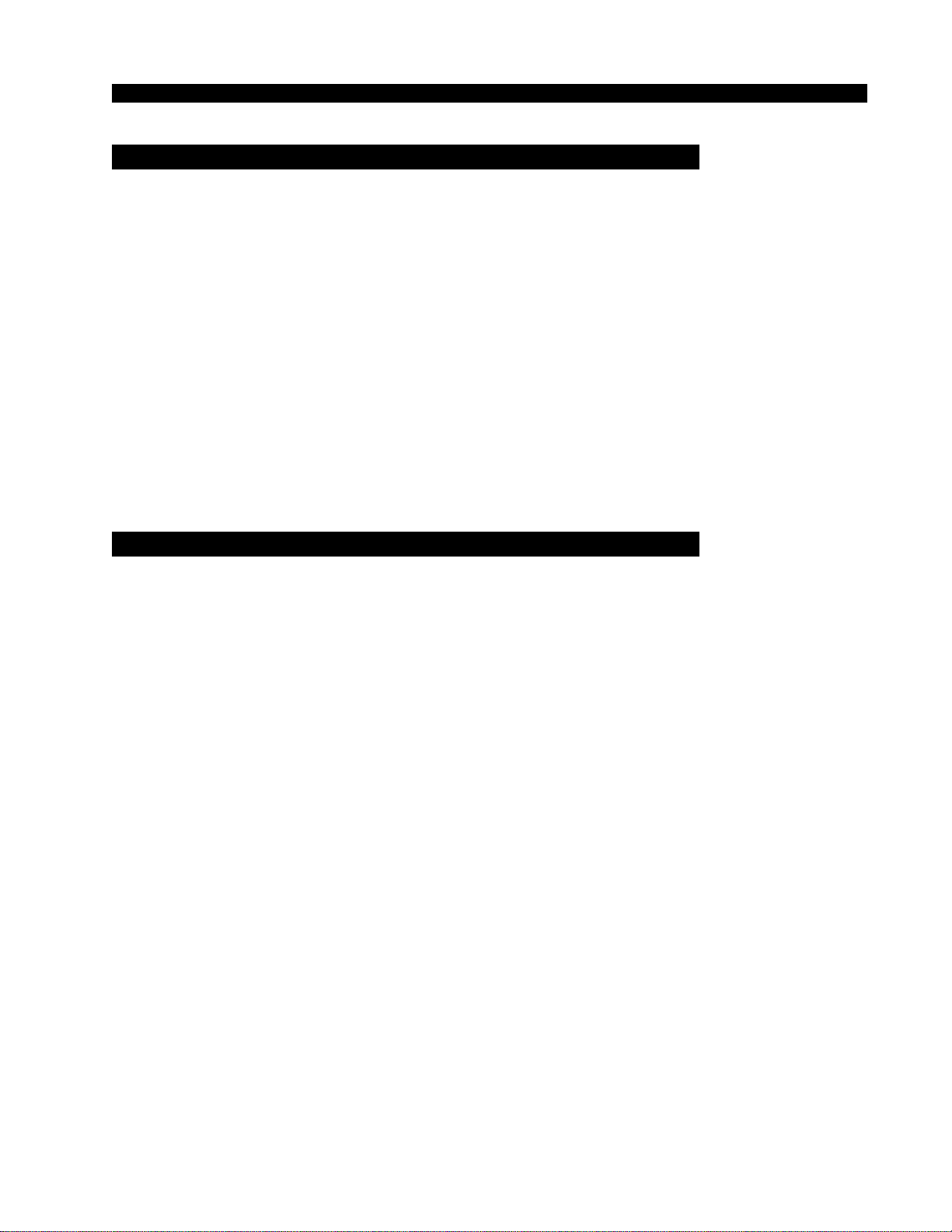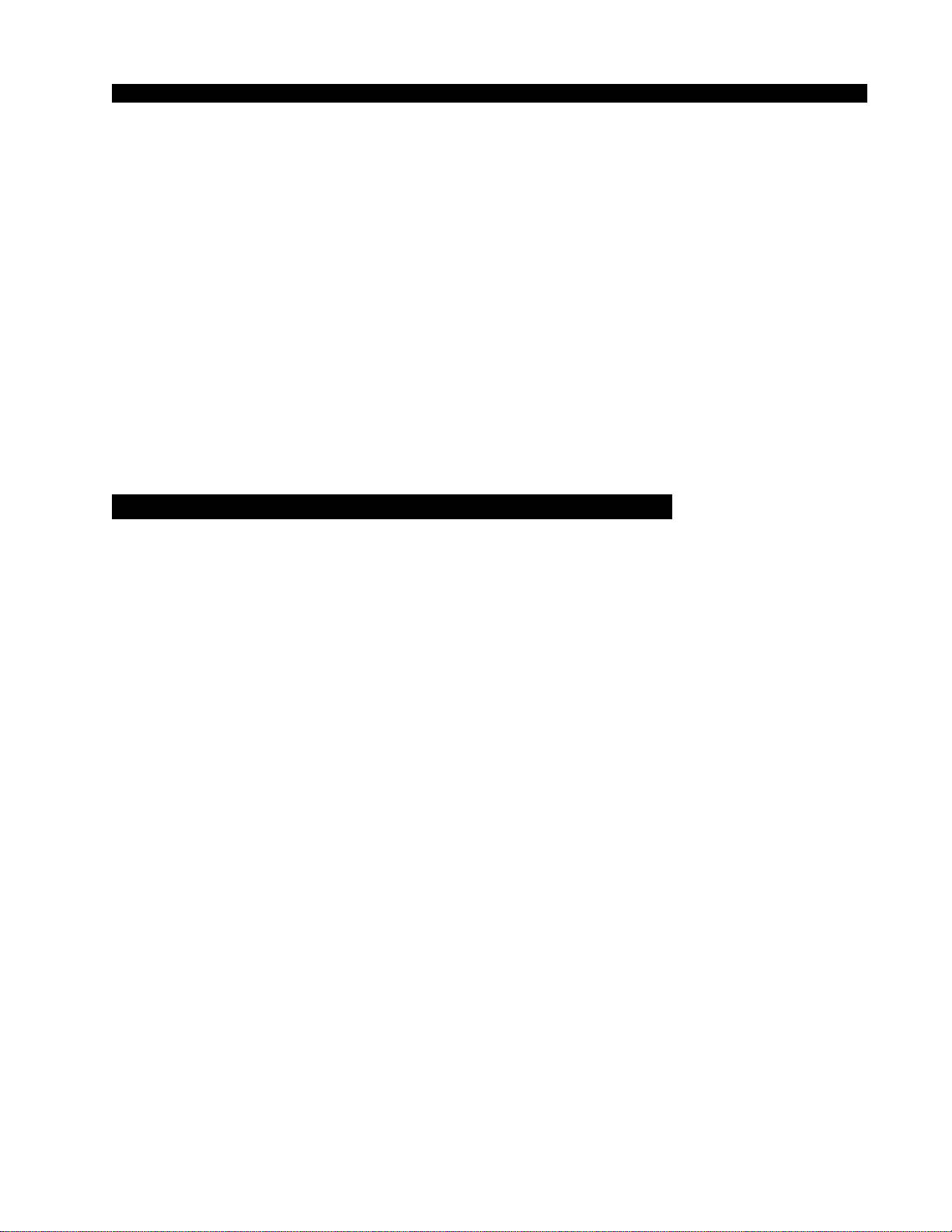page Contents – 2
G-9 / May 2003
CONTENTS
Chapter 3 - Control Panel (EFS-G9)
Controls and Functions................................................................3-2
Monitors .................................................................................................................... 3-2
Control Room Section ......................................................................................... 3-3
Studio Section...................................................................................................... 3-4
Headphone Section ............................................................................................. 3-4
Mode Control and Indicators ............................................................................... 3-5
CUE/MUTE/DIM/SOLOSection ............................................................................... 3-5
CUE Clear................................................................................................................. 3-6
Switched Meters Section .......................................................................................... 3-6
Mode Select Section................................................................................................. 3-6
AUX/MXM Master Outputs ....................................................................................... 3-7
Mix-Minus Assign...................................................................................................... 3-7
Timer Section............................................................................................................ 3-7
Time of Day Clock .................................................................................................... 3-8
XY Controller Section ............................................................................................... 3-8
Selecting Input Channel Sources ........................................................................ 3-8
Selecting Output Mix Destinations ...................................................................... 3-8
Changing Output Mix Destinations...................................................................... 3-9
Removing Output Mix Destinations ..................................................................... 3-9
X-Y Set Button ..................................................................................................... 3-9
Event Controller Section........................................................................................... 3-9
Storing an Event .................................................................................................. 3-9
Taking an Event.................................................................................................. 3-10
Undoing an Event ............................................................................................... 3-10
Modifying the Currently Selected Event ............................................................. 3-10
Deleting an Event ............................................................................................... 3-10
Previewing an Event ........................................................................................... 3-10
Event Default Button........................................................................................... 3-11
Establishing the Default Setting ......................................................................... 3-11
Naming an Event ................................................................................................ 3-11
Control Modes .................................................................................................... 3-11
EQ Section............................................................................................................... 3-12
High-Pass Filter .................................................................................................. 3-12
Low-Pass Filter ................................................................................................... 3-13
Equalizer ............................................................................................................. 3-13
Phase.................................................................................................................. 3-13
Function Lock .......................................................................................................... 3-13
Chapter 4 - Dynamics Processing Control Panel (DCM-G9)
Controls and Functions................................................................4-2
Compressor/Limiter .................................................................................................. 4-2
Dyn In................................................................................................................... 4-3
Threshold ............................................................................................................. 4-3
Attack ................................................................................................................... 4-3
Ratio..................................................................................................................... 4-4
Release................................................................................................................ 4-4
Makeup Gain ....................................................................................................... 4-4
Talkback Preselects.................................................................................................. 4-4
Display Buttons......................................................................................................... 4-5
Programmable Buttons ............................................................................................. 4-5
G-9 / Dec 2004