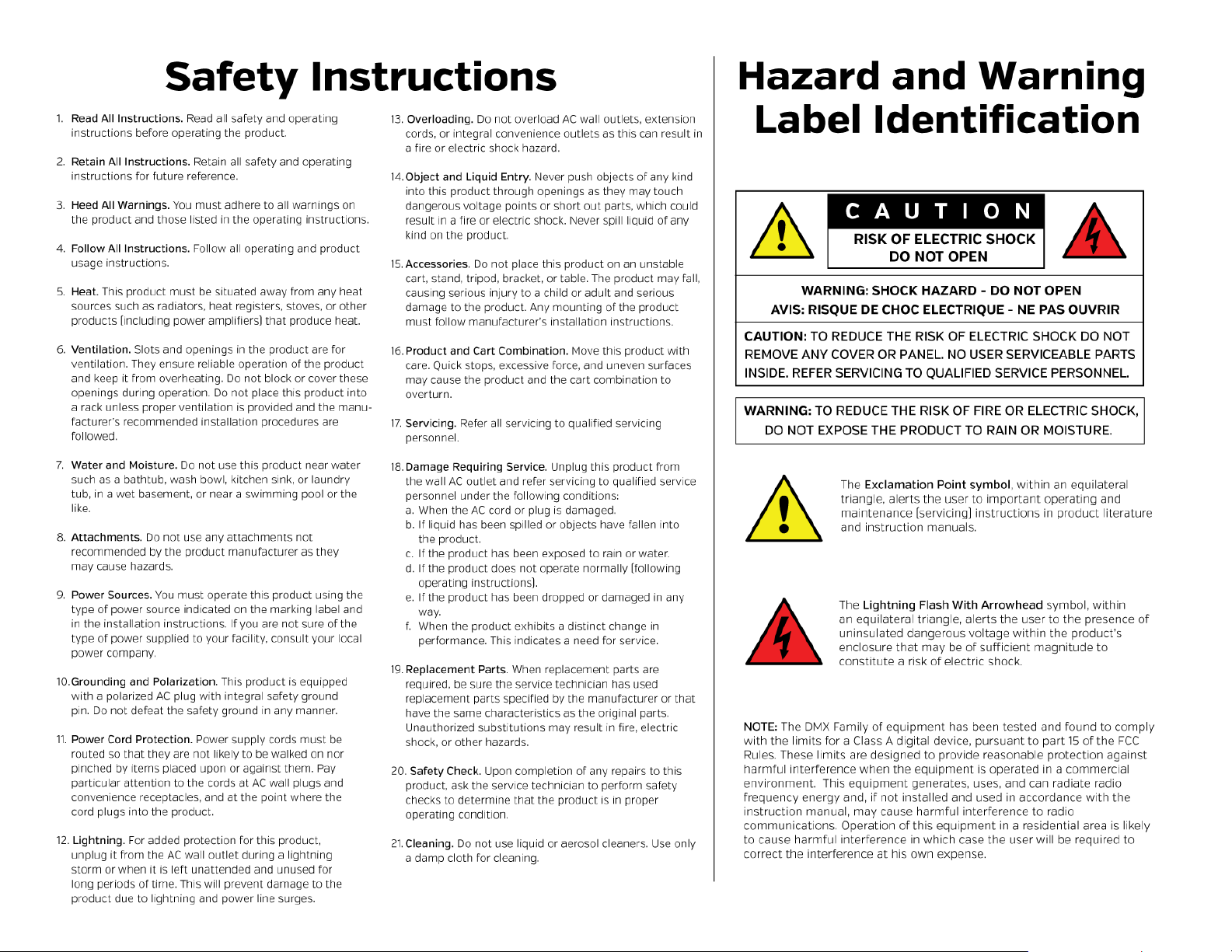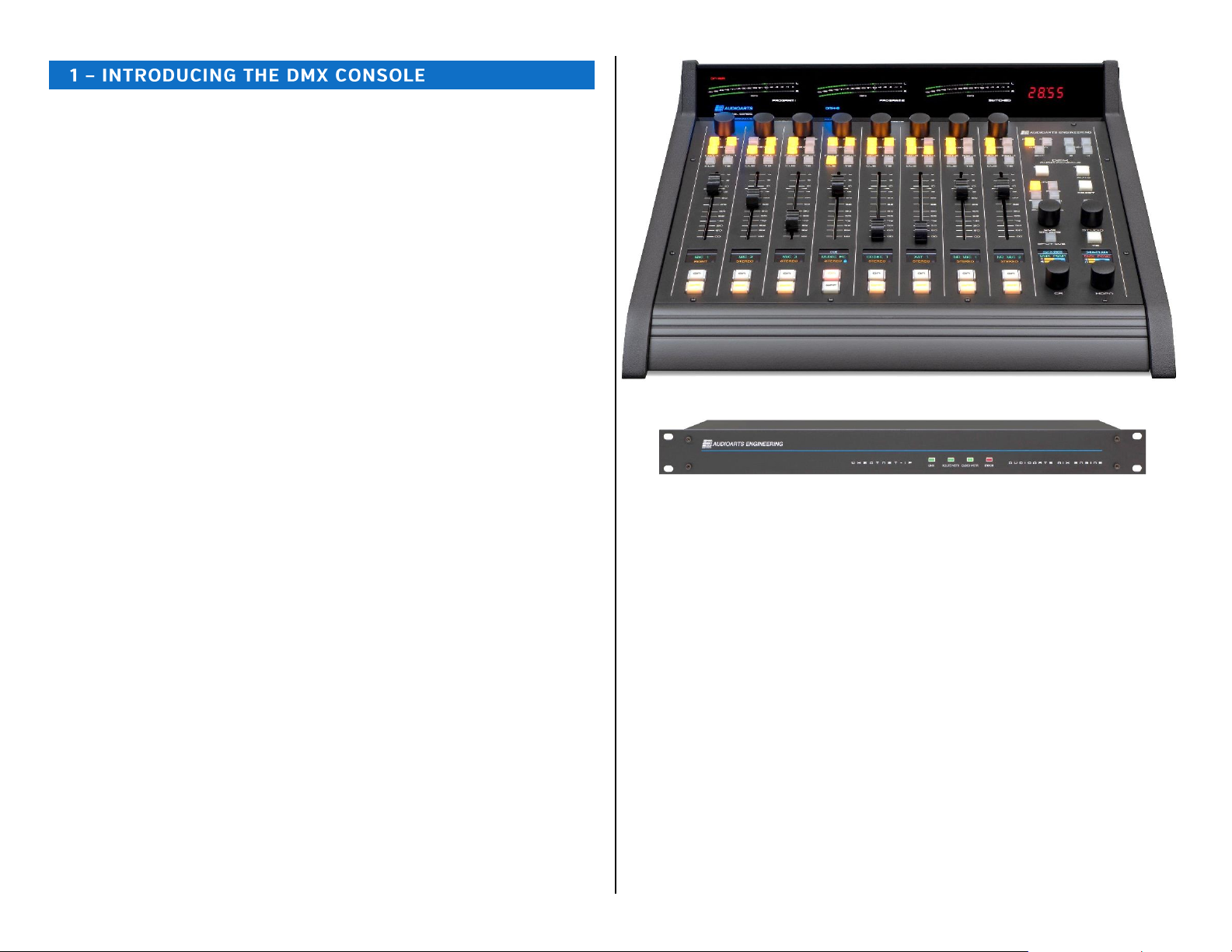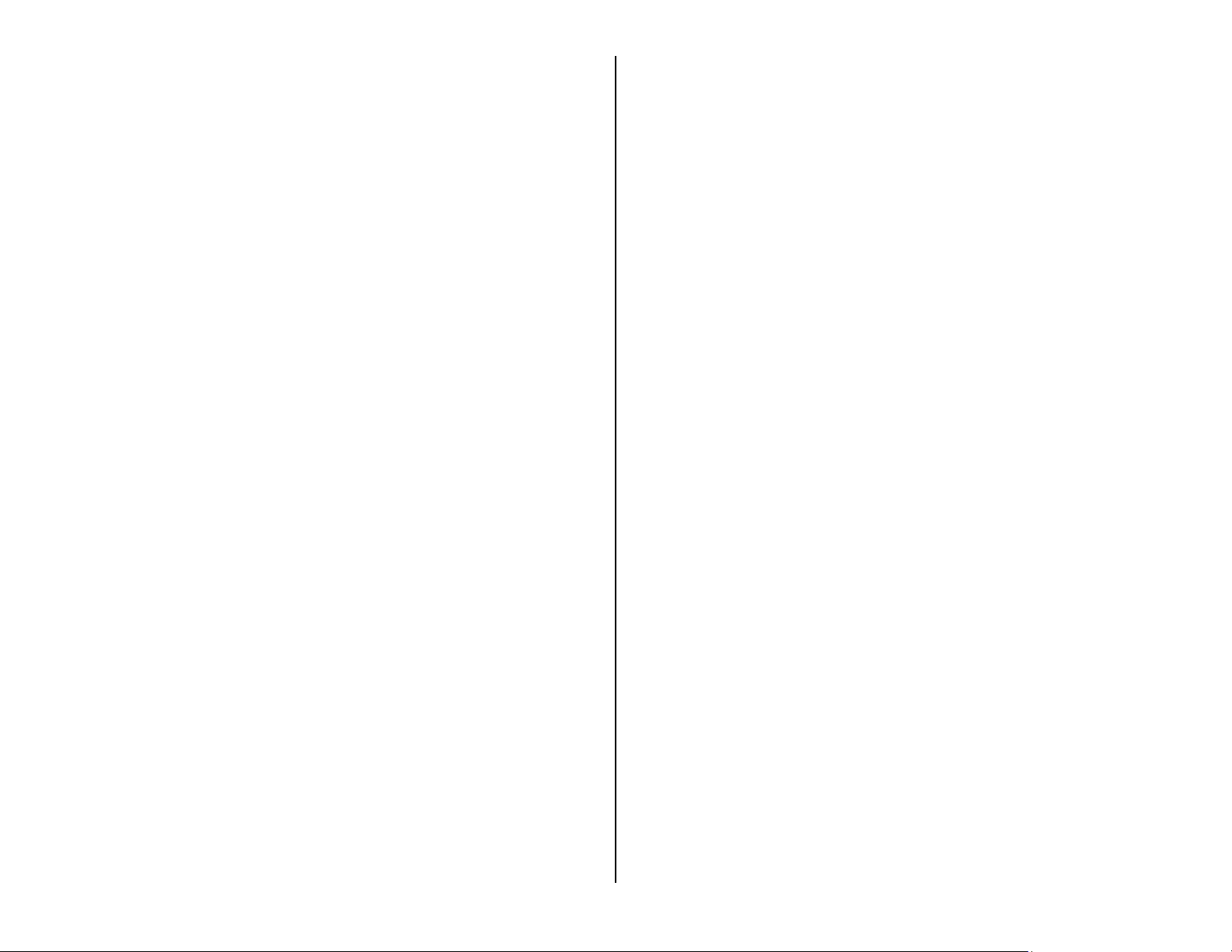7
The right column has the four Event buttons; two large Timer control
buttons; a studio monitor source selector (EXT); and a large Talk to Studio
button (TB).
The CUE/SOURCE, CR, STUDIO, and HDPN controls are rotary encoders
used to control the level of the four dedicated monitor outputs on the Mix
Engine. The two Monitor OLED displays show the current levels of those
four outputs and their status (a red X over a bar graph icon indicates that
output is muted). The CUE/SOURCE and STUDIO encoders are also used to
assign sources to the various EXT buttons. They can also be used to select
and take a “wild source” for the CR and Studio monitor outputs,
respectively.
All Surface controls are on a single field-replaceable Control Panel which
connects to an internal host board using one (DMX-8) or two (DMX-16)
plug-in ribbon cables. This allows for rapid field replacement, with minimal
interruption to operations, in case of spills or other damage to the Surface
controls. Because the program audio flows through the Mix Engine and not
the Surface—except for the audio going to the side panel-mounted
headphone jack, the Surface can be separately powered down from the
Mix Engine without affecting program audio.
Meter Bridge
The integrated direct-view Meter Bridge (Figure 1-4) sits above and
behind the control panel. It has three stereo LED level meters, a four-digit
Timer, and an On-Air indicator. The left meter and middle meters show the
Program 1 and Program 2 bus levels, respectively. The right meter is
switchable between showing the other two program buses (PGM 3 or PGM
4) or an External signal (EXT) like an off-air tuner. The switched meter can
be configured to auto-switch to show the cue levels while cue is active.
The meters normally show both the average and peak levels, but
software settings allow them to be changed to show only the average level
or only the peak levels, for special functions.
Figure 1-4 DMX Meter Bridge
The four-digit Timer is controlled manually, using the Monitor section
S/S button (Timer Start/Stop control), or automatically, when the Auto
Timer button is lit and an audio source, set for Timer Reset (assigned to
specific audio signals using the DMX Surface Setup app) is turned on.
Mix Engine
All audio and logic connections are made on the rear of the Mix Engine
(Figure 1-5). This 1RU device has a 5-port Gigabit switch; two high-
quality low-noise Mic Preamps (with gain control and 48-volt phantom
powering); Signal Processing with EQ and dynamics (applied on a fader
channel basis); eight routable audio inputs (four analog and four AES);
four Program audio outputs (four analog and four AES outputting the
same set of signals); four dedicated analog outputs (to feed powered
Control Room and Studio monitors, powered cue speakers, and an
outboard board operator headphone amp); six GPIO logic contacts
(each independently set to function as a logic input or logic output) and an
Ethernet jack to connect the Engine to the built-in 5-Port Gigabit switch.
Figure 1-5 Mix Engine, rear panel
Input and Output Connectors
All audio, logic, and network connections on the Mix Engine and on the
optional Razor I/O Interface (Figure 1-6)—other than microphone preamp
inputs which have female XLR connectors, use RJ45 connectors and
category wiring (CAT5, CAT5e, or CAT6). Figure 2-4 on page 12 has wiring
pin outs for the RJ45 connectors used to connect analog audio, digital
audio, and logic to/from the DMX console.
Analog and AES wiring conforms to the StudioHub+ convention with two
balanced analog, or one AES/EBU (AES3) signal, per RJ45 jack.
The RJ45 Logic jack has six GPIO logic ports plus a +5V and a GND
connection which use the WheatNet-IP logic jack wiring format.
Figure 1-6 Razor 16AD Interface, rear panel RJ45 Connector Detail
DMX SPECIFICATIONS
Test Conditions:
➢FSD = Full Scale Digital, 0 dBFS = +24 dBu analog
➢0 dBu corresponds to 0.775 volts RMS—regardless of the circuit
impedance, as measured using a 600-ohm circuit.
➢Noise specs measured using a 22 Hz –20 kHz bandwidth. A 30k Hz
bandwidth increases the noise measurement by 1.7 dB.
Wheatstone reserves the right to change the specifications on the following
page without notice or obligation.