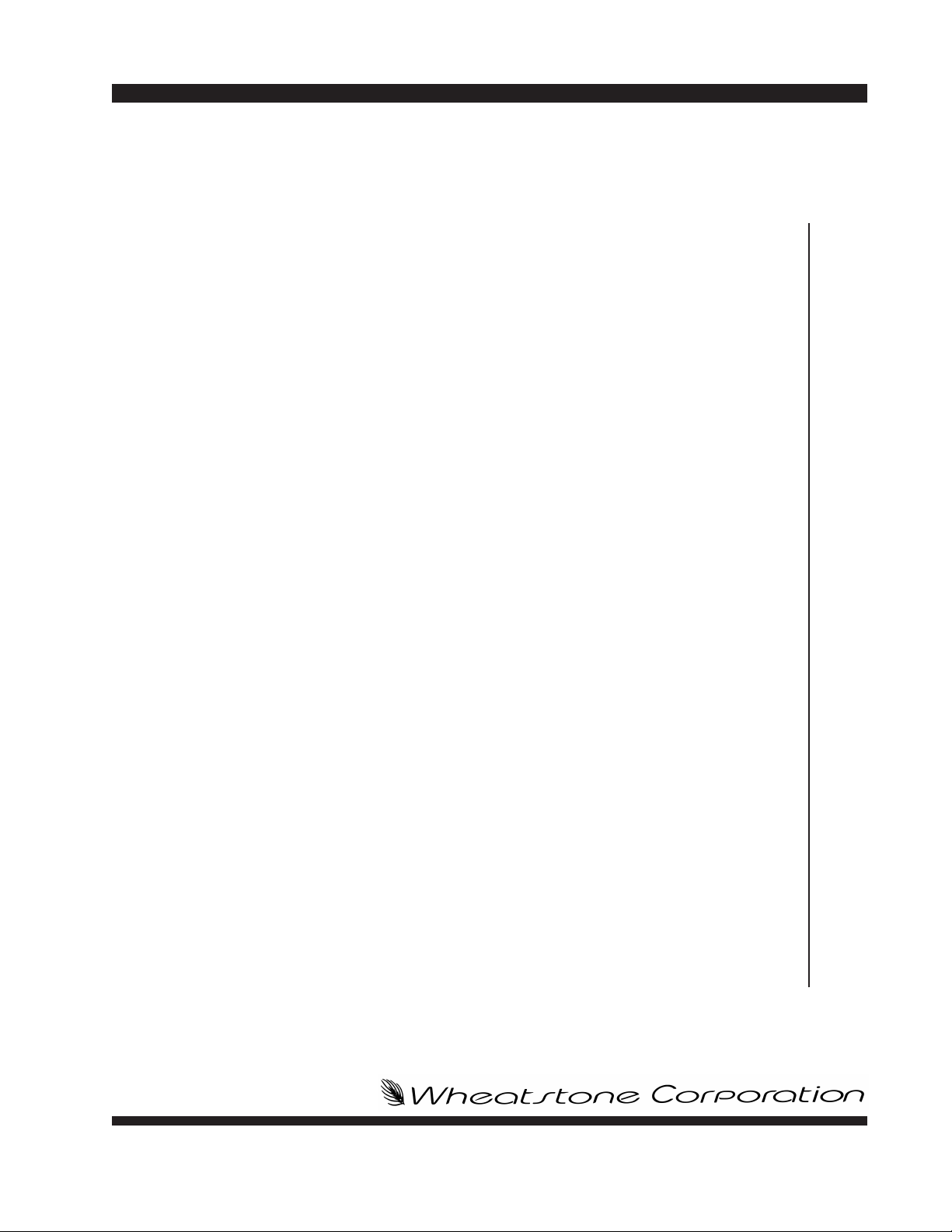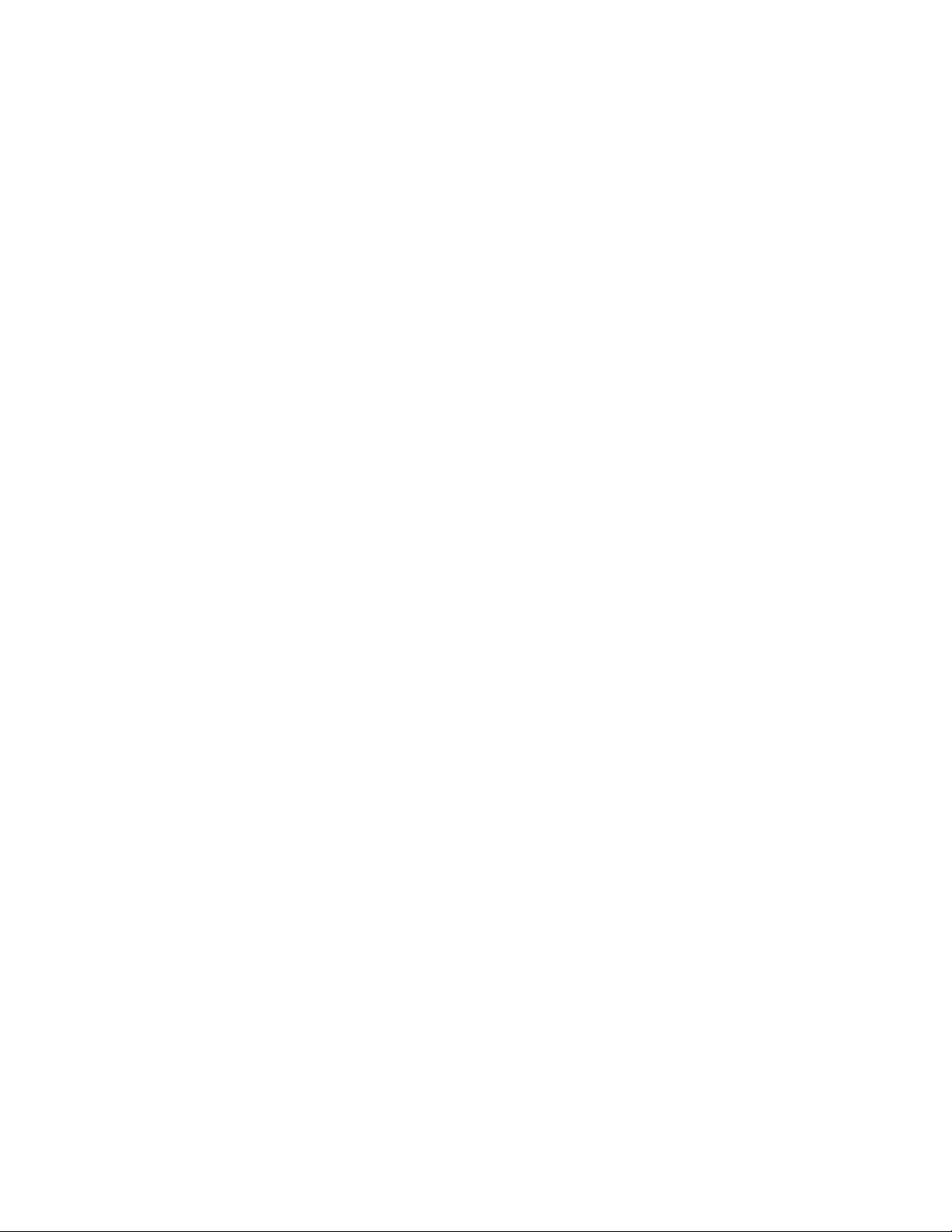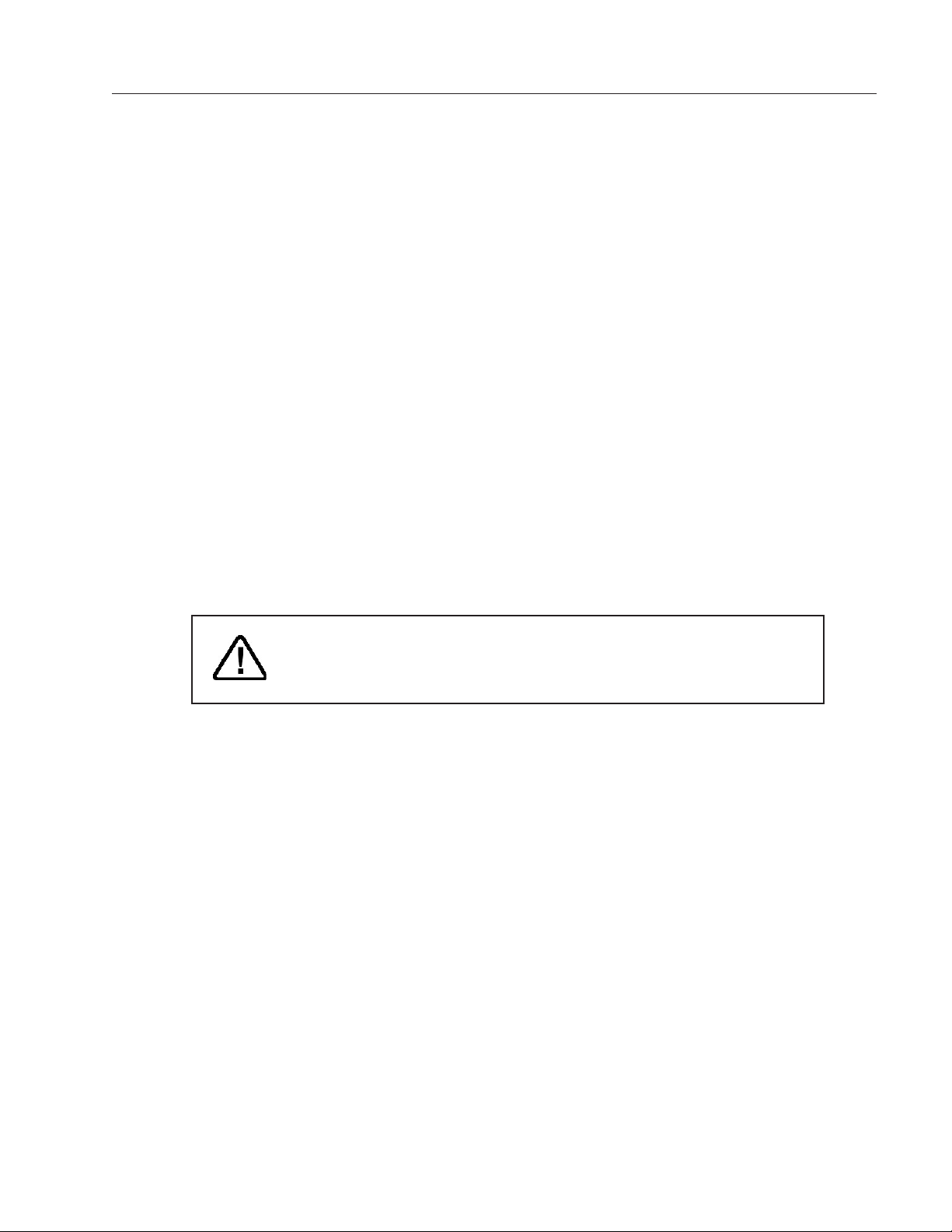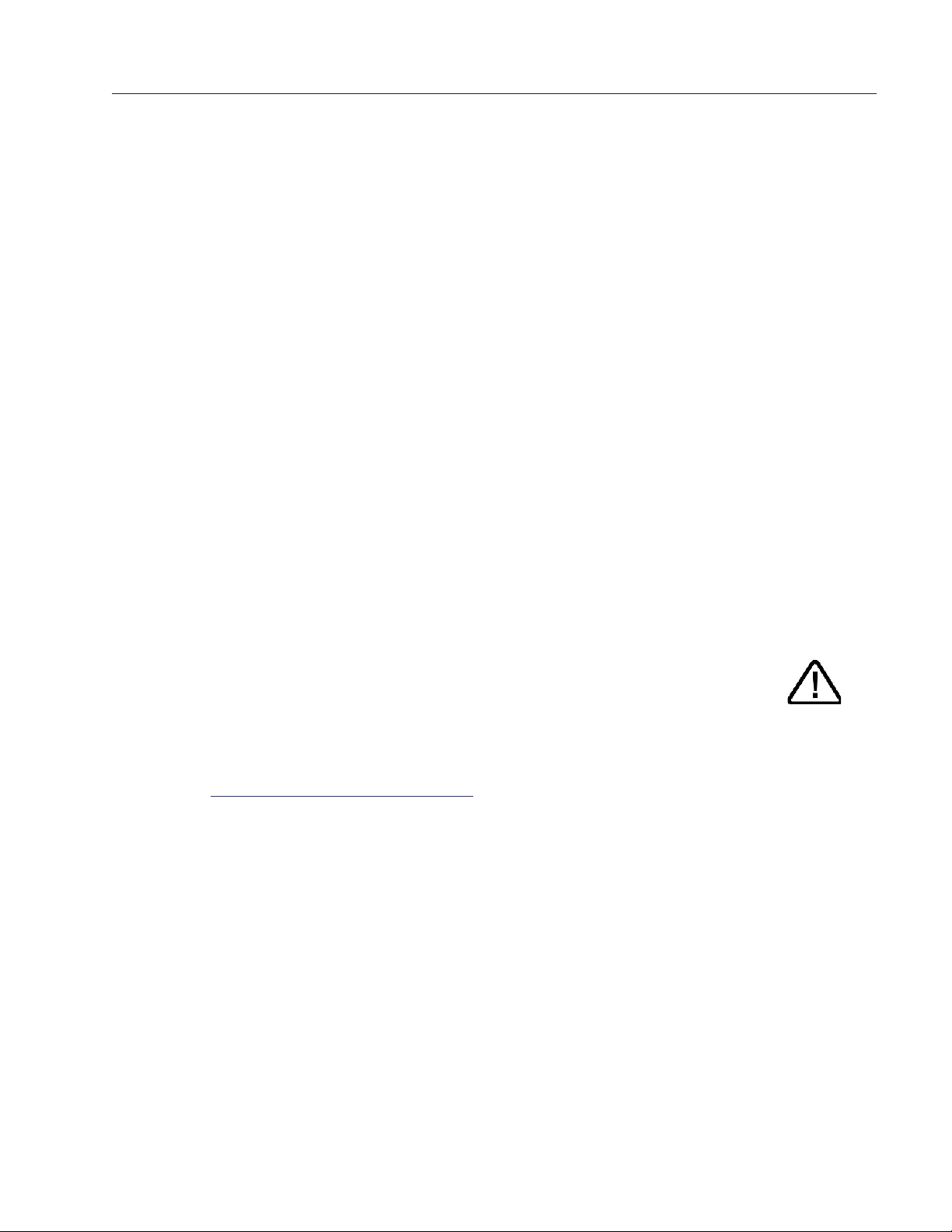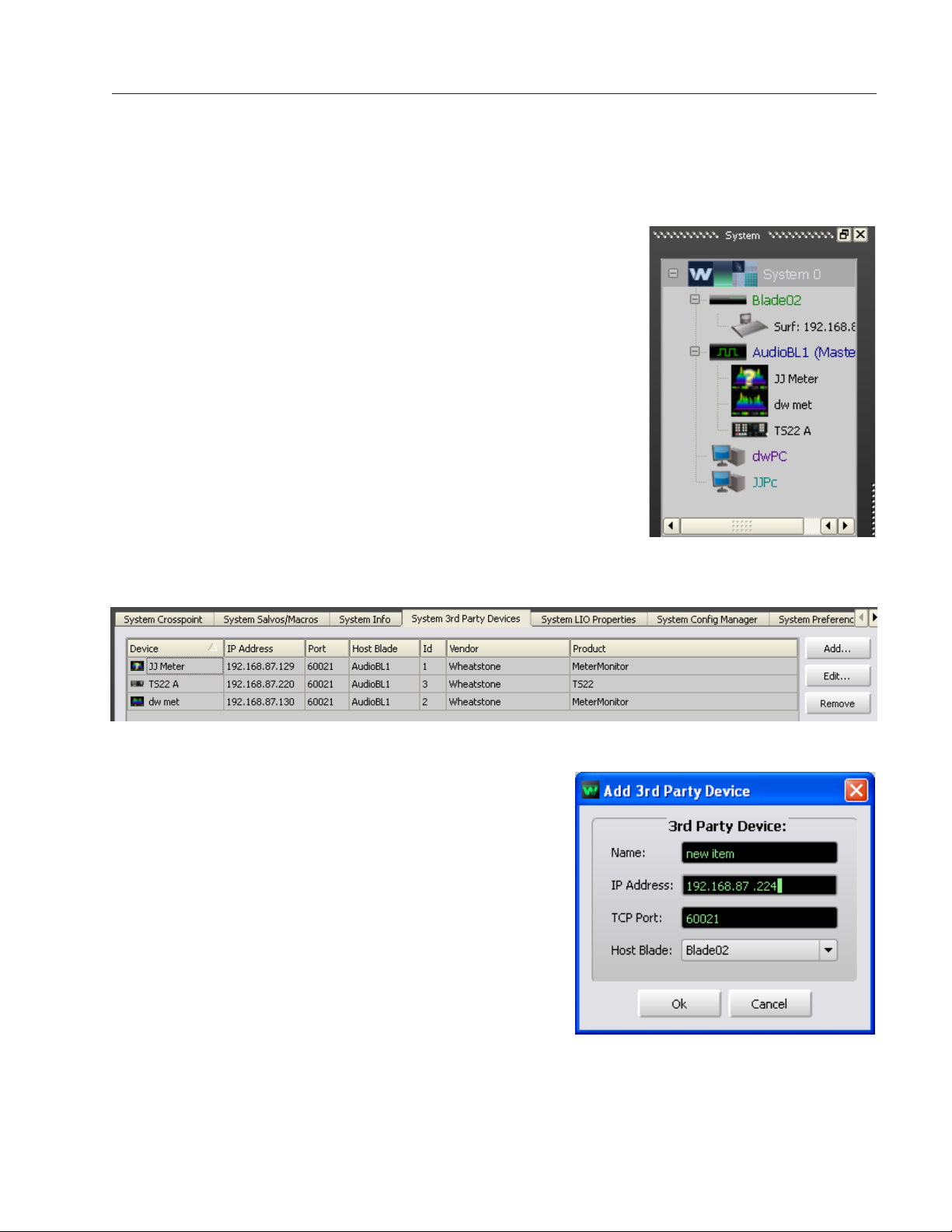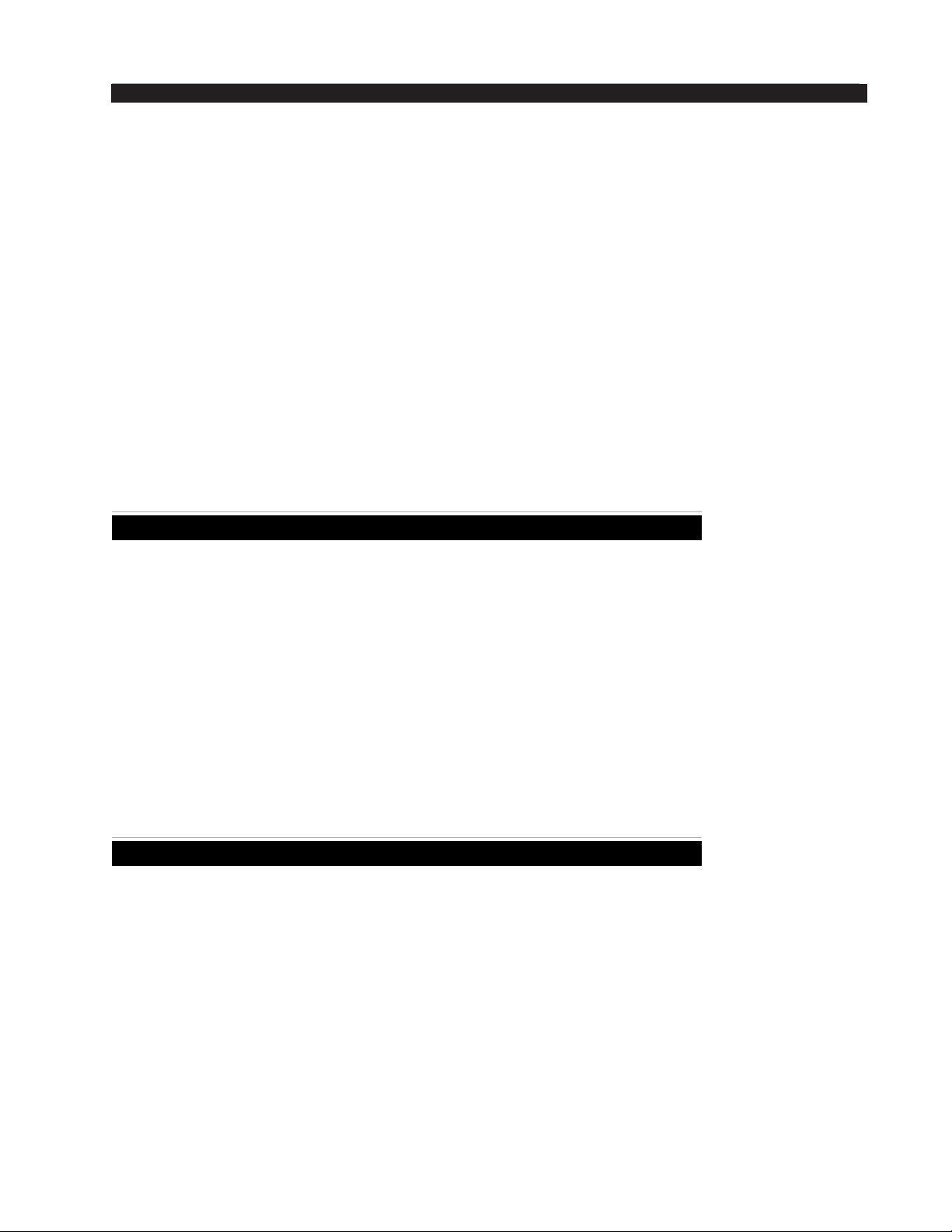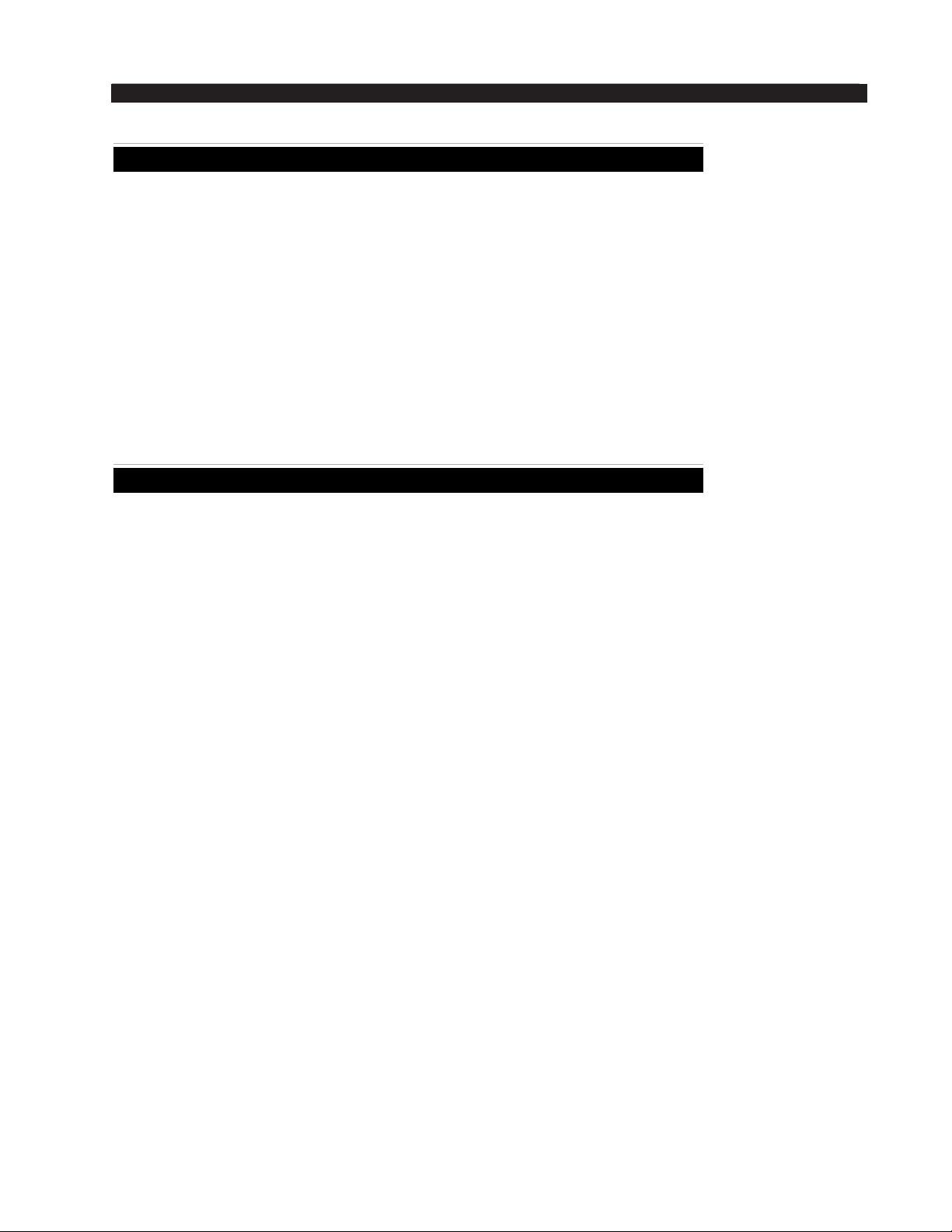page Contents – 2
IP-12/IP-16 / Dec 2014
CONTENTS
Control Room Module (CR-12) .....................................................3-4
CUE Level Control......................................................................................................3-4
SOFT KEY Buttons.....................................................................................................3-4
ENCODER And TAKE Controls...................................................................................3-5
Source Select Switches .............................................................................................3-5
Programming External Source Switches...............................................................3-5
CONTROL ROOM Level Control ................................................................................3-6
METERS .....................................................................................................................3-6
VU Meter Pairs ......................................................................................................3-6
METERS Select Button .........................................................................................3-6
Studio Control Module (SC-12) ....................................................3-7
Source Select Switches .............................................................................................3-7
Programming External Source Switches...............................................................3-7
STUDIO Level Control ................................................................................................3-7
TB (Talkback) Button ..................................................................................................3-7
HEADPHONE Level Control .......................................................................................3-8
TIMER Buttons ...........................................................................................................3-8
EVENT Buttons...........................................................................................................3-8
General Information ......................................................................4-2
Installation Tips .............................................................................4-2
Energizing ......................................................................................4-3
I/O Connections.............................................................................4-4
Inputs..........................................................................................................................4-4
Outputs.......................................................................................................................4-6
Logic Ports .................................................................................................................4-7
Console Blade 88cb - Input/Output Pinout Drawing .................................................4-8
Stand Alone System Setup...........................................................4-9
Network Setup ...........................................................................................................4-9
WheatNet-IP 88cb Setup Wizard Tree.......................................................................4-12
WheatNet-IP 88cb Front Panel Menus Tree..............................................................4-13
Overview.........................................................................................5-2
Ethernet IP Addressing .............................................................5-2
Ethernet Interface Wiring..............................................................5-2
Hook-Ups........................................................................................5-3
“CT20” RJ-45 - Main Ethernet Connector .................................................................5-3
Typical Straight-Through Cable..................................................................................5-3
Chapter 4 - WheatNet-IP 88cb Console Blade
Chapter 5 - Host CPU (HC-12)