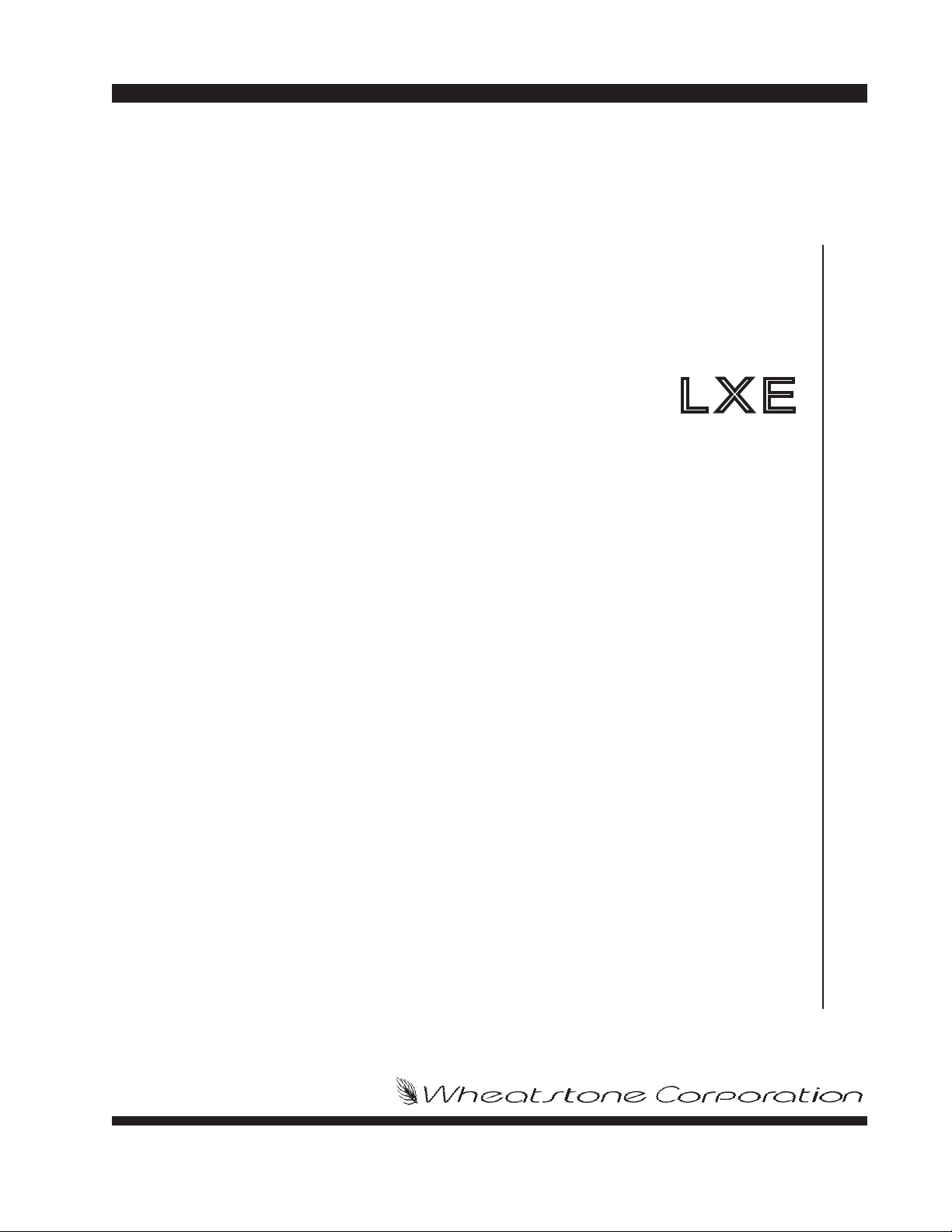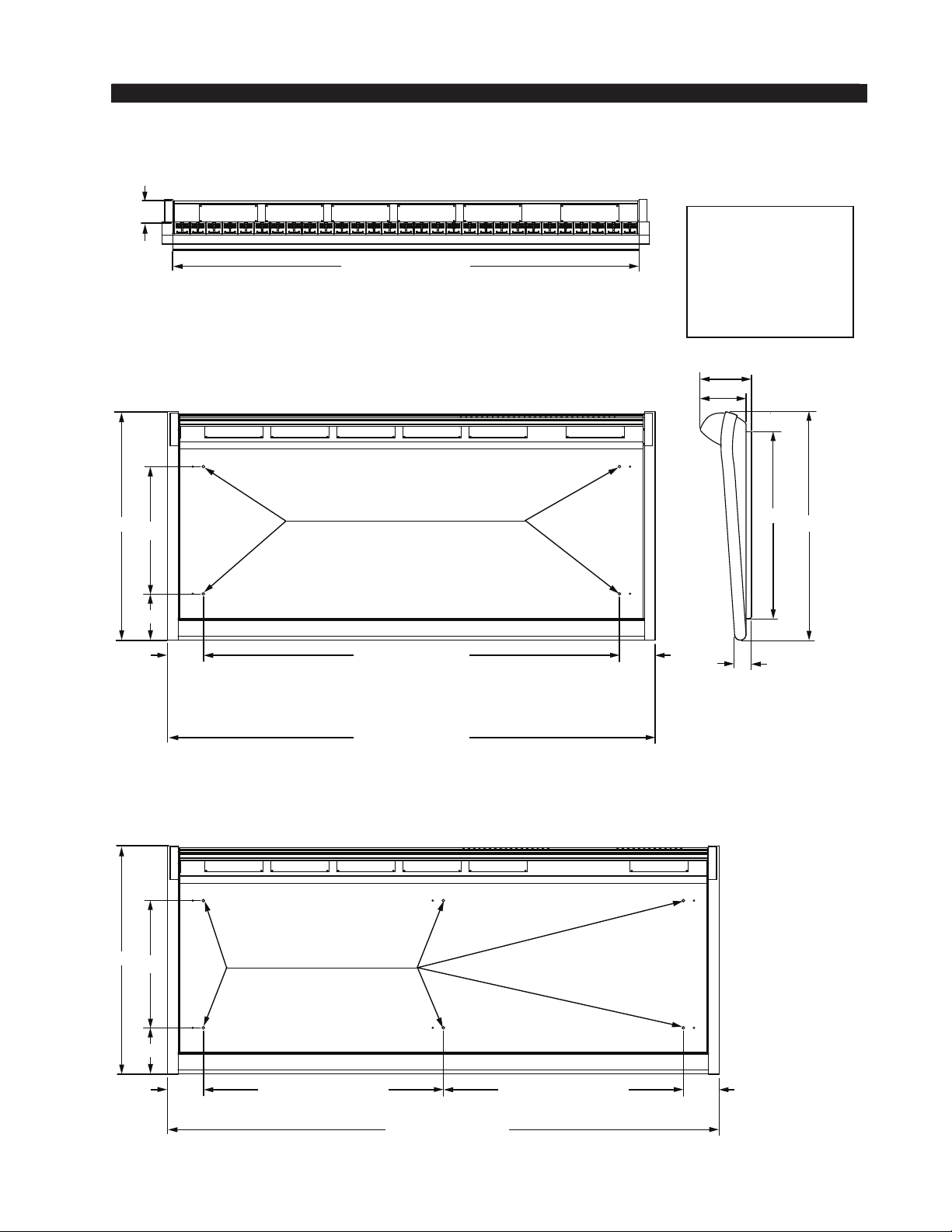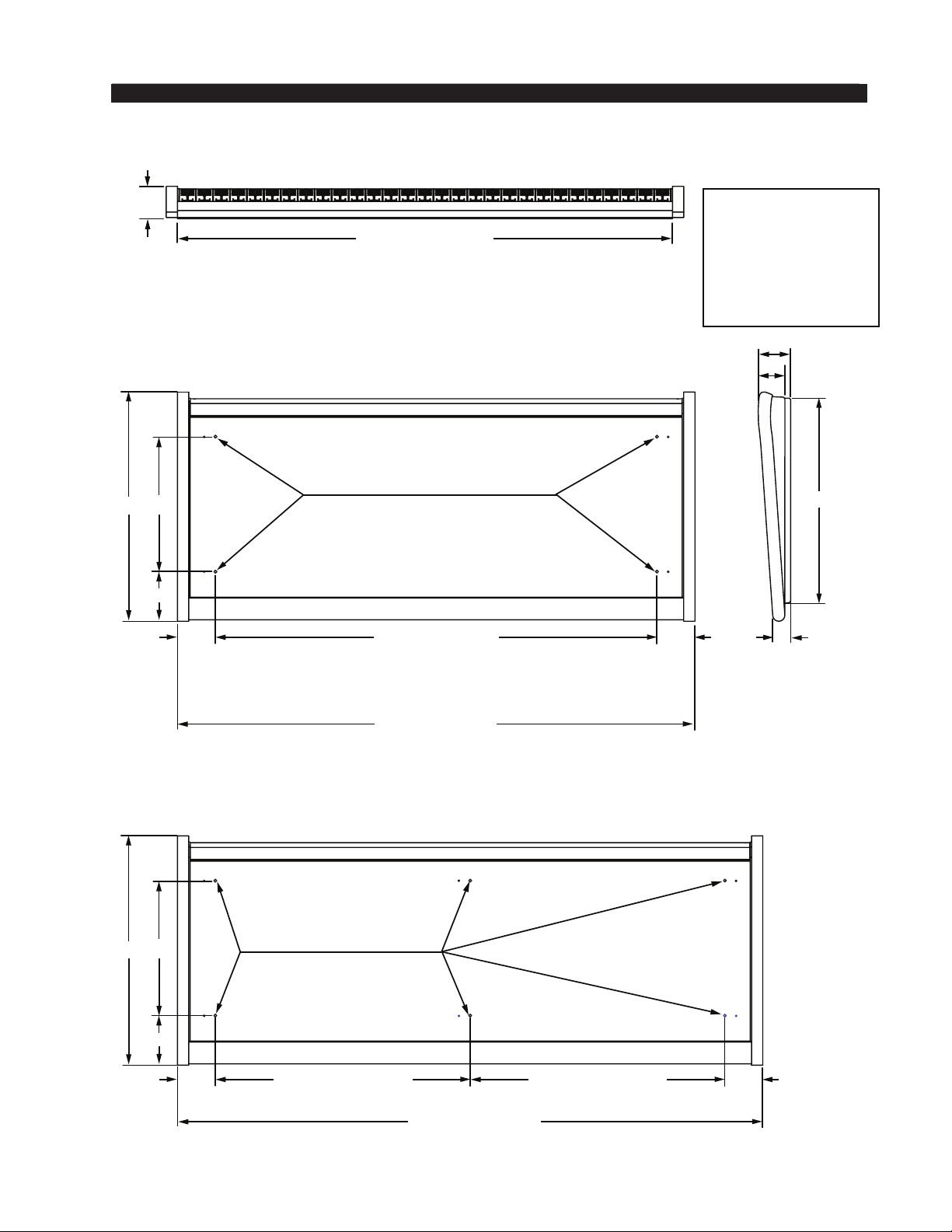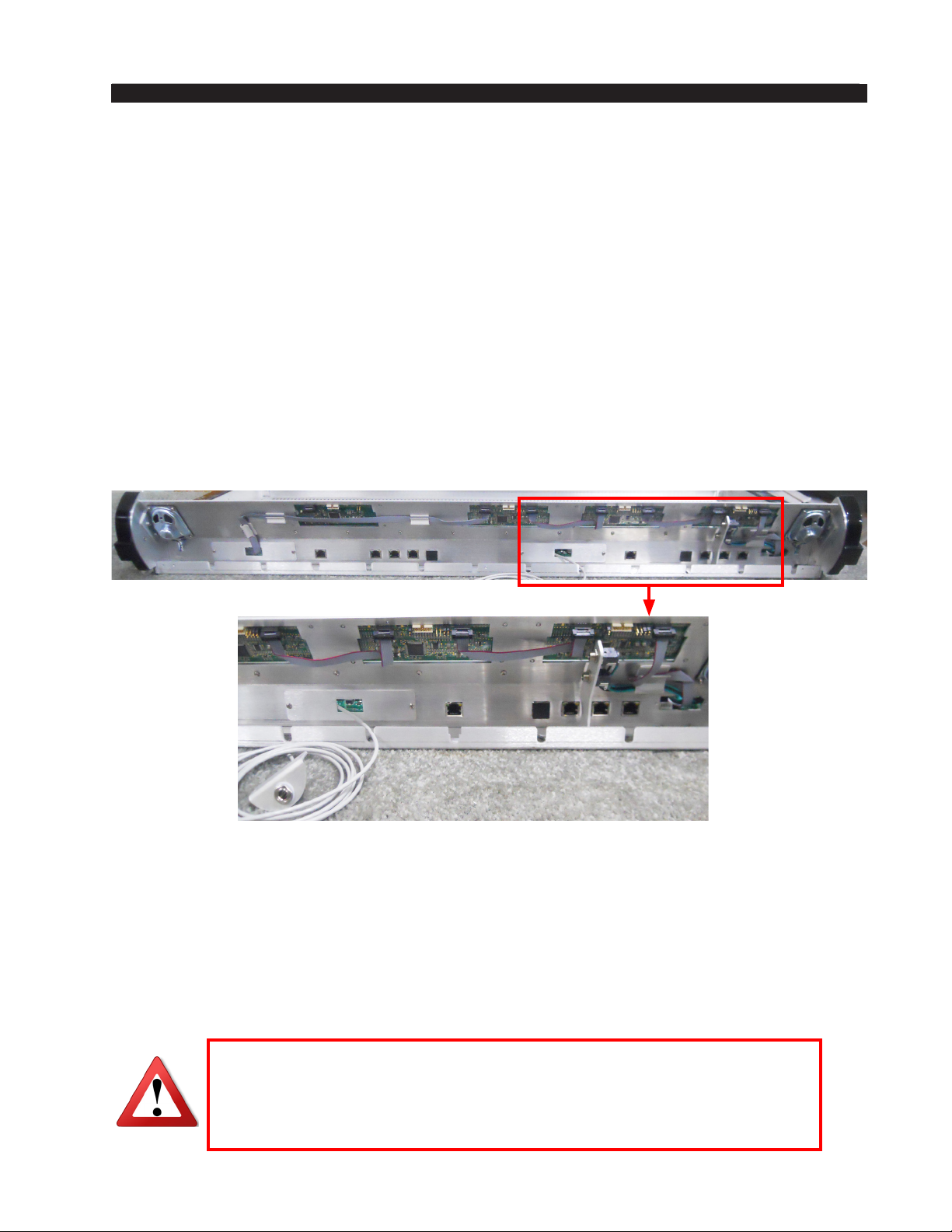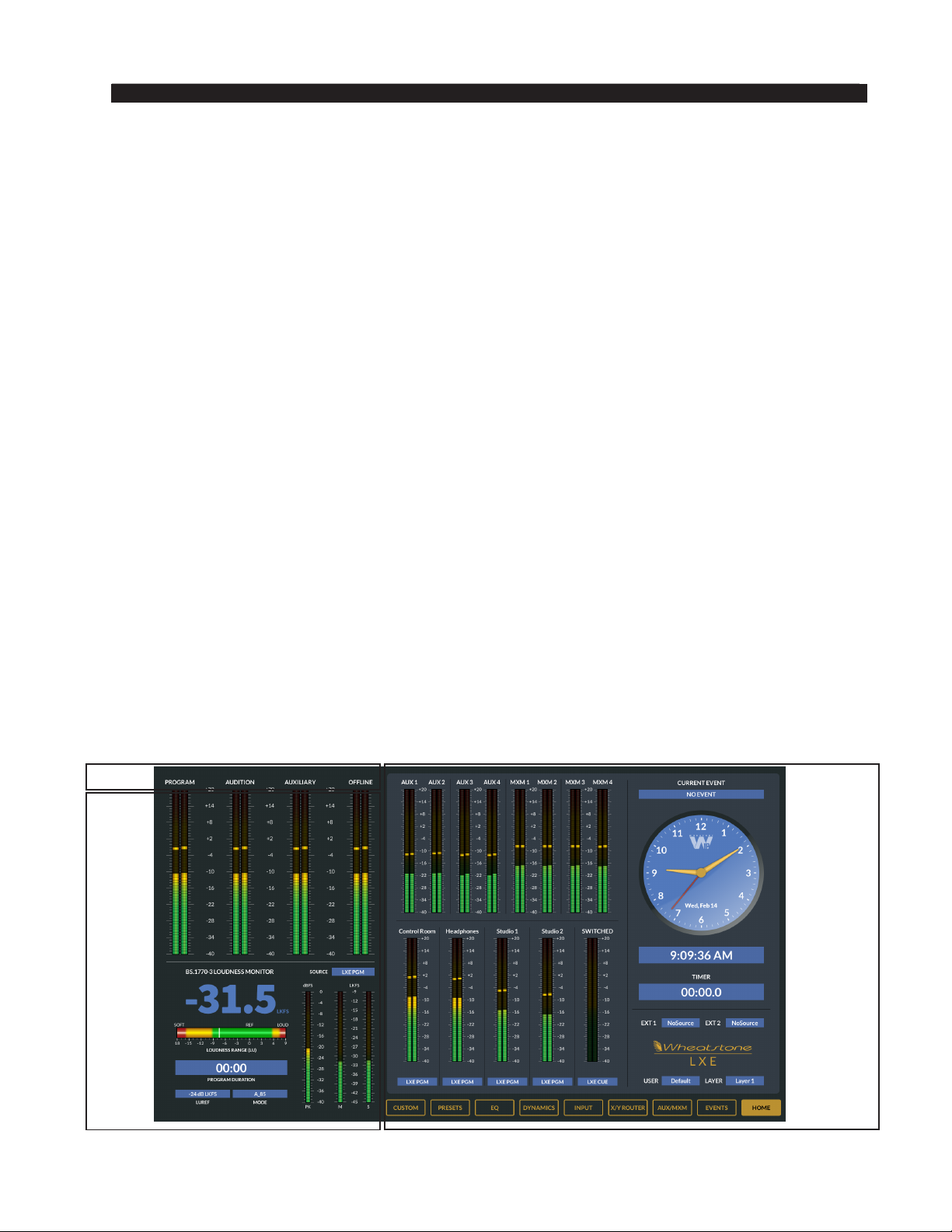Quick Start - page 1
LXE / Feb 2018
QUICK START GUIDE
Installation and Configuration
Introduction
Wheatstone’s new LXE console brings control surface conguration to a new level.
Going far beyond the usual “any source to any fader” network concept, the LXE is a fully
exible control interface, where every switch, fader, and rotary control is programmable to
perform any available function. This means console architecture is completely customizable
to client requirements, and limitations to functionality are no longer a factor. Physically
compact, the LXE is available in several different form factors including countertop,
countertop sunken, and split frames (split sections are not conned to one room, they can
actually be in different studios).
LXE Surface Setup GUI allows every switch on the surface to be programmed for
function, mode, and even color (switches are RGB led illuminated). In fact, built-in
software allows every button to be scriptable, letting you create powerful macros for as
many controls as you want. Multiple full color OLED displays on each panel keep pace
with ongoing operations, and event recall allows painless one touch console reconguration
at the press of a button. With its inherent control exibility and ability to access thousands
of signals (sources and destinations are limited only by the size of the network) the LXE
takes facility work ows and audio control to a new level.
The LXE can have up to 32 physical motorized faders, with full DSP processing
available on all 32 channels. Surface(s) interface seamlessly into the WheatNet-IP Intelligent
Network, and utilize BLADE-3s for audio, control and associated logic data owing on
single CAT6 interconnecting cables. The system can ingest and convert virtually all audio
formats: analog, microphone, AES/EBU, SPDIF, AoIP, MADI, SDI and even AES67.
Loudness metering, phase control, and full EQ/Dynamics are included.
LXE’s new GUI has pre-built screens for everything you normally use – metering,
clocks, timers, dynamics, EQ, assigns, and more. All are touch-screen accessible with
gestures you’re used to using on your smart devices. And, the GUI is just as customizable
as the LXE surface. Using our ScreenBuilder-LXE software, you simply drag and drop
objects and dene their functions via a simple wizard interface. You can store multiple
custom screens, if you like, to go with your custom LXE setups.