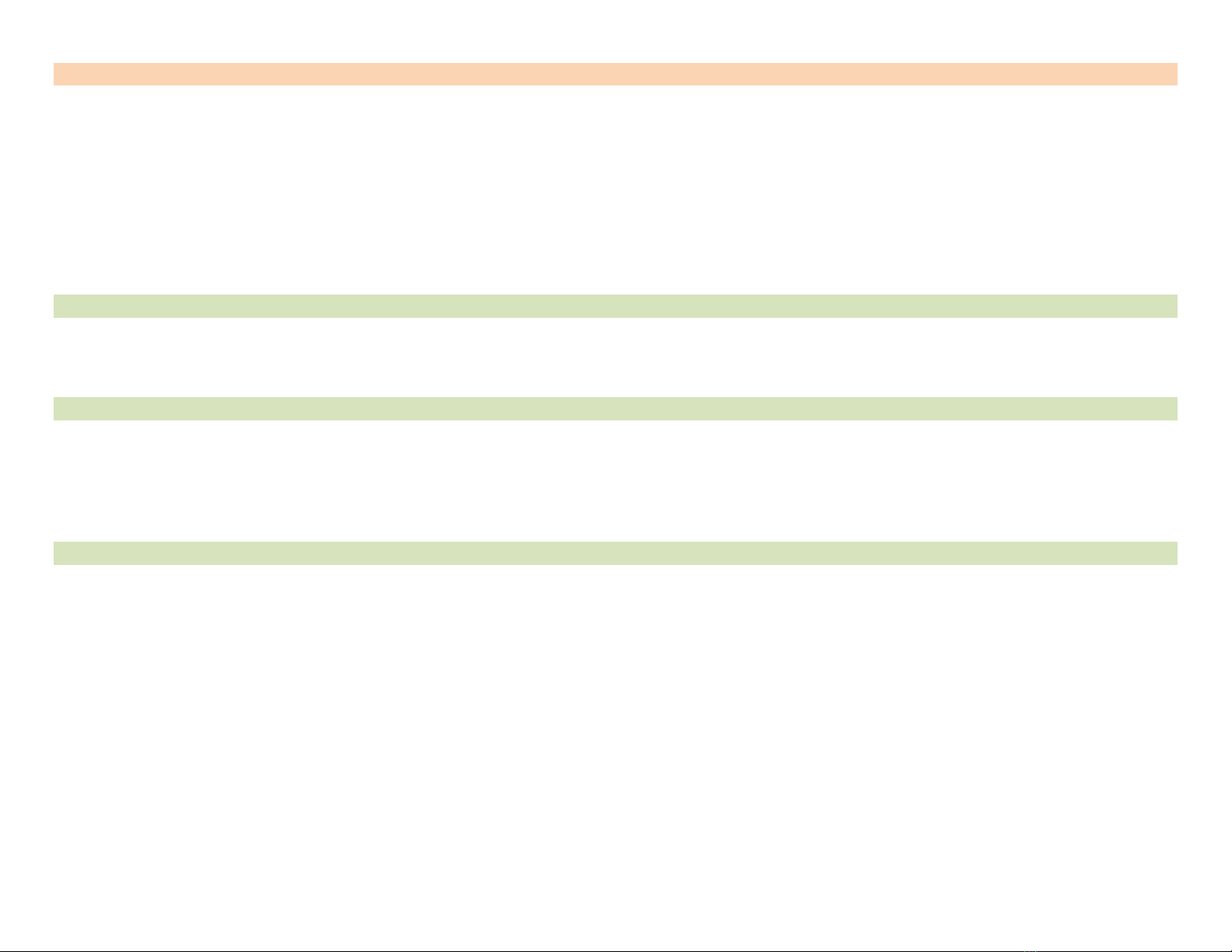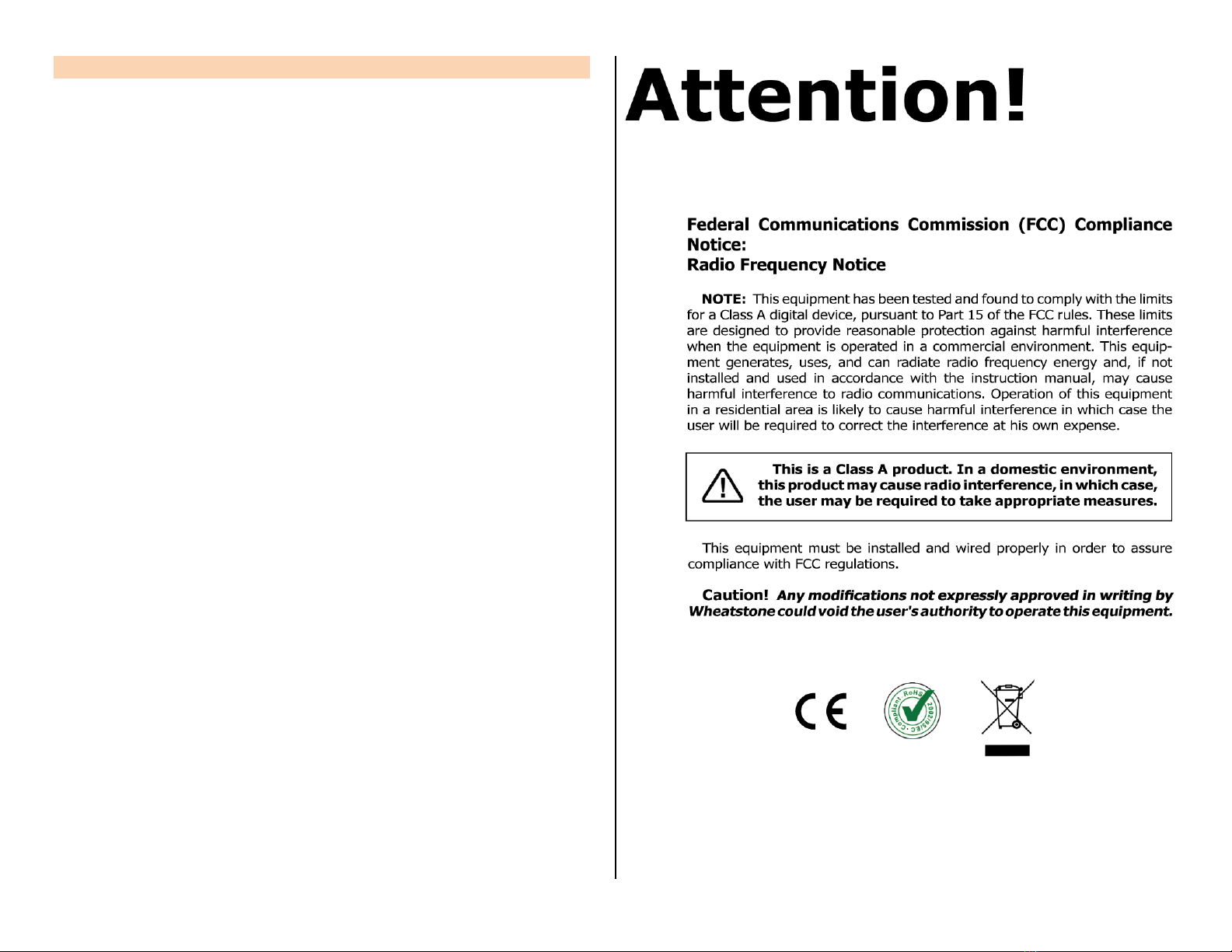7
Surface Power Supply – A separate rack-mount +32 volt supply
powers the Strata 32. The SPS-180R (Figure 1-3) is the standard sup-
ply. When redundant power is ordered (an optional feature) a PSR
Rack Mount Unit with two slide-in SPS-432 power supplies is supplied.
The SPS180R and the PSR are each 2RU. Mount the supply in a con-
venient out of the way location within 10 to 15 feet of the rear of the
Surface since the supply comes with a 16-foot DC cable with locking
connectors at each end.
Figure 1-3 SPS-180R Surface Power Supply
Strata 32 Installation Kit – A USB flash drive, with PDF documenta-
tion files and the Wheatstone application installer programs ships with
the Strata 32.
STRATA 32 OVERVIEW
The Strata 32 is the “little brother” to Wheatstone’s IP64 television
console. It incorporates the same IP audio innovations but, unlike the
IP64, which is available in various frame sizes, the Strata 32 packs all of
its control power into a single-size compact 40” (102 cm) wide frame. The
console’s three main hardware components: Strata 32 Surface,
Gibraltar IP Mix Engine, and Surface Power Supply, along with the
optional Stagebox I/O Interface, are all FCC and CE certified.
The Strata 32 Surface is a compact audio-for-video controller. It has
32 physical fader channel strips mounted in four Fader Panels. Each
channel strip has a motorized fader, eight control buttons, and one color
OLED display. The channel strip controls, along with the controls on the
Master and Touchscreen Panels, control the operation of the Gibraltar IP
Mix Engine’s DSP, which contains the mixing and signal processing power
for the Strata 32’s 64 input channels, its two Master outputs, eight Submix
groups, and eight VCA groups, with EQ and Dynamics available on every
channel along with monitoring controls for the control room and two
broadcast studios.
The Strata 32 was designed for newsrooms, production suites, remote
vans, and sports venues. It has dedicated faders for Submix and VCA
groups using layer control, with two master outputs and 32 physical
channel faders. The channel faders are layered into two banks of 32 so an
operator can easily control up to 64 audio inputs by toggling between
layers using dedicated Layer 1 and 2 buttons to instantly switch layers.
The faders are motorized so their physical positions quickly jump as one
switches from showing channels 1 - 32 to showing channels 33 - 64.
The Strata 32 integrates seamlessly with all major production
automation systems since it’s powered by Wheatstone’s award-winning
WheatNet-IP (WNIP) audio network, an AES67-compatible IP audio
ecosystem with online mixing, audio processing, and virtual development
tools which also support direct connection of SIP/VoIP and codec
appliances.
The Strata 32 has access to all of the resources connected to the WNIP
network using channel controls and the touchscreen monitor, which uses
intuitive View Select buttons to instantly display various status and control
screens. The touchscreen monitor can be used to adjust EQ and Dynamic,
set up talkbacks, configure mix-minus feeds and bus matrices, assign mic
mute and Automix groups, and manage console sources and destinations.
Each Fader Panel channel has an OLED display to show relevant status and
operating functions at a glance. The Master Panel has eight OLED displays
to show the status and levels for the sub mix and VCA groups, the master
outputs status, and monitor sources and levels and Wild Meter status.
The Strata 32’s I/O is managed through the WNIP network so there are
no limitations in regards to fixed connection points on the console chassis
itself since there are none! The Strata 32 has access to any source on the
network, and any channel can connect to any audio source or destination,
using any preferred audio format, at any time—regardless of whether it’s
HD/SDI, AES, MADI, AoIP, TDM, or even analog. Unrestricted routing
means any source can be assigned to any channel, as needed. The days of
having to block out channels, based on input type, is a thing of the past,
as is having to repurpose inputs because of physical chassis limitations.
The Gibraltar IP Mix Engine can be mounted within the control room
or in any convenient rack within 330’ (100 m) of the Strata 32 Surface (an
optional Fiber Interface allows for much longer connection distances). Two
Mixer Links (primary & secondary) connect the Surface to the IP Mix
Engine. The IP Mix Engine incorporates a WheatNet-IP (WNIP) interface,
with a gigabit Ethernet jack on a GBR card, to stream audio between the
Strata 32 and the other WNIP devices on the network.
The IP Mix Engine’s CPU includes DARS I/O to synchronize the mix
engine with an in-house 48 kHz reference, although these days more often
the network will have a PTPv2 master clock, networked with the WNIP
system, to synchronize the Strata 32 to a 48 kHz sample rate to
synchronize with your video equipment and other AES67-compatible
devices.
The Strata 32 ships standard with a single output Surface Power
Supply (SPS-180R, shown in Figure 1-3). It includes an IEC AC cord and a
16-foot DC cable with locking connectors to connect the supply to the rear
panel DC IN jack on the Strata 32 Surface.
The Strata 32 console ships with a factory default configuration so it can
be powered up and used straight out of the shipping boxes. The default
settings are easily changed once the console is physical installed and