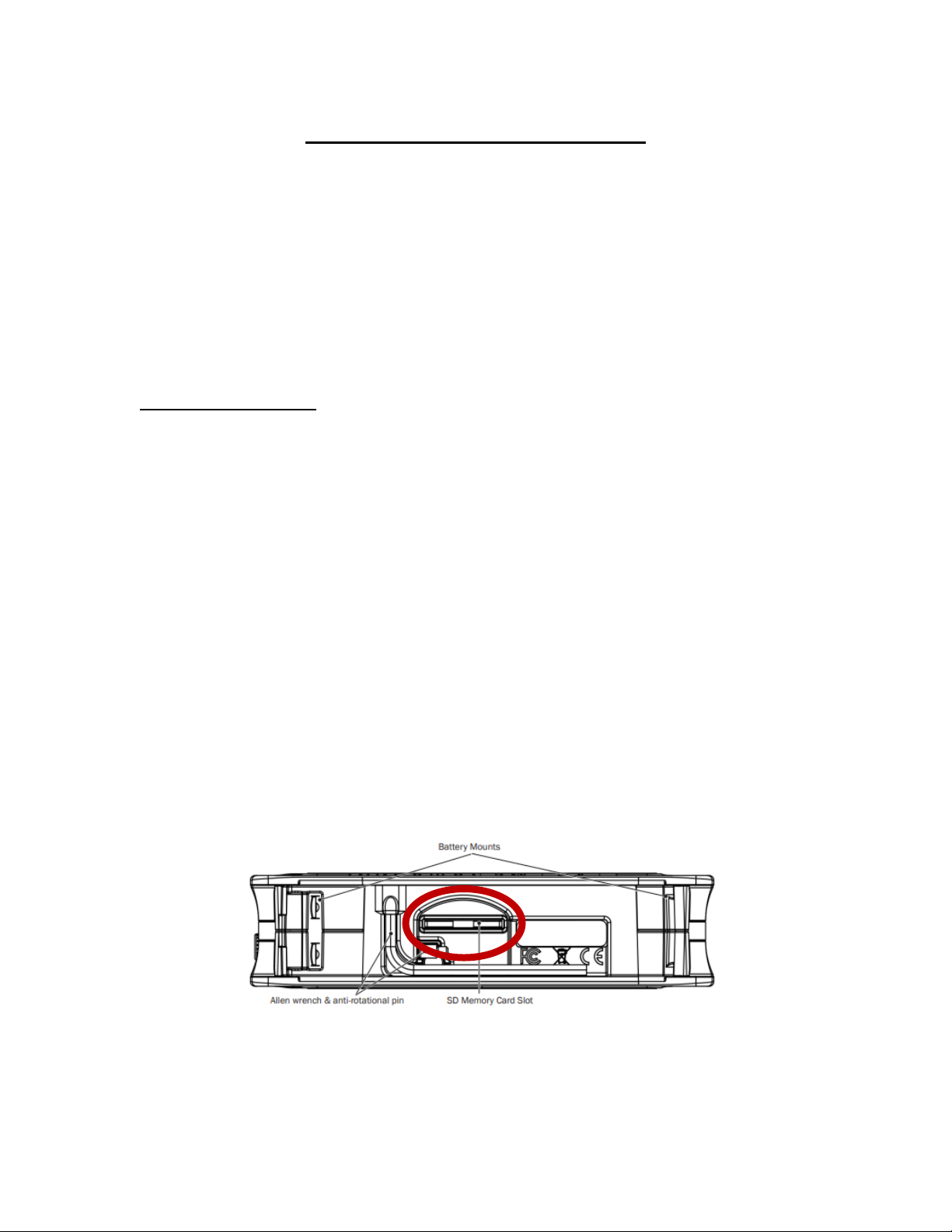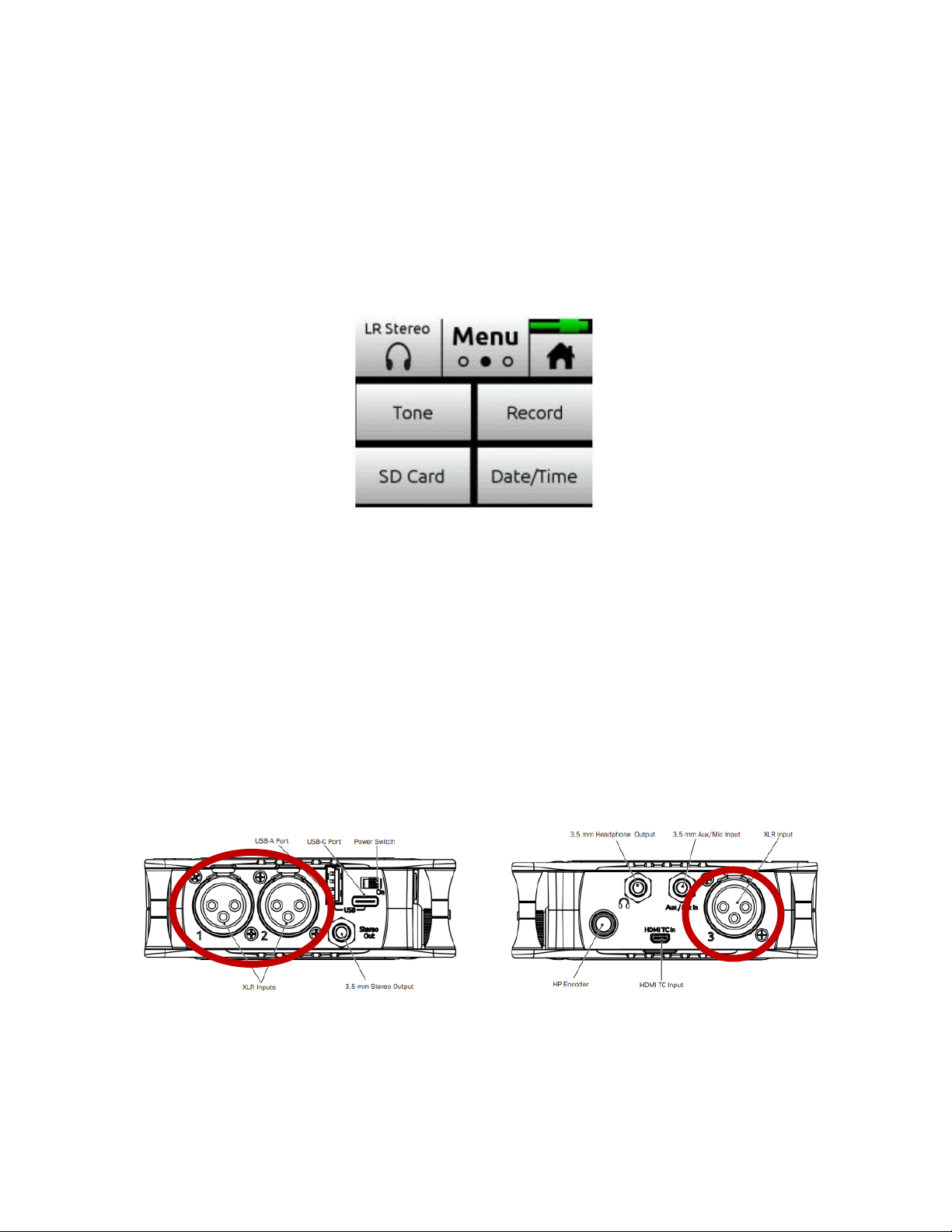4
4) Now that you have your microphone(s) plugged in, go back to the metering page on the LCD screen.
To get back to this screen press the home icon in the upper right card corner of the LCD screen. If
you are using more than one microphone you can view all microphone levels by touching the meter
view once, and now you should the numbers 1, 2, and 3 (Figure 6). If you accidently press it twice,
that is okay. Just keep toggling through them again to get to the correct view.
Once you have the microphone(s) plugged in we are ready to turn up the gain. Gain brings the level
of the microphone up to an appropriate recording level. The gain should be high enough that is
acceptable for playback and listening, but if it is too high you will encounter distortion, also known
as clipping. Gain and volume are related, if you turn up the gain you will notice the volume of the
microphone increases. The MixPre3 makes this process, also known as gain staging, extremely easy.
There are three gain knobs on the front face of the device (Figure 7). These gain knobs are also
known as preamplifiers. Each preamplifier has a number next to it and this number corresponds to a
microphone input. So whatever XLR input you plugged your microphone into will be affected by the
preamplifier that has the same number. Use the preamplifier knob to turn up the gain until your
meter is showing a level above -30 (Figure 6), but make sure not to go above 0 or else you will
encounter distortion. The preamplifier knob has an LED ring around it that will light up green when
you have some sort of level but will turn red if you clip.