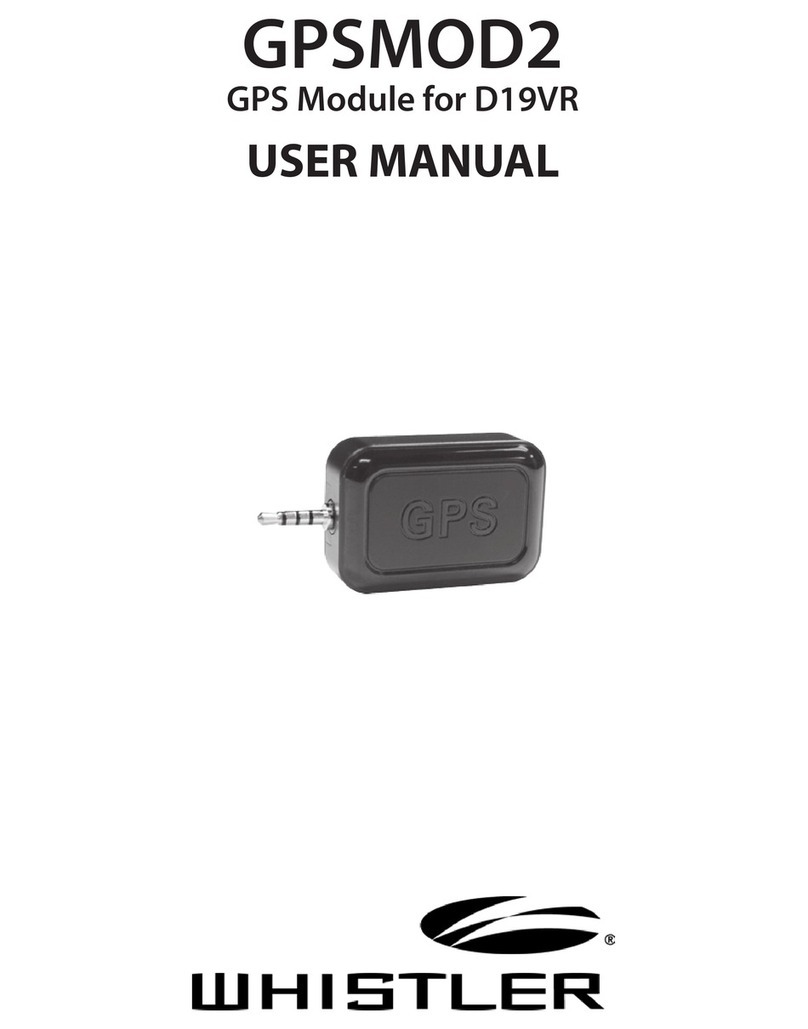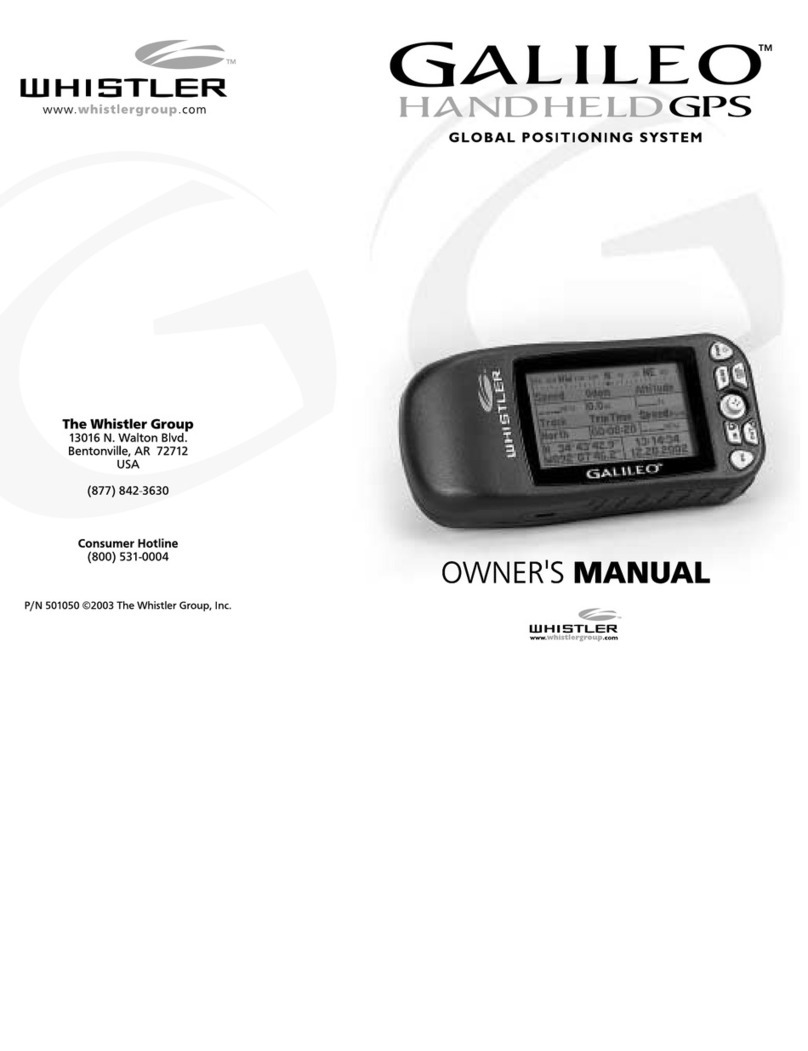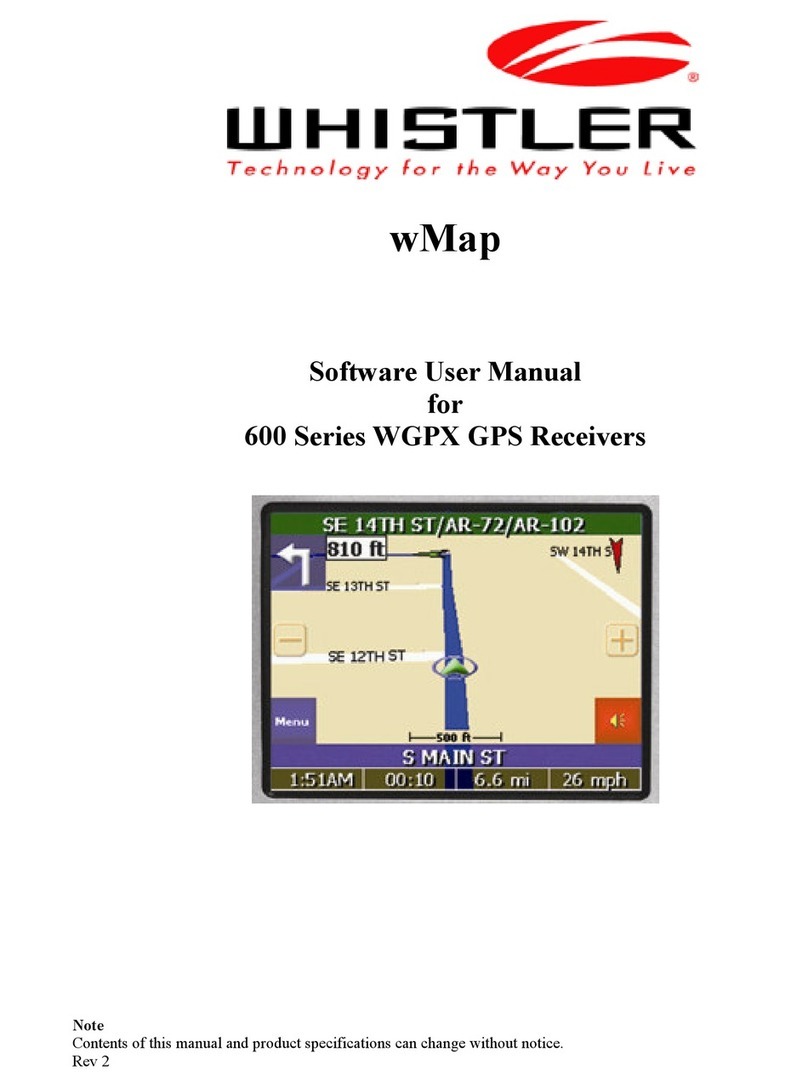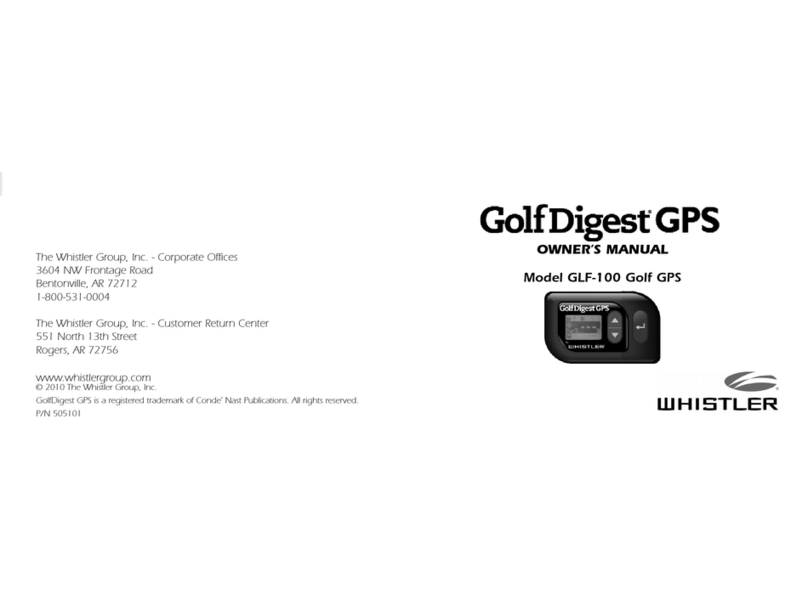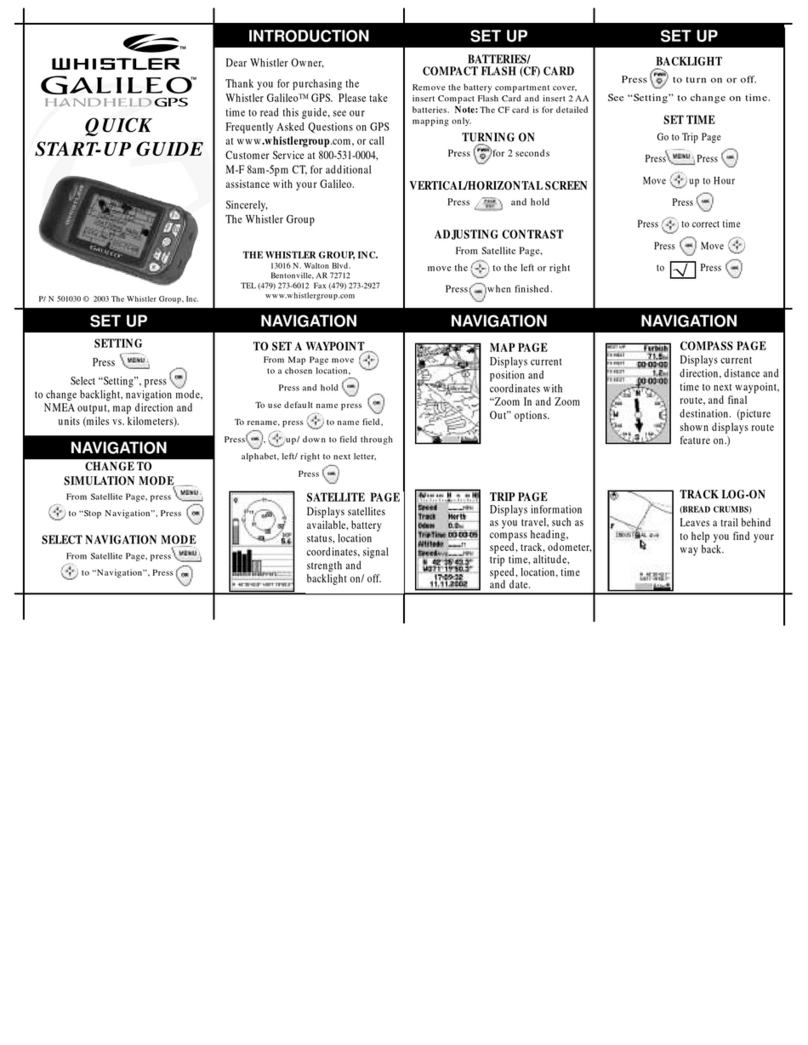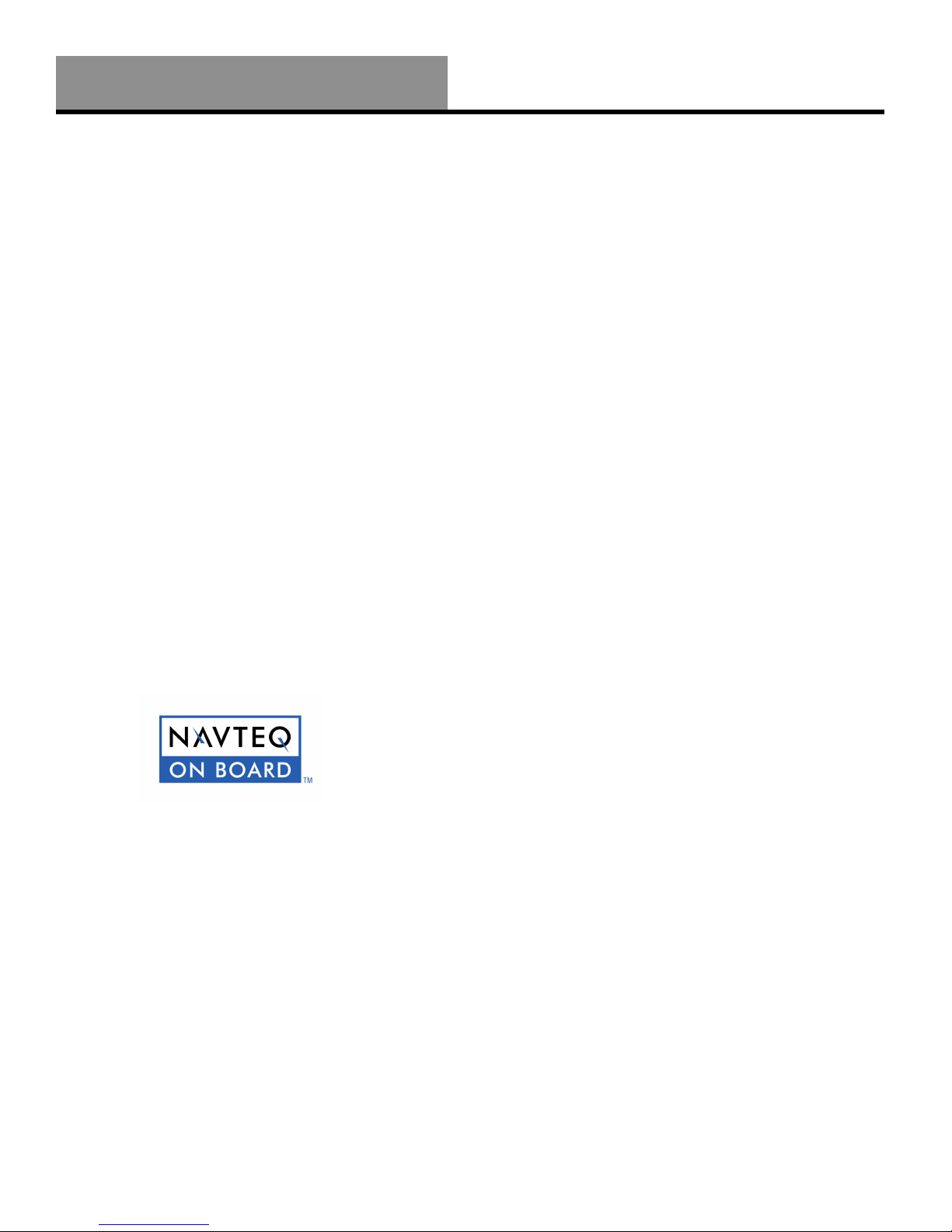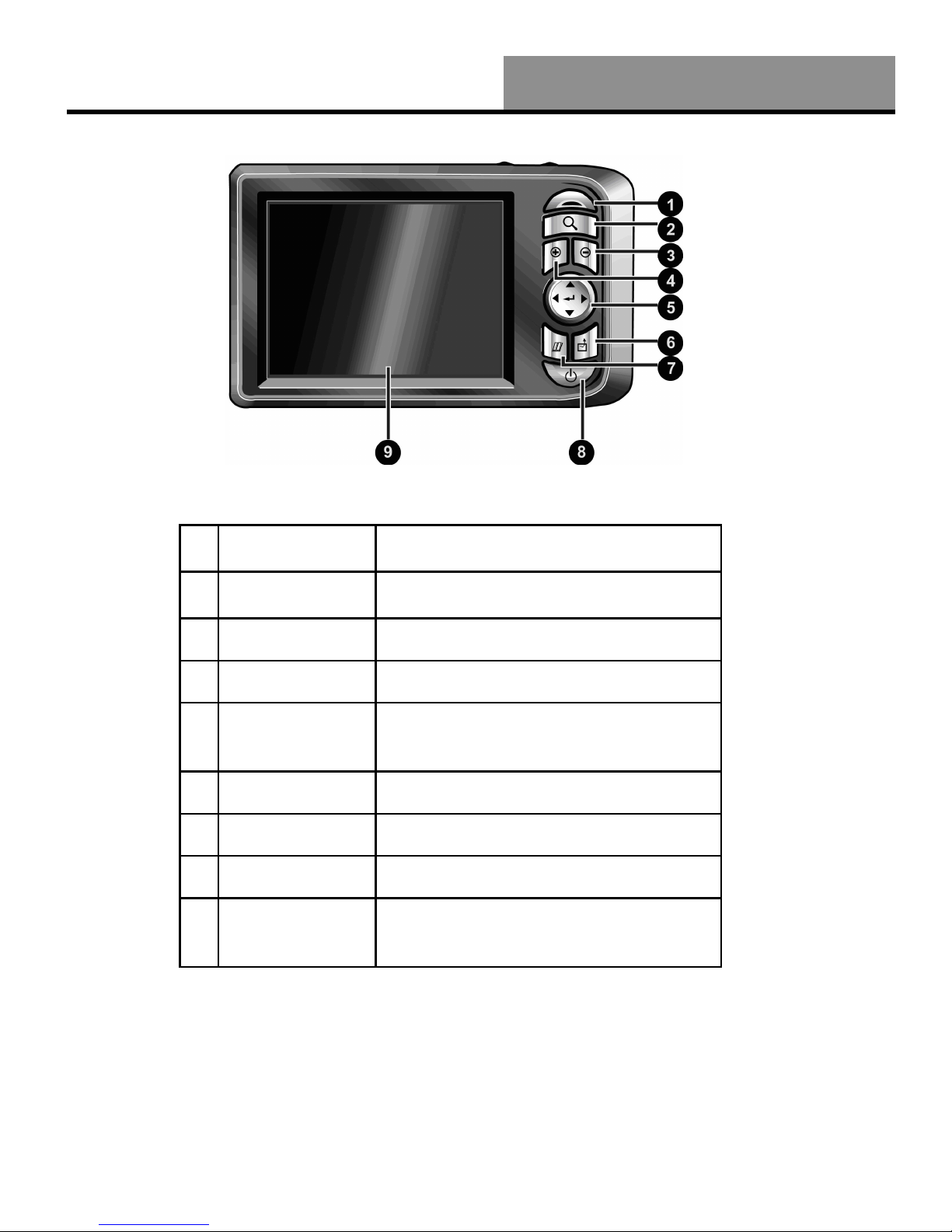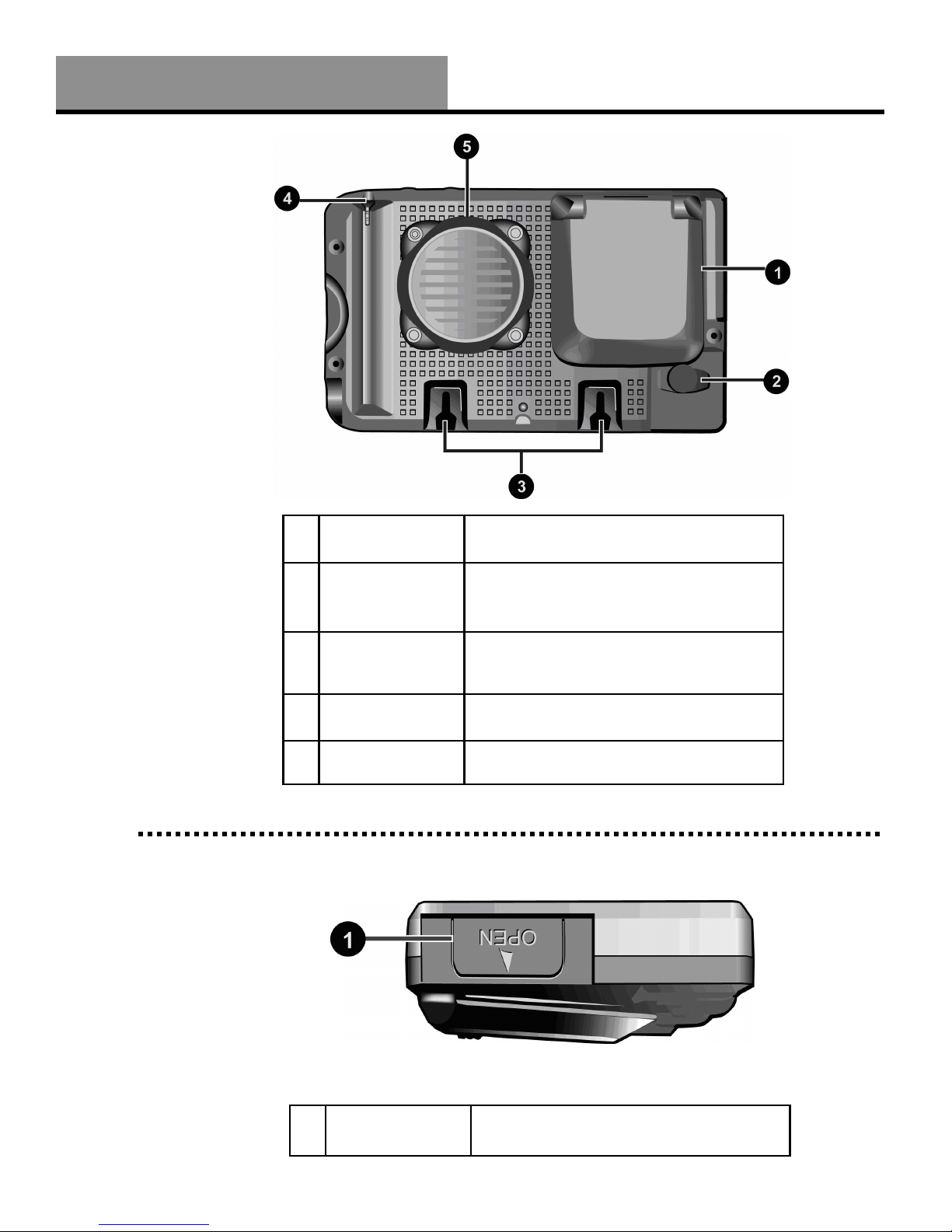4
Whistler WGPX-545/550
Table of Contents
Contents
Introduction ........................................................................................................2-3
Safety Information................................................................................................. 5
Software ............................................................................................................... 6
FCC ...................................................................................................................... 7
Components.......................................................................................................... 8
Features ...........................................................................................................9-11
Front iew .............................................................................................................................. 9
Rear iew ............................................................................................................................. 10
Left iew .............................................................................................................................. 10
Top iew .............................................................................................................................. 11
Bottom iew ......................................................................................................................... 11
Right iew ............................................................................................................................ 11
Battery Installation and Charging...........................................................................12
Battery Installation ................................................................................................................ 12
Charging the Battery—In Home ......................................................................................... 12-13
Secure Digital (SD) Card Information .....................................................................14
Inserting the SD card............................................................................................................. 14
Removing the SD card ........................................................................................................... 14
Installation......................................................................................................15-16
Assembling the Windshield Bracket.................................................................................... 15-16
Power Connection ................................................................................................................. 16
Operation.......................................................................................................17-29
Startup ................................................................................................................................. 17
Shutdown ............................................................................................................................. 17
Using the Function Buttons .................................................................................................... 18
Using the Stylus .................................................................................................................... 19
Functions of the Stylus ...................................................................................................... 19
Main Menu Items ....................................................................................................................... 19
Setting .................................................................................................................................. 19
Time................................................................................................................................. 20
olume ............................................................................................................................. 20
Warning Message .............................................................................................................. 21
Align Screen................................................................................................................. 21-22
Backlight Settings ......................................................................................................... 22-23
Help ................................................................................................................................. 24
GPS Reset......................................................................................................................... 24
Music .................................................................................................................................... 25
Starting Music Playback ................................................................................................ 25-26
Create Custom Playlist ....................................................................................................... 26
Photo iewer .................................................................................................................... 27-28
System Reset......................................................................................................................... 29
Care, Maintenance and Storage.............................................................................30
Troubleshooting ...................................................................................................31
Warranty Information ...................................................................................... 31-33
Specifications .......................................................................................................34
Accessories ..........................................................................................................35