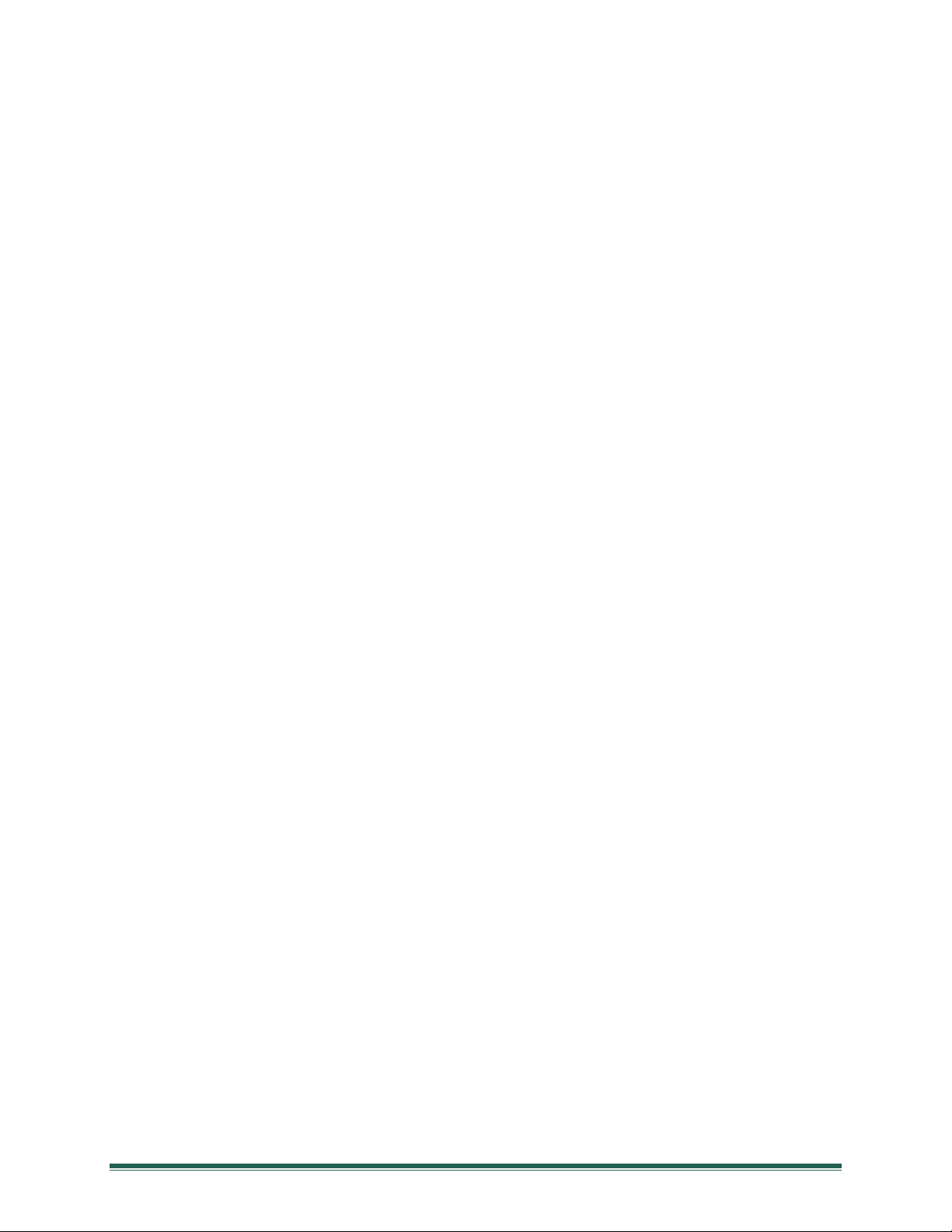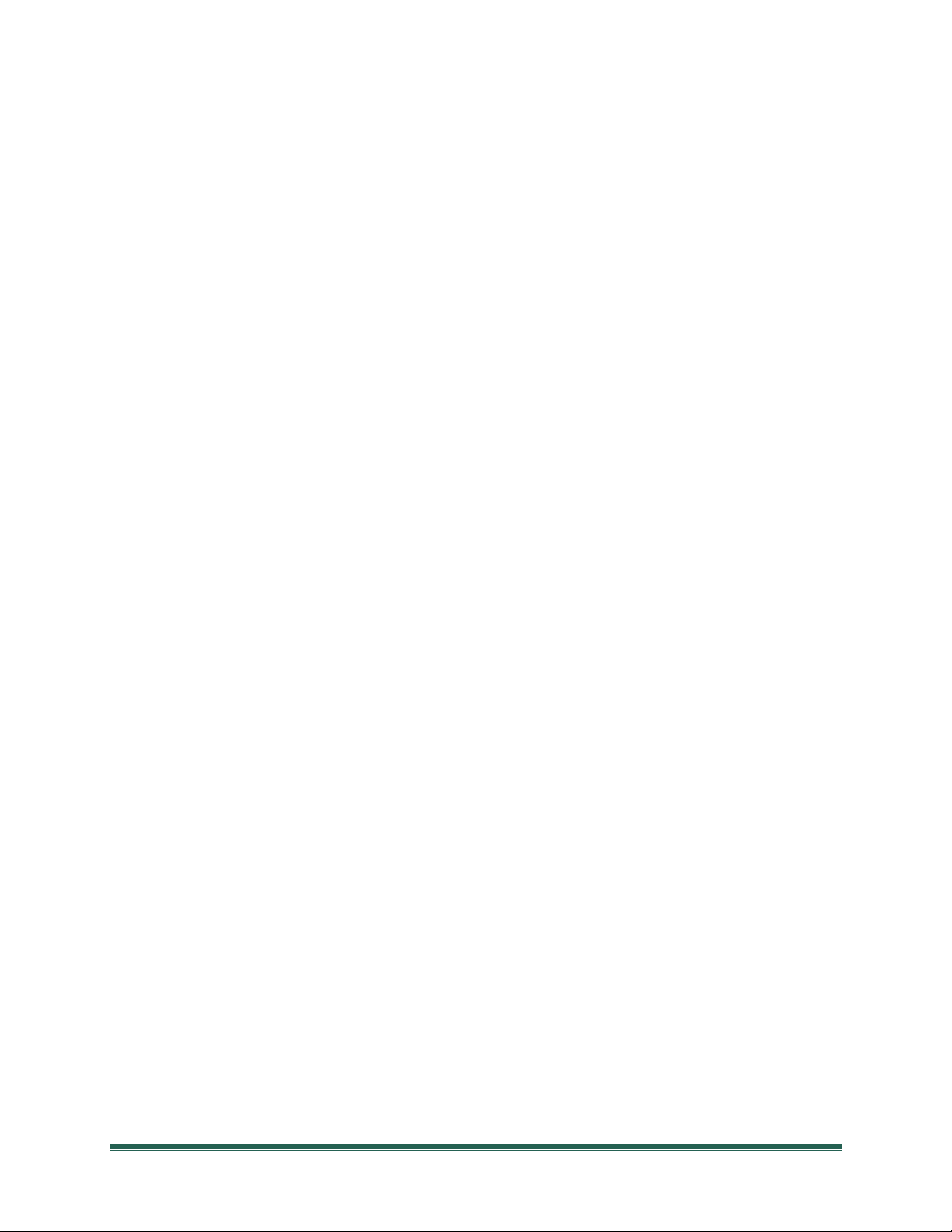Mini-Seis III Pro™ Operating Manual Page 4
Period.............................................................................................................................. 25
Interval............................................................................................................................ 25
To Run a Continuous Histogram.................................................................................... 25
To Run an Interval Histogram ....................................................................................... 25
To Run an Interval Histogram Starting at a Specific Time .............................................. 26
To Run an Interval Histogram Starting and Ending at a Specific Time ........................... 26
Status............................................................................................................................... 26
Histogram/Waveform Mode Functions................................................................................ 27
Rate ................................................................................................................................. 27
Period.............................................................................................................................. 27
Duration .......................................................................................................................... 27
Interval............................................................................................................................ 27
Seismic Trig..................................................................................................................... 27
Acoustic Trig ................................................................................................................... 28
Trigger Level Considerations....................................................................................... 28
Status............................................................................................................................... 28
Event Screen Functions....................................................................................................... 29
Waveform Events ............................................................................................................ 29
Histogram Events ............................................................................................................ 29
Copy ............................................................................................................................... 29
Copy Event Options ..................................................................................................... 29
4 Channel, 8 Channel and Single Channel Configuration.................................................... 31
Automatic Reporting ........................................................................................................... 32
Triggered Reporting ....................................................................................................... 32
Fixed Reporting............................................................................................................... 32
Interval Reporting ........................................................................................................... 32
Heartbeat ........................................................................................................................ 32
Using a USB Thumb Drive ................................................................................................... 33
Field Use............................................................................................................................. 34
Transducer Coupling....................................................................................................... 34
Microphone..................................................................................................................... 34
Preparing for Operation...................................................................................................... 35
Activating and Stabilization ............................................................................................. 35
Main Screen..................................................................................................................... 35