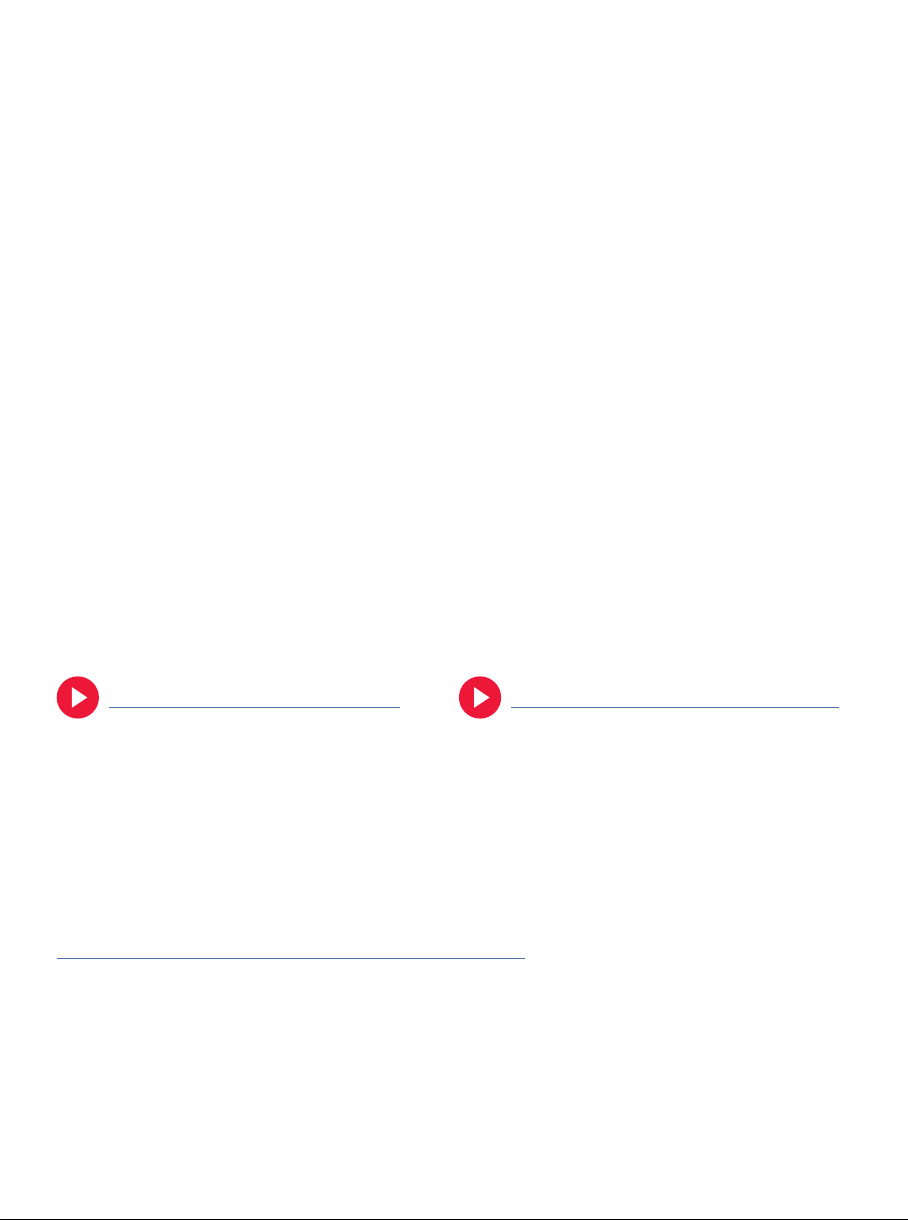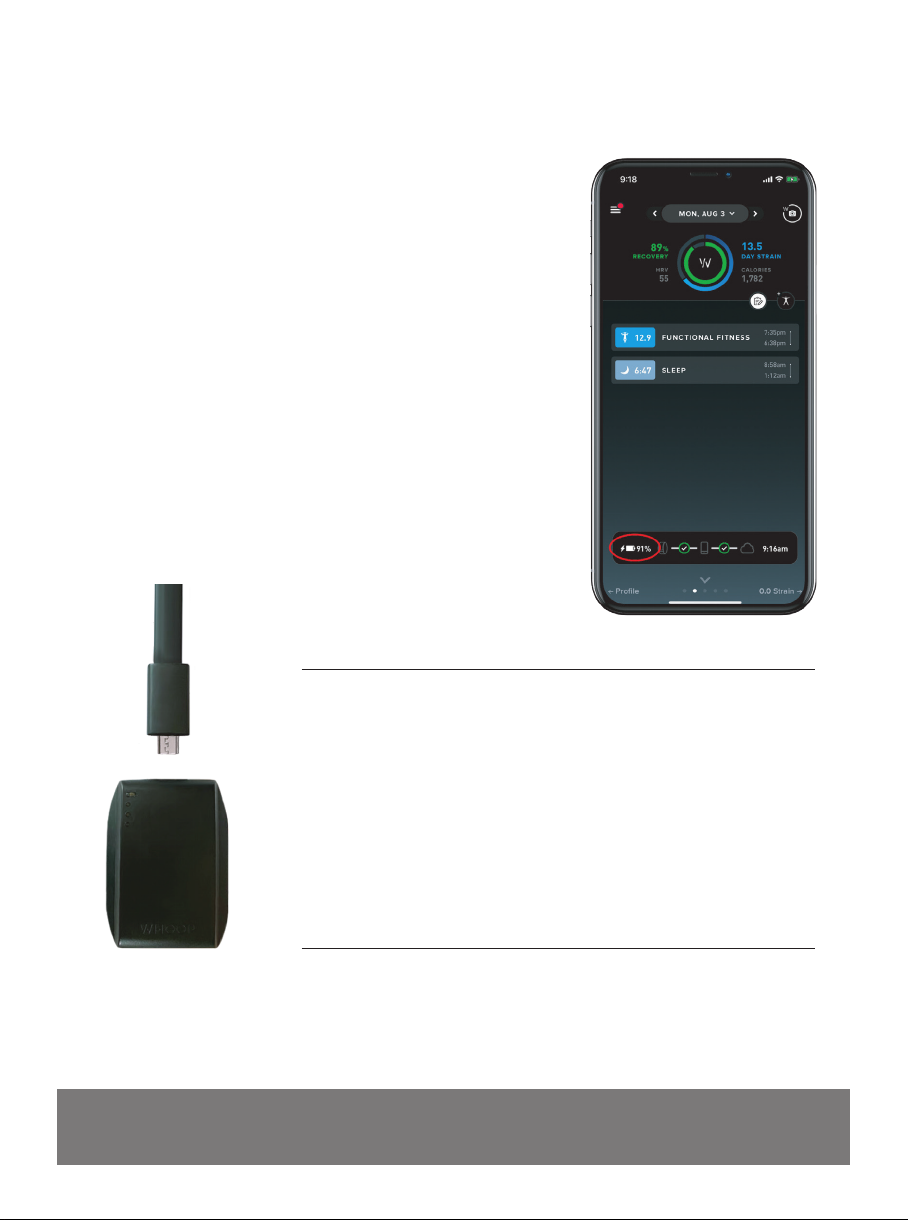Connectivity and Pairing Video - iOS Connectivity and Pairing Video - Android
WHAT SHOULD I DO IF MY WHOOP STRAP KEEPS
DISCONNECTING FROM MY ANDROID DEVICE?
Data lag and intermittent connectivity issues are caused in part by the
Android system settings on your phone. Please make sure Airplane mode
is toggled OFF and your Bluetooth settings are on.
Learn More About Optimizing Connectivity on Your Device
HOW DO I PAIR OR RE-PAIR MY WHOOP STRAP TO MY MOBILE DEVICE?
1. In the WHOOP App, go to Strap Settings,
Advanced Settings, and then click “Unpair
Strap” (disregard if there is nothing to
unpair).
2. If you are on iOS (use an iPhone), force
close the WHOOP app by swiping out of
it completely. Go to your iPhone Settings,
Bluetooth, and then click on your WHOOP
Strap’s serial number. Click “Forget This
Device.” You may have to do this step
twice if you continue to see your WHOOP
Strap in the “My Devices” section. Restart
your device.
3. If you use an Android device, “Force Stop”
the WHOOP app by going to the phone
settings and Apps & Notifications. Find
WHOOP and click “Force Stop.”
4. Take the WHOOP strap o of your wrist
and make sure the green LED lights on the
bottom of the WHOOP sensor turn o. It
may take a few seconds.
5. Tap the strap firmly and repeatedly to put
the strap in pairing mode. You will know you
are in pairing mode when you see white LED
lights moving up and down the side of the
strap.
6. Open the WHOOP app and go to Strap
Settings. Then click “Pair with a WHOOP strap.”
7. Check the number on your WHOOP strap,
which is on the box and is also visible on
the WHOOP strap when the clasp is open.
Select this number on the screen and click
“Connect,” then “Pair,” and then “Continue.”