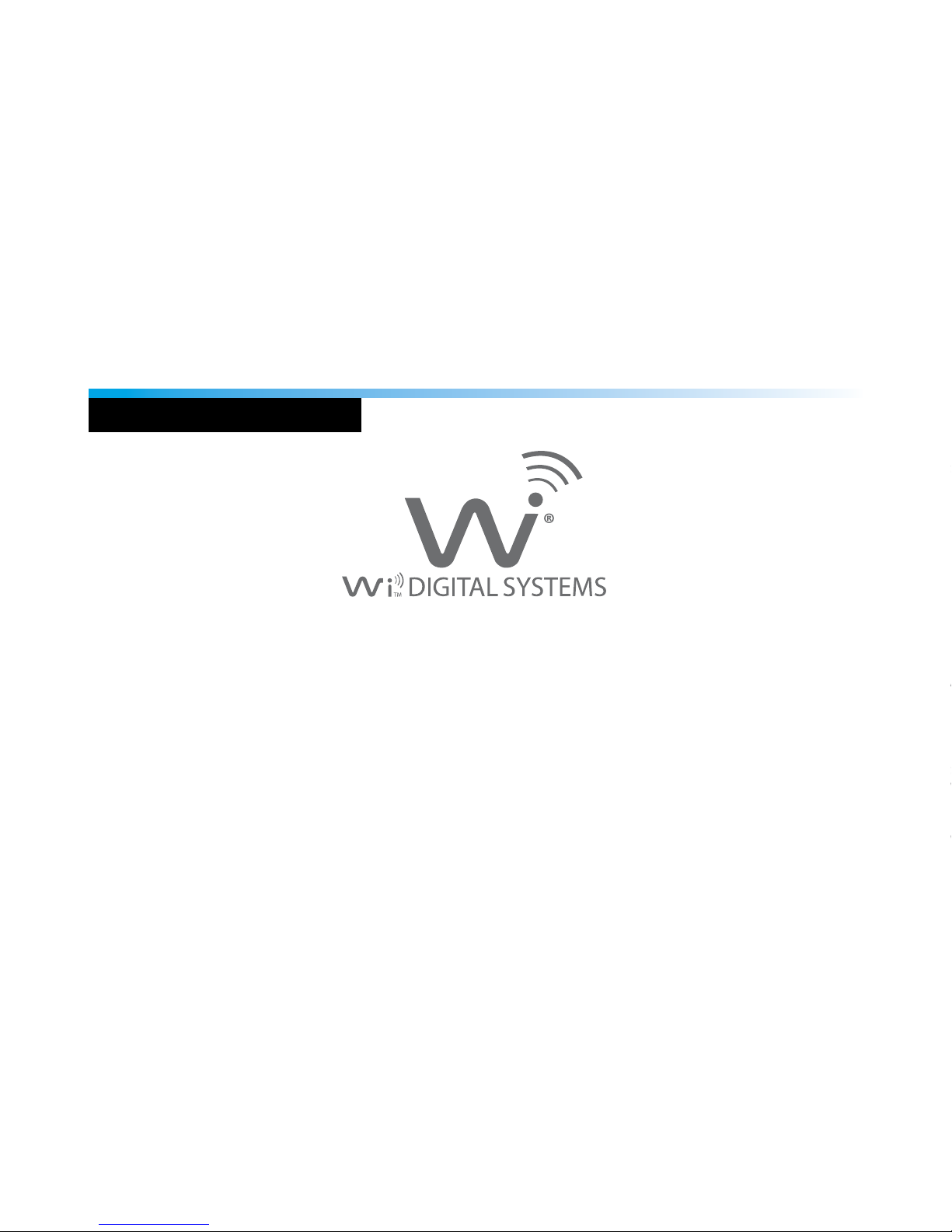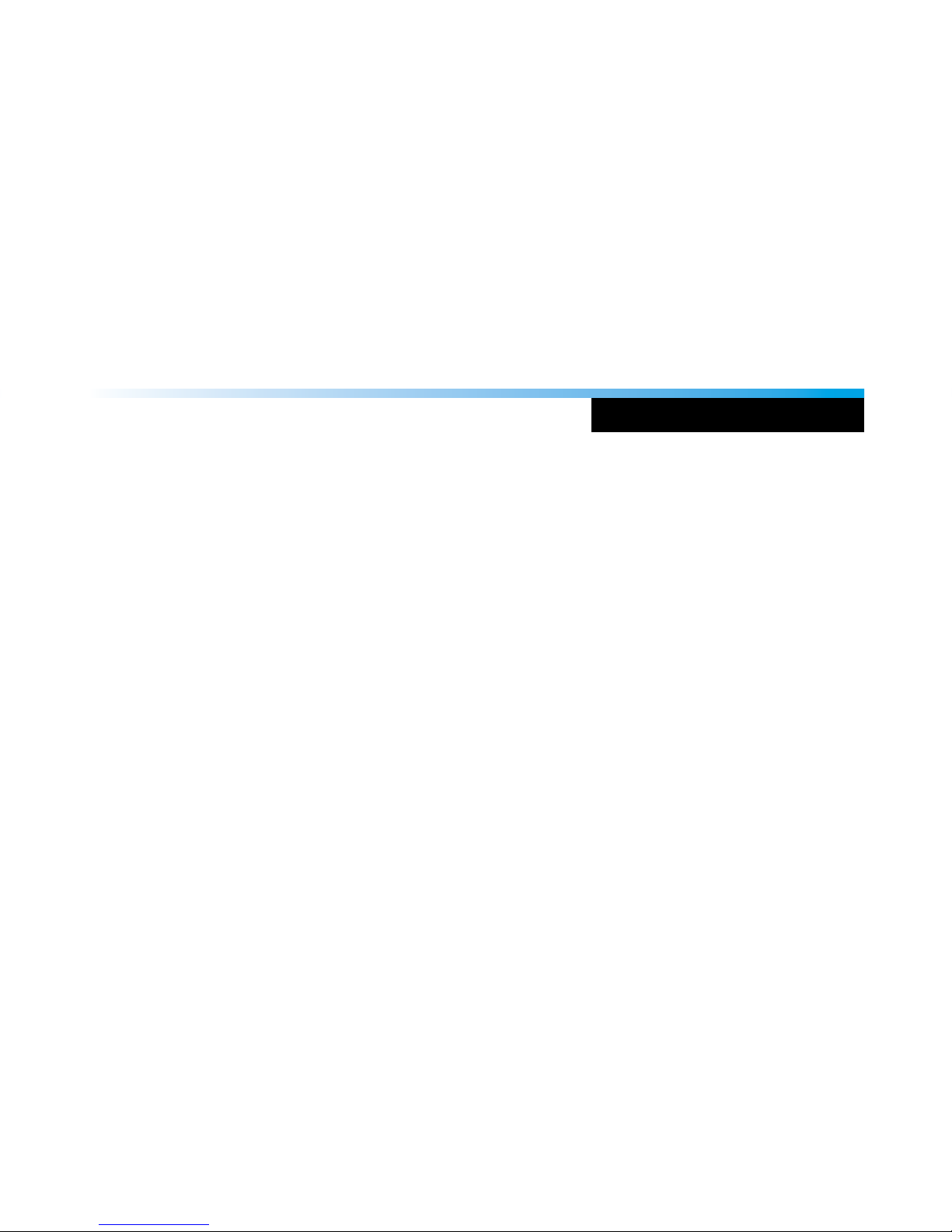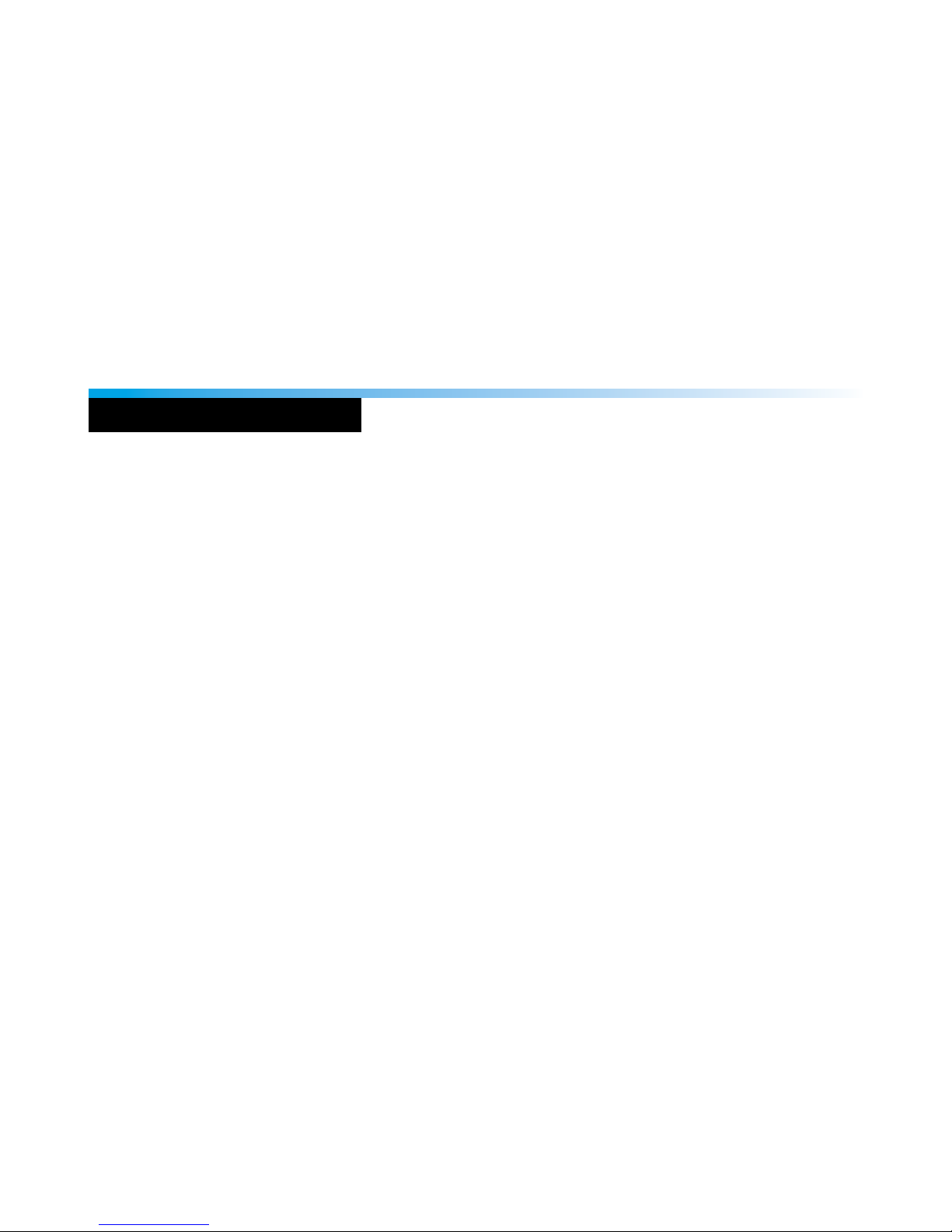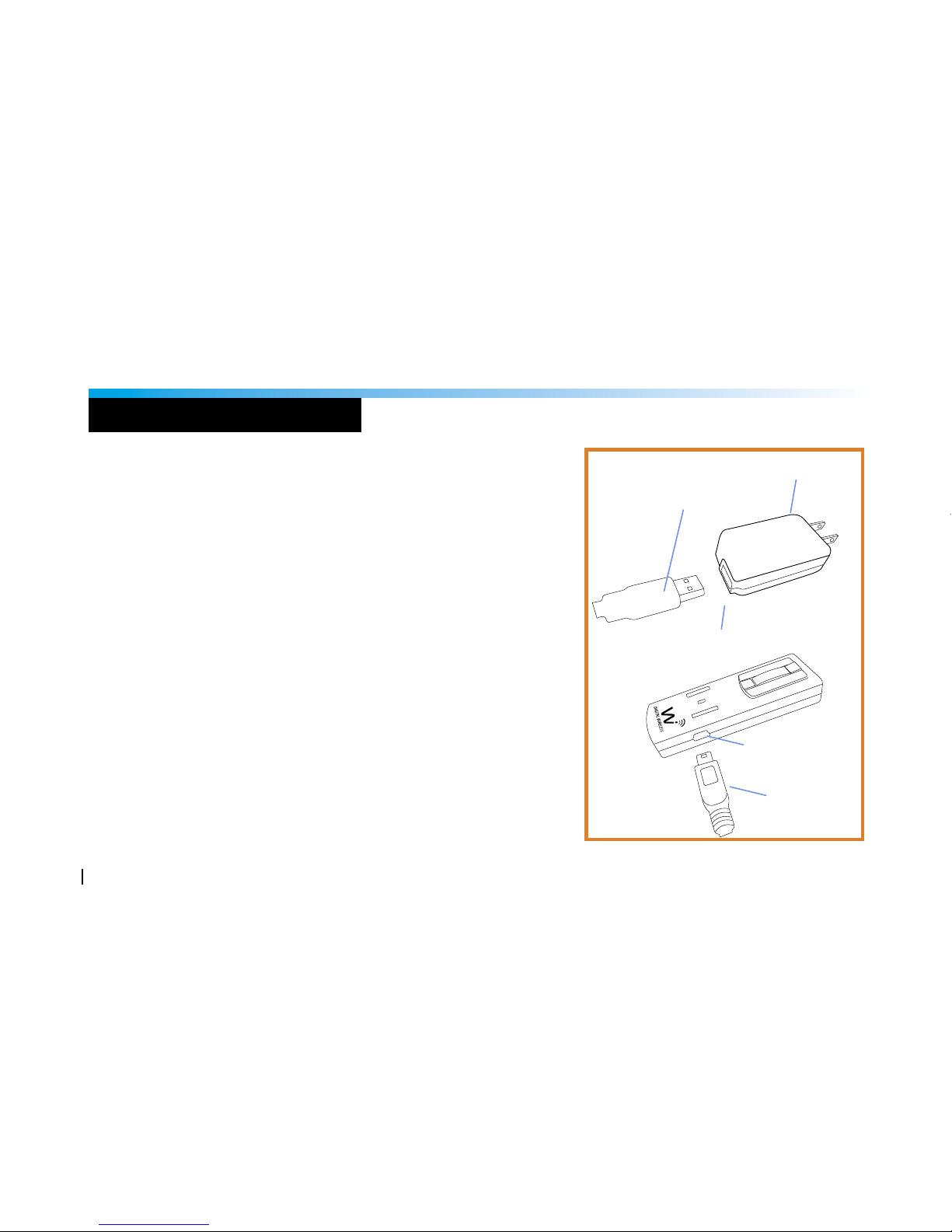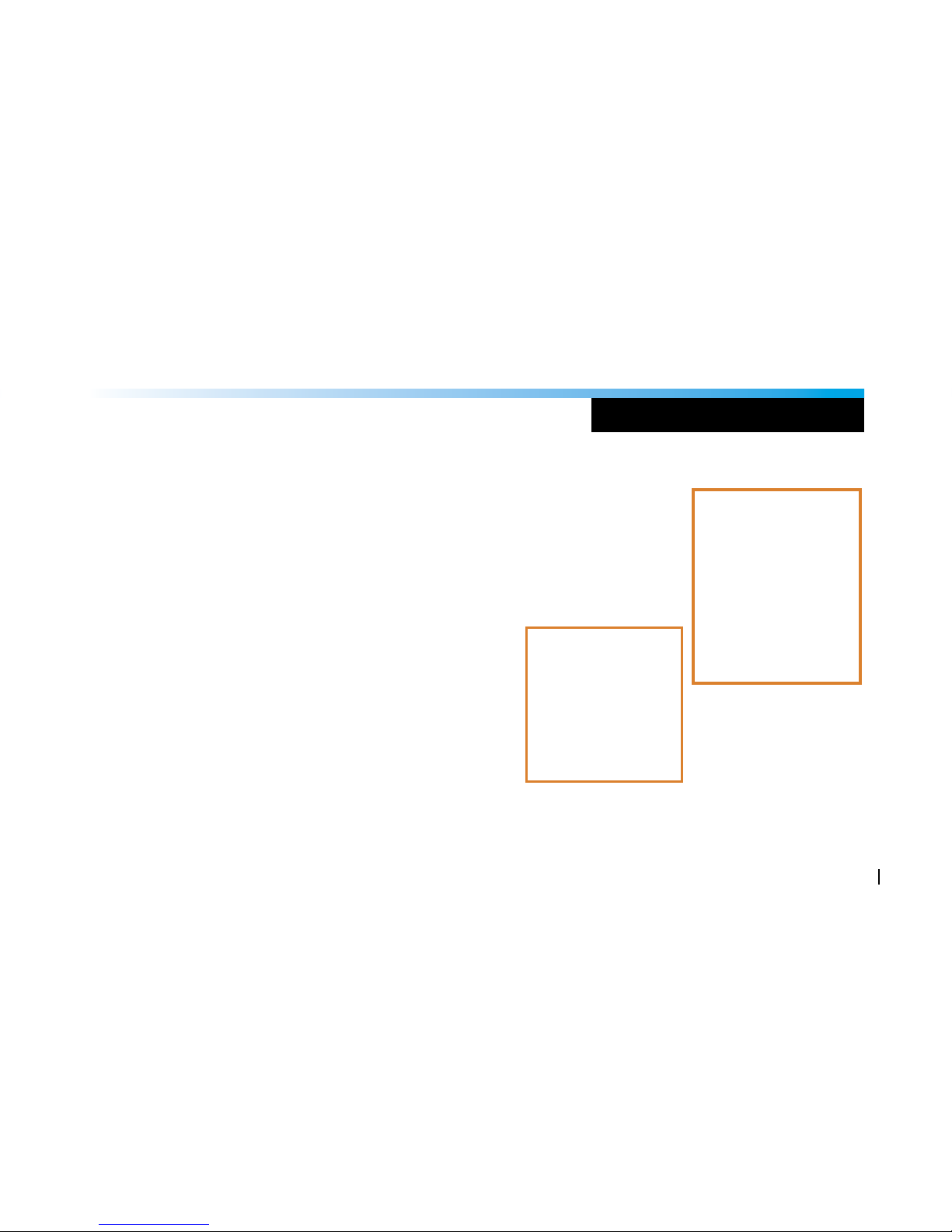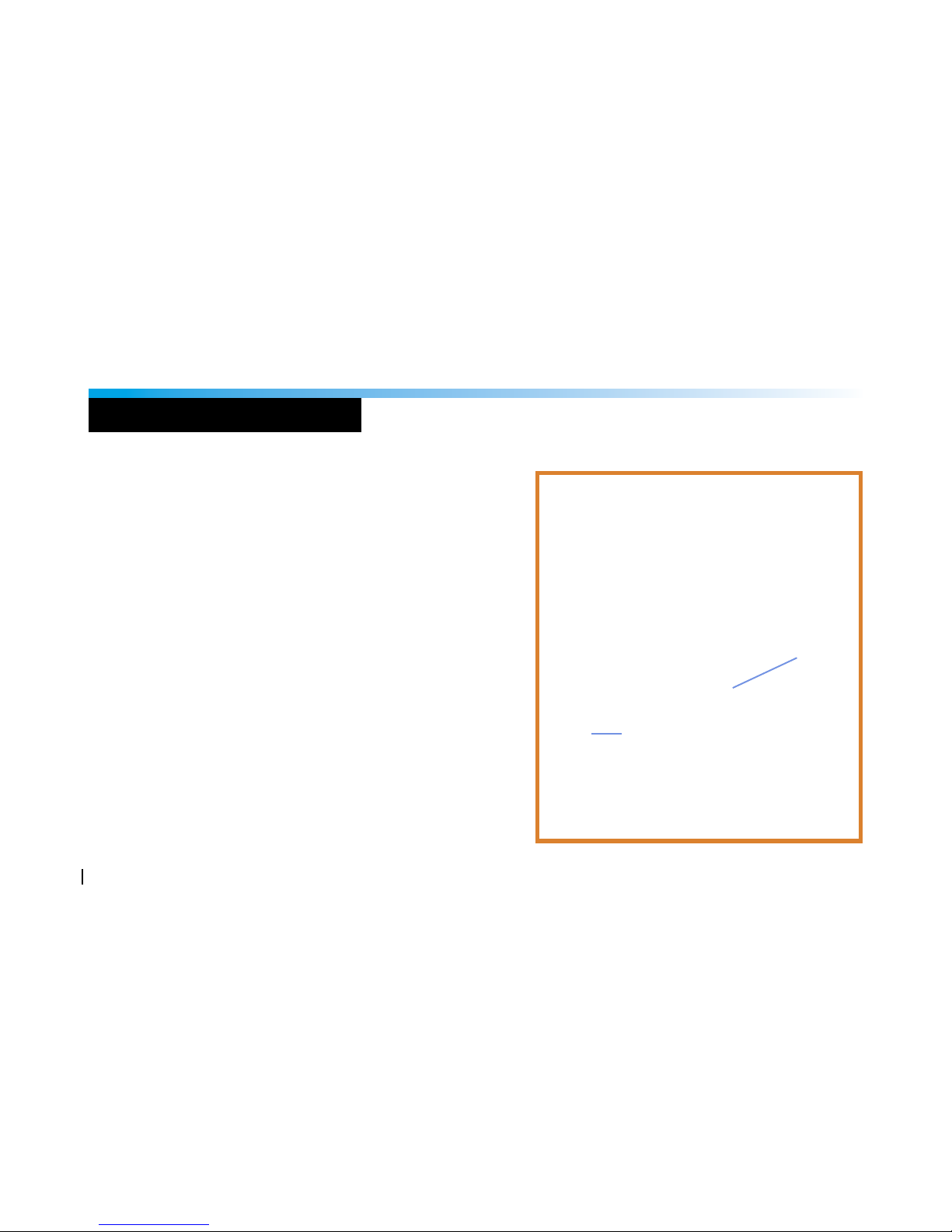PACKING LIST 5
SYSTEM CHARGING & PAIRING 6
TRANSMITER MICROPHONE SETUP
• MONO LAVALIER SETUP 8
• TRANSMITTER PLACEMENT 11
• OPTIONAL STEREO LAVALIER SETUP 12
• OPTIONAL EARSET SETUP 14
• OPTIONAL SHOTGUN SETUP 18
RECEIVER SETUP
• CAMERA CONNECTION 20
• SMARTPHONE CONNECTION 22
• TABLET & SMART DEVICE CONNECTION 26
• SOUND SYSTEM CONNECTION 28
AUDIO MONITORING 30
2-WAY USB 2.0 WIRELESS AUDIO INTERFACE 32
• MAC & PC USB SETUP 34
• iPad, Surface & Tablet PC USB SETUP 38
• AUDIO LISTENING, VoIP & PODCASTING 40
SMART DEVICE DIRECT MIC CONNECTION 42
WI TRANSMITTER & RECEIVER FEATURES 44
MICROPHONES FEATURES 58
FCC NOTICE & RECYCLING INFO 62
WARRANTY 64
Thank You For Choosing Wi Digital Systems.
Congratulations on your purchase of the Wi AudioStream Pro AV 2.4GHz Smart Pocket Portable Stereo Digital
Wireless Lavalier & Audio Monitoring System with 2-Way Wireless USB 2.0 Audio Interface.
Please thoroughly read this User’s Manual for all the feature operation information necessary
to install and operate your new Wi AudioStream Pro AV system.
Notice: Product specications and package contents are subject to change without notice.
Package contents may vary according to the different regions.
For additional support, please visit www.widigitalsystems.com
TABLE OF CONTENTS
------------------------------------------------------------------------------------------
------------------------------------------------------------------------------------------
------------------------------------------------------------------------------------------
------------------------------------------------------------------------------------------
------------------------------------------------------------------------------------------
------------------------------------------------------------------------------------------
------------------------------------------------------------------------------------------
------------------------------------------------------------------------------------------
------------------------------------------------------------------------------------------
------------------------------------------------------------------------------------------
------------------------------------------------------------------------------------------
------------------------------------------------------------------------------------------
------------------------------------------------------------------------------------------
------------------------------------------------------------------------------------------
------------------------------------------------------------------------------------------
------------------------------------------------------------------------------------------
------------------------------------------------------------------------------------------
------------------------------------------------------------------------------------------
------------------------------------------------------------------------------------------
------------------------------------------------------------------------------------------
------------------------------------------------------------------------------------------