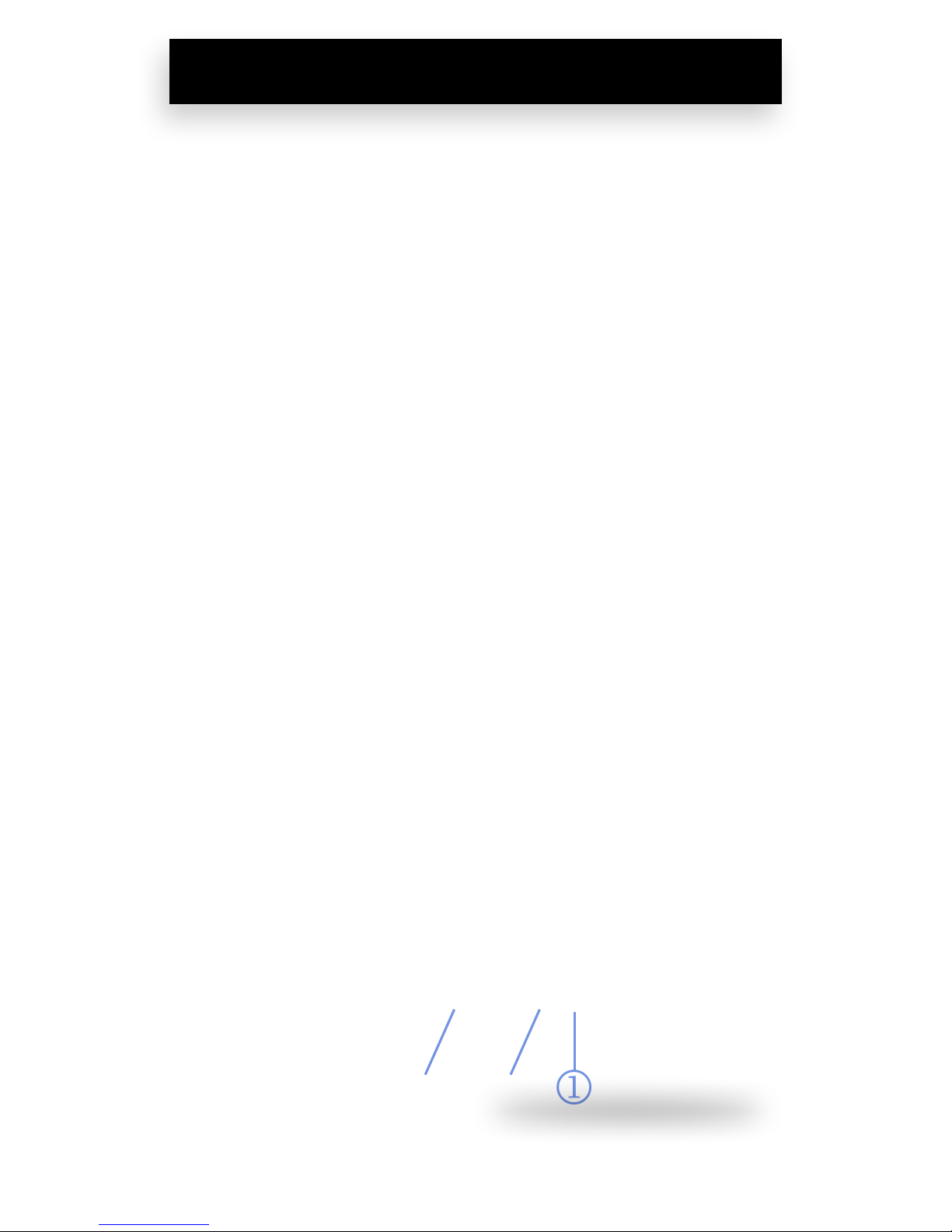Wi USB AudioLink Installation
Windows 7 or Higher
1. Connect the Wi USB transmitter to one of
the USB ports on your MAC desktop or
notebook computer.
2. Windows 7 or Vista will recognize the Wi
USBAudioLink and automatically install the
universal driver.Aballoon will pop up, telling
you the computer has found the Wi USB
AudioLink. When Windows is nished
installing the drivers, a balloon pop up will
say “Your device is installed and ready to use.”
3. To set the Wi USBAudioLink as your default
device for sound playback and recording, or
to change its settings, click the Start button,
click Control Panel and then click Sound.
Under the Playback and Recording tabs,
you can select the Wi USBAudioLink from
the menus and use the Set Default button to
set it as the default device.
4. To set the gain of the microphone when,
the Wi USBAudioLink with the WiAudio
Stream receiver, click the Properties button,
and then select the Levels tab.You can
choose to view the Microphone volume level
as either a percentage or in dB, by right.
clicking on the number box. If you nd that
the microphone red clip LED is lighting
frequently, turn this control down until the
LED no longer ashes red.
5. Proceed to the Pairing section of this guide.