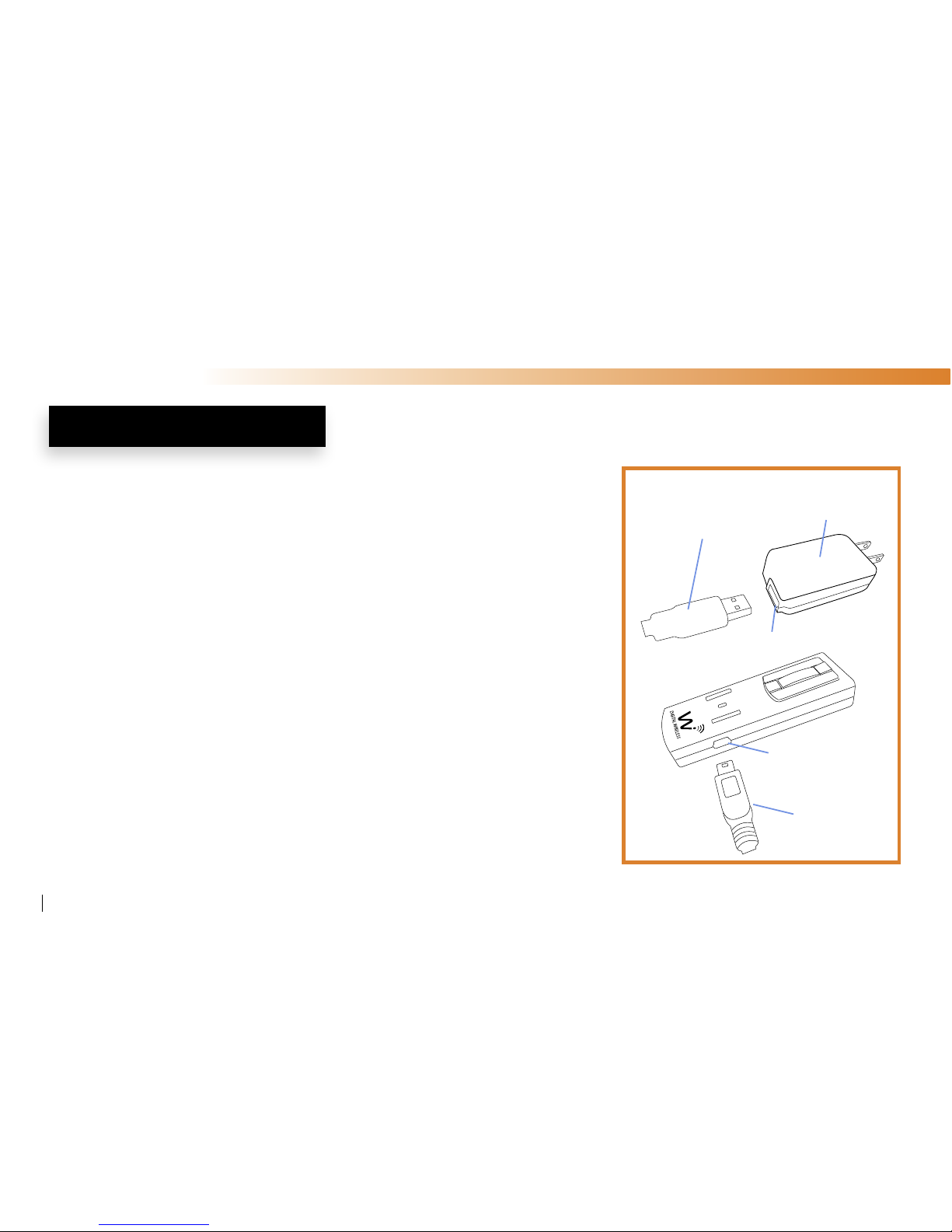Wi AudioLink Ui
6
Wi AudioLink Ui System’s Features
The Wi AudioLink Ui is a 2.4GHz stereo digital wireless audio system designed to wirelessly stream high-quality
16-bit, 48KHz uncompressed CD quality stereo audio signal from your MAC, PC, iPod, iPad or iPhone to any
audio destination with crisp highs and thundering lows tones to satisfy the most demanding users.
FEATURES LIST:
• Wirelessly connect your iPod, iPad, iPhone, MAC or PC to studio or professional on-stage audio systems such as
DJ gear, audio mixers, powered speaker/monitors, ampliers and live sound systems in minutes.
• Connect your personal computers, iPad, iPod and iPhone wirelessly to your home theater or stereo system while
keeping your gear at your nger tips using the included Wireless Docking Station accessories.
• The WiAudioLink Receiver is incredibly easy to wear even for extended time when used with your
Headphone or in-ear monitors and puts all of the essential audio control functions of your MAC, PC, iPod, iPad
or the iPhone including volume up and down, play, pause, mute and track control in the palm of your hand.
• Use your MAC, PC, iPad, iPod and iPhone’s favorite applications and games wirelessly without the cable clutter.
• Conduct Podcasting or voice over the internet (VoIP) chats from your MAC, PC or iPad with support for most
common calling applications including Skype®, Yahoo!®, Live™, and AIM®.
SYSTEM’S FEATURES