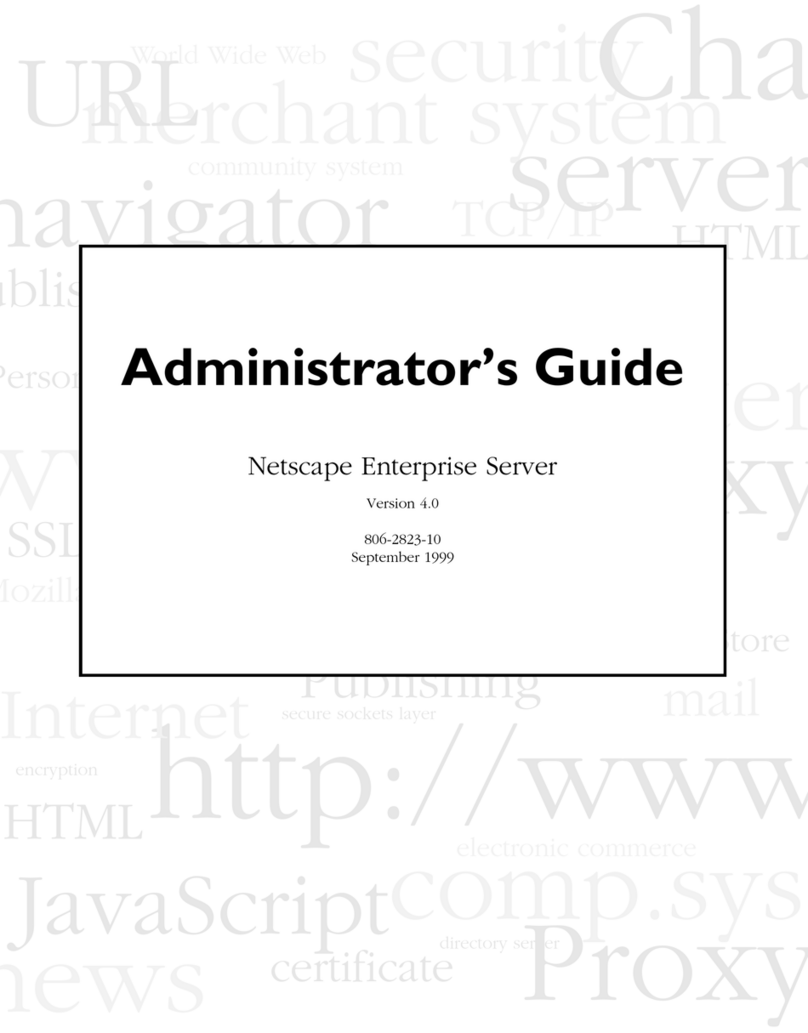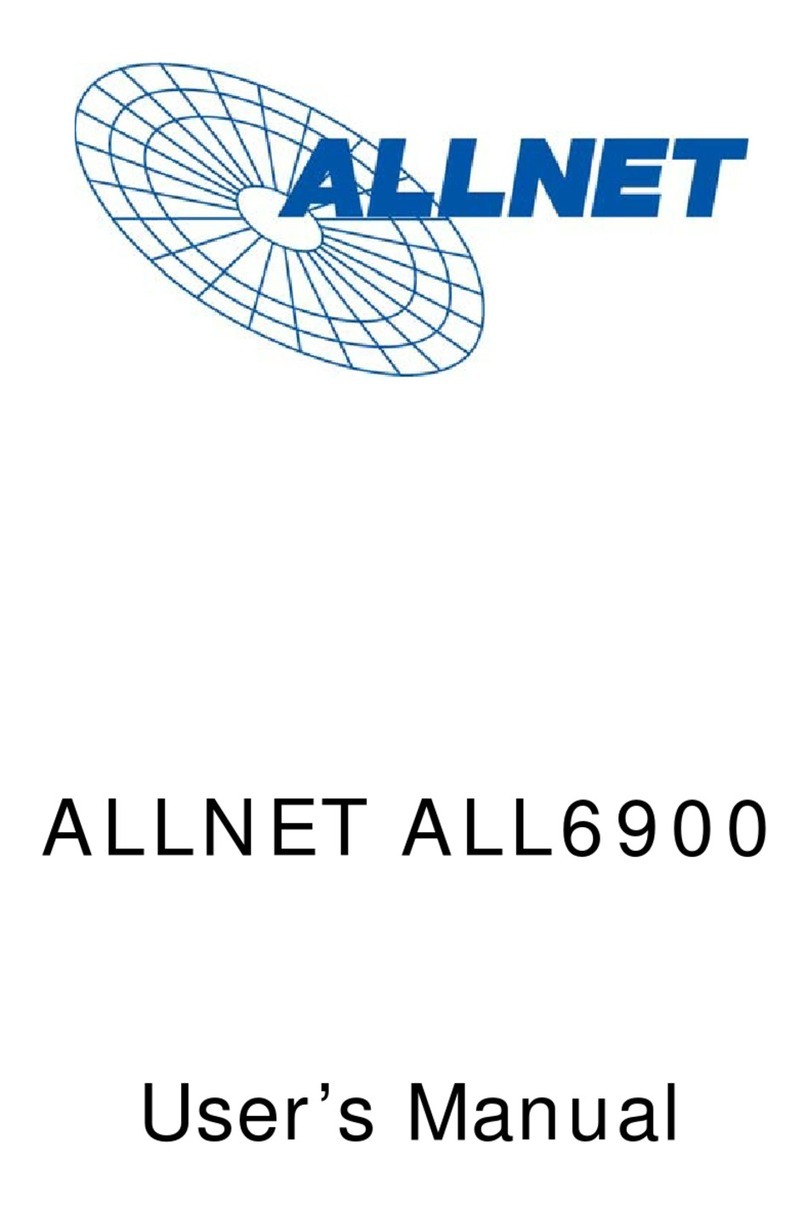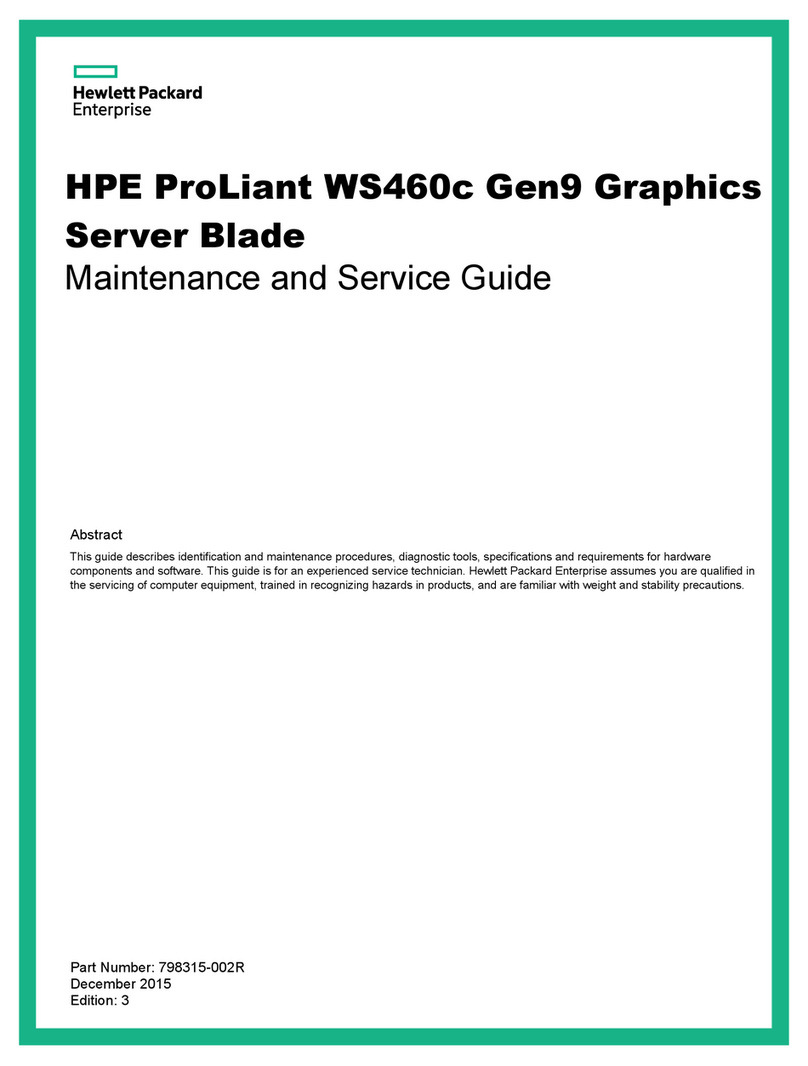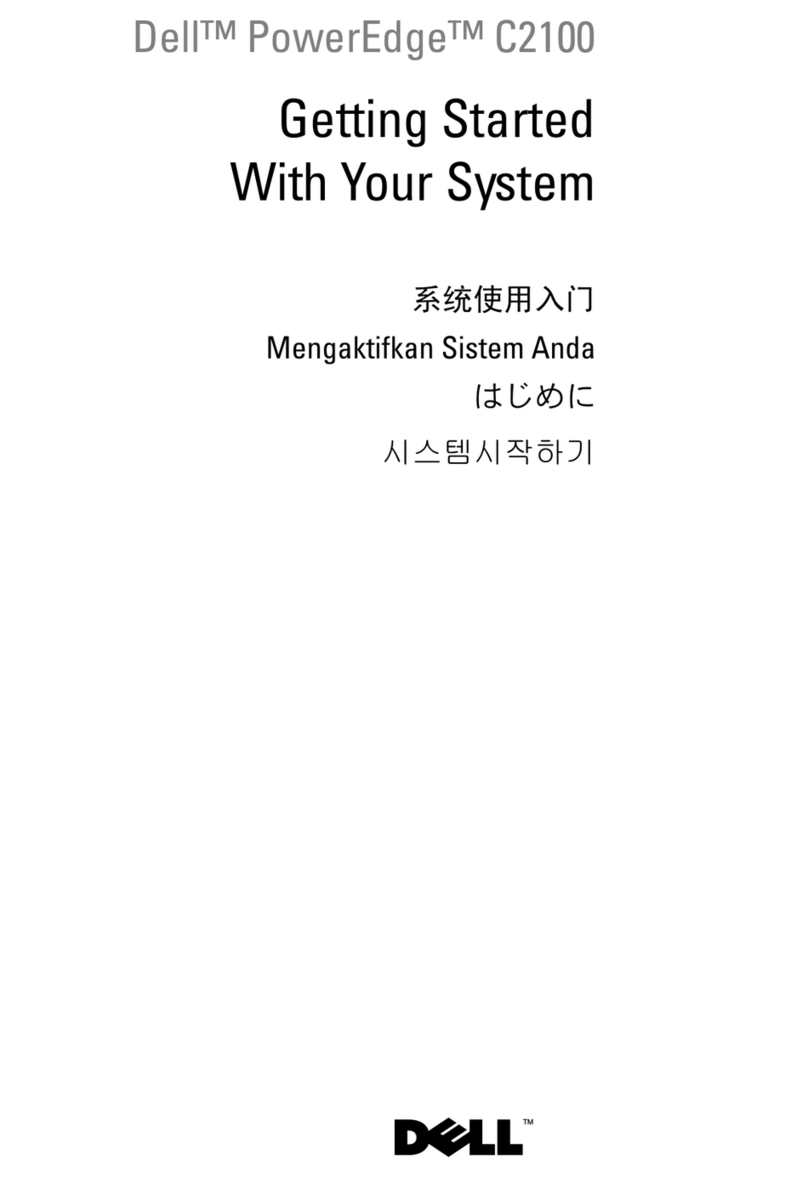Wieland WIENET SDS Series User manual

Manual
Doc. no. BA000870
Last updated: 06/2020 (Rev. A)
w
ienet SDS
Industrial
serial device server

Info
Wieland ElectricGmbH | BA000870 | 06/2020 (Rev. A)
2
INFO
This documentis copyright-protected. The rights derived fromthis copyright are reserved for Wie-
land Electric. Reproduction of this documentor parts of this documentis only permissible within the
limits of the statutory provision of the CopyrightAct. Any modification or abridgmentof the docu-
ment is prohibited withoutthe express written agreement of Wieland Electric.
wienetis a trademark of Wieland Electric. Other names may in this assembly manual mentioned
productand brand trademarks or registered trademarks of their respective owners could be used,
whose use by third parties for their own purposes could violate the rights of the owners.
Microsoft, Windows98,Windows NT, Windows 2000,Windows XP,Windows 7,Windows8, Windows
8.1, Windows 10 and .NET Framework are registered trademarks of the Microsoft Corporation.
Any other product or trade names listed in this manual are the trademarks or registered trademarks
of the respective owners.

Table of contents
Wieland ElectricGmbH | BA000870 | 06/2020 (Rev. A)
3
TABLE OF CONTENTS
1About this manual 5
1.1 Purpose of this manual 5
1.2 Target group 5
1.3 Supported platform 5
1.4 Manufacturers' FCC Declaration of Conformity Statement 5
1.5 Symbols andnotations 5
2Safety instructions 6
3Introduction 7
3.1 Overview 7
3.2 Features 7
4Getting started 8
4.1 Scope of delivery 8
4.2 Appearance, front and rear panels 8
4.3 First time installation 9
4.4 Factory default settings 10
4.4.1 Network default settings 10
4.4.2 Other default settings 10
5Configuration and setup 11
5.1 Configuring through Web/CLI interface 11
5.2 Web overview 14
5.3 Wizard 15
5.4 Network settings 19
5.5 Serial 20
5.5.1 COM port overview 20
5.5.2 COM configuration 21
5.5.3 COM configuration: Advanced settings 22
5.6 SNMP/ALERT settings 24
5.7 E-Mail settings 26
5.8 Log settings 27
5.8.1 System log settings 27
5.8.2 COM log settings 28
5.8.3 System log 29
5.8.4 COM log 30

Table of contents
Wieland ElectricGmbH | BA000870 | 06/2020 (Rev. A)
4
5.9 System setup 30
5.9.1 Date/Time settings 31
5.9.2 Admin settings 32
5.9.3 Firmware upgrade 32
5.9.4 Backup/restore configuration 33
5.9.5 Ping 34
5.10 Reboot 34
6Specifications 35
6.1 Hardware 35
6.2 Pin assignments of serial port 36
6.2.1 Pin assignments of serial interfaces 36
6.3 LED indicators 37
6.4 Software 37
7Emergency system recovery 38
7.1 System recovery procedures 38
8Service and support 39
9Appendix 40
9.1 List of figures 40
9.2 List of tables 41

About this manual
Wieland ElectricGmbH | BA000870 | 06/2020 (Rev. A)
5
ABOUT THIS MANUAL
Read this chapter carefully before using the manual and the wienet SDS.
1.1 Purpose of this manual
This manual supports theuser duringthe installation and configuring of the wienet SDS SerialDe-
vice Server Series. It explains the technical features availablewith the mentioned product. As such,
it contains some advanced network management knowledge, instructions, examples, guidelines
and general theories designed to help users manage this device and its corresponding software. A
background in general theory is necessary when reading it.
1.2 Target group
This manualis to be used by qualified network personnel or supporttechnicians who are familiar
with network operations. Itmight be usefulfor systemprogrammers or network planners as well.
This manual also provides helpful andhandy information for firsttime users.
1.3 Supported platform
This manual is designed for wienet Industrial Serial Device Server Seriesand that series only.
1.4 Manufacturers' FCCDeclaration of Conformity Statement
NOTE: This equipmenthas been tested and found to comply with the limits for a Class A digital de-
vice,pursuantto Part 15 of the FCC rules. These limits are designed to provide reasonable protec-
tion against harmful interference when the equipment is operated in a commercial environment.
This equipmentgenerates, uses, and can radiate radio frequency energy and, if notinstalled and
used in accordance with the instruction manual, may cause harmful interference to radio communi-
cations. Operation of this equipmentin a residentialarea is likely to cause harmful interference in
which case the user willbe required tocorrectthe interference athis/her own expense.
This devicecomplies with Part 15 of the FCC Rules.
Operation is subjectto the following two conditions:
•This device may not cause harmful interference, and
•This device must accept any interference received, including interference that may cause an un-
desired operation.
1.5 Symbols and notations
Warning notice "Warning"
This warning notice indicates dangerous situations or hazards thatmay lead to death or serious in-
juries if not adhered to.
Thus,read and follow all warnings carefully.
Warning notice "Attention"
This warning notice indicates dangerous situations or thatmay lead to slightinjuries and/or product
damage if not adhered to.
Thus, read and follow all warnings carefully.
This note provides you with tips and information regarding the handling of the product.
WA RNING
ATTENTION
NOTICE

Safety instructions
Wieland ElectricGmbH | BA000870 | 06/2020 (Rev. A)
6
SAFETY INSTRUCTIONS
This chapter is for your safety and the safety of equipmentoperators.Please read this chapter care-
fully before working with the wienetSDS.
General safety instructions:
•Personnel installing, programming, operating or maintaining the wienetSDSmust have read and
understood this manual.
•The personnel must be thoroughly familiar with all warnings, instructionsand requirements con-
tained in this manual.
•The applicable local safety, protection and installation requirements mustbe observed.
•The user is solely responsible forselecting the correctproductand the technical design in accord-
ance with appropriate local regulations.
•Damaged products mustneither be installed nor put into operation.
•The unit must not be opened.
•Do not insertany objects into the unit!
•Keep the unitaway fromfire and water!
Risk of severe injuries caused by electric shocks due to lightning.
Never install or work with electricity or cabling during periods of lightning activity.
Risk of fire and burns due to hazardous gases and hot surface.
•Never connect or disconnectpower when hazardousgases are present.
•Do not touch or work on the device when its surface is hot. Disconnectthe power and allow unit to
cool for 5 minutes beforetouching.
Risk of injury and/or product damage due to unauthorized modifications of the product.
•Unauthorized modifications or utilization of accessories thathave notbeen approved may result
in damage to the router and in a breach of applicable regulations.
•Unauthorized modifications or utilization of accessories thathave notbeen approved may result
in the termination of the validity of the guarantee.
•Use only the originalaccessories.
Risk of product damage due to extreme ambient conditions.
Do not expose the router to extreme ambient conditions. Protect the router against dust, moisture
and high temperature.
It is recommended that you make a copy or backup of all major settings stored in the device
memory.
Any other application or change to the device– even during assembly and installation – will result in
the invalidity of any warranty claims againstWieland Electric GmbH.
WA RNING
WA RNING
WA RNING
ATTENTION
ATTENTION
NOTICE

Introduction
Wieland ElectricGmbH | BA000870 | 06/2020 (Rev. A)
7
INTRODUCTION
3.1 Overview
The wienet SDS is an entry-level industrial Ethernet serial device server which acts as a gateway for
communications between Ethernet (TCP/UDP) port and one or two RS-232/RS-422/RS-485 ports. Itis
a compact and field-mountdevice with software-selectable serial port. The information conveyed
by the wienetSDS is transparent to both host computers (Ethernet)and serialdevices (RS-232/RS-
422/RS-485). Data coming from the Ethernetport is sentto the designated RS-232/RS-422/RS-485
port, and data received from RS-232/RS-422/RS-485 port is sent to the Ethernet port, allowing full-
duplexand bi-directional communication. In the computer-aided manufacturing or industrial auto-
mation areas,fielddevices can directly connect to an Ethernetnetwork via the wienetSDS.In nor-
mal PCs or laptops, a virtual COM port can be created using our virtual COM software to fetch serial
data fromthe wienet SDS remotely over Ethernet.
With the wienetSDS model, it is possible to communicate with a remote serial device over the LAN or
even over the Internet, which dramatically increases reachability and scalability.
Figure 1 illustrates an example of multiple devices connected to the Industrial Serial Device Server.A
PC connects to the Industrial Serial Device Server via Ethernet interface, and a monitored device re-
ports to Industrial Serial Device Server via RS-232/RS-422/RS-485 interface. It is possible to have
multiple PCs connected into the same Industrial Serial Device Server through TCP or UDP transport
protocols, as well as multiple monitored devices connected via RS-232/RS-422/RS-485 to Industrial
Serial Device Server.
Figure 1: An application of wienet SDS Industrial Serial Device Server with multiple devices
3.2 Features
The wienetSDS Compact Field-Mount Serial Device Server Series share the same software platform
on different available hardware. Itprovides
•Flexible hardware platform (DB-9 or TB-5), software-selectable serial port (RS-232 or RS-422 or
RS-485) based on your needs
•TCP Server/Client, UDP, Virtual COM and Tunneling modes supported
•Remotely monitor, manage, and control industrial field devices
•Configuration via Web Browser/ Serial Console
•Rugged metal housing with IP30 protection for wall or optional DIN-Rail mount
•Wide range power supply input either 5 VDC (DC Jack) or between 9 – 30 VDC (Terminal Block)
•wienetSDS-xB with one COM port; wienet SDS2-TB with two COM ports
PC
wienetSDS
PLC/IO devices

Getting started
Wieland ElectricGmbH | BA000870 | 06/2020 (Rev. A)
8
GETTING STARTED
4.1 Scope of delivery
Inside the purchased package,you will find the following items.
Table 1:Scope of delivery
Item
Qty
Description
wienetSDS
1
Serial Device Server
Mountingkit
1
Wall mountscrews (x 2)
Terminal block
Power Supply: 3-pin lockable Terminal Block
Serial ports: 5-pin lockable Terminal Block
Documentation
1
Installation instructions
Notify Wieland immediately if any of the above items is missing or damaged upon delivery.
4.2 Appearance, front and rear panels
The following figures show particular wienetSDSseries device's front, back, side and top panels.
wienetSDS– Industrial 1-PortSerial Device Server
SDS-TB
SDS-DB
NOTICE

Getting started
Wieland ElectricGmbH | BA000870 | 06/2020 (Rev. A)
9
wienetSDS2-TB – Industrial 2-Port Serial Device Server
4.3 First time installation
Before installing the device, please follow strictly all safety procedures describedin the installation
instructions supplied with the product. Wieland willnot be liablefor any damages to property or
personal injuries resulting from the installation or overall use of the device. Do not attempt to ma-
nipulate the productin any way if unsure of the steps describedthere.Insuch cases, pleasecontact
Wieland immediately.
Specific installation instructions are not provided in this manual since they may differ considerably
based on the hardwarepurchase.

Getting started
Wieland ElectricGmbH | BA000870 | 06/2020 (Rev. A)
10
4.4 Factory default settings
4.4.1 Network default settings
The wienetSDS is equipped with one LAN interface with one defaultIP address. The default network
parameters are listed in Table 2.
Table 2:Network default setting
Interface
Device IP
Subnet Mask
Gateway IP
DNS
LAN1
10.0.50.100
255.255.0.0
10.0.0.254
0.0.0.0
4.4.2 Other default settings
The wienetSDS comes with the following defaultsettings.
Table 3: Security, Serial, and SNMP default settings
Parameter
Default Values
Security
User Name
admin
Password
wienet123
Serial
COM1
RS-232, 9600 bps, 8 data bits, No Parity bit,1 stop bit, No Flow Control
Packet Delimiter timer: Auto
SNMP
SysName of SNMP
System
SysLocation of SNMP
Location
SysContactof SNMP
Contact
SNMP
Disabled
Read Community
Public
Write Community
Private
SNMP Trap Server
0.0.0.0
Press the "Reset" button (inside a small hole) on the back panel between terminalblock power in-
put and LAN port for 5 seconds or follow the procedureinsection 5.9.4 Backup/restore configura-
tion, p. 33, to restore the wienetIndustrial Serial Device Serverto the factory defaultsettings.
NOTICE

Configuration and setup
Wieland ElectricGmbH | BA000870 | 06/2020 (Rev. A)
11
CONFIGURATION AND SETUP
Device-specific configurationscan be carried out via Wieland's user-friendly web interface.
5.1 Configuring through Web/CLIinterface
Every wienetSDSIndustrial SerialDeviceServer is equipped with abuilt-in web server in the firm-
ware. Therefore, the device can be accessed by using a web browser for configuration by entering
the device's IP address (defaultIP address is 10.0.50.100) in the URL field of your web browser. An
authentication will be required and you will have to enter the username (Default value is admin) and
password (Defaultvalue is wienet123) for accessing the web interface as shown in Figure 2. Note that
you may encounter a warning pop-up window thaturges you to changeor reset your password to be
different from the default value as shown in Figure 3. Figure 4 illustrates the overview page of the
web interface. Figure 5 lists all the menus and submenus for web configuration. For defaultvalues,
see section 4.4 Factory defaultsettings, p. 10.
Figure 2: Authentication required for accessing web interface
Figure 3: Warning pop-up window for changing or resettingthe password from default value

Configuration and setup
Wieland ElectricGmbH | BA000870 | 06/2020 (Rev. A)
12
Figure 4: Overview web page of wienet SDS Industrial Serial Device Server
Figure 5: Map of configuring web page on wienet SDS Industrial Serial Device Server
This approach (web interface) for configuringyour deviceis the most user-friendly. It is the most rec-
ommendedandthe most common method usedfor wienet SDS Serial Device Server Series. Go to its
corresponding section for a detailed explanation.

Configuration and setup
Wieland ElectricGmbH | BA000870 | 06/2020 (Rev. A)
13
Furthermore,you can also use CLI interface through Consoleport/Telnet/SSHto configure wienet
SDS. Enable the Access Control (refer to System Setup> AdminSettings),then you can useCLI in-
terface.
Figure 6: Access control
Note that if you change the IP address, you need to restart wienetSDS.
Configuring automaticIP assignment with DHCP
A DHCP server can automatically assign IP addresses, SubnetMask and Network Gateway to LAN in-
terface. You can simply check the DHCP (Obtain an IP Automatically) checkbox in the NetworkSet-
ting dialog using Wieland's wienetManager, a device managementutility, and then restart the de-
vice. Once restarted,the IP address willbe configured automatically.
NOTICE

Configuration and setup
Wieland ElectricGmbH | BA000870 | 06/2020 (Rev. A)
14
5.2 Web overview
In this section, currentinformation on the device's status and settings will be displayed. An example
of wienetSDS's overview page is shown in Figure 7.
Figure 7: Overview web page
In detail, the following information is given and separated into two parts (Device Information and
Network Information):
•Device Information
◦Model Name, as its name implies, shows the device's model.
◦Device Nameshows a given name of the device in which the default value is the MAC ad-
dress of the LAN interface.
◦Kernel Version is the value of the version of the kernel firmware of the device.
◦AP Version is the value of the version of the application firmware of the device.
◦Bootloader Version is the version of the programthat loads the operatingsystem of the de-
vice.
•NetworkInformationshows information about the wired network interface on the device.
◦LAN: This will display the currentMACAddress, and IP Address of the Ethernet interface.

Configuration and setup
Wieland ElectricGmbH | BA000870 | 06/2020 (Rev. A)
15
5.3 Wizard
In this section, we describe how users can easily configure device for the first-time using Wizard. The
wizard will allow the user to simply setup password, Date/Time, LAN, and COM port. However, if a
user wants to set something more advanced, the user can manually putin setting values in other
menus. Or if a user wants to monitor the activities or status of Virtual COM port, the user can instead
use"Serial/IP Portmonitor software program".
Figure 8: Step 1/6 – Welcome web page to the Configuration Wizard
There are total six steps/windowsin the wizard which are included Welcome, Administration,
DATE/Time,Network,COM, and Final. In Step 1/6, Welcome window as shown in Figure 8 will intro-
duce the user to how to use the wizard. Click the Next button to forward to Step 2/6,or EXIT to see
other menus.
Figure 9: Step 2/6 – Administration web page to set password
In Step 2/6,the Administration window as shown in Figure 9 will let the user set a new password of
the login device to increase security. The user has to repeat the password in Repeat New Password
to set the new password.We recommend you to usea mix of upper- and lower-case letters, as well
as numbers and special characters to make it more secure. If you want to go back to Step1/6, click
Prev button. Click the Next button to move on to the Date/Time window in Step 3/6. Otherwise, if
you want to leave the wizard, click the EXIT button anytime. If the EXIT button is clicked, a pop-up
window will be generated. The user will have a choice to either save or discard the settings which
was made until that moment.

Configuration and setup
Wieland ElectricGmbH | BA000870 | 06/2020 (Rev. A)
16
Figure 10: Step 3/6 – A Date/Time web page of the Configuration Wizard
In Step 3/6, Date/Time window as shown in Figure 10 will let the user set Date/Time of the device.
The user can select a proper Time Zone fromthe dropdown box. If the device is connected to the in-
ternet or to a local NTP server, the Date/time can be set automatically by selecting the option Syn-
chronize the timeautomatically from an NTP server. It is selected by default. If you do not want to
automatically syncfrom the NTP server, you can manually set it. For more advanced options such as
Daylight-Saving time, you can set it in the Date/Time settings page. If this option is chosen, the de-
fault value time.nist.govshould be shown in the NTP server field. If the wienetSDSdevice is con-
nected to the Internet and should connect to other servers over the Internet to get NTP server, you
will need to configure the DNS server in Step 4/6 in order to be able to resolve the host name of the
NTP server. Click PREV to go back to Step 2/6 to re-enter new password, NEXT to move on to Net-
work window, or EXIT to discard or save the settings until that moment.
Figure 11: Step 4/6 – Network web page to set LAN's IP address
In Step 4/6, Networkwindow as shown in Figure 11 the user can set more than one port for the net-
work. In the Networkwindow, it will display This device has 1 Ethernet ports, You are now setting up
LAN1. The user has a choice to either set it manually or obtain it automatically froma DHCP server. If
you selected Obtain IP address automatically from a DHCP server,the rest of the options for LAN1
settings willbe greyed outor disabled.If the option Set up the network settings manually is se-
lected, the user can enter an IP address with subnetmask and gateway, and DNS of the device. The
user can select Default Internet Gateway your serial device server. DNS (Domain Name Server) is
where you can specify the IP Address of your preferred DNS and alternate DNS, which is why there
are two DNS IPs to enter here. Please consult your network administratoror internet service pro-
vider (ISP) to obtain the local DNS's IP addresses.Click on NEXT to proceed to the next step.

Configuration and setup
Wieland ElectricGmbH | BA000870 | 06/2020 (Rev. A)
17
Figure 12: Step 5/6 – COM web page to set COM Port
In Step 5/6, the COM window as shown in Figure 12 will let the user set COM port of the device. If the
device has more than one port (network or COM), there will be one page for each COM within Step
5/6. wienet SDS series supports three different Link Modes which are TCP Server, TCP Client, and
UDP. The Link Mode describes the role of wienet SDSand the connection between wienet SDSdevice
and other remote devices in the network that would like to communicate with serial devices on
wienetSDS's COM port(s). Please select the one suitable to your end-application. By default, there is
no radio button checked. If you want to set-up more additional advanced settings, you can click on
the COMx link on the left-hand side menu to configure.
In this Wizard, TCP Server and TCP Client mode can supportRAW and Virtual COM,whileUDP mode
does not have the same supported applications as the previous two TCPmodes.
If the user selects TCP Server, the Serial Server application related to COMx willbe waiting for one or
more connections to be established on a specific port, and will transfer the data transparently to the
end-application (in case that RAW radio button is chosen in application submenu) or the data is
transferredto a VirtualCOM driver installed on your Linuxor MicrosoftWindows-based computer (in
case that VirtualCOM is selected in application submenu). In both cases, the default local portis set
to 4660.

Configuration and setup
Wieland ElectricGmbH | BA000870 | 06/2020 (Rev. A)
18
When VirtualCOM is chosen in the application submenu, the serial device server will be seen as an
extension of the COM peripherals on your computer. The user can click to download Wieland's wie-
netManager, a device management utility, and install Serial/IP utility from the provided link.
If the user selects TCP Client, the SerialServer application related to COMx willconnect to one or
more server's IP addresses/ports. Once a connection is established, the data will be transferred to
the server transparently (RAW radio button) or via VirtualCOM. In both cases, the destination IP is set
to Server IPaddress by default, and the destination port is set to 518 by default.
If the user selects UDP, the SerialServer application related to COMx willtransfer thedata via UDP to
the destination IP and port.Note here that the devicecan supportup to 4 UDP destinations. There
are various UDP fields in the Serial Setting's drop-down menus: Mode, Baud rate, Data bit, Parity,
and Stop bit. You can select the value that is appropriate to an equipmentconnected to your device.
The Serial Port settings will be effective upon completion of the Wizard.
Figure 13: Step 6/6 – Final web page to introduce Serial/IP utility
In Step 6/6, Final window as shown in Figure 13 willnotify user downloadlink for wienetManager
and Serial/IPutility as wellas necessary information foruser who uses VirtualCOM.

Configuration and setup
Wieland ElectricGmbH | BA000870 | 06/2020 (Rev. A)
19
5.4 Network settings
In this section, both network interfaces and related network settings of the wienetSDSdevice can be
configured. There are three sets of parameters that can be entered as shown in Figure 14: LAN1 Set-
tings, Default Gateway, and DNS Server. First, LAN1 Settings part will allow you to configure the IP
Address, Subnet Mask, and Default Gateway for your wiredLAN1network.You cancheckthe box
behind DHCP option to obtain an IP address automatically. If you checkedthe box, the restof the
options for LAN1Settings will be greyed out or disabled.
Second, Default Gateway partis where you can select the default gateway network for your serial
device server. However, you can only selectLAN1in this part because wienet SDS has only one LAN
interface.
Third, DNS Server part is where you can specify the IP Address of your Preferred DNS (Domain Name
Server) and Alternate DNS. If the deviceis connected to the Internetand should connectto other
servers over the Internet to get some services such as Network Time Protocol (NTP) server, you will
need to configure the DNS server in order to be able to resolve the host name of the NTP server.
Pleaseconsult your network administrator or internetservice provider (ISP) to obtainlocal DNS's IP
addresses.
Figure 14: Network Settings web page
After finishing the network settings configuration, please click Save & Apply to save all changes that
have been made. Finally, the web browser will redirectyou to the Overview page as shown in Figure
7. If you would like to discard any setting, please click the Cancel button.

Configuration and setup
Wieland ElectricGmbH | BA000870 | 06/2020 (Rev. A)
20
5.5 Serial
Since wienetSDS is a Serial Device Server, itsupports serialcommunication with COM port(s). Note
that wienetSDS-xBhas only one COM port (COM1) while wienet SDS2-TBhas 2 COM ports. Figure 15
shows the Serial menu on the left frame of the web interface for one COM port.The followingsub-
sections will describe how to configure the COM port.
Figure 15: Serial menu
5.5.1 COM port overview
This section focuses only on the Serial Settings only. Figure 16 shows an example of the COM 1 Port
Settings where the upper part is dedicated for Link Mode settings and the lower part is dedicated
for Serial Settings.
Figure 16: COM 1 Port Settings web page
Other manuals for WIENET SDS Series
1
This manual suits for next models
8
Table of contents
Other Wieland Server manuals
Popular Server manuals by other brands
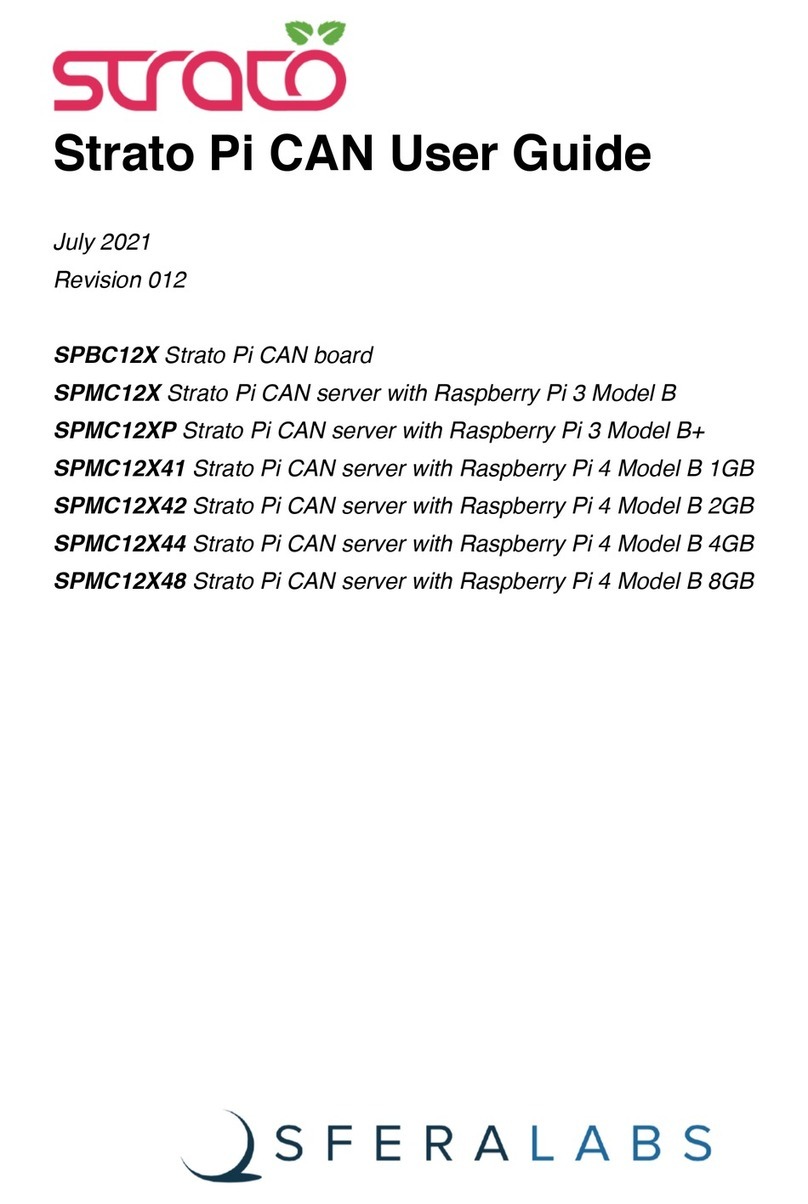
Sferalabs
Sferalabs Strato Pi CAN SPBC12X user guide

InWin
InWin IW-RN316-04 user manual
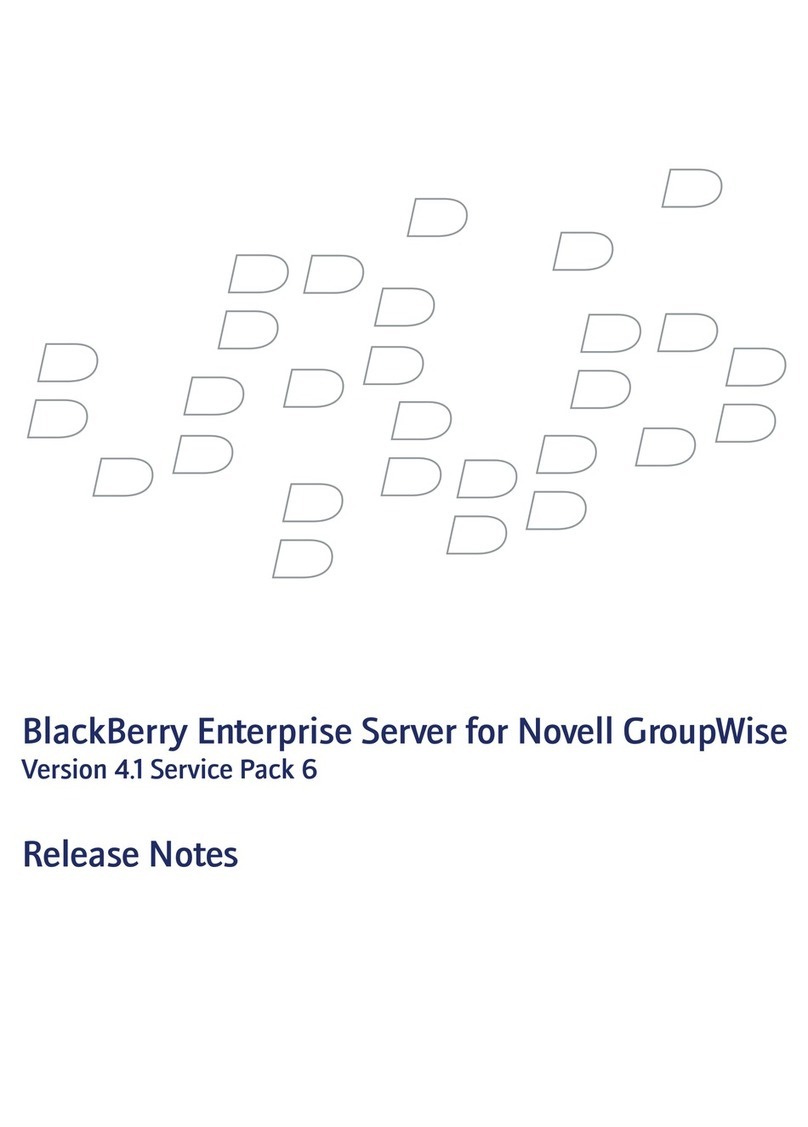
Blackbe;rry
Blackbe;rry ENTERPRISE SERVER FOR NOVELL GROUPWISE - - MAINTENANCE RELEASE... release note
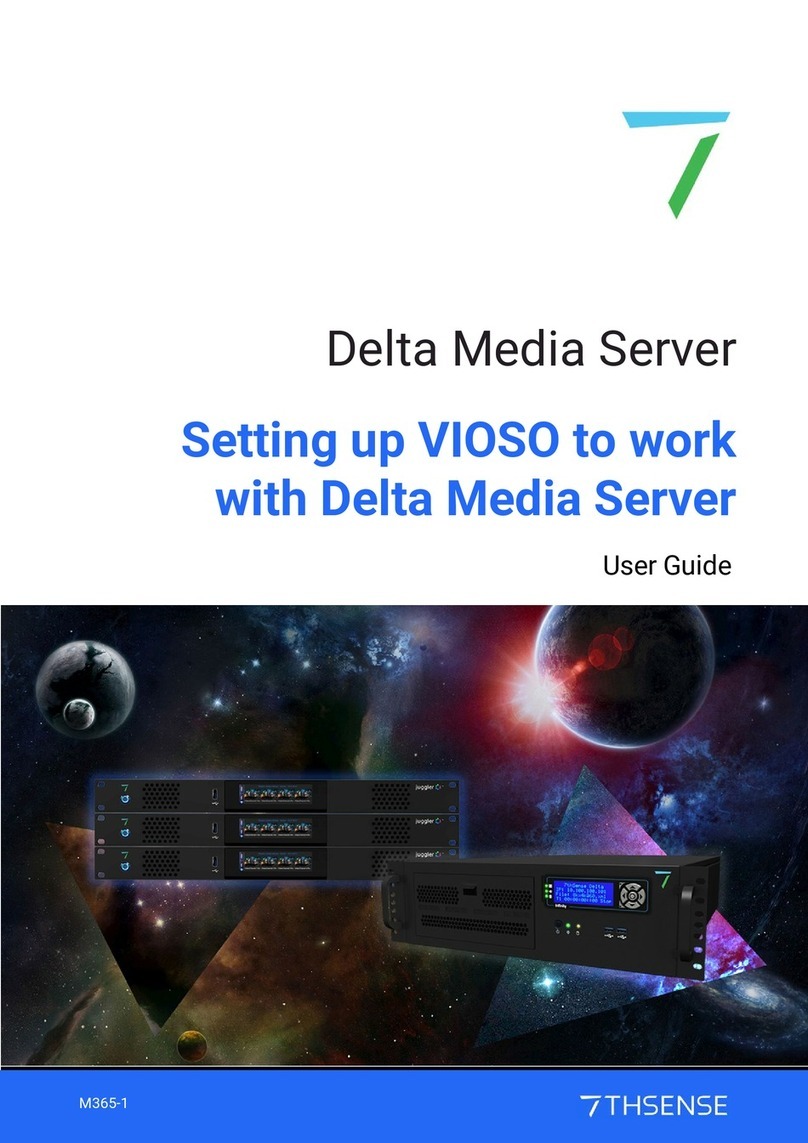
7th Sense
7th Sense VIOSO user guide

HIK VISION
HIK VISION UD00877B quick start guide

Black Box
Black Box Elite II Series manual
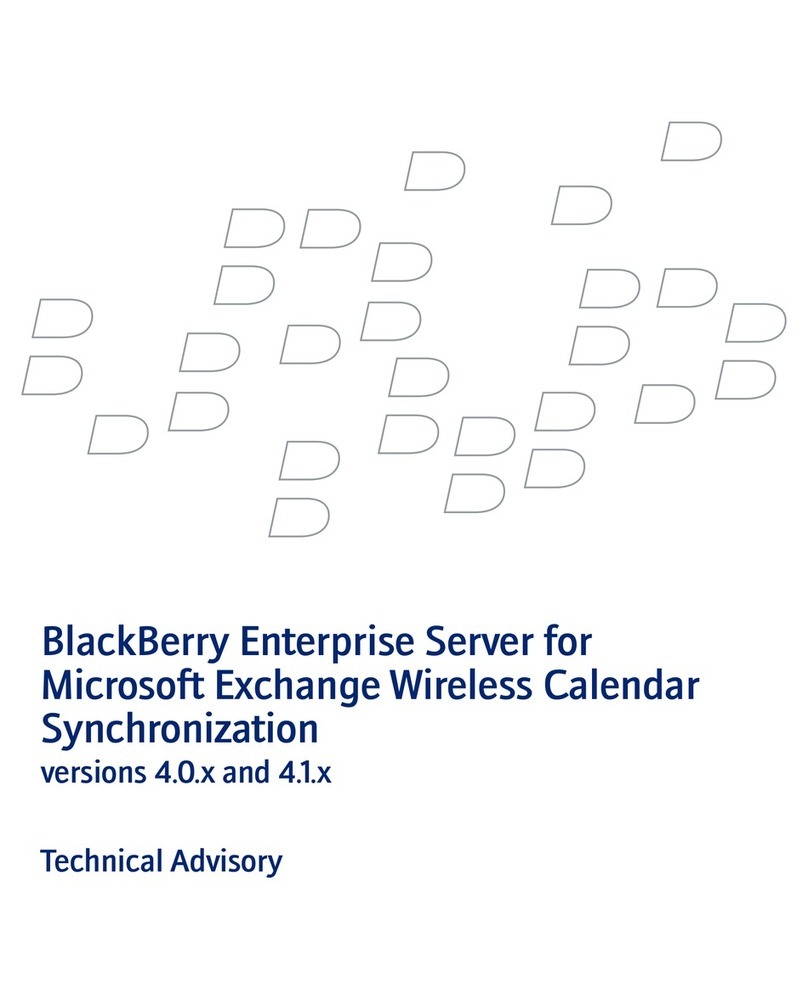
Blackbe;rry
Blackbe;rry ENTERPRISE SERVER FOR MICROSOFT EXCHANGE - WIRELESS CALENDAR SYNCHRONIZATION - TECHNICAL... manual
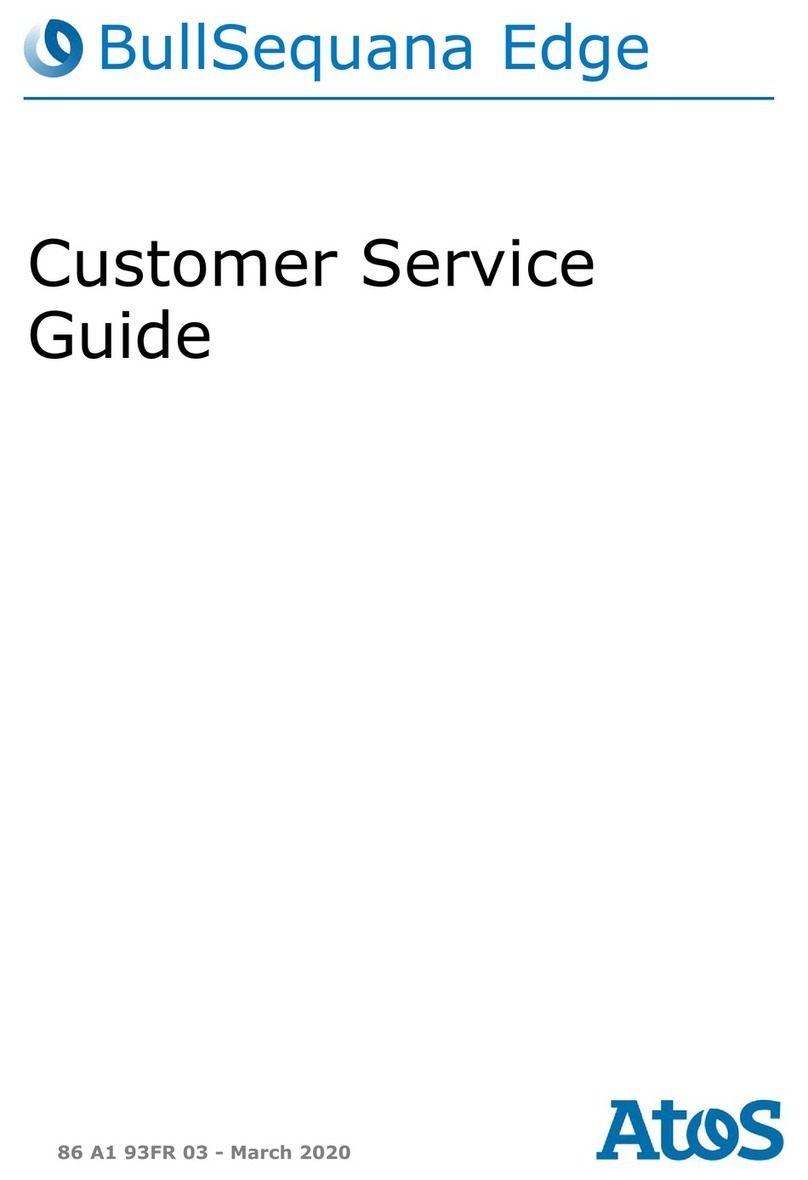
Atos
Atos BullSequana Edge Customer service guide

Dell
Dell Wyse ThinOS T10 quick start guide
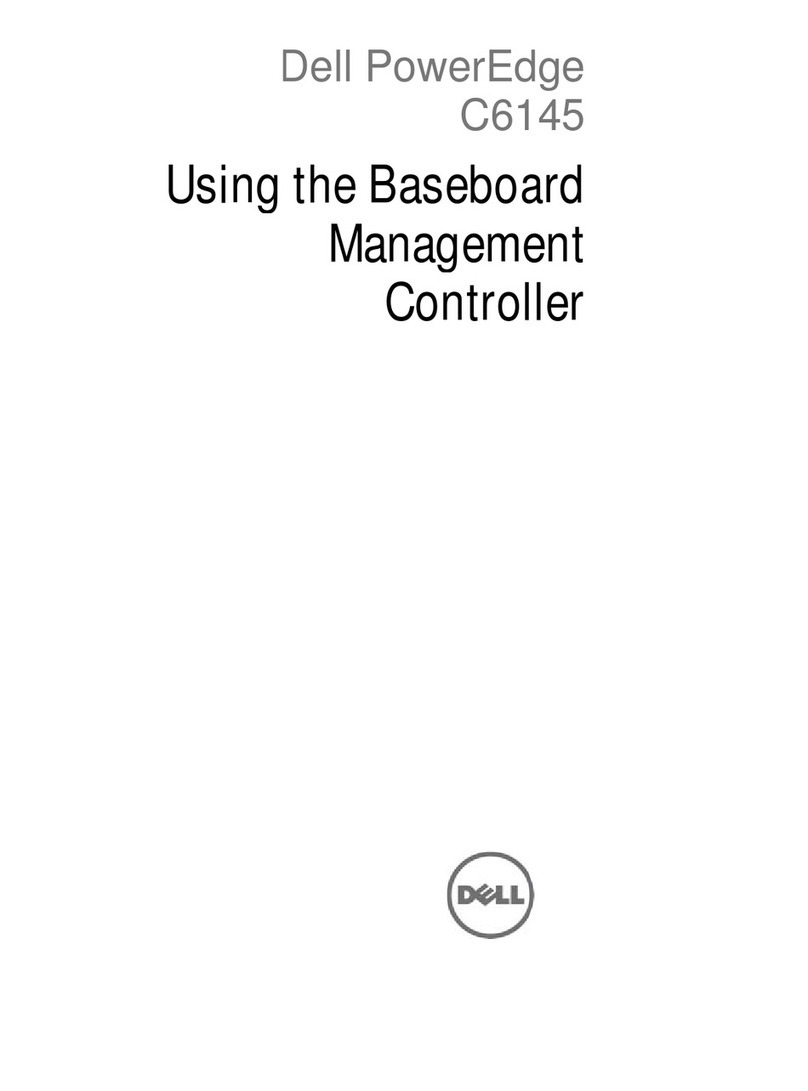
Dell
Dell PowerEdge C6145 Using instructions
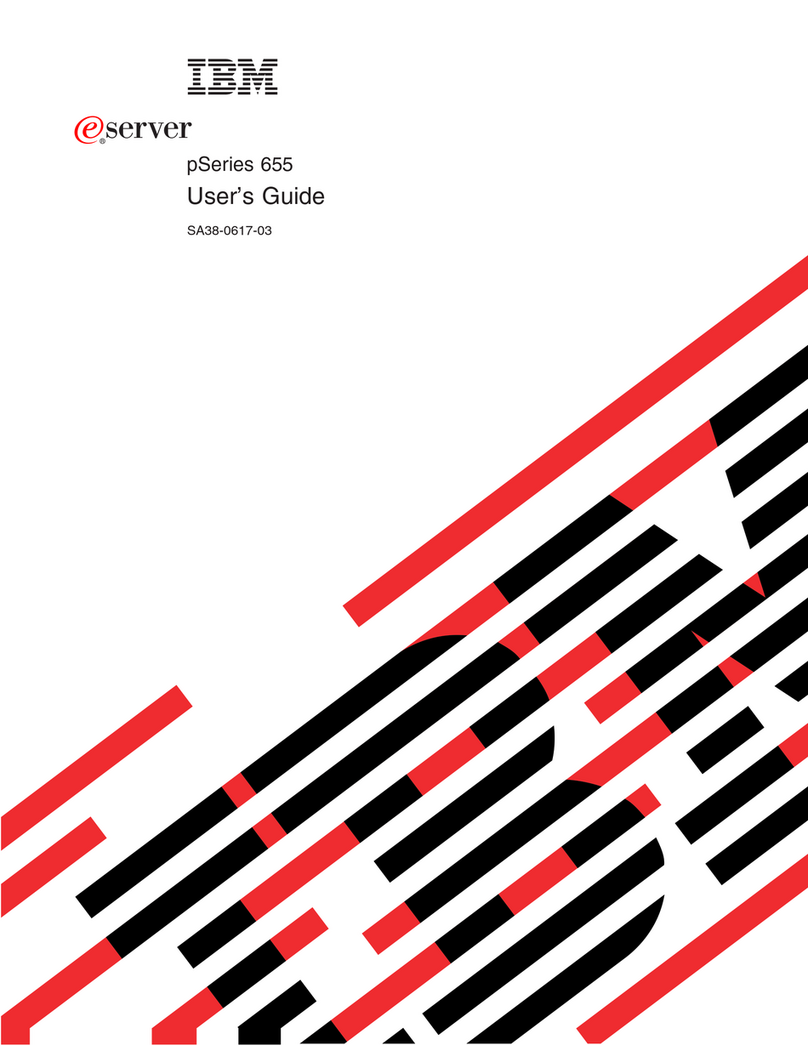
IBM
IBM p 655 series user guide
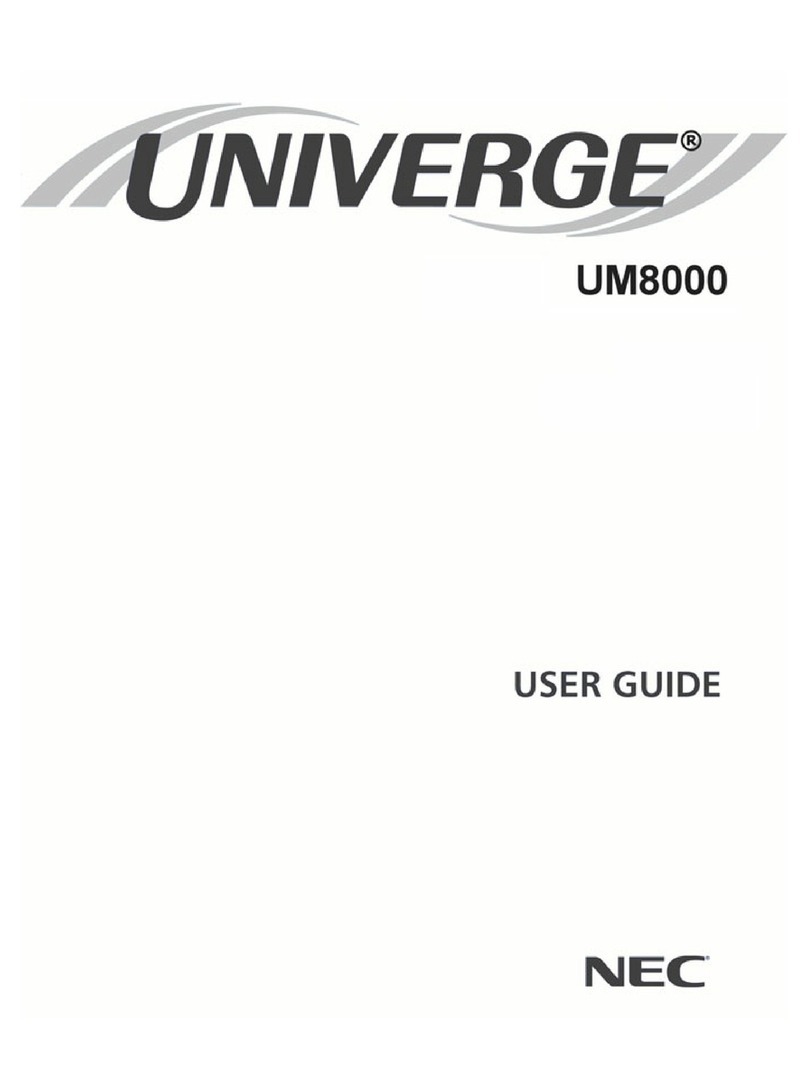
NEC
NEC Univerge UM8000 user guide