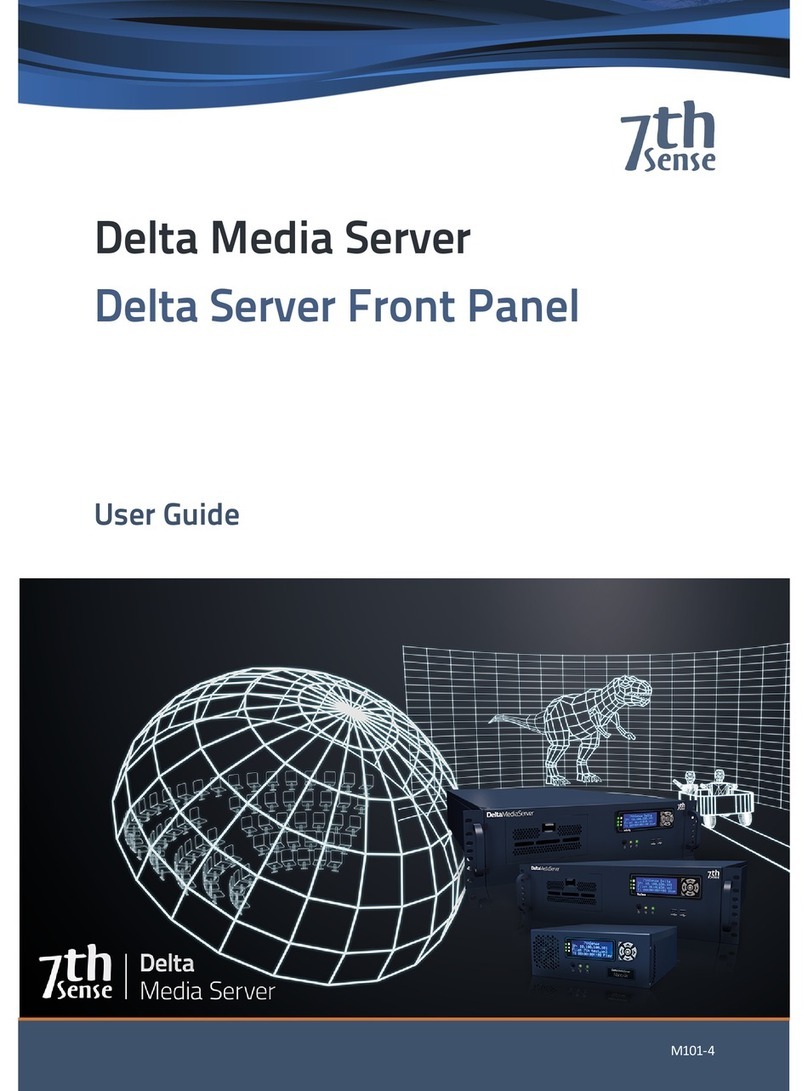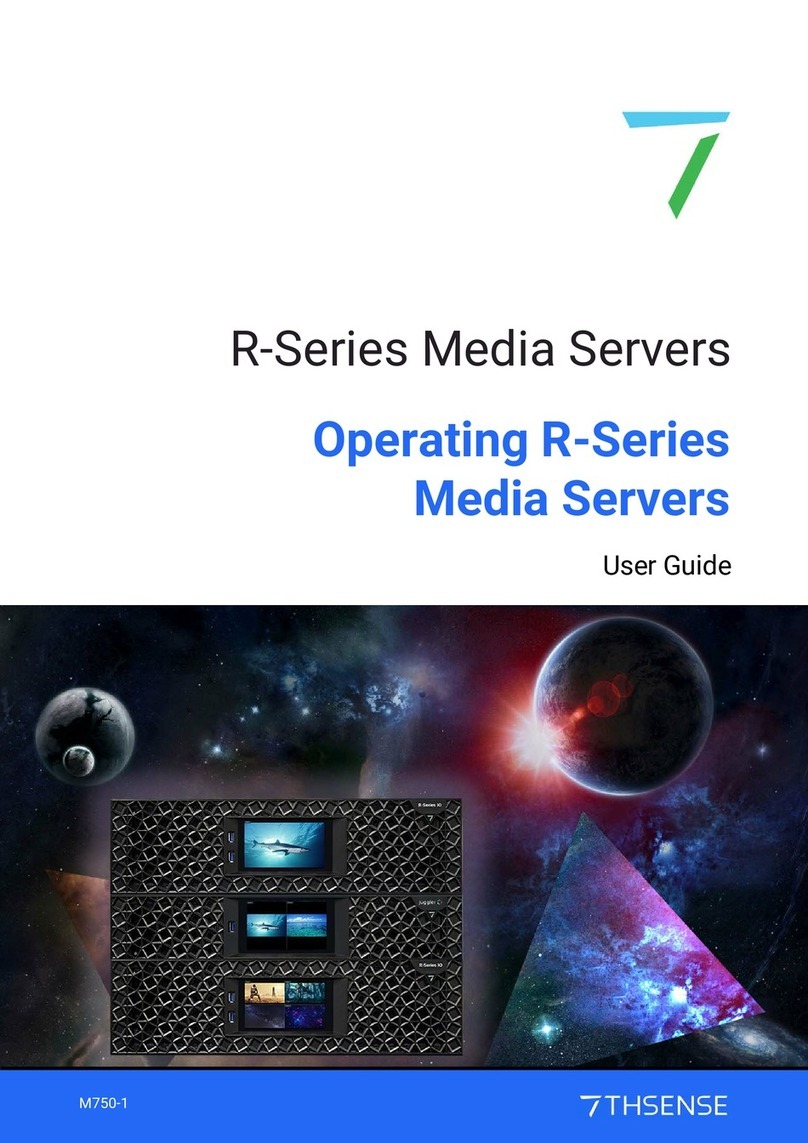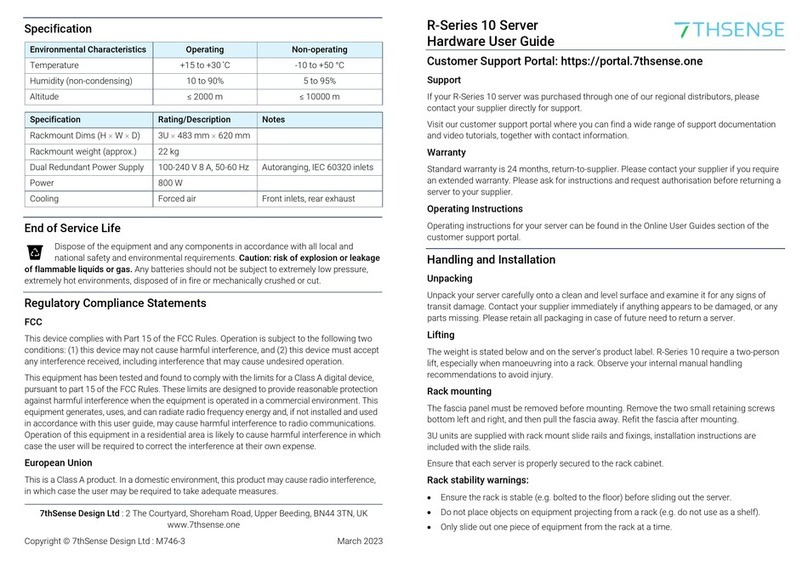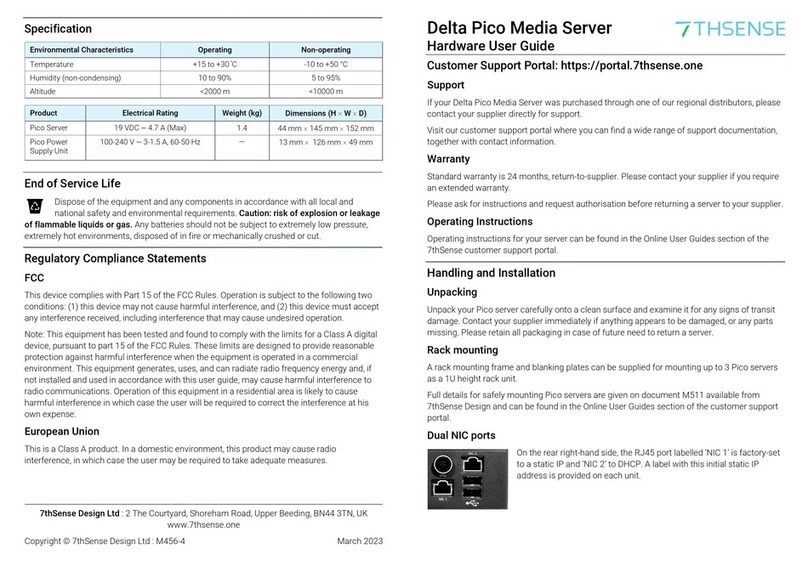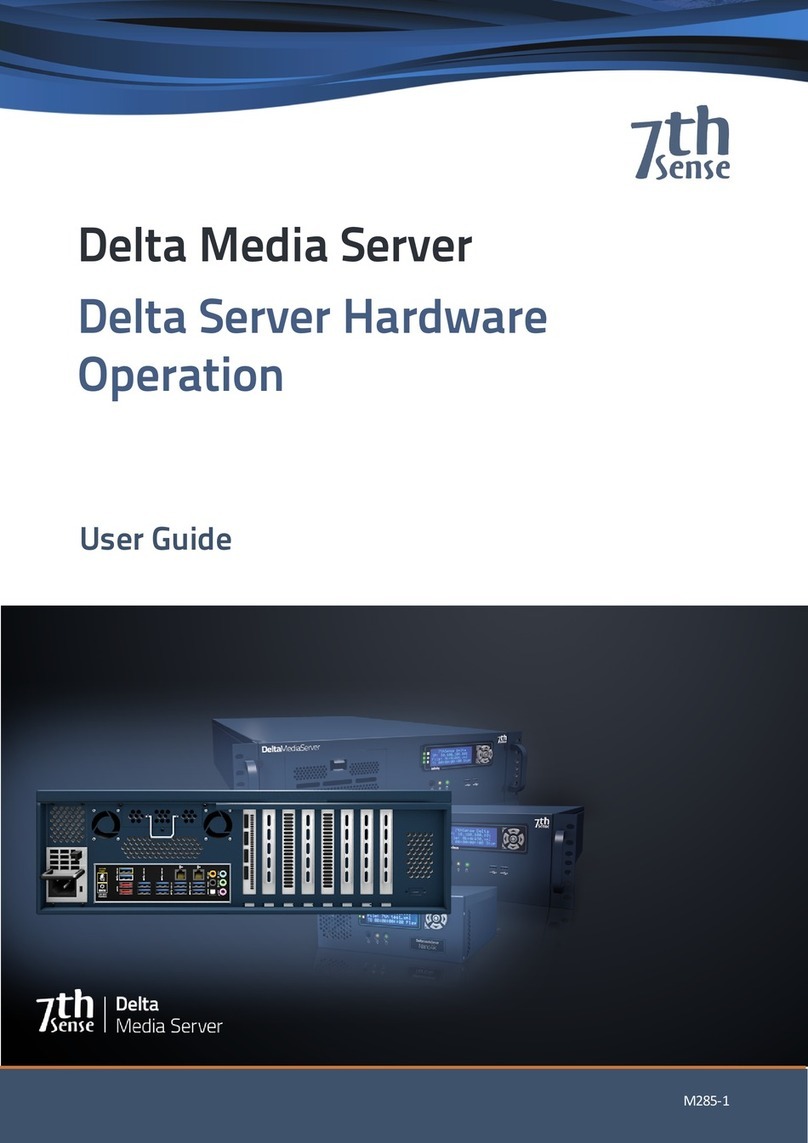4
Setting up VIOSO to work with Delta Media Server © 2020 7thSense
Installation and Setup
Installation and Setup
This guide takes you through using VIOSO autoalignment software with an IDS camera for aligning a
flat screen projection, exporting alignment data as MPCDI and importing it into Delta. Whilst the
worked example here is a flat-screen, VIOSO autoalignment is available for any projection.
Requirements
7thSense software: DeltaServer / DeltaGUI 2.6
VIOSO software: Setup_VIOSO_Integrate_x64.exe
IDS camera with driver v4.82.2: uEye64_48202_WHQL.exe
Power over Ethernet (PoE) injector
Camera Mounting
Mount the IDS camera on a sturdy tripod.
For a dome, the (fisheye) lens needs to be facing normal to the pole of the dome, close to the dome
spring line, so that it can see the whole display – but as little more as possible.
Unwanted light should be minimised to achieve best light contrast, and kept constant.
Note that the tripod thread was on the top of the camera used for this guide, so the image is flipped.
Connect the camera to the PoE injector and the PoE injector to the network and power.
Installation on Control PC
1. Install VIOSO Calibrator.
2. Install IDS camera driver (uEye).
3. Install DeltaGUI.
IDS Camera Driver Configuration
1. Run IDS Camera Manager.