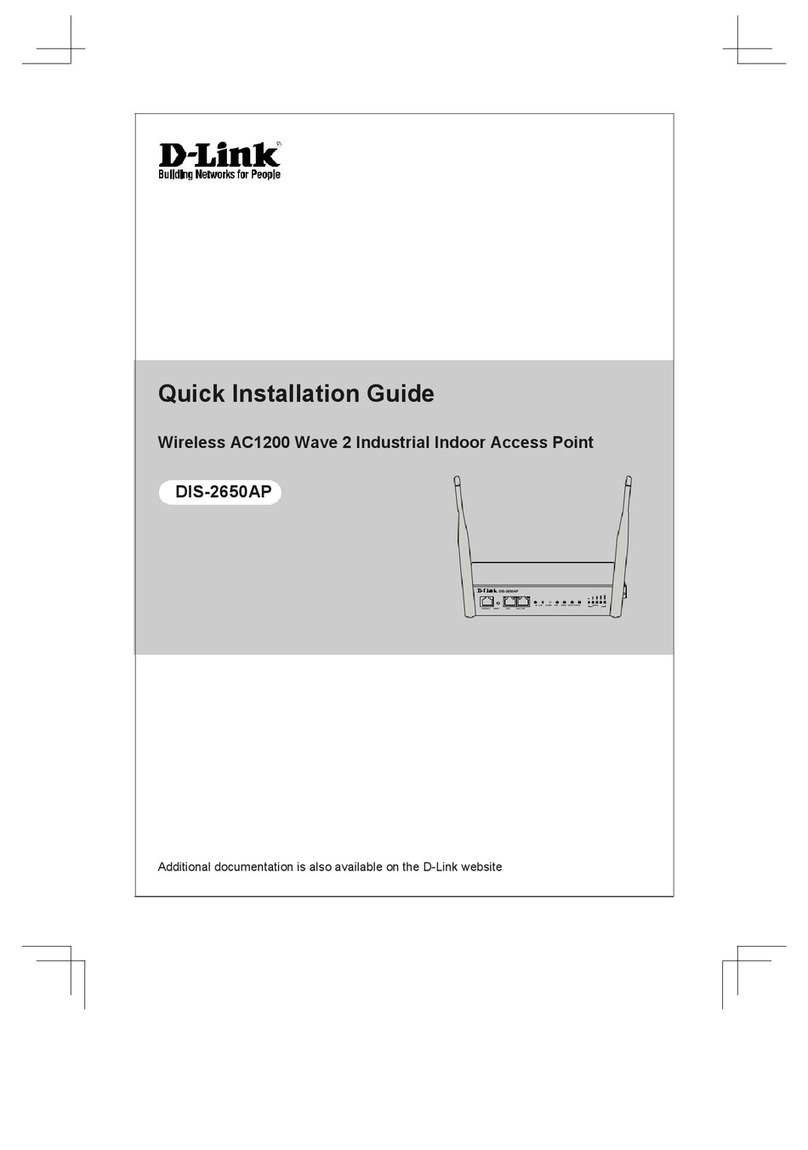Wienet ETH-A User manual

wienet
AP ETH-A / ETH-A-A
WLAN Access point
User manual
Description of product and object
Dok.
-Nr. BA001098
Stand:
09/2016 (Rev. A)

2 Wieland Electric GmbH | BA001098 | 09/2016 (Rev. A)
This document is protected by copyright. All rights reserved by Wieland Electric GmbH.
Copying this document or any parts thereof is only permitted within the scope of legal
copyright provisions. Any amendments or abbreviations without the prior written
approval of Wieland Electric GmbH are not permitted.
wienet
is a brand of Wieland Electric GmbH. Other product and brand names mentioned
in this manual are brand names or registered trademarks belonging to their respective
owners, the use of which by third parties for their own purposes may breach the rights of
their owners.
The device described in this user manual incorporates software from third-party providers
under the license conditions of GNU General Public License Version 2. You are permitted
to modify or distribute this free software under the conditions of the GNU General Public
License. If required, you can request the source code of the software covered by the GNU
General Public License. You can find further information, for example, at
https://dev.openwrt.org/browser/trunk/LICENSE or http://www.gnu.org/licenses/gpl-2.0
The EC conformity declaration for the device can be downloaded from the Wieland
eShop.

Wieland Electric GmbH | BA001098 | 09/2016 (Rev. A) 3

4 Wieland Electric GmbH | BA001098 | 09/2016 (Rev. A)
Content
1Introduction .................................................................................................................... 6
1.1 Function of this document ..........................................................................................................6
1.2 Scope and revision level .............................................................................................................6
1.3 Target group ...............................................................................................................................6
1.4 Function and structure of this user manual .................................................................................6
1.5 Symbols and descriptions ...........................................................................................................7
2Safety instructions .......................................................................................................... 8
2.1 Qualified persons ........................................................................................................................8
2.2 Intended use ...............................................................................................................................8
3General information about the access point .................................................................... 9
4Scope of supply .............................................................................................................. 9
5Description of the access point ..................................................................................... 10
5.1 Model versions .......................................................................................................................... 10
5.2 Order numbers .......................................................................................................................... 10
5.3 Dimensions ............................................................................................................................... 11
5.4 Recommendations for assembly ............................................................................................... 11
5.5 User interfaces (connections) .................................................................................................... 12
5.6 State indications ....................................................................................................................... 12
5.7 Network connection +/–............................................................................................................ 13
5.8 *ANT antenna connection (only for AP ETH-A-A model version) .............................................. 13
5.9 ETH Ethernet port ..................................................................................................................... 14
5.10 Restart ...................................................................................................................................... 14
5.11 Reset ......................................................................................................................................... 15
6First commissioning ..................................................................................................... 16
6.1 Connection of the access points before first commissioning .................................................... 16
6.2 Starting the access point .......................................................................................................... 16
6.3 Configuring the access point .................................................................................................... 16
7Scenarios for the use of the access point ..................................................................... 17
7.1 Configuration as an access point .............................................................................................. 17
7.2 Configuration as an access point with DHCP ............................................................................ 18
7.3 Configuration as a network bridge (repeater) ............................................................................ 19
7.4 Configuration as a cable replacement ....................................................................................... 20
8Web interface of the access point ................................................................................. 21
8.1 Access to the web interface ...................................................................................................... 21
8.2 General information about the web interface ............................................................................ 21
8.3 Language setting ...................................................................................................................... 22
8.4 Time zone and device name ...................................................................................................... 23
8.5 Password and SSH access ........................................................................................................ 23
8.6 LAN interface ............................................................................................................................ 23

Wieland Electric GmbH | BA001098 | 09/2016 (Rev. A) 5
8.7 Wireless network (WLAN) ........................................................................................................ 25
8.8 Diagnostics ............................................................................................................................... 27
8.9 Firewall ..................................................................................................................................... 27
8.10 Backup/firmware update ........................................................................................................... 28
8.11 Restart ...................................................................................................................................... 29
8.12 System log ................................................................................................................................ 29
8.13 Realtime Graphs........................................................................................................................ 29
8.14 System overview....................................................................................................................... 30
9Technical data ............................................................................................................... 31
9.1 Operating voltage connection ................................................................................................... 31
9.2 WLAN ....................................................................................................................................... 31
9.3 LAN ........................................................................................................................................... 31
9.4 Environmental conditions ......................................................................................................... 31
9.5 Assembly .................................................................................................................................. 32
9.6 Dimensions ............................................................................................................................... 32
9.7 Standards .................................................................................................................................. 32
9.8 Accessories ............................................................................................................................... 32
10 Customer support ......................................................................................................... 33
10.1 General information .................................................................................................................. 33
10.2 OpenWRT ................................................................................................................................. 33
11 Disposal ........................................................................................................................ 33
12 List of figures ................................................................................................................ 34
13 List of tables ................................................................................................................. 34
14 Keyword index .............................................................................................................. 35

1 | Introduction
6 Wieland Electric GmbH | BA001098 | 09/2016 (Rev. A)
1Introduction
Please carefully read this chapter before you make use of the user manual and the
wienet
access point.
1.1 Function of this document
This user manual for
wienet
access points describe the device, its functions and the basic device configuration.
1.2 Scope and revision level
This user manual applies to the
wienet
access points, as indicated in this manual. The assembly instructions and
the product user manual can be downloaded from the Wieland eShop. Always ensure that you are reading the
information in the latest version of this user manual. The version and revision date are indicated on the title
page and in the footer.
1.3 Target group
The target group for this user manual are technicians, particularly electronics professionals, planning and
managing wireless networks. The access points are generally used in the construction of switchboards.
1.4 Function and structure of this user manual
This user manual provides technical staff with information about the assembly, programming, operation, basic
configuration and diagnosis of
wienet
access points.
The chapter on "Safety Instructions" on page 8 contains basic safety instructions. Carefully read these
instructions and adhere to them.
Information such as product information, data sheets, assembly instructions and drawings about
wienet
routers, switches and access points can also be found in the Wieland eShop. You will be able to download the
corresponding documents there.

1 | Introduction
Wieland Electric GmbH | BA001098 | 09/2016 (Rev. A) 7
1.5 Symbols and descriptions
The "DANGER" symbol indicates an immediate risk. Not heeding this symbol may result
in severe injuries or death.
"DANGER" is used to warn against risks that already apply at the time of the warning (e.g.
hot surfaces, sharp edges, pinching points, etc.)
It is used exclusively in danger of personal injury!
DANGER
The "WARNING" symbol indicates a potential risk. Not heeding this symbol may result
in injuries.
WARNING
The "CAUTION" symbol indicates a potential risk. Not heeding this symbol may result in
slight injuries.
CAUTION
Refer to notes for special features of a device.
The instructions contain references to a potentially dangerous situation. Not heeding this
symbol may result in damage to the system or the system environment.
NOTE

2 | Safety instructions
8 Wieland Electric GmbH | BA001098 | 09/2016 (Rev. A)
2Safety instructions
This chapter describes the safety instructions for you and the operators of the devices. Carefully read this
chapter before you start work with an access point.
General safety instructions
•Any person installing, programming, operating or servicing
wienet
access points
must have read and understood this user manual.
•The staff must be thoroughly familiar with all warnings, instructions and
requirements contained in this manual.
•The corresponding local safety, protective and installation requirements must be
met.
The user is solely responsible for selecting the correct products and technical version in
accordance with the corresponding local regulations.
WARNING
2.1 Qualified persons
The installation, configuration for operation, commissioning and servicing of
wienet
access points may only be
carried out by qualified persons.
Qualified persons:
•have appropriate technical training and
•have access to the assembly instructions and the user manual for the
wienet
access points, which have
been read and understood.
2.2 Intended use
The
wienet
access point has a WLAN interface (IEEE 802.11 n/b/g) and an Ethernet-10/100 MBit/s connection
and can be operated in various modes. The device has been designed to connect wired Ethernet-10/100 MBit/s
networks or devices with other networks or network devices via WLAN.
Please observe the following instructions:
•Do not use the access point for any other purposes.
•The access point may only be used in accordance with current international and
national regulations, as well as in accordance with all special restrictions on the
use of the access points in prescribed applications and environments.
•Only use original accessories to prevent injuries as well as damage to the devices
and to ensure that all relevant regulations have been adhered to. Prohibited
changes or the use of non-approved accessories may damage the access point
and violate existing laws. Prohibited changes or the use of non-approved
accessories may result in the invalidity of warranty claims.
•The access point may not be opened.
•The voltage at the feeder connection of the access point may not be exceeded
(see 9 Technical data).
•Do not expose the access point to extreme environmental conditions. Protect the
access point against dust, humidity and high temperatures.
•It is recommended that you make a copy or backup of all major settings stored in
the device memory.
WARNING
Any other application or change to the device – even during assembly and installation – will result in the
invalidity of any warranty claims against Wieland Electric GmbH.

3 | General information about the access point
Wieland Electric GmbH | BA001098 | 09/2016 (Rev. A) 9
3General information about the access point
The AP ETH-A and AP-ETH-A-A access points are used to establish a WLAN connection between various
devices via the Ethernet interface (10/100 MBit/s) using the Internet or LAN, or to connect various WLAN-LAN
networks with each other.
The standard AP ETH-A and AP-ETH-A-A access points have an Ethernet 10/100 MBit/s port and an integrated
WLAN interface (IEEE 802.11 n/b/g).
Configuration is carried out via a password-protected web interface. The web interface provides detailed
statistics about the activities of the access point and the signal strength, as well as a detailed log. The access
point supports functions such as DHCP and NTP, among others. Thanks to the OpenWRT open-source
operating system on which it is based, the access point can be configured and operated in many ways.
Examples of potential applications:
•Extension of an Ethernet cable network by adding WLAN functions
•Integration of wired network devices (e.g. PLC controls) into an existing WLAN
•Replacement of network connections that are difficult to wire with transparent WLAN bridges
•Expansion of existing WLAN networks
4Scope of supply
The basic access point scope of supply includes the following:
•Access point
•Assembly instructions
AP ETH-A AP ETH-A-A
Abb. 1
Scope of supply
Other accessories can be provided in addition to the basic scope of supply:
•15854v2 WIFI antenna
•15874v2 WIFI ROOF ANT. antenna
These accessories can be ordered online from the Wieland eShop. More detailed information about the
accessories and the corresponding order numbers may be found in Chapter 5.2.3 Accessories.

5 | Description of the access point
10 Wieland Electric GmbH | BA001098 | 09/2016 (Rev. A)
5Description of the access point
5.1 Model versions
Antenna connector
AP ETH-A none, antenna is integrated
AP ETH-A-A external RP-SMA
Tab. 1
Model versions
5.2 Order numbers
5.2.1 Model version with integrated antenna
AP ETH-A
WLAN industrial-design access point, WLAN standard IEEE 802.11 n/g/b,
integrated antenna, Ethernet 10/100 BaseT, administration via web
interface, operating voltage: 24 V DC, protection class IP20, DIN
mounting rail assembly, W x H x D: 22.5 x 98.6 x 91.5 mm
83.040.0050.0 with integrated antenna
Tab. 2
Order number for model version with integrated antenna
5.2.2 Model version for connection of an external antenna
AP ETH-A-A
WLAN industrial-design access point, WLAN standard IEEE 802.11 n/g/b,
RP-SMA external antenna connection, Ethernet 10/100 BaseT,
administration via web interface, operating voltage: 24 V DC, protection
class IP20, DIN mounting rail assembly, W x H x D: 22.5 x 98.6 x 91.5
mm
83.040.0051.0 with connection for an external antenna
Tab. 3
Order number for model version for connection of an external antenna
5.2.3 Accessories
15854v2 WIFI antenna
WIFI/WLAN antenna for roof installation; 2.4 GHz
ISM band for WIFI/WLAN, Bluetooth and Zigbee;
SMA/M-RP plug connection; antenna dimensions
223 x 29 mm; with 2.5 m cable
F0.000.0037.4

5 | Description of the access point
Wieland Electric GmbH | BA001098 | 09/2016 (Rev. A) 11
15874v2 WIFI ROOF ANT. antenna
wienet
omnidirectional roof antenna v2 – 4 dBi
exterior antenna; frequency range
2.4 GHz(WLAN); range 4 dBi; plug connection
1 x SMA/M-R; antenna dimensions
82 x 48 x 48 mm, incl. bracket (mast and wall
mounting); with 5 m cable
F0.000.0037.5
Tab. 4
Order numbers for accessories
5.3 Dimensions
Abb. 2
Dimensions of access points (in mm)
5.4 Recommendations for assembly
The mounting instructions provided together with the device should be taken into account
during assembly.
NOTE
The access point is designed to be mounted on a DIN TH 35 – 7.5 mounting rail.
Please take into account the low-voltage directive when mounting the access point in the
switch cabinet.
NOTE
5.4.1 Installation position of AP ETH-A model version
Position the access point at the start or end of the mounting rail, due to its integrated antenna. Do not use this
model version in metal housings or metal switch cabinets.

5 | Description of the access point
12 Wieland Electric GmbH | BA001098 | 09/2016 (Rev. A)
5.4.2 Installation position of AP ETH-A-A model version
You can use this model version in metal housings or metal switch cabinets. The position on the mounting rail
does not affect the operation of the device. Position the external WLAN antenna outside the housing.
5.5 User interfaces (connections)
Name Connection Description
+ Screw terminal Connection for +24 V DC power supply
– Screw terminal Connection for ground/GND power supply
PE Screw terminal Connection for shield grounding
ETH RJ-45 Connection to the LAN network
ANT * SMA Connection for the external WLAN antenna
*only for AP ETH-A-A model version
Tab. 5
Access point connections
Abb. 3
Front view of AP ETH-A model version
Abb. 4
Front view of AP ETH-A-A model version
5.6 State indications
Description Color Description
STATUS green Does not light up after 10 s:
Remains on:
Flashing:
No power supply available
Access point is ready for use
Access point is starting up
DATA yellow Does not light up after 10 s:
LED flickers:
Remains on:
No power supply available or RJ-45 socket not
connected
RJ-45 socket connected with network activity
RJ-45 socket connected without network activity
RES – Press RES (< 3 s): Restart access point (reset)
Press RES 5-30 s: Restart with reset to the factory settings
Tab. 6
State indications

5 | Description of the access point
Wieland Electric GmbH | BA001098 | 09/2016 (Rev. A) 13
5.7 Network connection +/–
Connect the DC network power supply to the access point with the corresponding polarity.
Take note of the permitted voltage and current values for the device (see Tab. 8 Operating
voltage connection).
Ensure the correct polarity of the network connection.
CAUTION
Abb. 5
Connection to power supply
Use a screwdriver to fasten the connection cables in the corresponding screw terminal.
Before switching on the power supply, ensure that the connection cables are correctly
fastened in the screw terminals.
CAUTION
5.8 *ANT antenna connection (only for AP ETH-A-A model version)
The antenna is connected to the access point via an SMA connector on the front panel.
The access point is not ready for operation without the antenna being connected to the
antenna socket labeled "ANT".
NOTE
Example of an antenna:
Abb. 6
Example of an antenna

5 | Description of the access point
14 Wieland Electric GmbH | BA001098 | 09/2016 (Rev. A)
The antenna is connected by screwing the SMA antenna plug into the SMA ANT socket at the access point (see
diagram below).
Abb. 7
Connection of the external antenna
5.9 ETH Ethernet port
ETH socket (RJ-45) on the front panel
Pin signal Description Data flow direction
1 TXD (+) Transmit data - positive pole Input/Output
2 TXD (–) Transmit data - negative pole Input/Output
3 RXD (+) Receive data - positive pole Input/Output
4
––
––
5 –– ––
6 RXD (–) Receive data - negative pole Input/Output
7 –– ––
8
––
––
Tab. 7
Pin assignment of Ethernet-Port ETH (RJ-45)
Abb. 8
Ethernet plug (RJ-45)
The ETH port is not PoE-compatible (power-over-Ethernet)! However, the access point can
be easily operated, even if your local network wiring makes use of PoE.
NOTE
5.10 Restart
5.10.1 Restart by pressing the reset button
You can reset the access point by inserting a pointed object (such as a paper clip) into the opening in the front
panel of the access point labeled RES and pressing the button in the opening for less than 3 seconds during
operation. Wait until the STATUS LED (green) remains on (after approximately 35 seconds).
5.10.2 Restarting via the web interface
You can reset the access point by going to the
System
menu of the web interface and selecting the
Restart
menu point, followed by the
Carry out restart
text. Wait until the STATUS LED (green) remains on (after
approximately 35 seconds).

5 | Description of the access point
Wieland Electric GmbH | BA001098 | 09/2016 (Rev. A) 15
5.11 Reset
It is important to note the difference between resetting and restarting the access point.
NOTE
A reset is a restart of the device during which the factory settings for the device are restored.
Please note that when resetting the factory settings, the current individual access point configuration settings
will be deleted. If necessary, you should save your configuration before resetting.
5.11.1 Reset, using the reset button
You can reset the access point to the factory settings by inserting a pointed object (such as a paper clip) into
the opening in the front panel of the access point labeled RES and pressing the button in the opening for 5-30
seconds during operation. Wait until the STATUS LED (green) remains on (after approximately 90 seconds).
5.11.2 Resetting via the web interface
You can reset the access point to the factory settings by going to the
System
menu of the web interface and
selecting the
Backup/firmware
menu point, confirming the
Carry out reset
button. Wait until the STATUS LED
(green) remains on (after approximately 90 seconds).
Also see Section 8.10.3 Resetting the factory device configuration in this regard.

6 | First commissioning
16 Wieland Electric GmbH | BA001098 | 09/2016 (Rev. A)
6First commissioning
6.1 Connection of the access points before first commissioning
Before operating the access point for the first time, you need to connect all the components required to run
your application:
•Power supply
•Ethernet cable
•external antenna (only for AP ETH-A-A model version)
The access point is not ready for operation without a connected, external antenna (only
the AP ETH-A-A model version), Ethernet cable and power supply. In operating mode, the
AP ETH-A-A model version must be connected to an external antenna, otherwise the
range of the WLAN will be insufficient for meaningful operation.
NOTE
6.2 Starting the access point
The first step when setting up the access point is to connect the power supply to the access point. Connect the
access point with a network switch or directly with a device (e.g. a PC or laptop). The factory-set IP address is
192.168.1.1. After a successful start, the STATUS LED (green) will remain on.
The performance of the access point can be set via the web interface.
Take note of the permitted voltage and current values for the device
(see Tab. 8 Operating voltage connection ).
Ensure the correct polarity of the network connection.
CAUTION
6.3 Configuring the access point
Configuration of the access point takes place via a web interface. To establish a network connection via an
Ethernet cable or WLAN, your PC must be part of the same network. The DHCP server in the access point is
deactivated as a default state; you will therefore need to configure the PC you are using with an IP address
within the address range 192.168.1.2–254.
6.3.1 Access via network cable
For this purpose, you need to connect the PC used for configuration with the Ethernet port of the access point
(directly or via a network switch).
6.3.2 Access via WLAN
Activate the WLAN connection of your PC and connect it to the network with the SSID wienet AP, using the
factory-set password wienet123.
6.3.3 Connection to the web interface
To configure the device, call up the URL of the access point in your web browser http://192.168.1.1 and log in
with the user name root and the factory-set password root.
You are now on the web interface of the access point. If you are unable to establish a connection, check the
proxy settings of the web browser you are using. Please do not use an HTTP proxy to connect to the access
point.
6.3.4 Initial configuration
When first connecting to the access point, set the time zone, the host name of the device and the web interface
language to enable meaningful operation. The configuration of these elements is described in more detail in
Chapter 8 Web interface of the access point
NB: For security reasons, change the password for the user root and the code for the wireless network when
first configuring the device.

7 | Scenarios for the use of the access point
Wieland Electric GmbH | BA001098 | 09/2016 (Rev. A) 17
7Scenarios for the use of the access point
This chapter provides an overview of sample applications of the access point. Details of the actual configuration
may be found in Chapter 8 Web interface of the access point. The IP addresses (192.168.1.0/24) and other
parameters of the configurations shown in this chapter are only examples and can be adapted accordingly by
you.
7.1 Configuration as an access point
This is the standard way of using the access point. The access point is connected to a LAN network and
provides access to the LAN network of mobile devices. The mobile devices receive IP addresses from the
subnet of the LAN network.
Abb. 9
Operation of the access point as an access point
IP: 192.168.1.x (static or DHCP
client)
Mode: Access point
DHCP server: Off
IP: 192.168.1.x (DHCP client)
IP:
192.168.1.x (static or DHCP
client)
Mode: Access point
DHCP server: On

7 | Scenarios for the use of the access point
18 Wieland Electric GmbH | BA001098 | 09/2016 (Rev. A)
7.2 Configuration as an access point with DHCP
Mobile and local wired devices are connected in this mode. Devices connected via the LAN interface and
WLAN receive your IP address from the DHCP server of the access point.
Abb. 10
Operation of the access point with the DHCP server
IP: 192.168.1.1
Mode: Access point
DHCP server: On
IP: 192.168.1.x (DHCP client)
IP: 192.168.1.x (DHCP client)

7 | Scenarios for the use of the access point
Wieland Electric GmbH | BA001098 | 09/2016 (Rev. A) 19
7.3 Configuration as a network bridge (repeater)
When used at a distance from a LAN network with its own WLAN access point, mobile devices will be outside
the range of the wireless connection. The
wienet
access point is positioned within the range and takes on the
function of a network bridge between the mobile devices and the network with its own WLAN access point. For
the access point mode, the access point should make use of a second SSID that is independent from the first
main network. In addition, wired terminal devices can also be connected to the access point. A wired network
provides a better WLAN transmission rate, as the access point transmits and receives in both directions when
used as a WLAN repeater, thus halving the WLAN band width.
Abb. 11
Operation of the access point as a WLAN repeater/network bridge
IP: 192.168.1.x
DHCP server: On
SSID WWAN
Interfaces: LAN, STABRIDGE,
WWAN
IP LAN: 192.168.10.x
DHCP server: Off
IP STABRIDGE: 192.168.1.254
STABRIDGE mode: Relay bridge
IP WWAN: 192,168. 1,254
WWAN mode: Client
WLAN mode: Access point
SSID WWAN <> SSID WLAN
IP: 192.168.1.x (DHCP client)
SSID WLAN

7 | Scenarios for the use of the access point
20 Wieland Electric GmbH | BA001098 | 09/2016 (Rev. A)
7.4 Configuration as a cable replacement
A PC or terminal devices without their own WLAN antenna are connected to a
wienet
access point via an
Ethernet cable. A LAN network has another
wienet
access point. Both access points form a wireless network
bridge, thus connecting the individual device to the LAN network. WDS is used in operating mode, so that the
network connection is transparent for all clients.
Abb. 12
Operation of the WLAN network bridge access point for wired networks
IP:
192.168.1.x
DHCP server: On
IP: 192.168.254.1
Mode: Access point (WDS)
DHCP server: Off
IP:
192.168.254.2
Mode: Client (WDS)
DHCP server: Off
IP: 192.168.1.x (DHCP client)
This manual suits for next models
1
Table of contents
Popular Wireless Access Point manuals by other brands
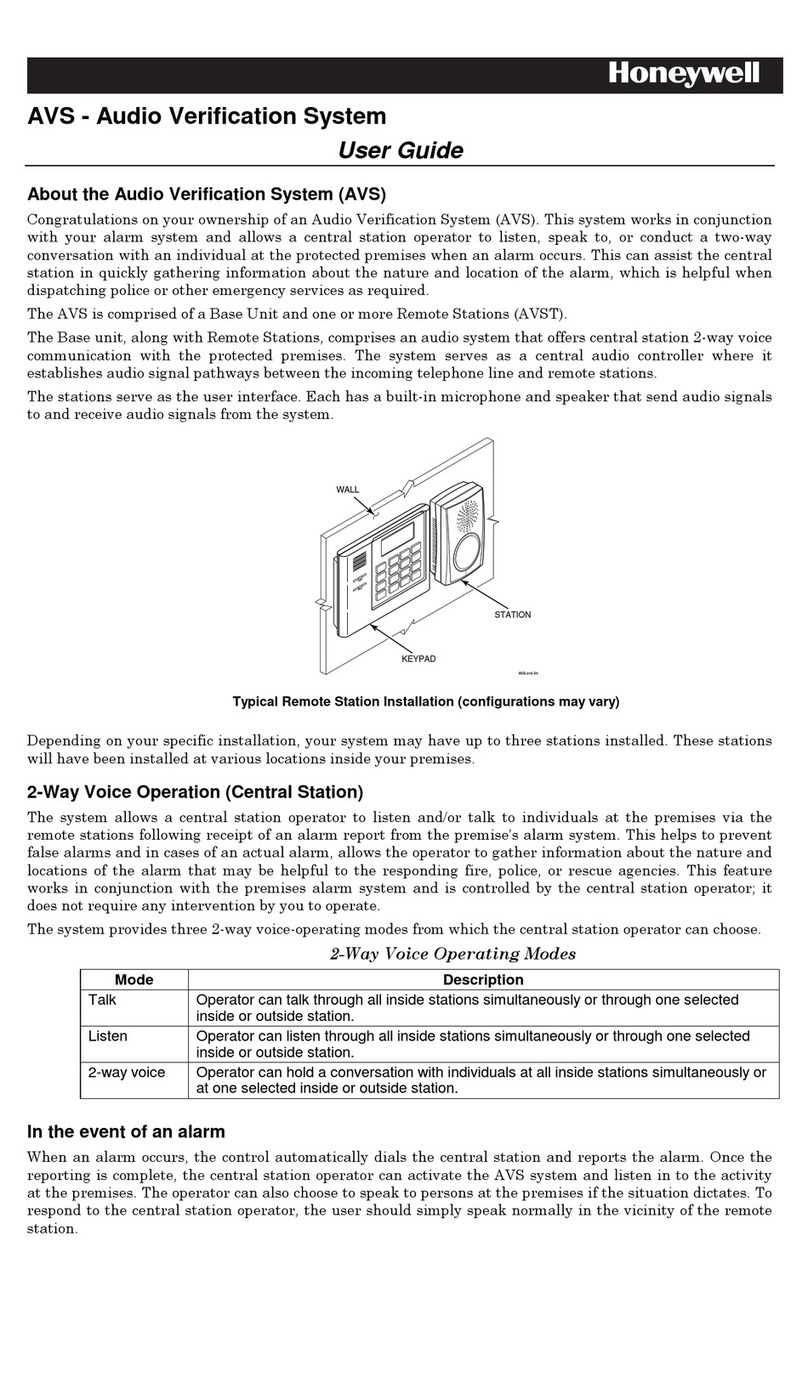
Honeywell
Honeywell AVS user guide

ZyXEL Communications
ZyXEL Communications WAC6552D-S quick start guide

Tosibox
Tosibox Lock 100 user manual
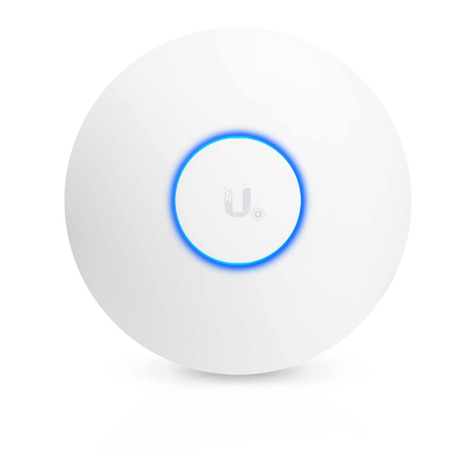
Ubiquiti
Ubiquiti Uni-fi AP quick start guide

Comtrend Corporation
Comtrend Corporation WAP-EN1200C Quick installation guide

YUNKE CHINA
YUNKE CHINA DCWL-7962OT installation manual

Cisco
Cisco Aironet 350 Series Hardware installation guide
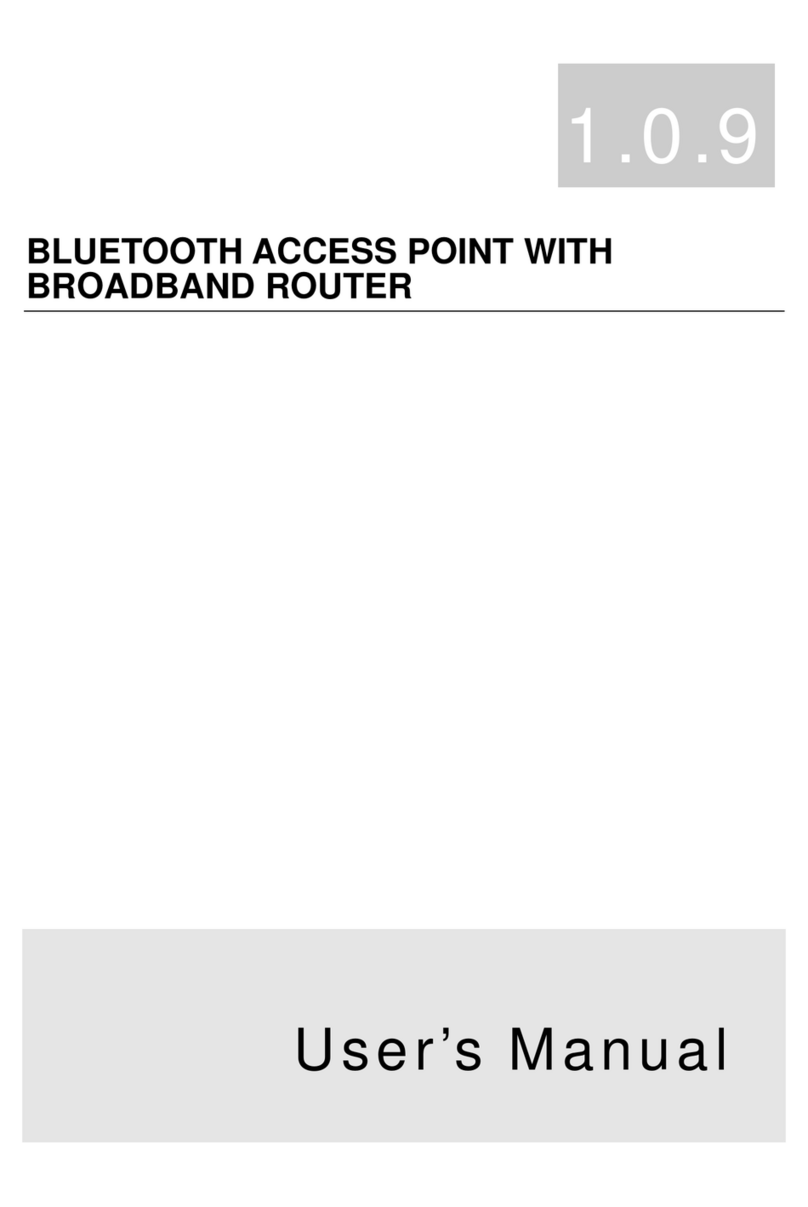
Billionton
Billionton APBTCS1 user manual

Moxa Technologies
Moxa Technologies AirWorks AWK-622 user manual

NETGEAR
NETGEAR WAX218 user manual

Cohda Wireless
Cohda Wireless MK5 RSU user manual
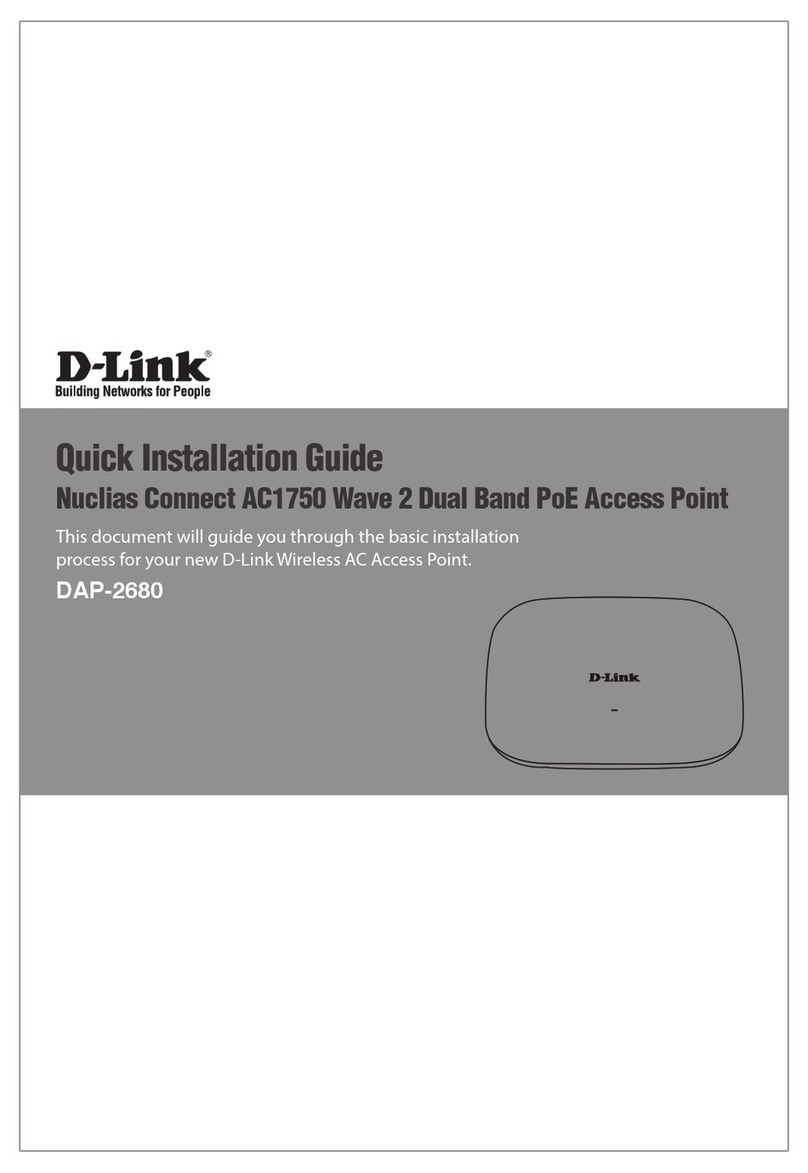
D-Link
D-Link NUCLIAS CONNECT DAP-2680 Quick installation guide