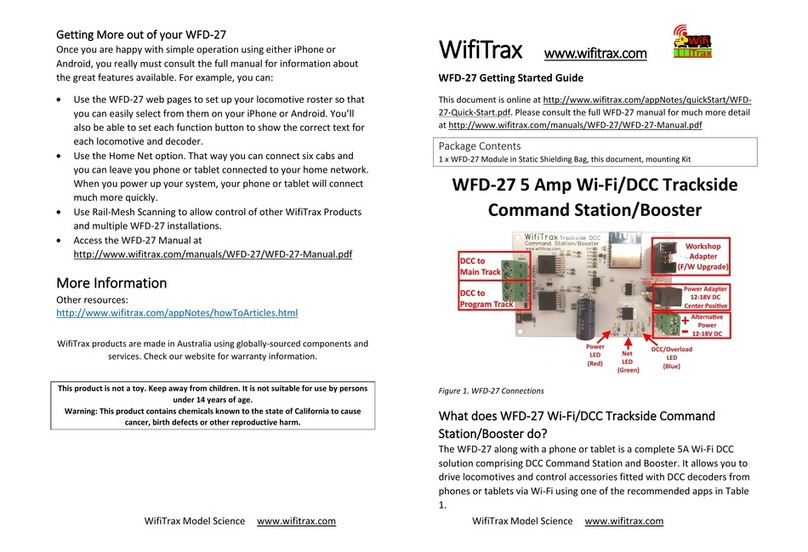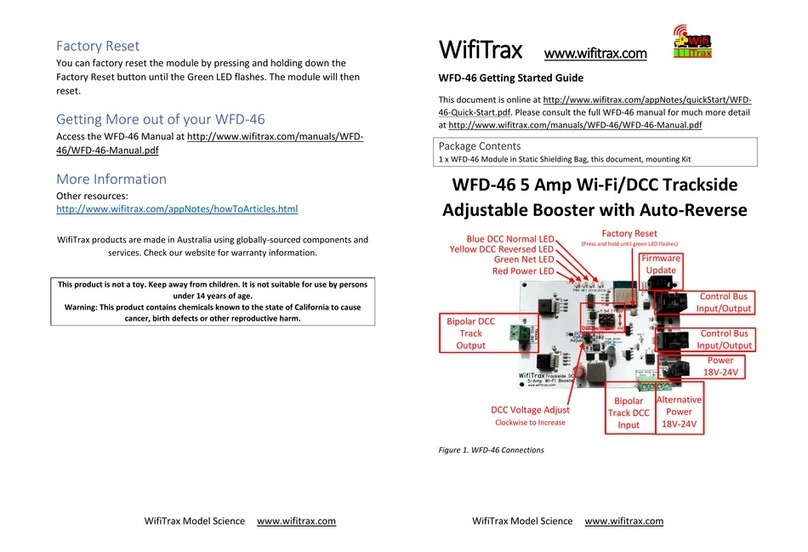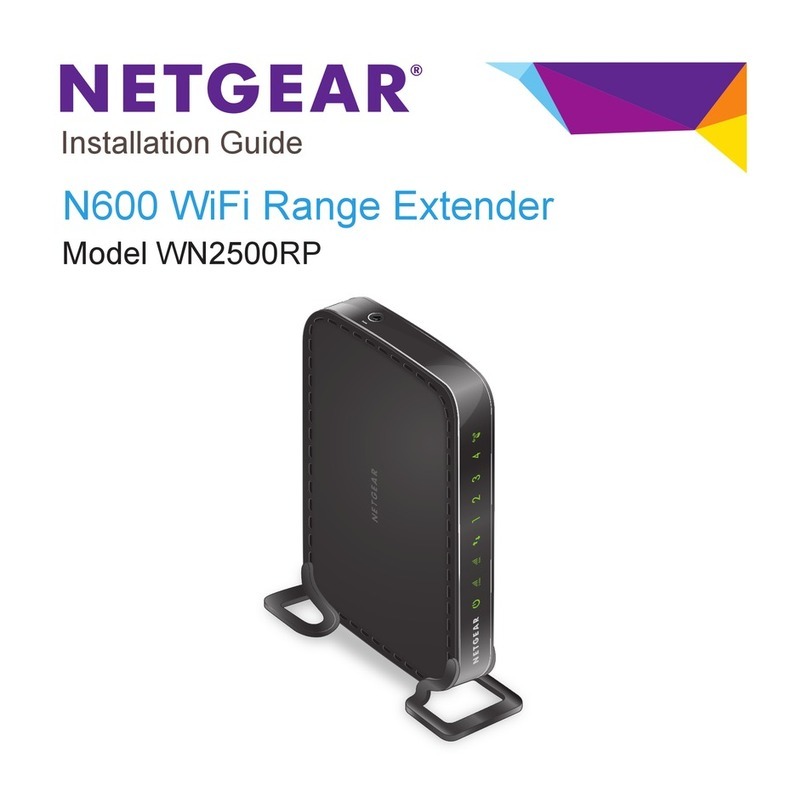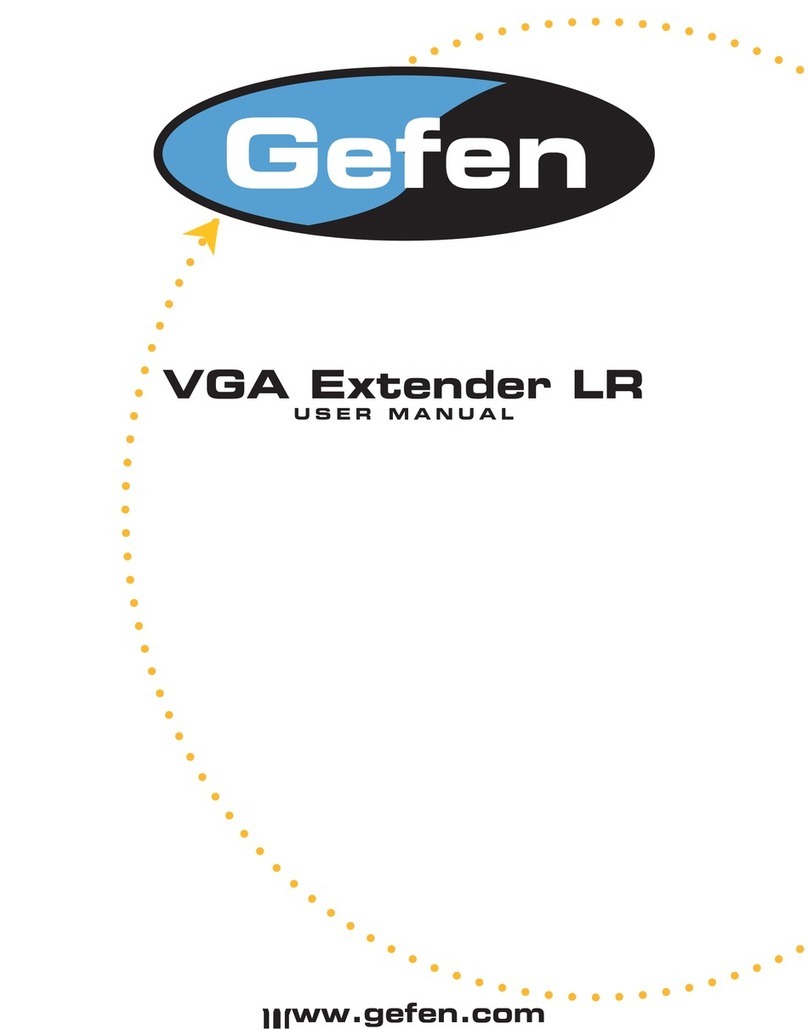WifiTrax Model Science WFD-27 User manual

WFD-27 Wi-Fi/DCC Trackside Command Station/Booster
Operating Manual
P a g e | 1 WifiTrax Model Science
www.wifitrax.com
WFD-27 Wi-Fi/DCC Trackside Command
Station/Booster
Operating Manual
This document is online at http://www.wifitrax.com/manuals/WFD-27/WFD-27-Manual.pdf. Please see our
website for information on our limited warranty.
WifiTrax Model Science
www.wifitrax.com
© WifiTrax Model Science 2022 All Rights Reserved

WFD-27 Wi-Fi/DCC Trackside Command Station/Booster
Operating Manual
P a g e | 2 WifiTrax Model Science
www.wifitrax.com
This product is not a toy. Keep away from children. It is not suitable for use by persons under 14
years of age. In operation some parts may become hot to the touch.
Version History
Version
Changes
1.0
Initial Release
Table of Contents
Version History........................................................................................................................................2
Table of Figures.......................................................................................................................................4
What does WFD-27 Wi-Fi/DCC Trackside Command Station/Booster do?............................................6
What is WiThrottle protocol? .........................................................................................................6
What is JMRI?..................................................................................................................................6
WFD-27 Connections and Indicators ......................................................................................................7
LED Indicators .....................................................................................................................................7
Let’s get Started!.....................................................................................................................................8
Connecting your new WFD-27 Command Station/Booster................................................................8
Driving your First Trains......................................................................................................................8
Getting Started with WiThrottle on Apple IOS ...............................................................................9
Making it Easier Next Time ...........................................................................................................14
Getting Started with Engine Driver on Android............................................................................15
Making it Easier Next Time ...........................................................................................................19
Getting Started with TCS UWT-100...............................................................................................20
Advanced Features ...............................................................................................................................23
The WFD-27 Setup Web Pages .........................................................................................................23
Setup Advanced Features using Engine Driver .................................................................................23
Setup Advanced Features using WiThrottle .....................................................................................24
Setup Advanced Features using a Browser.......................................................................................24
General Settings Web Page...........................................................................................................25
Home Net Web Page.....................................................................................................................27
Locomotive Roster Web Page.......................................................................................................28
Function Labelling Web Page........................................................................................................29
Accessories....................................................................................................................................30

WFD-27 Wi-Fi/DCC Trackside Command Station/Booster
Operating Manual
P a g e | 3 WifiTrax Model Science
www.wifitrax.com
Service Mode Programming..........................................................................................................31
Operational Mode Programming (Programming on the Main)....................................................32
Factory Reset ................................................................................................................................32
Mounting Suggestions ..........................................................................................................................33
Operating Accessories...........................................................................................................................33
Tips to Manage your Home Network....................................................................................................34
Connection to your Home Router.....................................................................................................34
Home Net IP Address Assignment ....................................................................................................34
Reserving a Fixed IP Address.............................................................................................................36
More Information .................................................................................................................................37
FCC Information....................................................................................................................................38
EU Declaration of Conformity...............................................................................................................39

WFD-27 Wi-Fi/DCC Trackside Command Station/Booster
Operating Manual
P a g e | 4 WifiTrax Model Science
www.wifitrax.com
Table of Figures
Figure 1 Connections on the WFD-27.....................................................................................................7
Figure 2 Connecting the WFD-27 Module to your NCE Command Station ............................................8
Figure 3 The Apple App Store page for WiThrottle ................................................................................9
Figure 4 Connecting to the WFD-27 Wi-Fi Access Point .......................................................................10
Figure 5 The iPad has connected to the WFD-27 Wi-Fi Access Point...................................................10
Figure 6 The WiThrottle app Server screen ..........................................................................................11
Figure 7 Connect manually if needed ...................................................................................................12
Figure 8 The Address tab of WiThrottle. Select a loco to drive............................................................13
Figure 9 The loco is successfully selected.............................................................................................13
Figure 10 The WiThrottle "Throttle" screen .........................................................................................14
Figure 11 Searching for the Engine Driver app in Google Play Store....................................................15
Figure 12 The Engine Driver Throttle detail page in the play store......................................................15
Figure 13 The Wi-Fi Connection page in the Android Settings app......................................................16
Figure 14 WFD-27 Wi-Fi Access Point is visible.....................................................................................16
Figure 15 Connected to the WFD-27 Wi-Fi Access Point......................................................................16
Figure 16 The WFD-27 WiThrottle Server is discovered by the Engine Driver app on Android ...........17
Figure 17 Connecting manually to the WFD-27 WiThrottle Server......................................................18
Figure 18 Selecting a locomotive by typing its DCC Address................................................................18
Figure 19 The Throttle screen of Engine Driver with a locomotive selected to drive ..........................19
Figure 20Selecting the Network Options menu on the UWT-100........................................................20
Figure 21 Select the Add Network option.............................................................................................21
Figure 22Select Scan for Wi-Fi ..............................................................................................................21
Figure 23 Select the Wi-Fi Network of the WFD-27..............................................................................22
Figure 24 The WFD-27 WiThrottle server has been found. Now save it!.............................................22
Figure 25 Select a locomotive with a known DCC address...................................................................23
Figure 26 The WFD-27 Web Setup Main Menu....................................................................................25
Figure 27 The WFD-27 General Settings Web Page..............................................................................25
Figure 28 The Home Net Web Page......................................................................................................27
Figure 29 The Locomotive Roster Page.................................................................................................28
Figure 30 The Locomotive Roster Entry Edit Page. You can also access the Function labels from here.
..............................................................................................................................................................29
Figure 31 Examples of the function labels displayed for a given locomotive.......................................29
Figure 32 Editing a function key for a given locomotive.......................................................................30
Figure 33 The Accessories List ..............................................................................................................30
Figure 34 The Accessory Edit page........................................................................................................31
Figure 35 The Service Mode Programming (Programming Track) page...............................................31
Figure 36 The Operational Mode Programming (Program on Main) page...........................................32
Figure 37 Factory reset confirmation page...........................................................................................33
Figure 38 Mounting the WFD-27 on a board........................................................................................33
Figure 39 Using ipconfig to find your computer's IP address and default gateway .............................35
Figure 40 Access your router by using the IP Address of your default gateway in a browser .............35
Figure 41 A typical router admin page..................................................................................................35
Figure 42 Typical "Attached Devices" page of a router ........................................................................36
Figure 43 Use the IP Address to open the main menu web page.........................................................36
Figure 44 An IP Address reservation table in a router..........................................................................37

WFD-27 Wi-Fi/DCC Trackside Command Station/Booster
Operating Manual
P a g e | 5 WifiTrax Model Science
www.wifitrax.com
Figure 45 Adding an address reservation .............................................................................................37
Figure 46 Identifying Illustration for WifiTrax Model WFD-27 EU Declaration of Conformity.............39

WFD-27 Wi-Fi/DCC Trackside Command Station/Booster
Operating Manual
P a g e | 6 WifiTrax Model Science
www.wifitrax.com
What does WFD-27 Wi-Fi/DCC Trackside Command Station/Booster
do?
The WFD-27 allows you to drive your DCC trains and control accessories from hand-held untethered
controllers. It provides a DCC track output to power and control locomotives and accessories fitted
with DCC decoders. It provides a program track output to program configuration variable (CV) values
in DCC controllers.
•You can drive trains and control accessories using a smart phone or tablet as a hand-held
throttle provided it has Wi-Fi capability and you have installed one of our recommended
apps in Table 1.
•You can use a special-purpose hand-held throttle designed to control trains and accessories
using the Hoffman WiThrottle protocol such as the UWT-100 from Train Control Systems
(TCS).
•You can use a Windows or Apple computer, such as a laptop or desktop, with a
recommended installed app from Table 1 to control trains and accessories.
•You can configure the WFD-27 and program CVs using its in-built web pages from one of the
apps in Table 1 or from any web browser on a phone. Tablet or PC.
•Four throttles at a time can join the WFD-27 Wi-Fi Access Point, but you can up this limit to
six using “Home Net Web Page” mode as described later in this manual.
You don’t need to install JMRI to use the WFD-27
If you have been using an app on your phone to drive trains, via a computer running JMRI, you can
now bypass JMRI and connect your phone directly to the WFD-27.
What is WiThrottle protocol?
WiThrottle protocol is a set of commands and data formats, authored by B. Hoffman and used by JMRI, that
allows devices such as iPhone, Android phones and tablets to control trains and turnouts through a WiThrottle
server. It has become something of a standard and is used by other products. You can find technical
information here:
https://www.jmri.org/help/en/package/jmri/jmrit/withrottle/Protocol.shtml
What is JMRI?
JMRI (Java Model Railroad Interface) is a system of computer programs and support software that can be
installed on a computer to do many things with your model railroad including running trains, controlling
turnouts and programming DCC decoders. JMRI provides a wiThrottle server to allow you to run trains from
phones etc. You can learn about JMRI here:
https://www.jmri.org/

WFD-27 Wi-Fi/DCC Trackside Command Station/Booster
Operating Manual
P a g e | 7 WifiTrax Model Science
www.wifitrax.com
WFD-27 Connections and Indicators
Figure 1 Connections on the WFD-27.
Figure 1 shows the WFD-27 module with its connectors labelled. There are two pairs of screw
terminals on the left of the module. The upper pair in the diagram provide DCC to your main track.
The lower pair supply a programming track. The connections to the track may be made either way
around, since DCC is reversible.
On the right of the diagram, the upper 6-pin connector is for firmware upgrade. You can connect an
FWA-20 Workshop Adapter here and use the Wifitrax Workshop software to upgrade firmware in
the WFD-27 from the Wifitrax Support web site using a Windows computer.
The Power Adapter connector is used to connect a suitable mains adapter to power the module. Use
a 12-18 V DC mains adapter rated at up to 6 Amp. The connector must be 2.5mm dia. pin, 5.5mm
outer diameter, center positive. If you use a power supply rated at less than 6 Amp, it should have
overload protection since the WFD-27 is designed to cut power to the track at 6 Amp and in such a
case, the adapter will detect overload at lower currents than this. You can use a power supply rated
at greater than 6 Amp in which case the WFD-27 will protect the track against short circuits on the
track.
The screw terminals on the lower right can be used to supply power as an alternative to the power
adapter. Again, the voltage and current requirements are as above. The power MUST be connected
the correct way around. The module is protected against reverse connection, but will not operate in
such conditions. If you use the Power Adapter to supply power, you can us these terminals as an
output to supply other modules but be careful not to overload your power adapter.
LED Indicators
Red LED: The LED is illuminated when power is supplied to the module.
Green LED: When WFD-27 is in direct mode, the LED flashes when Wi-Fi traffic occurs. When WFD-
27 is in home-net mode, the LED is illuminated constantly to indicate successful connection to your
router. It will flash off briefly when Wi-Fi traffic occurs.
Blue LED: The LED lights continuously when the WFD-27 is supplying DCC to your track. It flashes if
the WFD-27 goes into overload protection in the event of a short.

WFD-27 Wi-Fi/DCC Trackside Command Station/Booster
Operating Manual
P a g e | 8 WifiTrax Model Science
www.wifitrax.com
Let’s get Started!
Connecting your new WFD-27 Command Station/Booster
Figure 2 Connecting the WFD-27 Module to your NCE Command Station
(1) Mounting: Mount your WFD-27 Module in a convenient location where nothing metal will touch
it, either in a plastic box or at a convenient location on your baseboard or fascia. Please see the
“Mounting Suggestions” section. As a minimum, make sure it will not be dragged around by
pulling on a connected cable and touch on some metal object. Do not let the unit touch
powered track or it may be damaged beyond repair!
(2) Connect: Connect the Main Track outputs to the track of your layout. If the wires are long use a
heavy gauge wire to avoid voltage losses due to the resistance of the wire.
Driving your First Trains
You can drive trains using any of the Apps in Table 1. WiThrottle and Engine Driver are apps that use
the WiThrottle protocol and provide driving of trains, and control of accessories. The WFD-27 does
not support routes, layout power or JMRI panels. You can also configure the WFD-27 using its Web
Pages which are accessible using WiThrottle (Full Version) or Engine Driver or indeed any web
browser via the device’s default URL http://192.168.7.1
App Name
Author
Get From:
Windows
10
Android
Apple IOS
Notes
Advanced
Features?
WiThrottle
Beth
Hoffman
Apple App
Store
NO
NO
YES
Via Web
Pages
WiThrottle
Lite
Beth
Hoffman
Apple App
Store
NO
NO
YES
No
Accessories,
No web
page
Via Web
Pages using
Safari
Engine
Driver
Steve
Todd
Google
Play Store
NO
YES
NO
Via Web
Pages
Train
Throttle
Drew
Hoffman
Microsoft
Store
YES
NO
NO
No Web
Pages
Via Web
Pages using
Edge or IE
Table 1 Recommended Apps that work with the WFD-27

WFD-27 Wi-Fi/DCC Trackside Command Station/Booster
Operating Manual
P a g e | 9 WifiTrax Model Science
www.wifitrax.com
Getting Started with WiThrottle on Apple IOS
(1) On your iPhone, iPad or iPod device, make sure you are connected to the internet then go to the
home screen and run the App Store app:
(2) Tap Search at the bottom right, type “WiThrottle” in the Search box at the top, tap the Search
key, and tap either the Lite or full version, tap “Get” to download and install. This is a great app
and the full version is well worth the small fee so we definitely recommend buying it! Don’t open
the app yet.
Figure 3 The Apple App Store page for WiThrottle
(3) Before opening the app, make sure your WFD-27 is connected, powered up and there is a
locomotive on the track with a known DCC address. Both the red power LED and the blue DCC
indicator LED should be alight.
(4) Now run the Settings app on your iPhone (or iPad etc.):
(5) Tap Wi-Fi on the left-hand menu. You should see a collection of available Wi-Fi Access Points on
your right. Look for one that is of the form wftrx_WFD27_1_XXXXXXXX_7, where XXXXXXXX is
the serial number of your unit that appears on its bag and the unit itself. Tap that Wi-Fi Access
Point as Figure 4.

WFD-27 Wi-Fi/DCC Trackside Command Station/Booster
Operating Manual
P a g e | 10 WifiTrax Model Science
www.wifitrax.com
Figure 4 Connecting to the WFD-27 Wi-Fi Access Point
(6) No password is required and after a few moments you should see that it has connected as in
Figure 5. The left-hand menu shows Wi-Fi wftrx_WFD27_1_XXXXXXXX_7. You will not be able to
access the internet while you are connected to the Wi-Fi access point of the WFD-27, but consult
the manual to find out how to put everything on your home network.
Figure 5 The iPad has connected to the WFD-27 Wi-Fi Access Point
(7) Go to the Home Screen and find and open the WiThrottle app by taping its icon:

WFD-27 Wi-Fi/DCC Trackside Command Station/Booster
Operating Manual
P a g e | 11 WifiTrax Model Science
www.wifitrax.com
(8) You should see the connection screen headed by “wftrx_WFD27_1_XXXXXXXX_7”. The WFD-27
is a WiThrottle Server and it should appear in the “Available WiThrottle Servers”section,
identified by its serial number. If it is visible, tap it as Figure 6. You may sometimes need to wait
a few moments or go back to the home screen and tap the WiThrottle icon again.
Figure 6 The WiThrottle app Server screen
(9) If for some reason there is nothing in the “Available WiThrottle Servers” list, tap “Configure” or
“Search for Wi-Fi Modules” and follow a. or b below.
a. Configure: The WFD-27 always has the IP Address 192.168.7.1 on its own access point,
so type this IP Address. Then type 12090 into the Port textbox and tap the Connect
button as Figure 7. The green network LED on your WFD-27 should now flash regularly
to show that the app is communicating with it.
b. Search for Wi-Fi Modules. The same as a. but IP Address and port are pre-entered, so
just tap “Connect”.

WFD-27 Wi-Fi/DCC Trackside Command Station/Booster
Operating Manual
P a g e | 12 WifiTrax Model Science
www.wifitrax.com
Figure 7 Connect manually if needed
(10)Now tap the “Address”tab at the bottom (it might go there automatically), tap Keypad and key
in the DCC address of the locomotive that you wish to drive then tap the Set button as Figure 8.

WFD-27 Wi-Fi/DCC Trackside Command Station/Booster
Operating Manual
P a g e | 13 WifiTrax Model Science
www.wifitrax.com
Figure 8 The Address tab of WiThrottle. Select a loco to drive
(11)The red button at the top left should turn green to show the loco is selected as Figure 9.
Figure 9 The loco is successfully selected
(12)Tap the Throttle tab at the bottom-left of the screen and you can begin driving as Figure 10. Each
time you make a change to the locomotive’s state, both the green network LED and the blue Cab
Bus LED will flash.
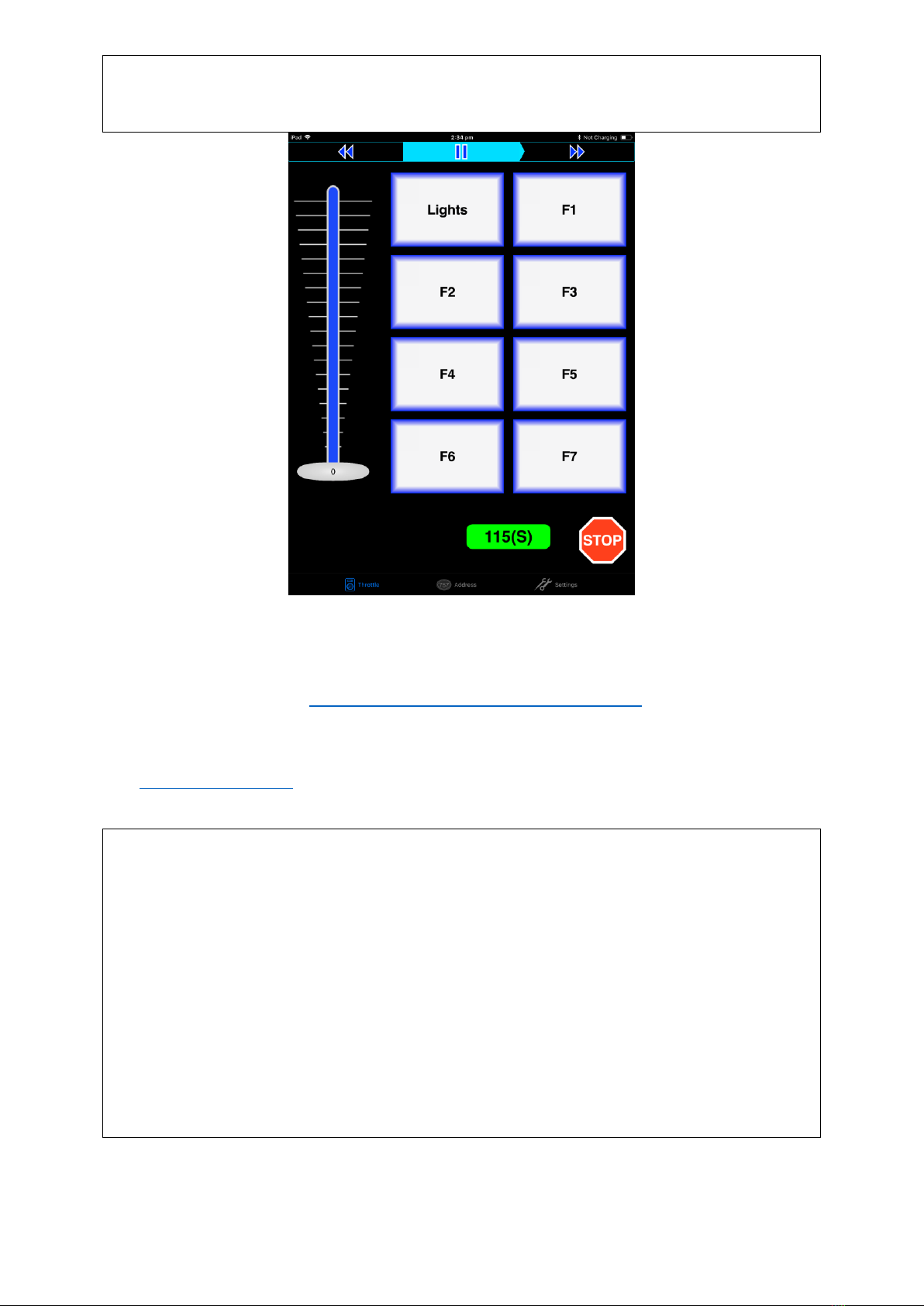
WFD-27 Wi-Fi/DCC Trackside Command Station/Booster
Operating Manual
P a g e | 14 WifiTrax Model Science
www.wifitrax.com
Figure 10 The WiThrottle "Throttle" screen
(13)Please consult the WiThrottle manual for more information. There are lots of screen options and
some allow two locos to be driven at the same time. WFD-27 supports this. Go to:
https://www.withrottle.com/html/manual.html
Please note that WiThrottle, has many features that may vary according to the version that you install. WifiTrax has no control over
the features of WiThrottle, but has tested carefully its operation with our product. If you have trouble working with WiThrottle and
our module, please email us your problem rather than using the WiThrottle support. WiThrottle support persons are very helpful
with WiThrottle features but may not know details of WifiTrax products, so please do not expect it. Support email:
wifitrax@steveshrimpton.com or check our website.
Making it Easier Next Time
You can make connecting to the WFD-27 easier by setting your iPhone to automatically connect to the
wftrx_WFD27_1_XXXXXXXX_7 access point whenever your system is powered up. Do this by going to the
Settings page on your iPhone, connecting to the wftrx_WFD27_1_XXXXXXXX_7 access point, then tapping it.
You will see a list of options. Make sure the Auto-Join option is enabled –the Slide Switch will be green. Then,
when you turn on your railroad power, after a few seconds your iPhone will join. To make this reliable, you
must disable Auto-Join on any other Wi-Fi Access points such as your home router. You can always enable it
again when you have finished your model railroad session.
The WiThrottle app has an option “Use Automatic Network Configuration”. Set that to “on” and WiThrottle
should connect automatically if your WFD-27 is powered up.
Use the recent option when selecting locos to save typing the DCC address each time, but please read the
section “Locomotive Roster Web Page” to find out about defining rosters that you can pick from.
It is a good idea to always release locomotives before powering down your WFD-27. If for some reason you
can’t select a locomotive, just restart the WiThrottle app by tapping its icon on the home screen.

WFD-27 Wi-Fi/DCC Trackside Command Station/Booster
Operating Manual
P a g e | 15 WifiTrax Model Science
www.wifitrax.com
Getting Started with Engine Driver on Android
(1) On your Android phone or tablet, make sure you are connected to the internet and run the
Google Play Store app from the home screen:
(2) Search for Engine Driver by M. Steve Todd, download and install it. To do this:
a. Tap in the “Search” Text Box at the top,
b. Type “Engine Driver” into the text box and click the Search button, make sure the
correct app “Engine Driver Throttle” displays as in Figure 11,
c. Tap on the “Engine Driver Throttle app” (Figure 11). The app detail page displays.
d. Tap the Install button (Figure 12). The app downloads and install on your device. Do not
open the app until after the next steps.
Figure 11 Searching for the Engine Driver app in Google Play Store
Figure 12 The Engine Driver Throttle detail page in the play store
(3) Make sure power is on, the WFD-27 is connected to the track and there is a locomotive on the
track with a DCC address that you know. Both the red power LED should and the blue DCC
indicator LED should be alight constantly.
(4) Tap the Home button, and run the settings app on your Android phone.
(5) Tap Connections on the left, then Wi-Fi on the right as Figure 13 (This may vary with different
versions of Android).

WFD-27 Wi-Fi/DCC Trackside Command Station/Booster
Operating Manual
P a g e | 16 WifiTrax Model Science
www.wifitrax.com
Figure 13 The Wi-Fi Connection page in the Android Settings app
Figure 14 WFD-27 Wi-Fi Access Point is visible
(6) You now see a collection of available Wi-Fi Access Points. Look for one that is of the form
wftrx_WFD27_1_XXXXXXXX_7, where XXXXXXXX is the serial number of your unit that appears
on its bag and the unit itself, like Figure 14. Tap that Wi-Fi Access Point –no password is
required –and wait for it to connect. You will not be able to access the internet while you are
connected to the Wi-Fi access point of the WFD-27 but consult the manual later to see how you
can put everything on your home network. After a few moments the Access point should show
“Connected, no internet” as Figure 15
Figure 15 Connected to the WFD-27 Wi-Fi Access Point
(7) Now you can open the Engine Driver app that you installed. Do that by going to the Home
Screen and clicking the Apps icon:

WFD-27 Wi-Fi/DCC Trackside Command Station/Booster
Operating Manual
P a g e | 17 WifiTrax Model Science
www.wifitrax.com
(8) On the Apps find the Engine Driver app icon –you may have to swipe right - (for convenience
you could add a shortcut to your Home Screen), then tap it:
(9) Go through the setup sequence, accepting all the defaults and allowing the required privileges.
(10)After setup, you should see the “Connect to Server” page with your WFD-27 listed as a
“Discovered Server” as Figure 16. Tap on it to connect. The green network LED on your WFD-27
should now flash regularly to show that the UWT-100 is communicating with it.
Figure 16 The WFD-27 WiThrottle Server is discovered by the Engine Driver app on Android
(11)Only if the WFD-27 is not discovered for some reason, after waiting a few moments, you must
type the IP Address of the WFD-27 unit always 192.168.7.1 in the “Server Address” box at the
top-left and the port value of 12090 in the port textbox as Figure 17, then tap the “Connect”
button.

WFD-27 Wi-Fi/DCC Trackside Command Station/Booster
Operating Manual
P a g e | 18 WifiTrax Model Science
www.wifitrax.com
Figure 17 Connecting manually to the WFD-27 WiThrottle Server
(12)The Throttle screen should then appear, ready to select a loco and drive. Tap the Select button,
check the “DCC Address” option and type the address of your locomotive either short or long as
in Figure 18. Tap Acquire.
Figure 18 Selecting a locomotive by typing its DCC Address
(13)Now the Throttle screen appears with your DCC address as the selected loco as Figure 19. Try
the function buttons and throttle slider to make sure your loco responds. Each time you make a

WFD-27 Wi-Fi/DCC Trackside Command Station/Booster
Operating Manual
P a g e | 19 WifiTrax Model Science
www.wifitrax.com
change to the locomotive’s state, both the green network LED and the blue Cab Bus LED will
flash.
Figure 19 The Throttle screen of Engine Driver with a locomotive selected to drive
(14)Engine Driver has many better screen options than the basic one in Figure 19. Please consult the
Engine Driver “About” menu for more information about the app. It is possible to control more
than one locomotive at a time and select different display appearances and preferences. Consult
the website for more information:
https://enginedriver.mstevetodd.com/
Please note that Engine Driver, has many features that may vary according to the version that you install. WifiTrax has no control
over the features of Engine Driver, but has tested carefully its operation with our product. If you have trouble working with Engine
Driver and our module, please email us your problem rather than using the Engine Driver support. The author of Engine Driver may
not know details of WifiTrax products, so please do not expect it. Support email: wifitrax@steveshrimpton.com or check our website.
Making it Easier Next Time
You can make connecting to the WFD-27 easier by setting your Android phone to automatically connect to the
wftrx_WFD27_6_XXXXXXXX_7 access point whenever your system is powered up. This varies according to the
Android version. Once this is done, when you turn on your railroad power, after a few seconds your iPhone will
join the WFD-27’s access point.
To make this reliable, you must disable Auto-reconnect on any other Wi-Fi Access points such as your home
router. You can always enable it again when you have finished your model railroad session.
The WiThrottle app has an option “Auto-Connect to First WiThrottle Server” on the Preferences menu. If you
enable that, Engine Driver should connect as soon as you power up your WFD-27.
Use the recent option when selecting locos to save typing the DCC address each time, but please read the
section “Locomotive Roster Web Page” to find out about defining rosters that you can pick from.
It is a good idea to always release locomotives before powering down your WFD-27. If for some reason you
can’t select a locomotive, just restart the Engine Driver app.
There are other options to make things easier described in the section “Advanced Features”. You can
install the WFD-27 onto your Home Net, so you can operate and access the internet, control
turnouts etc. at the same time as driving trains.

WFD-27 Wi-Fi/DCC Trackside Command Station/Booster
Operating Manual
P a g e | 20 WifiTrax Model Science
www.wifitrax.com
Getting Started with TCS UWT-100
(1) Make sure power is on to your WFD-27, the DCC Track output is connected and there is a
locomotive on the track with a DCC address that you know. Both the red power LED and the blue
Cab Bus indicator LED should be alight constantly.
Figure 20Selecting the Network Options menu on the UWT-100
(2) Press the Menu button on your UWT, then use the up/down chevron buttons to choose Network
Options, then press the Selct button [..] to open the Network menu as in Figure 20.
Other manuals for WFD-27
1
Table of contents
Other WifiTrax Model Science Extender manuals
Popular Extender manuals by other brands
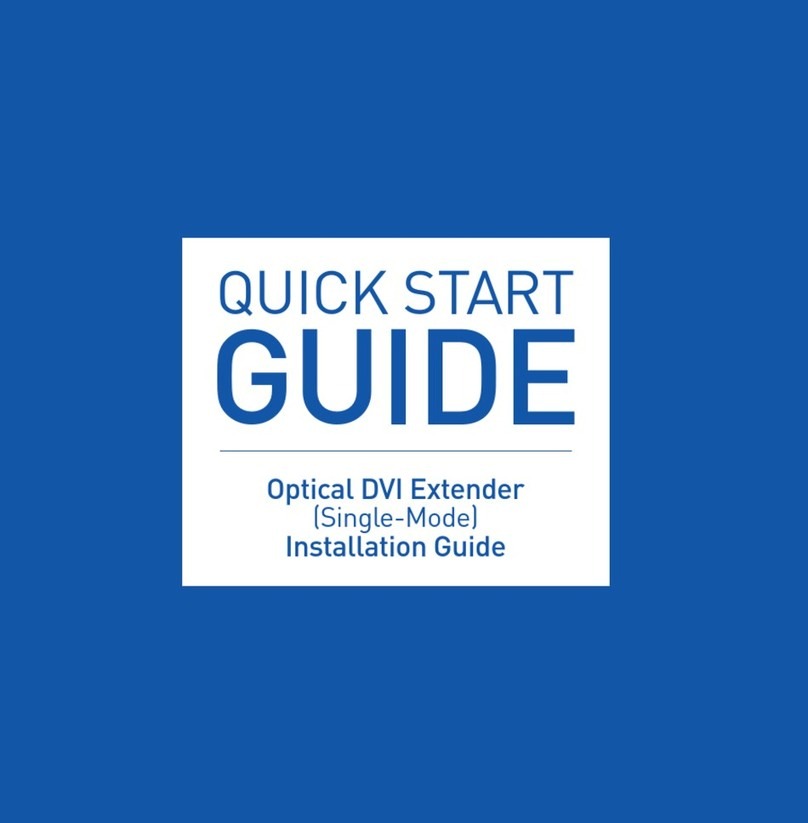
Clarion
Clarion DMSL-010FH6 quick start guide
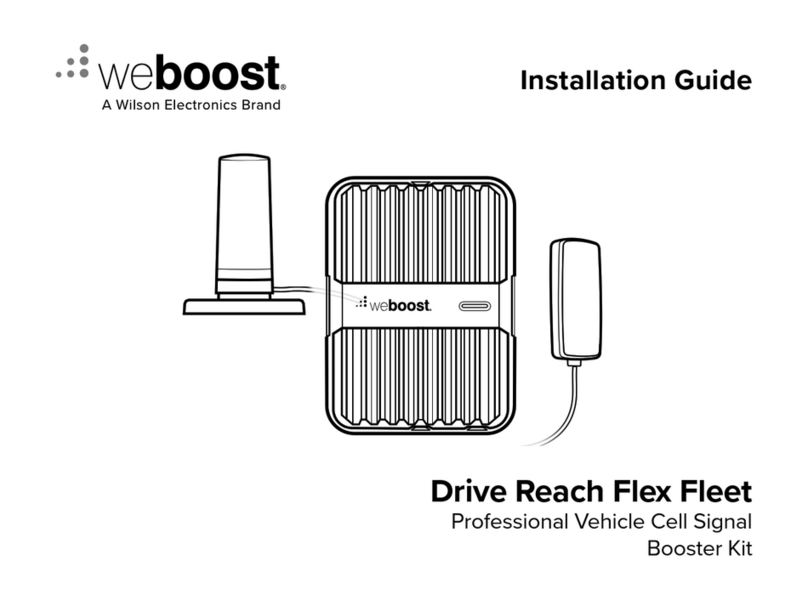
Wilson Electronics
Wilson Electronics WeBoost Drive Reach Flex Fleet installation guide

Extron electronics
Extron electronics HDMI 201 user guide

Icron
Icron USB Rover 1300 user guide
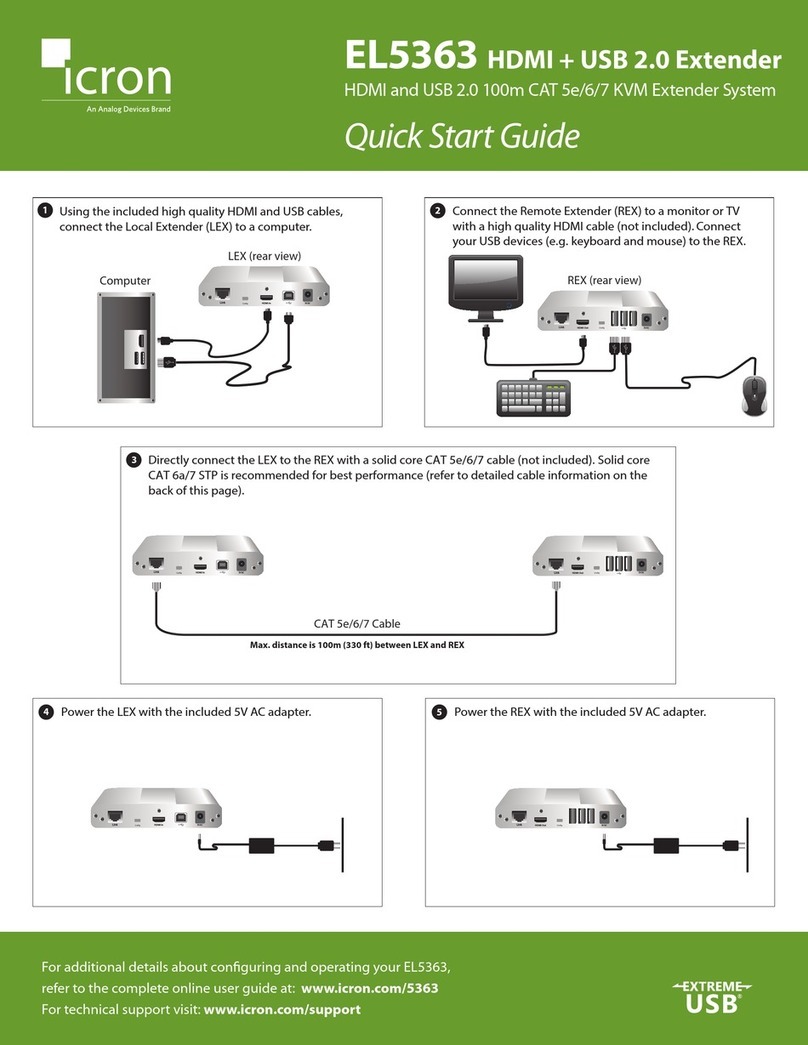
Analog Devices
Analog Devices icron EL5363 quick start guide

WBOX Technologies
WBOX Technologies 0E-HDMIEX4K4 manual