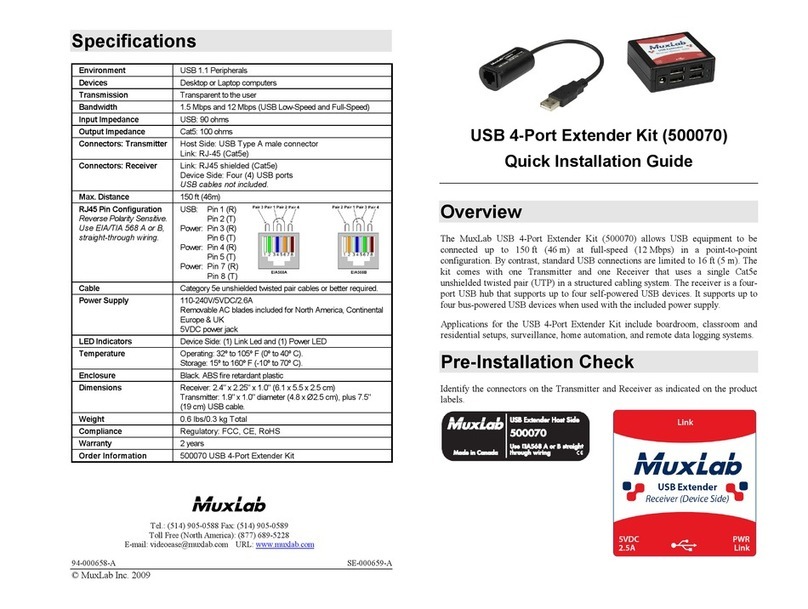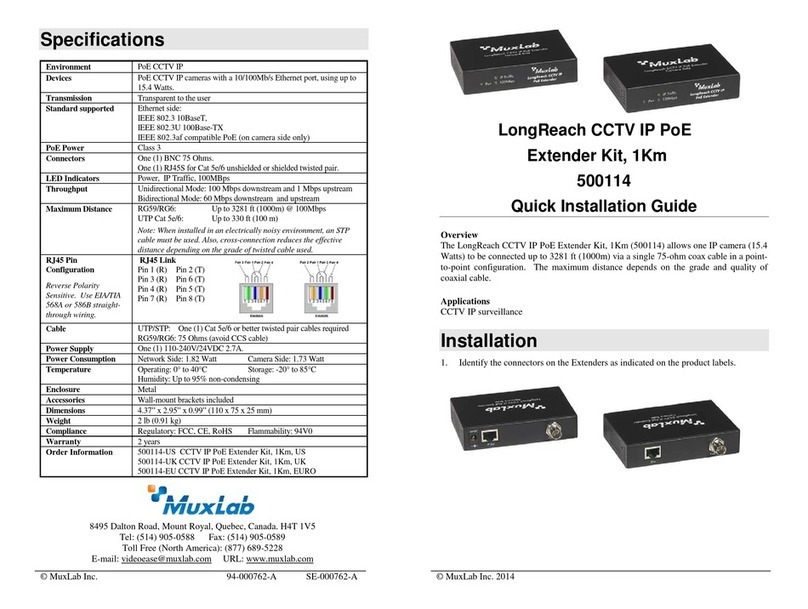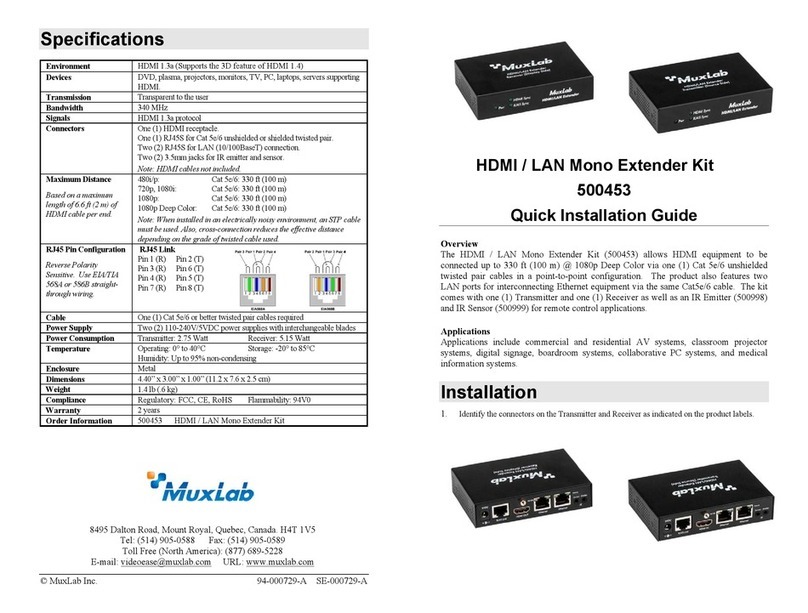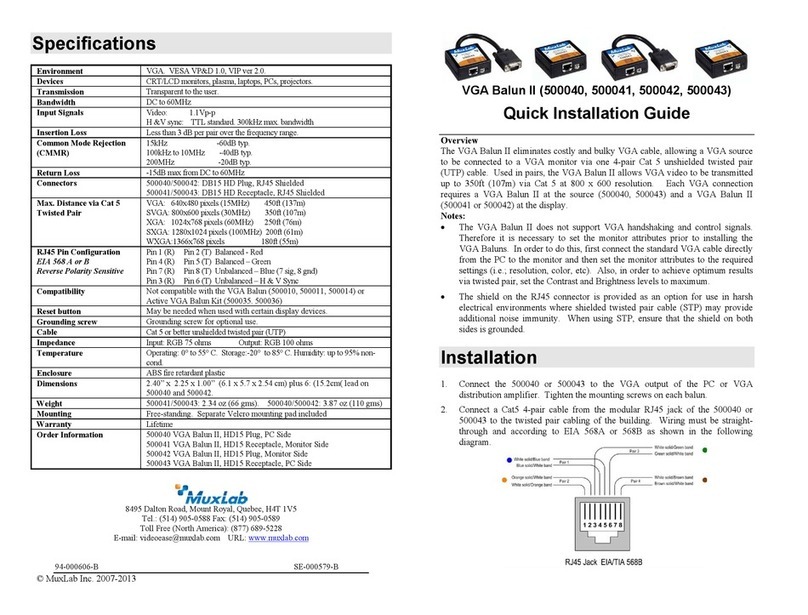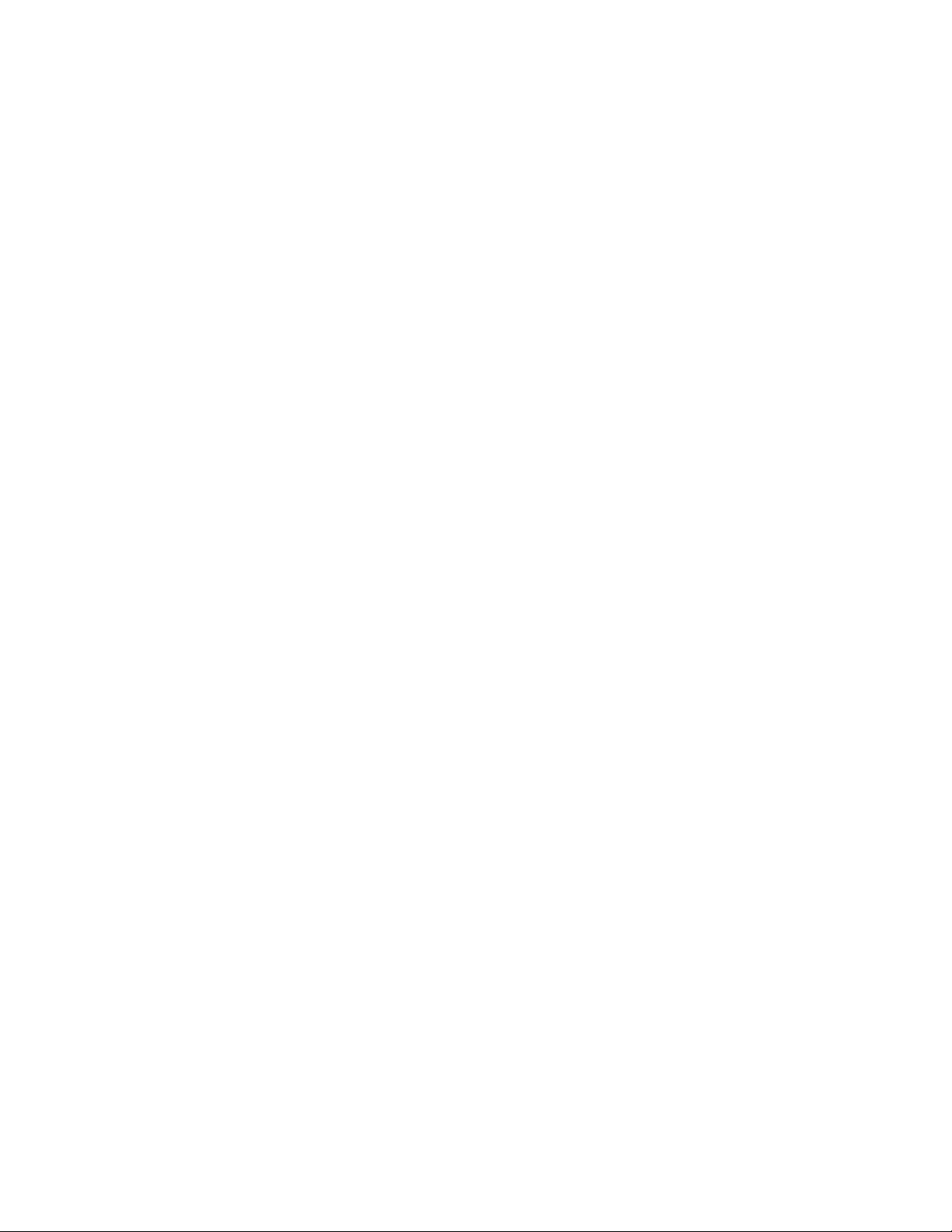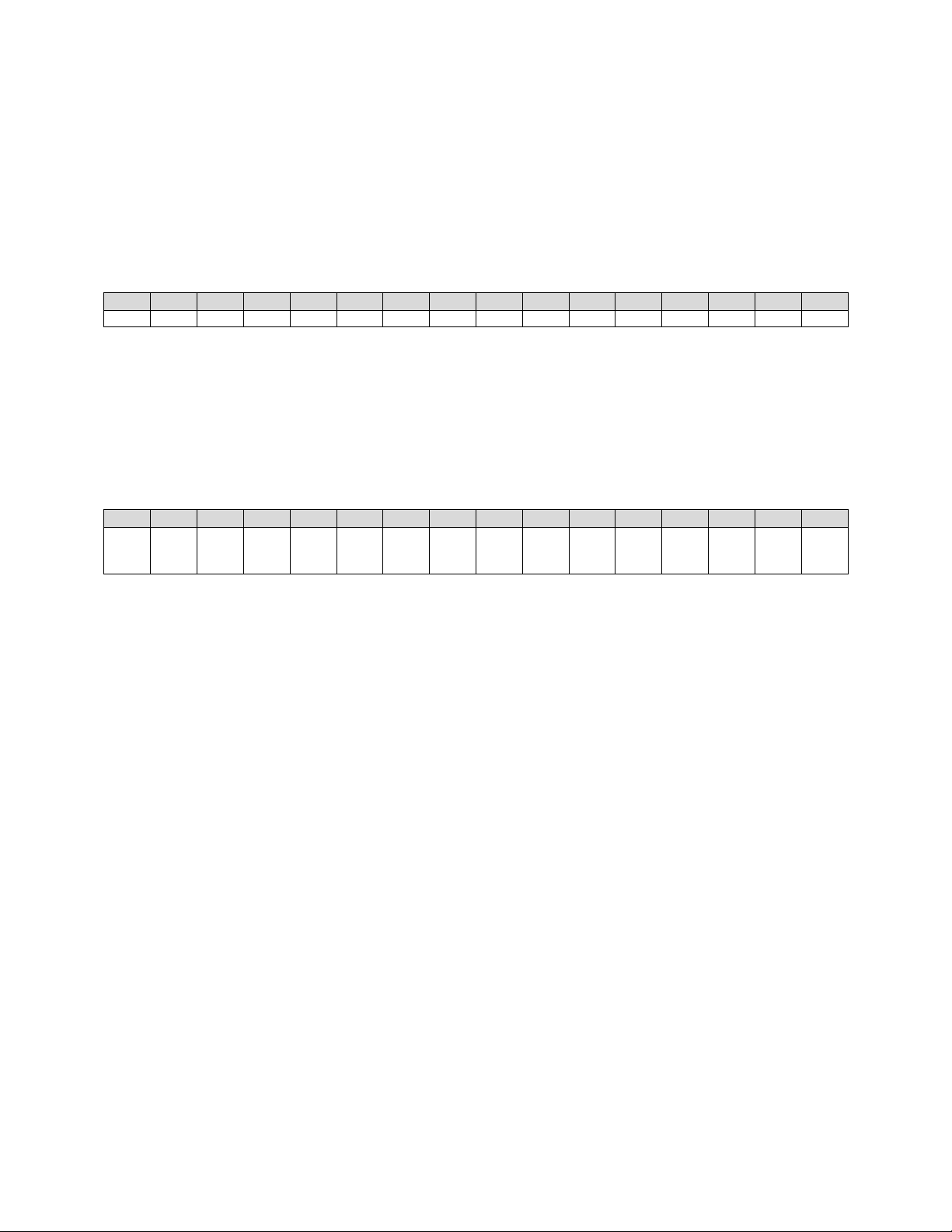Table of Contents
1 Introduction ...............................................................................................................................................3
Key Features:.............................................................................................................................................3
2 Direct Switching Method ...........................................................................................................................5
3 On Screen Display (OSD) Switching Method..............................................................................................6
3.1 Login to the KVM Device.........................................................................................................................7
3.2 Logout from the KVM Device..................................................................................................................7
3.3 Bring up the KVM OSD Menu..................................................................................................................8
3.4 Selecting a Workstation to control .........................................................................................................8
3.5 Returning.................................................................................................................................................9
3.6 Refresh....................................................................................................................................................9
4 KVM Transmitter/Receiver Settings.........................................................................................................10
4.1 Firmware Version Information..............................................................................................................10
4.2 Upgrading Firmware .............................................................................................................................10
4.3 Changing the OSD Login Password .......................................................................................................11
4.4 KVM Device Statistics............................................................................................................................12
4.5 Network Settings...................................................................................................................................13
4.6 Setting the KVM Transmitter/Receiver Name ......................................................................................14
4.7 Selecting the OSD HotKey Sequence ....................................................................................................14
5 Specifications ...........................................................................................................................................16
6 Warranty Policy........................................................................................................................................18
6.1 Warranty Period....................................................................................................................................18