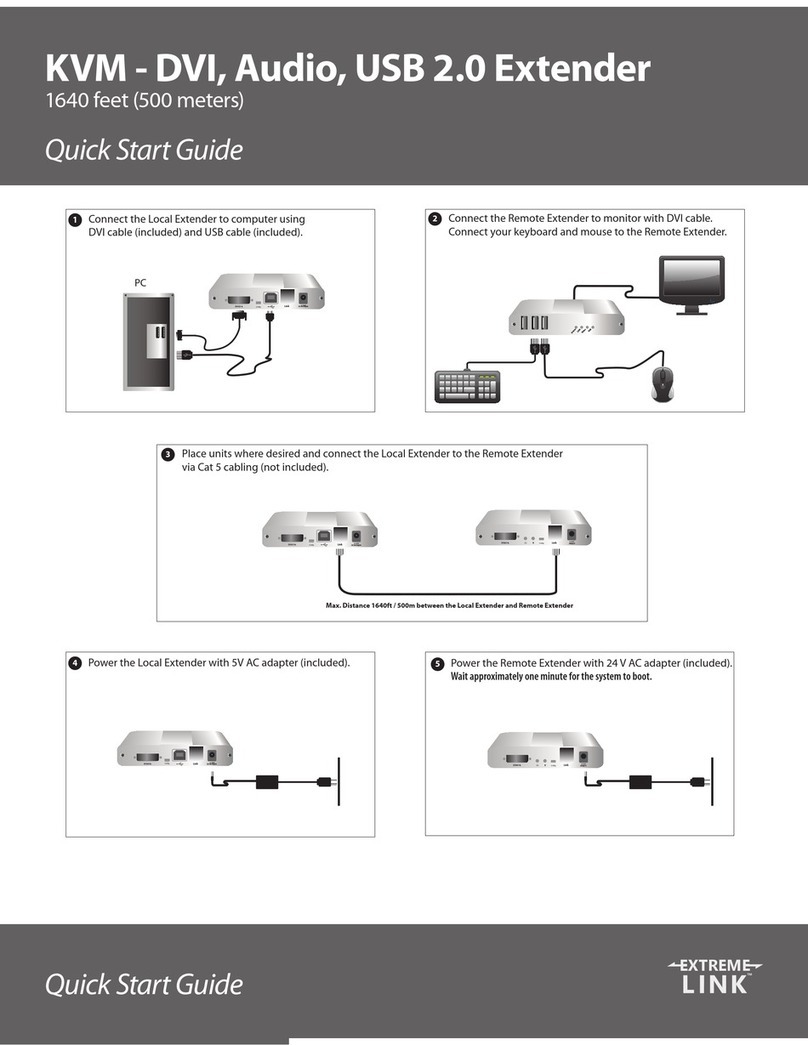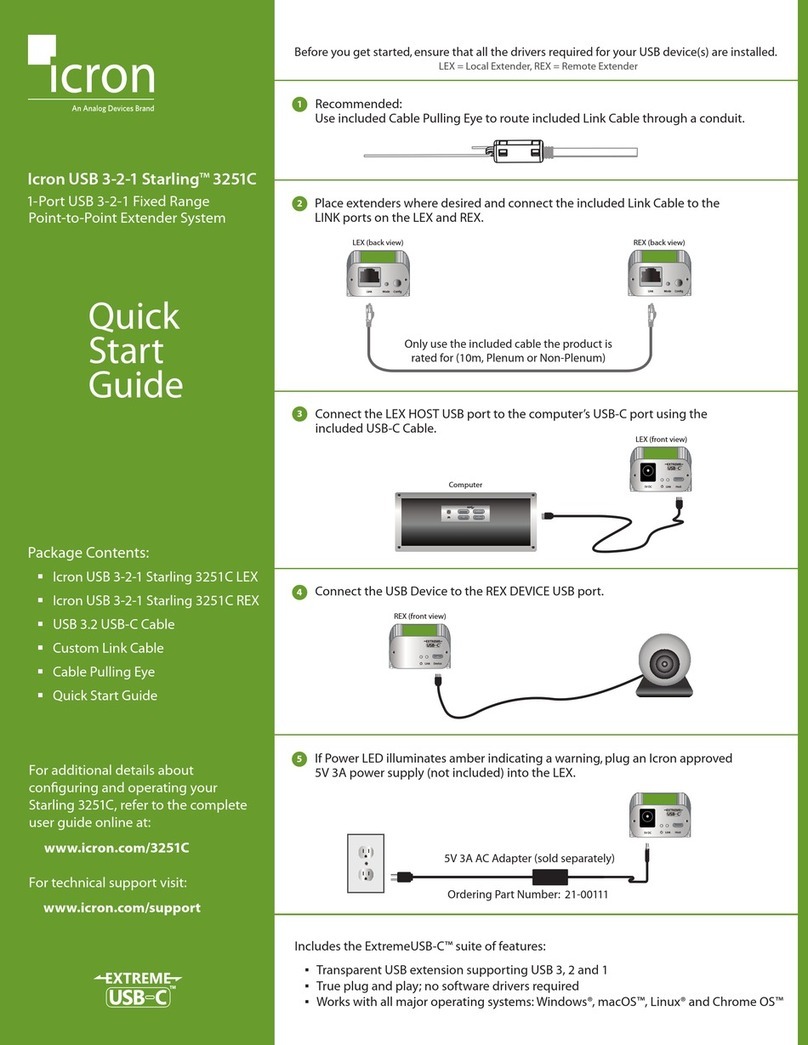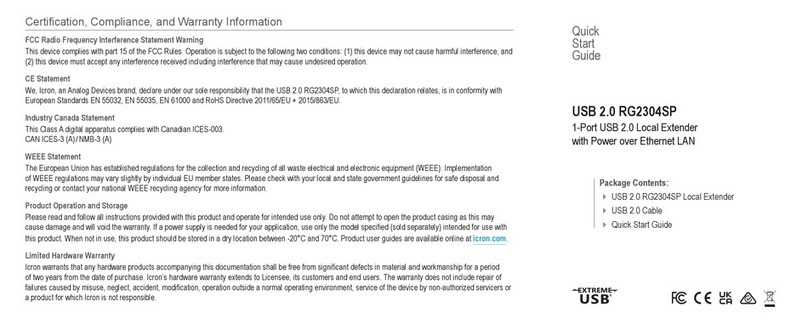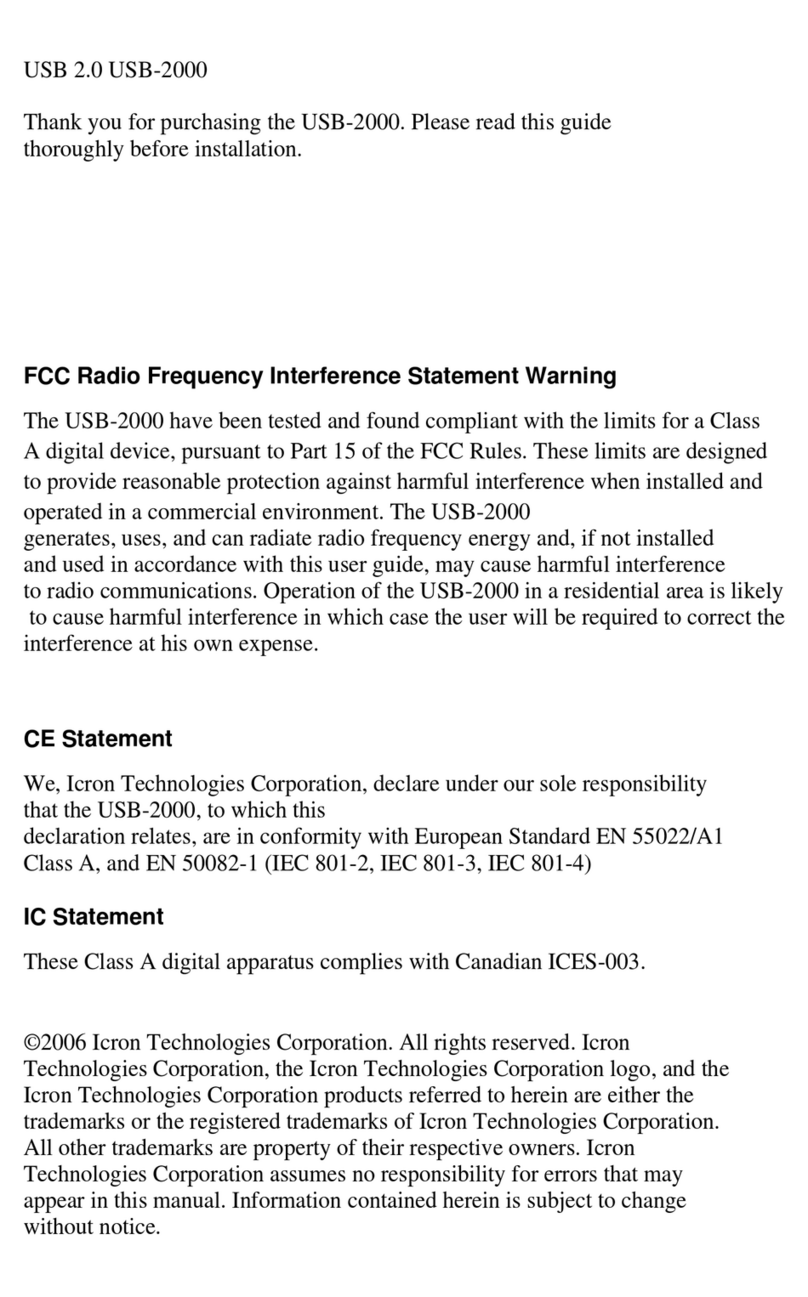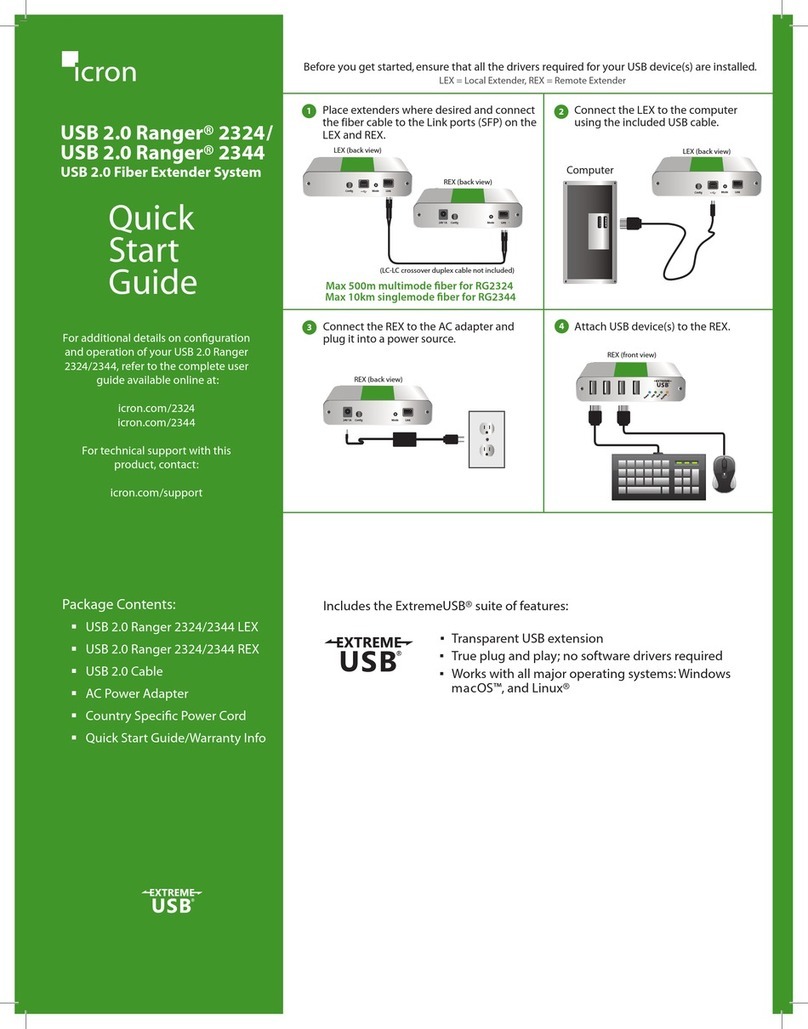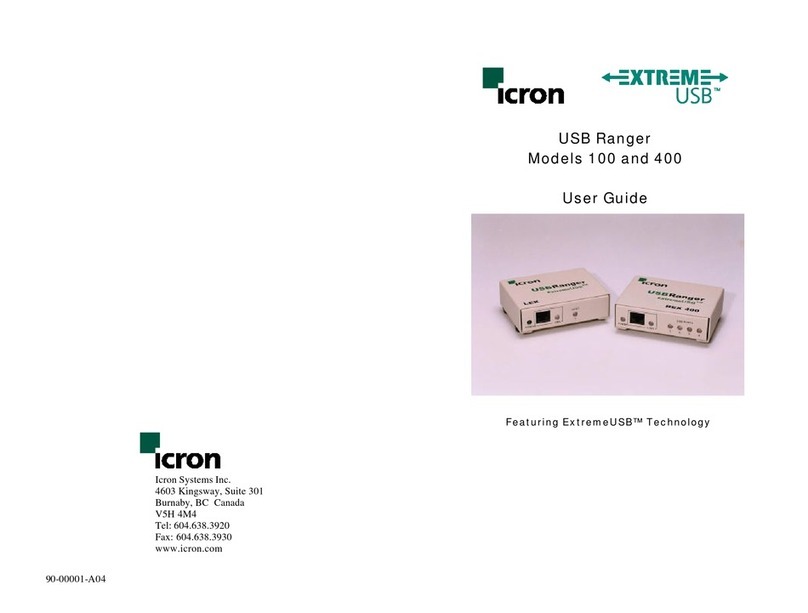USB Rover 1300
Thank you for purchasing the USB Rover 1300. Please read this guide
thoroughly before installation.
This document applies to part numbers: 00-00067.
FCC Radio Frequency Interference Statement Warning
The USB Rover 1300 has been tested and found compliant with the limits
for a Class B digital device, pursuant to Part 15 of the FCC Rules. These
limits are designed to provide reasonable protection against harmful
interference when installed and operated in a commercial environment. The
USB Rover 1300 generates, uses, and can radiate radio frequency energy
and, if not installed and used in accordance with this user guide, may cause
harmful interference to radio communications. Operation of the USB Rover
1300 in a residential area is likely to cause harmful interference in which
case the user will be required to correct the interference at his own expense.
CE Statement
We, Icron Technologies Corporation, declare under our sole responsibility
that the USB Rover 1300, to which this declaration relates, is in conformity
with European Standard EN 55022/A1 Class B, and EN 55024.
IC Statement
This Class B digital apparatus complies with Canadian ICES-003.
©2003 Icron Technologies Corporation. All rights reserved. Icron
Technologies Corporation, the Icron Technologies Corporation logo, and the
Icron Technologies Corporation products referred to herein are either the
trademarks or the registered trademarks of Icron Technologies Corporation.
All other trademarks are property of their respective owners. Icron
Technologies Corporation assumes no responsibility for errors that may
appear in this manual. Information contained herein is subject to change
without notice.