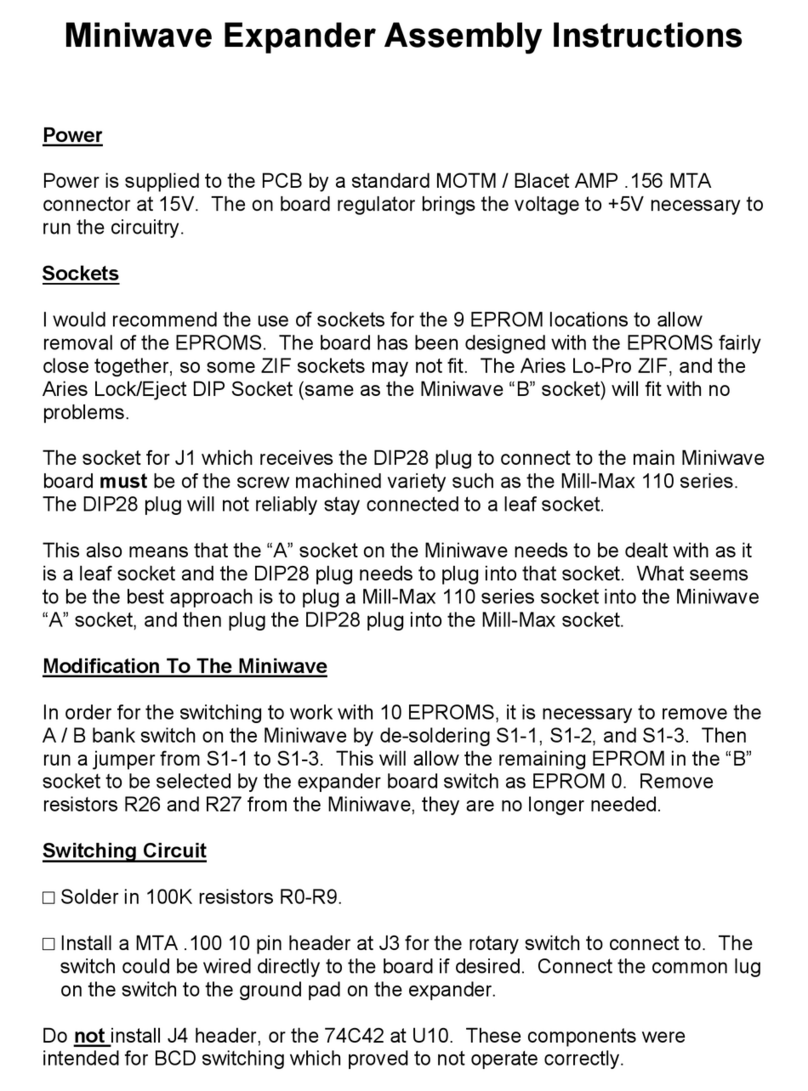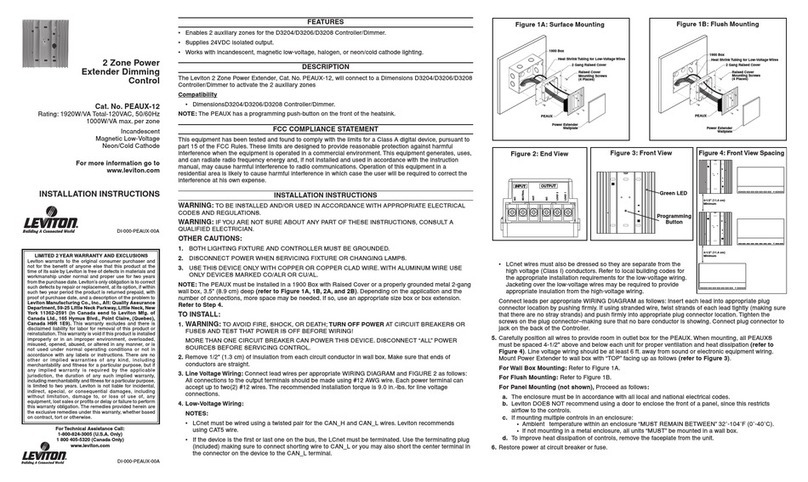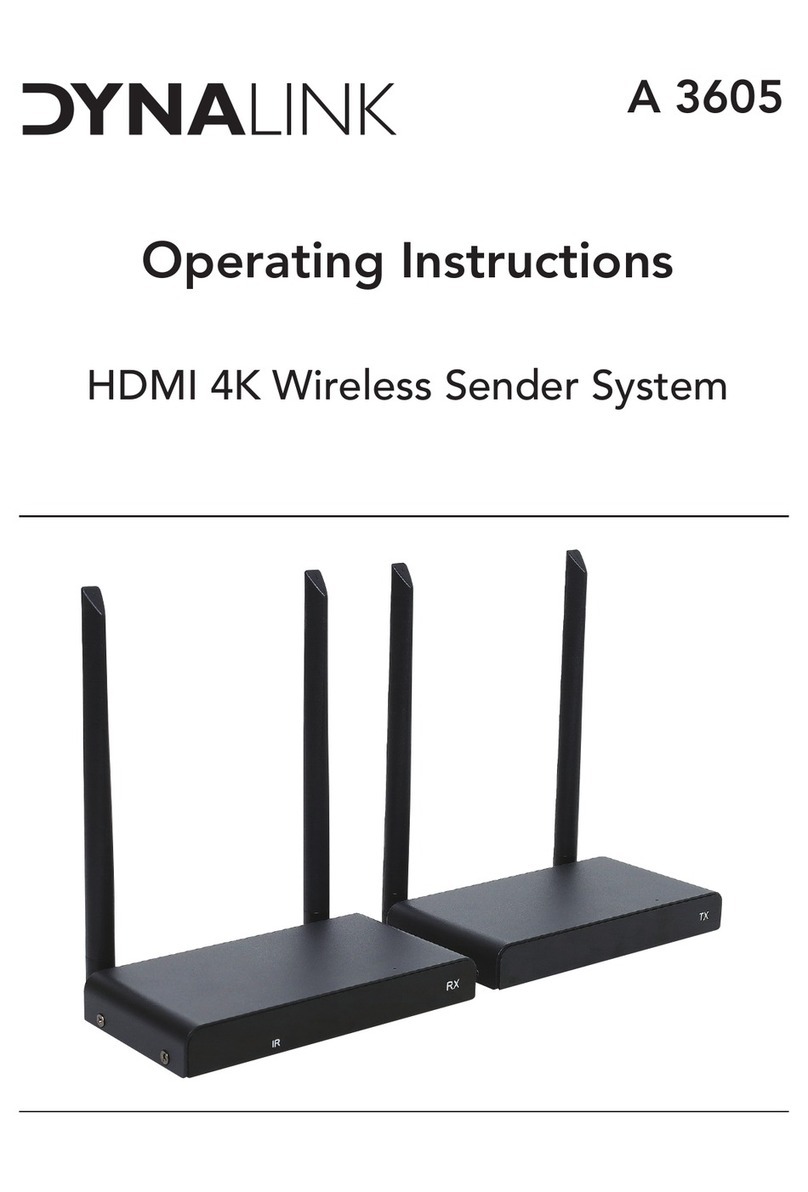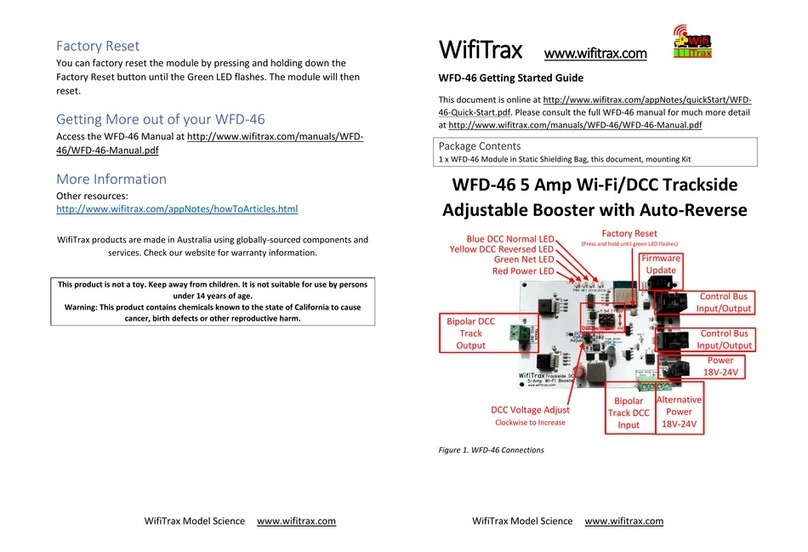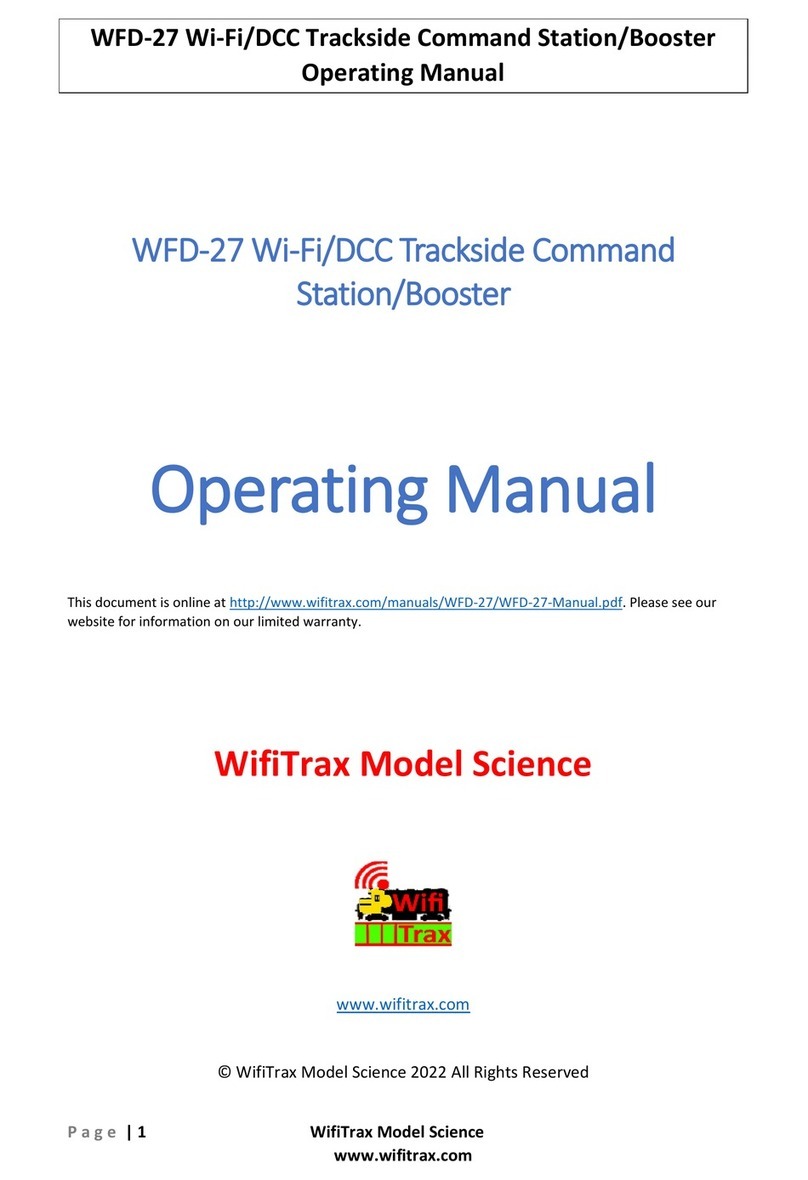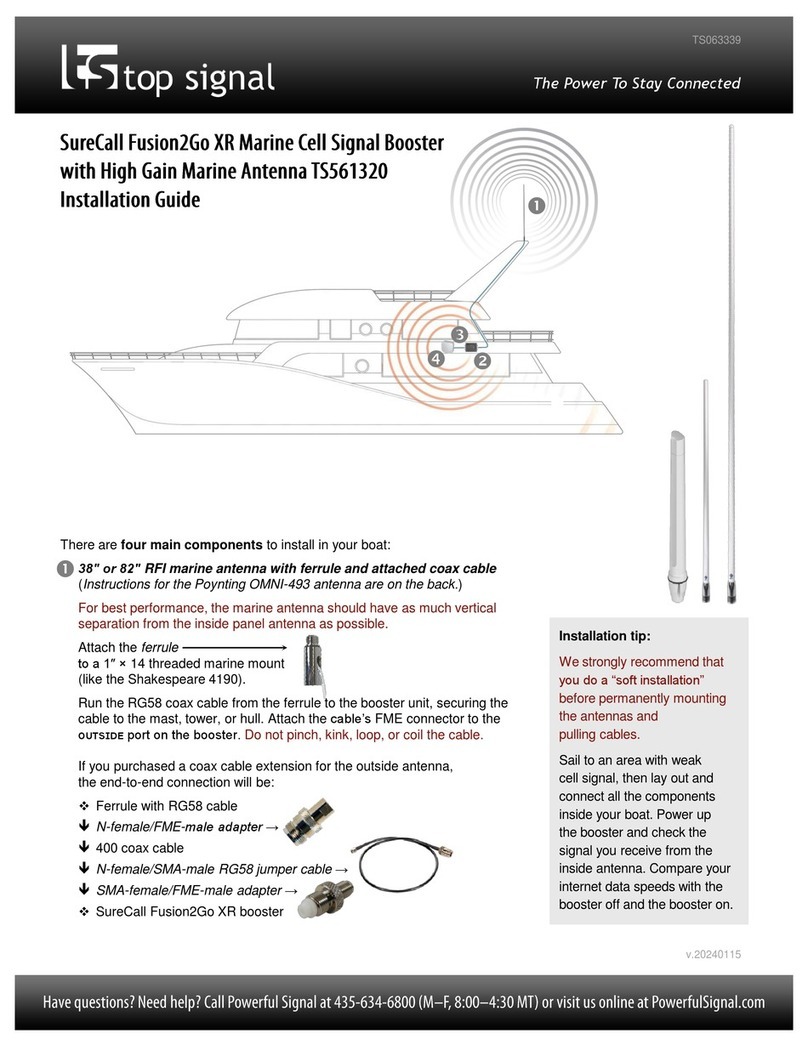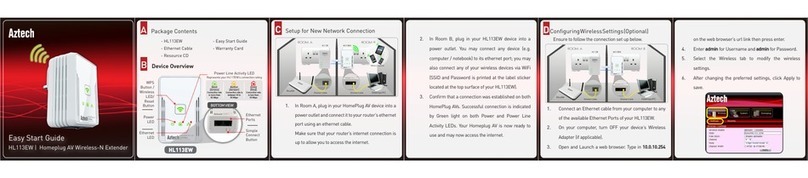WifiTrax Model Science www.wifitrax.com WifiTrax Model Science www.wifitrax.com
Figure 2. Connections to your layout
You can also use the TCS UWT-100 Universal Wi-Fi Throttle. WFD-27
generates a DCC track encoded signal compatible with NMRA
specifications providing up to 5 Amp continuous current capability.
•You can drive trains and control accessories using a smart phone or
tablet as a hand-held controller provided it has Wi-Fi capability and
you have installed one of our recommended apps in Table 1.
•You can use a Windows or Apple computer, such as a laptop or
desktop, with a recommended app from Table 1 installed.
•WFD-27 provides a Wi-Fi Access Point (Wi-Fi network). Four throttles
at a time can join but you can increase this to six using a “Home Net”
as described in the manual.
•If you have been using an app on your phone to drive trains, via a
computer running JMRI, you can now bypass JMRI and connect your
phone directly to the WFD-27.
You don’t need to install JMRI to use the WFD-27
•
(10)When you want to drive a different loco, tap the button at the top,
115(L) in this example, then on the Select/Release screen, tap
Release before selecting a new loco using a different DCC Address.
You can use the “Recent” checkbox option to avoid typing the DCC
address over and over.
More Tips
Making Wi-Fi Connection Easier: Go back to your Android Setting and
tap the wftrx_WFD27_1_XXXXXXXX_7 Wi-Fi network. Make sure the
Auto Connect option is turned on. On your other Wi-Fi connections
make sure the Auto Connect option is turned off. That way your Android
device will always connect to the module if its powered on.
Auto Connecting in Engine Driver: Tap the “three dots” in the top right
and select Preferences from the menu. Find “Connect Preferences” and
“Auto Connect to First Throttle Server”. Tap the check box to turn it on.
That way Engine Driver will connect to your WFD-27’s WiThrottle Server
whenever it is available.
Avoiding Hang-ups: It’s best to release your loco before powering down
your WFD-27. When you power up again, Engine Driver should
reconnect, but if not, you may have to restart Engine Driver.
Please consult the Engine Driver “About” menu for more information about the
app. It is possible to control more than one locomotive at a time and select
different display appearances and preferences. Consult the website for more
information:
https://enginedriver.mstevetodd.com/
Please note that Engine Driver, has many features that may vary according to the version
that you install. WifiTrax has no control over the features of Engine Driver, but has tested
carefully its operation with our product. If you have trouble working with Engine Driver
and our module, please email us your problem rather than using the Engine Driver
support. The author of Engine Driver is not likely to know details about WifiTrax
check our website