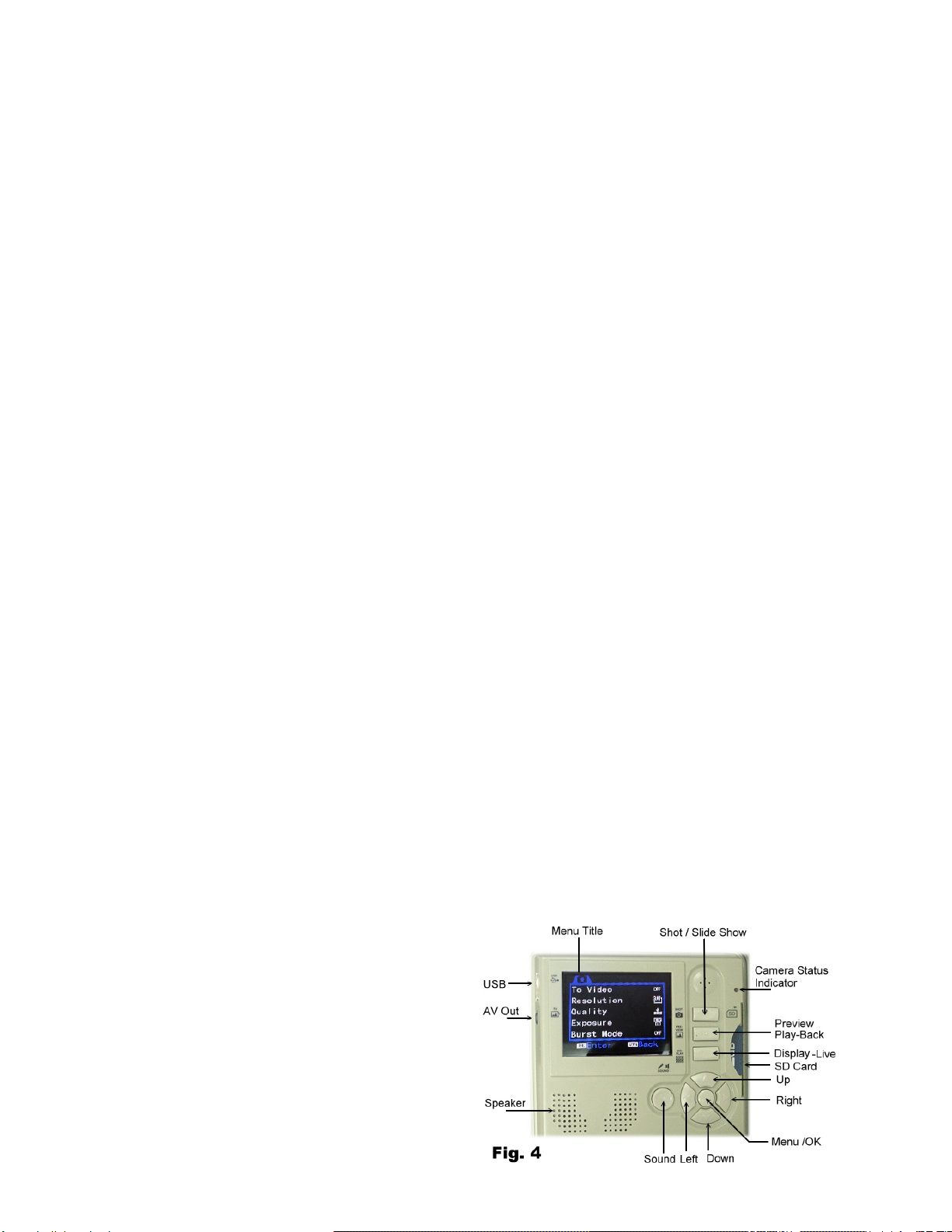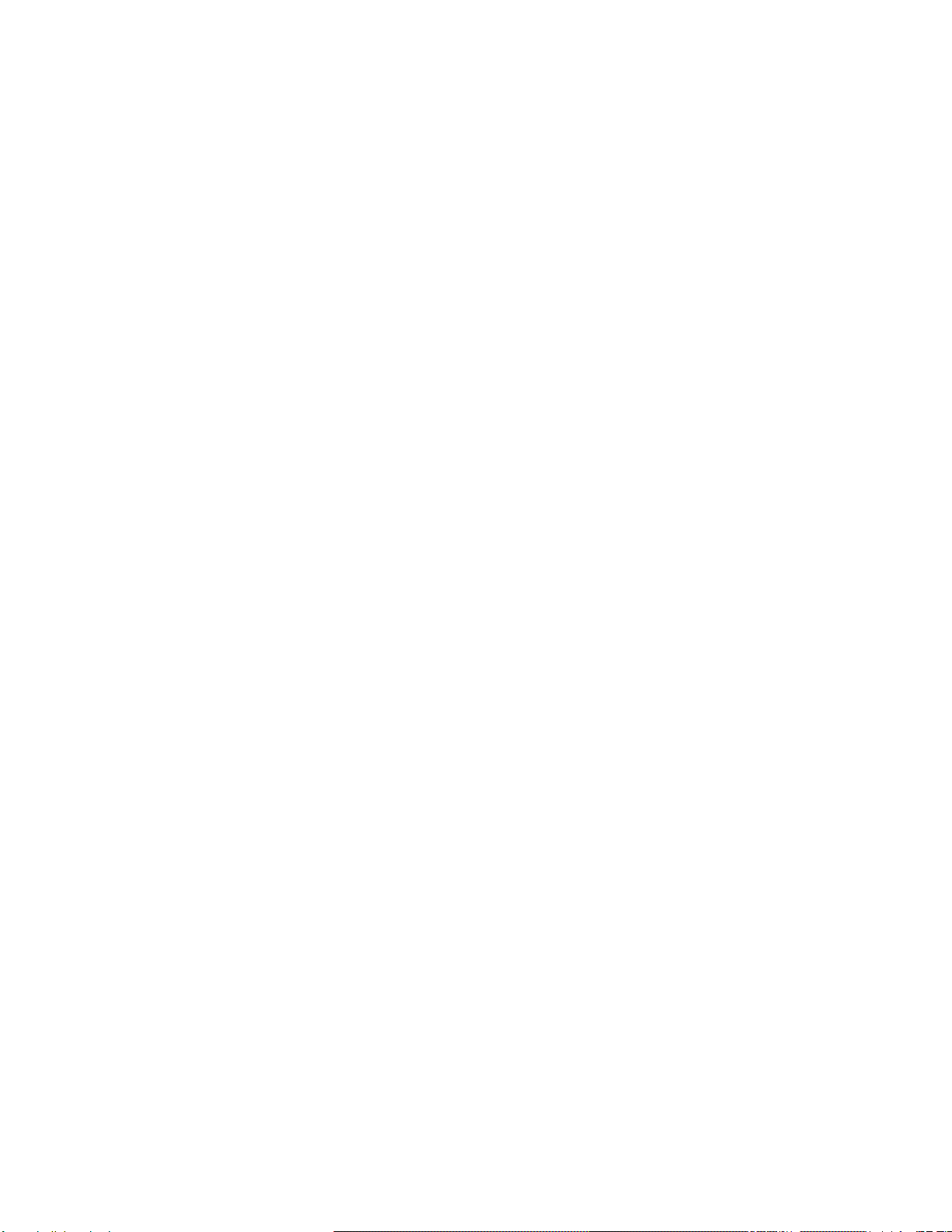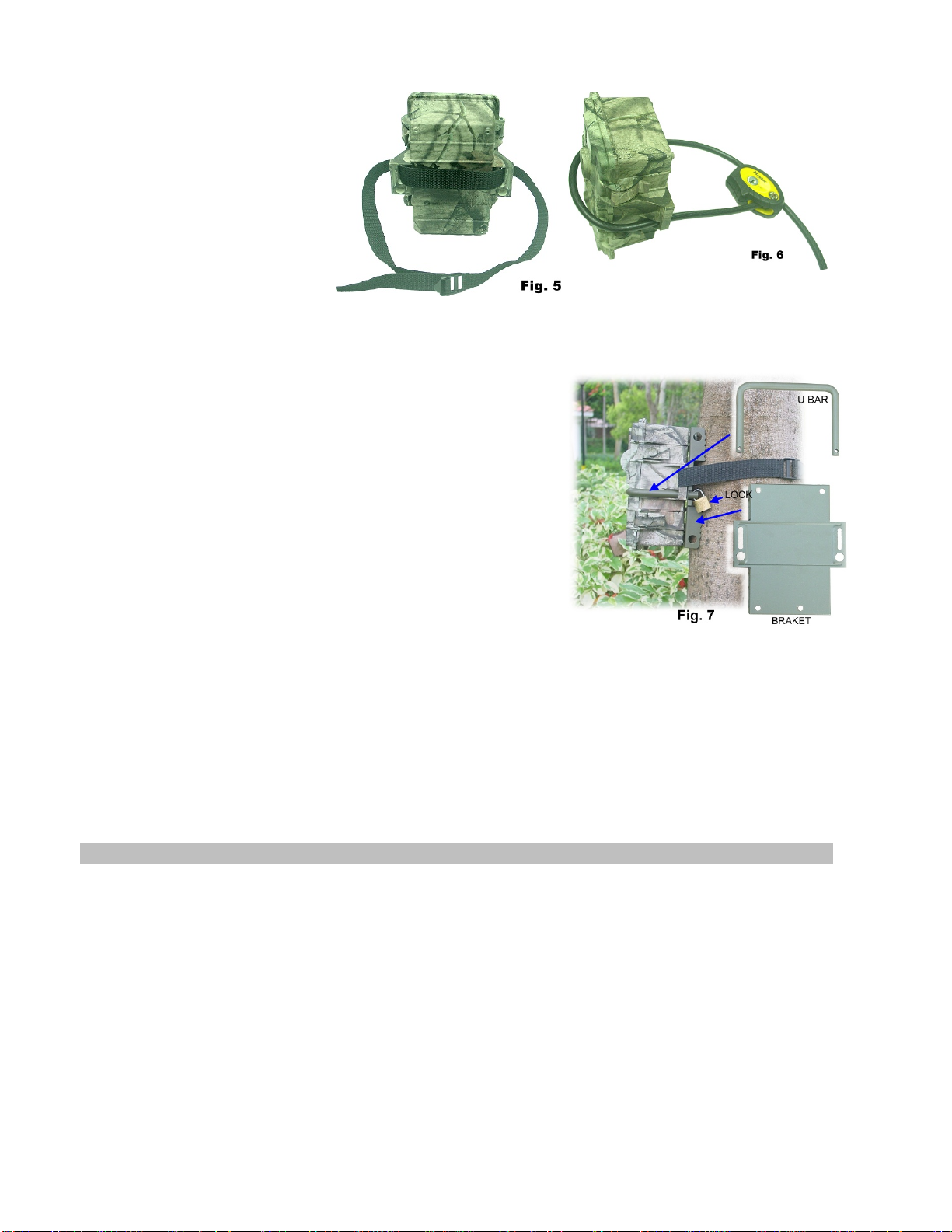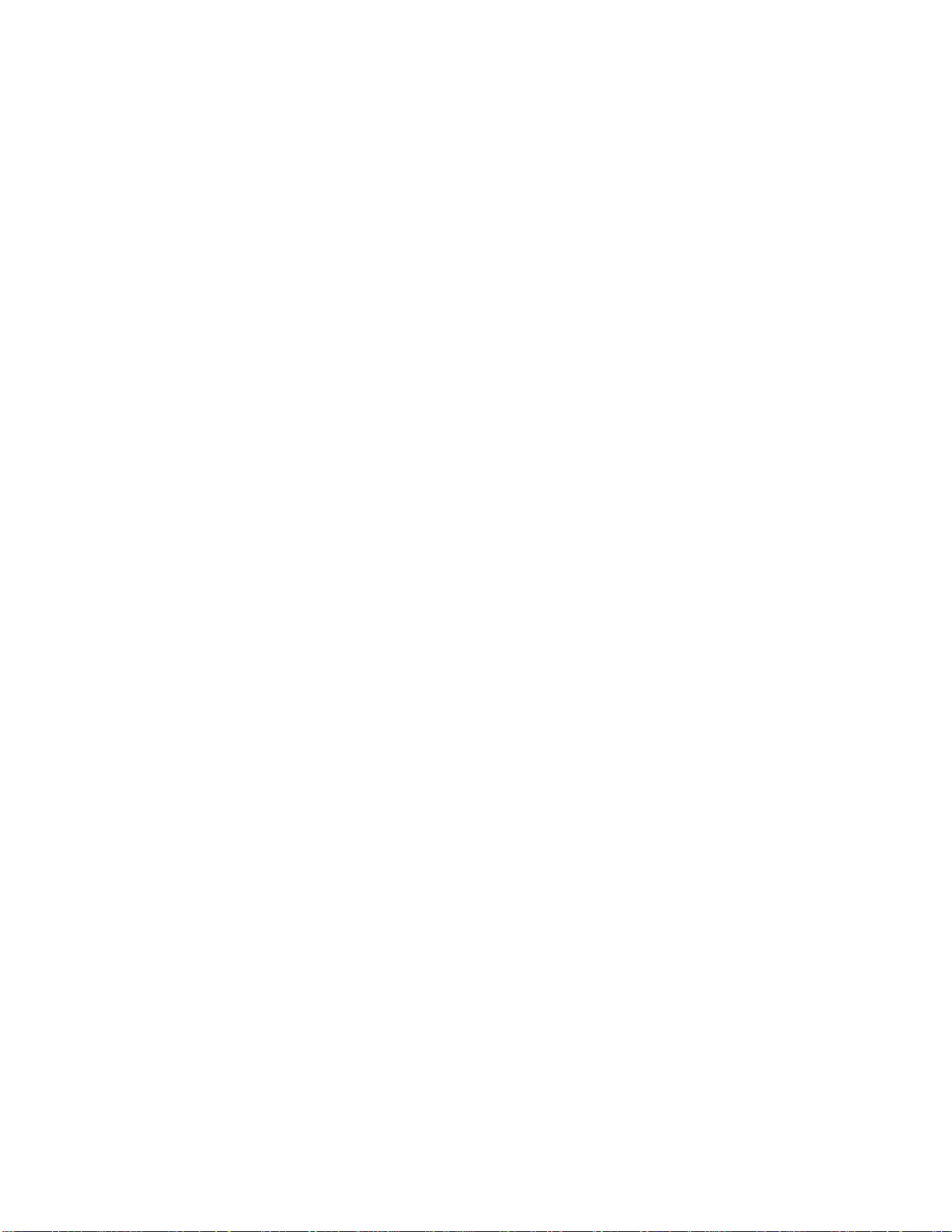2-2 QuickStart Fig.2
Aneasywaybelowtotell youstepbystep for getting aquickstart
with the WildSpy Camera, it willrun underthe factory default if
youdonotchange anyparameters. Whenthe devicedoes quit from
settingmode orno key-in sincePWON, it will goesto the scouting
operationmode automaticallyafter 30 seconds. Thatmeans whenan
animalorhumanisdetected, aneventwill berecordedandthe
camera will shotimmediately. Theevent counterwill berenewed
instantly too.
1. Unit will workonlysinceaSDto beinserted. Regardinga
SDcardusage, skip totheparagraph belowfor Usinga
SDCard”to viewfurtherdescription
2. Pushthemainpowerswitchwhichisallocatedin the
bottomofcabinettoON
3. Setdateand time toupdatetheCurrent time. Enterto
systemsetup and choose “Dateandtime
4. Optionaltosetotherparametersofscouting ifyouexpect
todo. And then, exitfrom thesettingmode. (Seemore
paragraphs about the settingof 3. ADVANCED
OPERATION withUser’sSetting )
5. Turnthesensorgain(sensitivity) control totheMax.
usually.
6. Mount the uniton a steadytree around 0.5-1meter height that point tothezone whichyouwish to trail.
7. Pushthe mainPW switchto TESTand walkinfront ofmotionsensor in order toverifyhow longa distance and azone youwill bedetected
accordingto the blinking walk-testlight .
8. Push PW back toON and leave. Nowthe scouting camera will bereadyto work after 30 seconds of warm-up time.
CAUTION: Beforeleft, besure to doublecheckthelatchesifthedoorisclosedcompletelyand the Ext-SolarPower portiscoveredbeforeleft.
2-3 Factory DefaultSettings:
ForCamera: Capture = Single Picture /AutoExposure/ 3M pixelsresolution/ BurstMode=Off /Shutter Speed =Auto/ Quality =Normal /Stamp =ON /
Language=English /TV=NTSC/Download =MSDC / Video Resolution=VGA640x480 /Framerate=15 F/S
ForMotiondetection: Pause=1minute/Quick-Shot=1/Turbo=PW-Save/Work Duty =24 HRs /3secondsVideo length
Itissuggestedto customize yoursettings ifyouarean experience user.
3ADVANCEDOPERATION withUser’sSetting
Everytimesyouwanttochangeforanewsettingduringanormalscoutingoperation, youmustswitchOFF themain Powerand backON. Whileswitch the
main PWtoON, the lower LCDshows the current settings and theuppercolorscreenisalways OFF. WhenyouwanttoturnON thecameraforsetup orview
picture, Just press CAM-ON andthenpress DISPLAYkeyenablethescreenatLIVE- VIEW mode.
Caution: All keysarenofunctiontemporarilyifa capture event isbeingprocessing. IfyouswitchOFF with themain PWatthis moment, theWildSpyCam
will still waitforthecurrent event tobedoneand goestoOFFlater.
Settingfor MotionSensorOperation(PIR Sensor) Fig 3
3-1 Select ON DUTY for Day, Nightor 24 hours period
The WORK button is pressed once to enterthe 24 HOUR >
NIGHT > DAYoptions, the 24 Hrs(Clockicon) icons will
remain blinking. Pressagaintomovetheblinkingiconto the
SUN, oncemorewillmoveittotheMoon. Pressthe
OK/DEL key on the right toaccept thedesiredicon and then
it become stable. The Clock iconisrepresentedformotion
detectionwill be activedayand night. The SUN is
representedfordayworkingonly. The MOON is
representedforNight workingonly. Duringthesensordoes
active period, (ON Dutyis effective), aRadar iconwill run
with animation toshowthedevicecansenseanymotionin
this time.
3-2SelectforQuickShot
QuickShotoptionallowsformore imagestobetakenif
additional motions may be detected afterthe1st imageand
thecamera will notshut downto be readyformore instant
shots. Youcanchoose1~3imagesin ordertotake agroup animals passing-by.“1”is thedefaultthat onlyonepicturetobetakenand thengoestoPAUSE
time.“2”or “3”willre-arm thesensorfortakingthesecond and thirdpictureifmoreanimals are following. (Exampleofuse: Onatrail whenyouwant to
takeone more picturewhatis followingthe firstyoungdeer. Likeasmart buck, italwayswalkatthe last). Atime-out ofeachshotisaround 20
seconds. Thesystemwill goestoPausemodeafteratotalnumberofeventsaccordingtoQuick-Shotsettingaredoneortime-out.
3-3 Pause Time
Thisisa time lapsebetweenthemotionsensordoesabletodetectevent again after thepreviousevent. Thesensorwill notworkwithin thetimelapse. You
canselect 00 ,01, 03, 05, 10, 20, 30, 45, 60 minutes fora PAUSE option.PressthePAUSE buttononce to enterforsetting, Thedefault01 will beblinking.
Pressagain tochange it untilthe desired choiceappears. PressOK/DEL onright to accept it.
3-4 ChangeMovieLength
ThePAUSEkeyissharedfortwofunctions. Oneisexplainedasabove. Thesecond optionwill letyoudefine howlong totake eachvideo. Thereare3, 5,
10, 20, 30, 45, 60, 90 secondsofvideolength tobeselected. Todothis, pressand hold the PAUSEkeyfor3seconds, a blinking videocameraicon will
appear and enterforvideolength setting. Thenpress PAUSErepeatedlyuntilyourdesired Length appears. Confirm the updated changebytheOK/DEL key.
Caution: Youmust also selectVIDEO optionin thecamerasettingwhenyouwishto enable video takingmode. Otherwise, thedevicestill doestake
pictures.
3-5 OK/DEL
Itisakeyforshared with twofunctions. Anytimeyouhavedone for programmingof theWORK, Q-SHOTand PAUSE/VideoLength, just pressthe
OK/DELkeytoaccept a newchange. Ontheotherhand, press and holdit with 3seconds, it perform the CLEAR functionthat all event counts onthelower