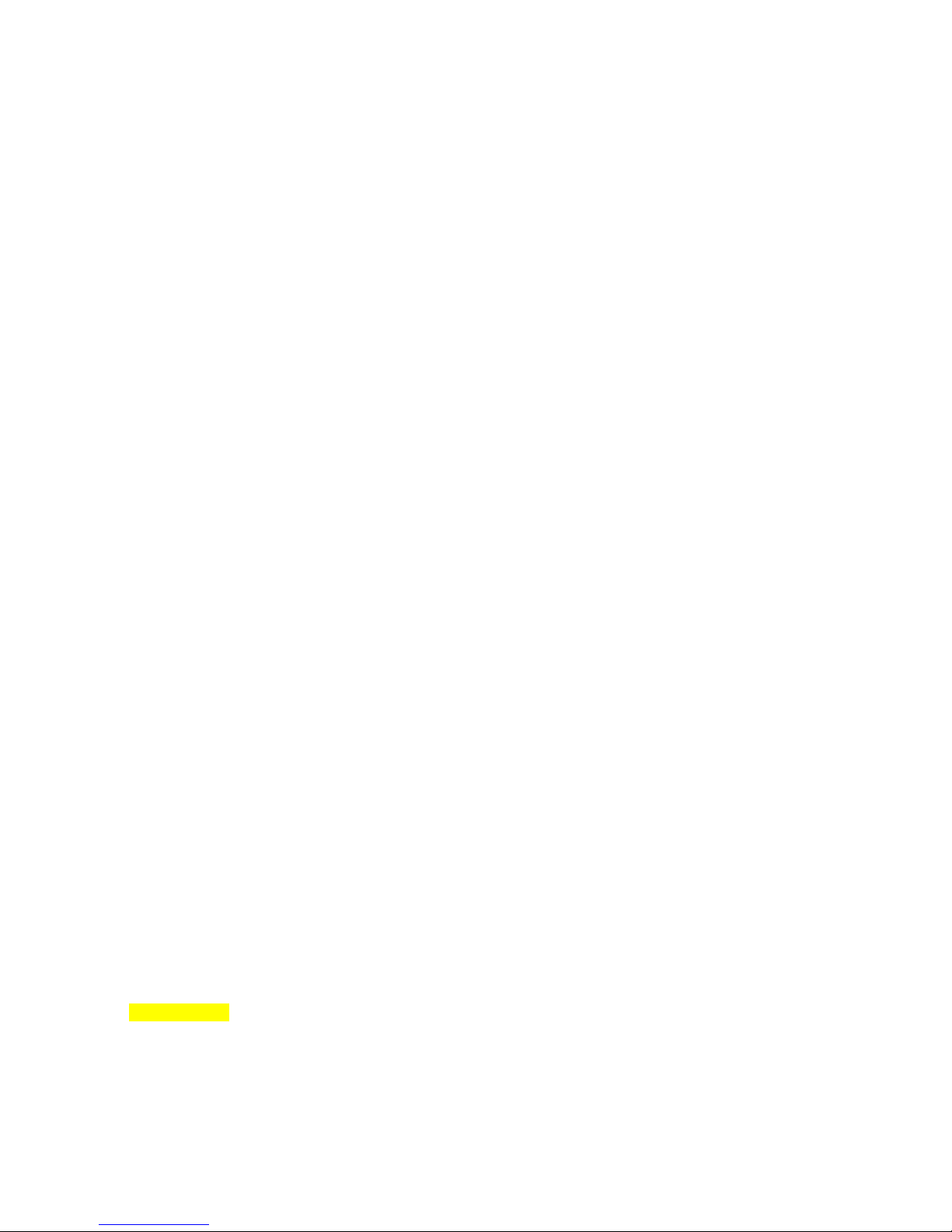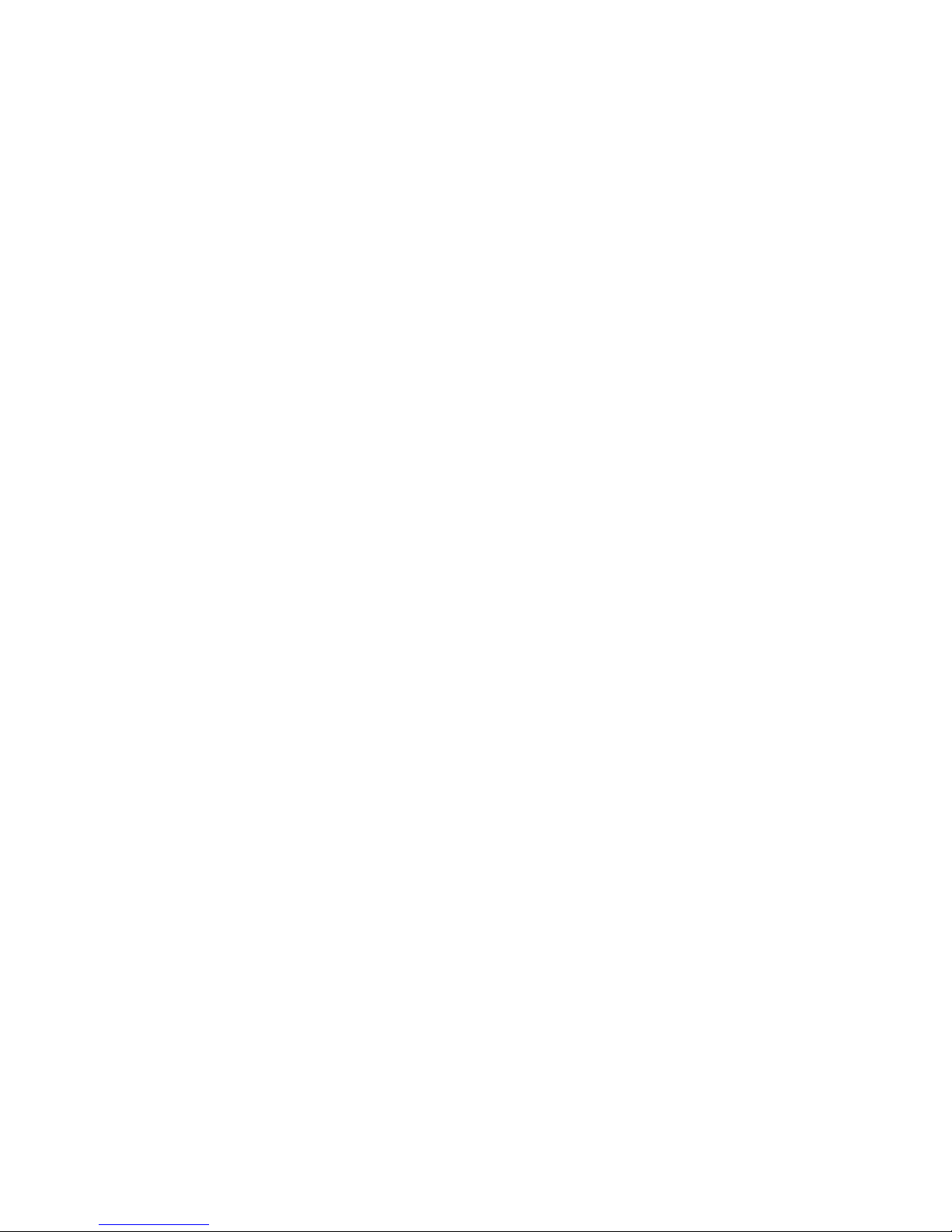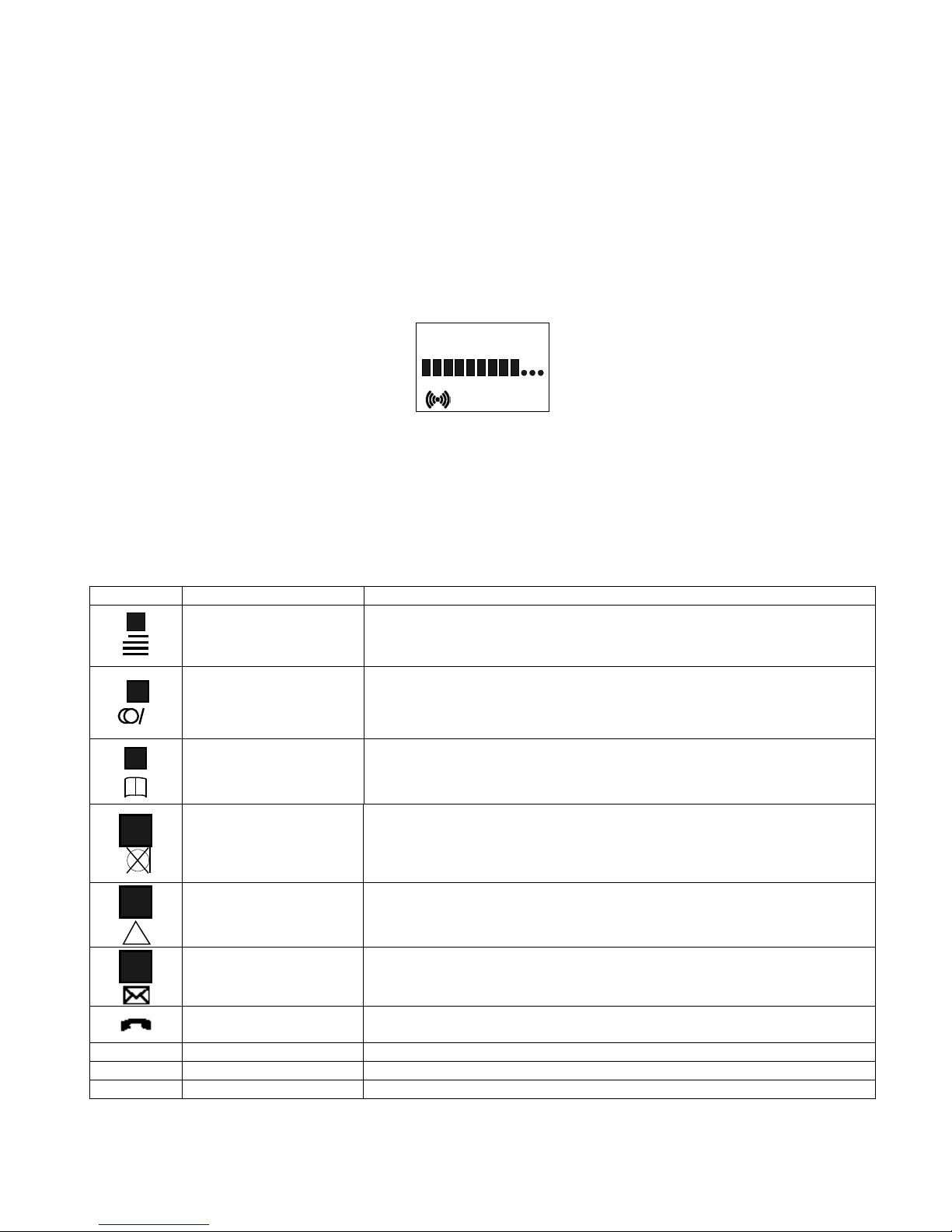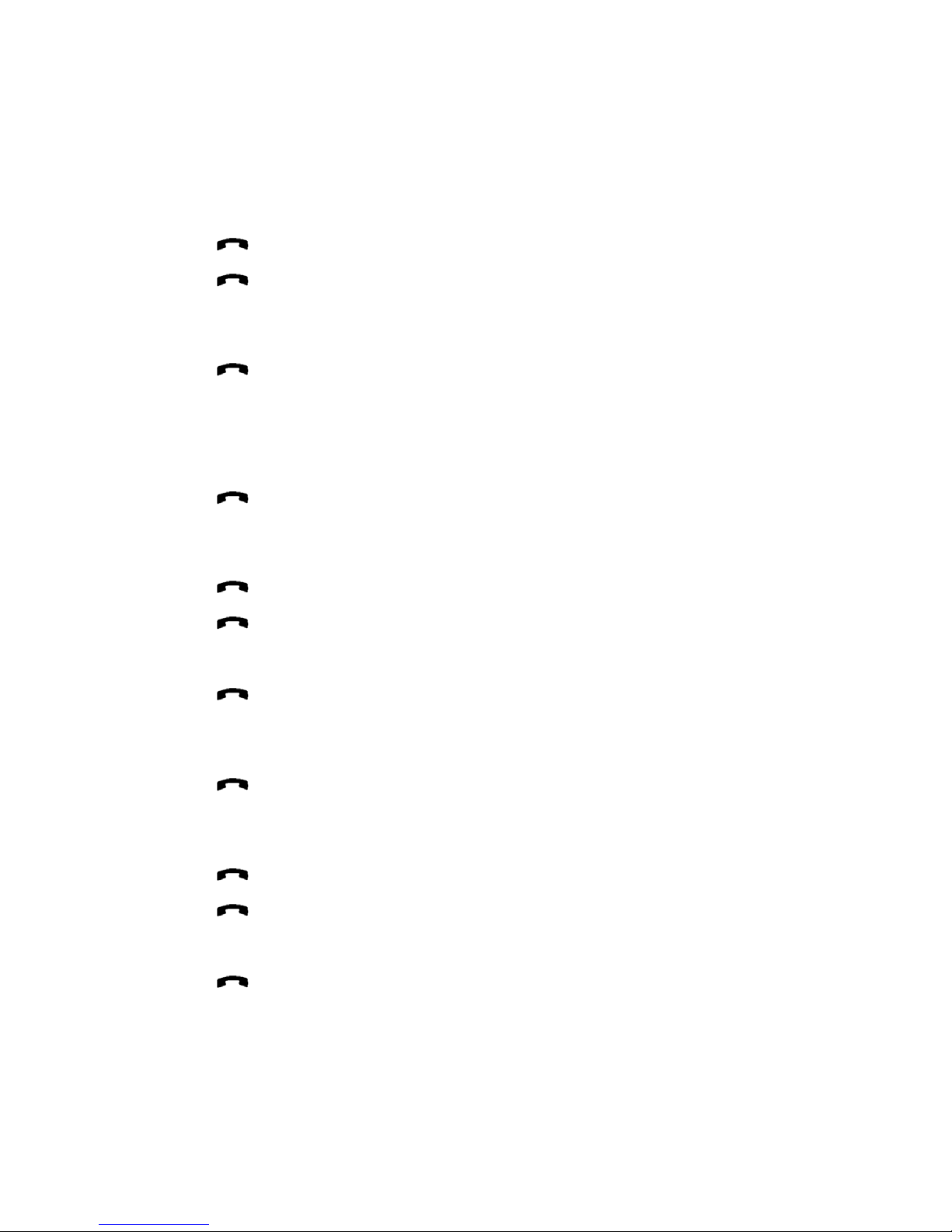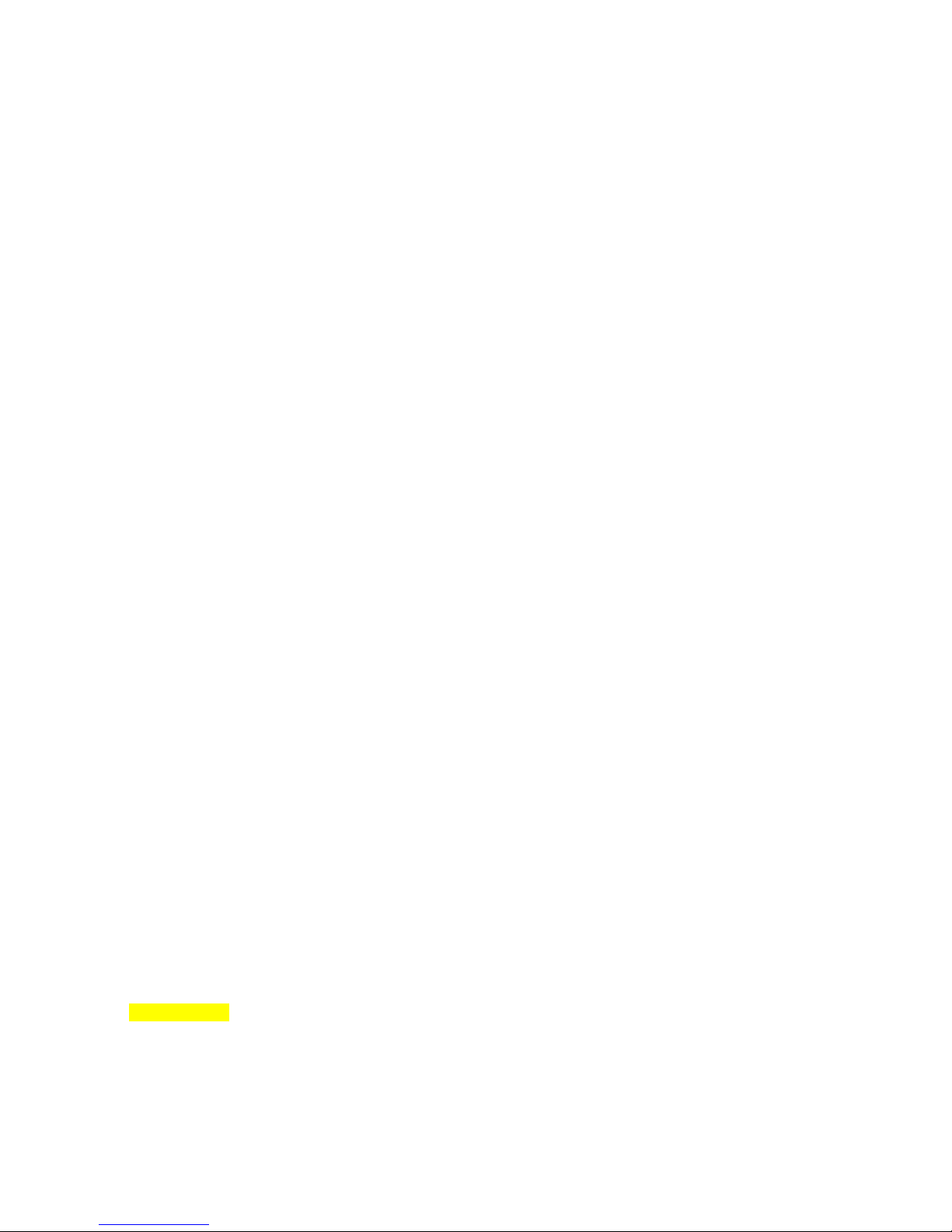
Chapter 1 KHS3040 Wireless Handset User Guide............................................................................................................. 1-1
Handset Batteries ............................................................................................................................................................. 1-1
Battery installation ....................................................................................................................................................... 1-1
Charging....................................................................................................................................................................... 1-2
Handset Usage.................................................................................................................................................................. 1-2
Key Functions .............................................................................................................................................................. 1-2
Powering the Handset Off and On ............................................................................................................................... 1-3
Placing calls ................................................................................................................................................................. 1-3
Last Number Redial ..................................................................................................................................................... 1-3
Speed Dialing............................................................................................................................................................... 1-3
Busy Queue.................................................................................................................................................................. 1-4
Answering Calls........................................................................................................................................................... 1-4
Internal Calls ................................................................................................................................................................ 1-4
External Calls............................................................................................................................................................... 1-4
Selected Trunk/Line Answer........................................................................................................................................ 1-4
Page Answer................................................................................................................................................................. 1-4
Calls in Progress........................................................................................................................................................... 1-4
Volume Adjustment ..................................................................................................................................................... 1-4
Microphone mute ......................................................................................................................................................... 1-5
Holding Calls ............................................................................................................................................................... 1-5
Transferring Calls......................................................................................................................................................... 1-5
Screened Transfer......................................................................................................................................................... 1-5
Unscreened/Blind Transfer........................................................................................................................................... 1-5
Transfer via Paging ...................................................................................................................................................... 1-5
Trunk-To-Trunk (Transfer to Outside Line) ................................................................................................................ 1-5
Conferencing Calls....................................................................................................................................................... 1-6
Parking Calls ................................................................................................................................................................ 1-6
Call Park....................................................................................................................................................................... 1-6
Group Park ................................................................................................................................................................... 1-6
Direct Group Park ........................................................................................................................................................ 1-7
Call Forwarding ........................................................................................................................................................... 1-7
Direct Forwarding ........................................................................................................................................................ 1-7
Follow-Me Forwarding ................................................................................................................................................ 1-7
External Forwarding..................................................................................................................................................... 1-8
Call Pick-Up................................................................................................................................................................. 1-8
Direct............................................................................................................................................................................ 1-8
Group ........................................................................................................................................................................... 1-8
Selected Trunk Hold Answer ....................................................................................................................................... 1-8
Account Code Registry ................................................................................................................................................ 1-8
Paging........................................................................................................................................................................... 1-9
Do Not Disturb............................................................................................................................................................. 1-9
Agent Features ............................................................................................................................................................... 1-10
Log On ....................................................................................................................................................................... 1-10
Log Off....................................................................................................................................................................... 1-10
Unavailable ................................................................................................................................................................ 1-10
Wrap-Up..................................................................................................................................................................... 1-10
Available .................................................................................................................................................................... 1-10
Handset Menus............................................................................................................................................................... 1-11
Menu Structure........................................................................................................................................................... 1-11
Profiles ....................................................................................................................................................................... 1-11
Profile Features .......................................................................................................................................................... 1-12
External Services........................................................................................................................................................ 1-13
Battery Capacity......................................................................................................................................................... 1-13
Telephone book.......................................................................................................................................................... 1-13
Alphanumeric Keyboard Functions............................................................................................................................ 1-13
Edit the Phone Book................................................................................................................................................... 1-14
Handset Redial Memory............................................................................................................................................. 1-14
Menu Subscription and Login .................................................................................................................................... 1-14
Create Subscription .................................................................................................................................................... 1-14
Login .......................................................................................................................................................................... 1-15
Auto Login ................................................................................................................................................................. 1-15